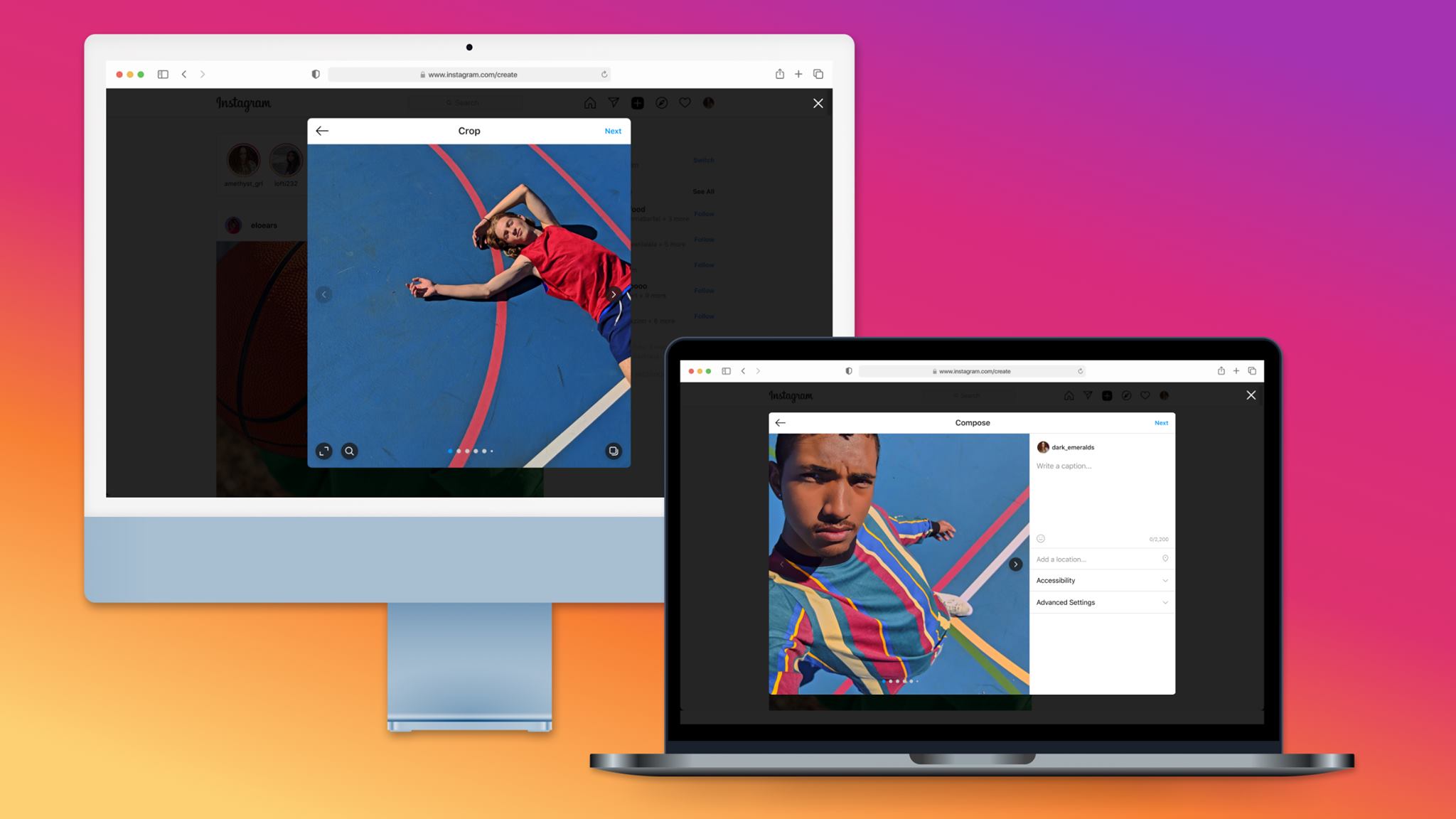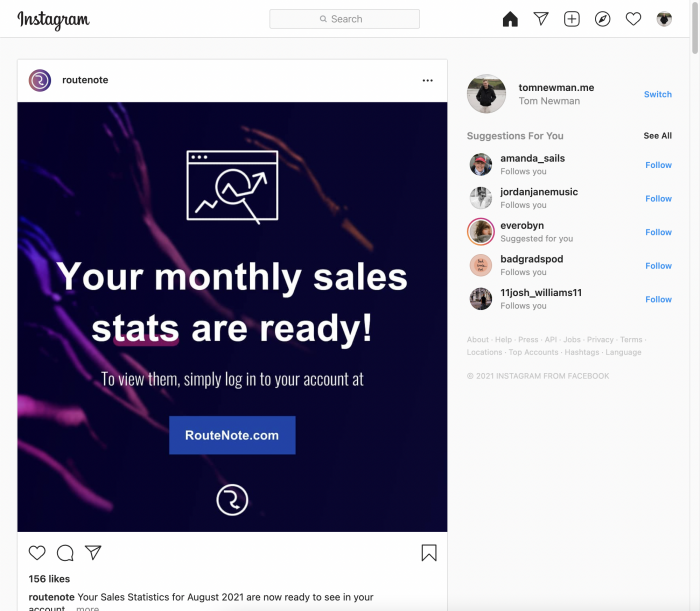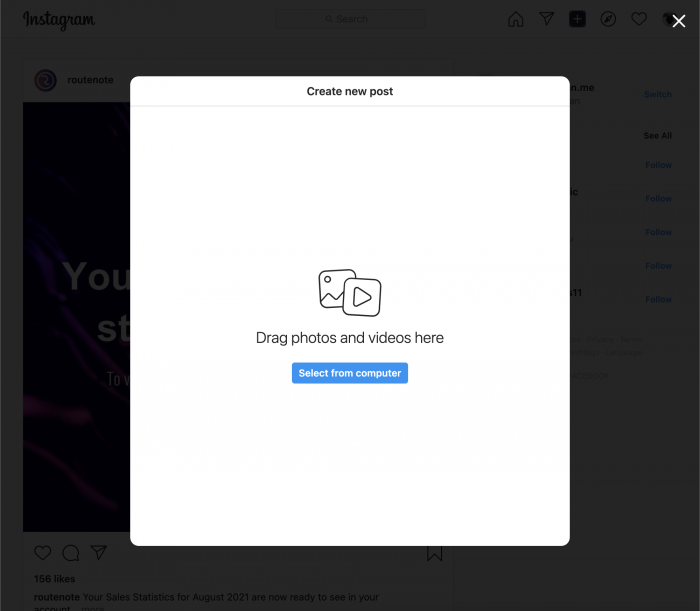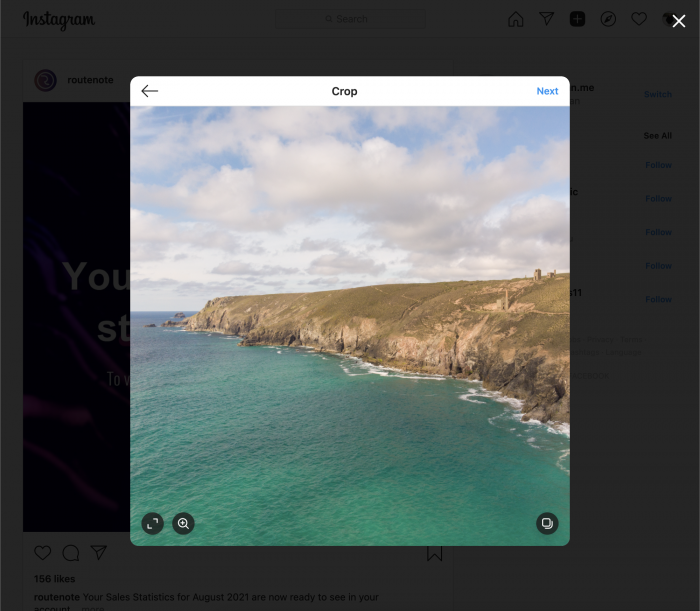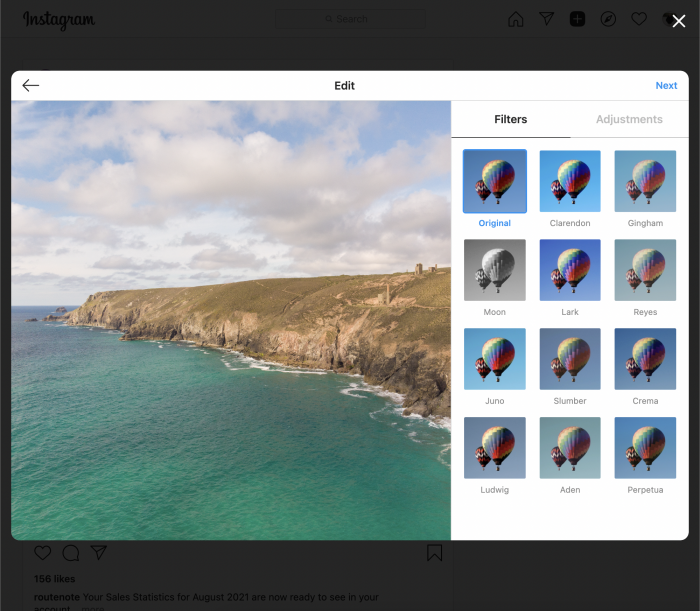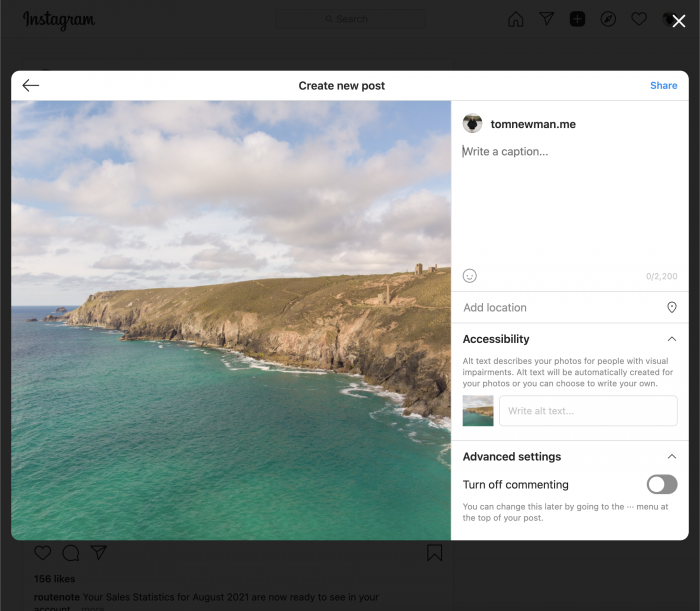How to upload to Instagram from a desktop browser – no apps or extensions required
Image Credit: Instagram
Instagram have finally updated their desktop site to allow photo and video uploads right from the browser.
While Instagram has allowed browsing the feed and uploading to IGTV from desktop for some time now, Instagram restricted image and short video uploads to only the smartphone app or a mobile browser. This required anyone looking to upload from a computer to transfer images and videos between devices or download third-party tools, especially annoying for brands who prefer keeping work to desktops. Now the long requested feature comes to all users via the desktop site. Instagram’s head Adam Mosseri admits the feature is one they “should have gotten to a long time ago”.
🎉 New Features 🎉
— Adam Mosseri (@mosseri) October 22, 2021
This week we rolled out some exciting new features:
– Collabs
– Superbeat, Dynamic & 3D Lyrics for Reels
– Feed creation on desktop
Any new features you’d love to see? Let me know 👇 pic.twitter.com/jGhXkERO85
How to upload to Instagram from a desktop browser
- Simply head to instagram.com and log in.
- Click the familiar + icon in the top right corner.
- Drag and drop photos or videos over the panel or click Select from computer to browse your files.
- Use the arrows icon in the bottom left to adjust the aspect ratio. Use the magnifying glass to change the crop. Use the icon in the bottom right to add more images or videos to the same post. Click Next once done.
- Apply Filters or Adjustments to the image. Click Next once done.
- Add a caption, location, alt text under Accessibility, or turn off comments under Advanced settings. Click Share when you’re ready to publish the content.
Desktop uploads joins a list of other new features coming to Instagram in the last few weeks including Instagram Video, Instagram Collabs, Live Scheduling and new Reels effects.