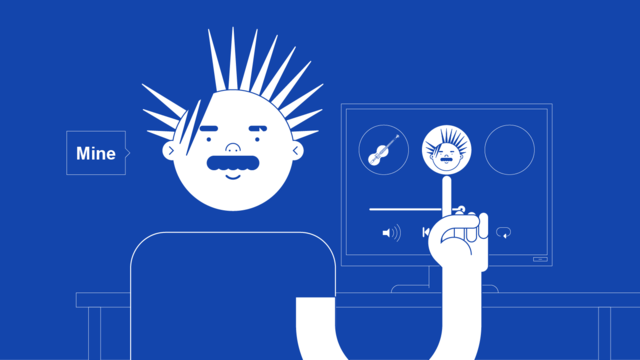How to change your artist image on YouTube
Once your music is on YouTube, changing your artist icon isn’t necessarily straightforward so we’re going to walk you through how to do it.
In this article we’ll explain how to change your image. While you don’t need an Official Artist Channel to change your channel icon, a YouTube OAC combines the music from your Topic Channel with your main channel, giving full control.
If your music has been distributed to YouTube then you’ll have an automatically created Topic Channel. Taking control of your Topic Channel gives you the power to edit your name, icon image, banner art, and more so your channel suits your image.
First make sure you have an image best suited to become your channel icon. You want something that is simple and clearly represents you.
Your channel icon will be the small circular image that shows underneath the video on the now playing screen and next to your content in the search results and sidebar. So you want it to be easily identifiable without too many small details that will get lost when people see it shrunk down.
YouTube’s channel icon specifications:
Use these recommended guidelines when creating a channel icon. Do not upload pictures containing celebrities, nudity, artwork, or copyrighted images since this violates YouTube’s Community Guidelines.
- JPG, GIF, BMP, or PNG file (no animated GIFs)
- 800 X 800 px image (recommended)
- Square or round image that renders at 98 X 98 px
Add or edit your channel icon image:
- Sign in to YouTube.
- Under your profile at the top right, select Your Channel.
- Select Customize Channel.
- Hover over your existing channel icon in the top left of your channel art banner.
- Click edit .
- Click Edit and follow the on-screen instructions.
You will need to do this from a computer, you can’t edit your channel icon on mobile devices. Changing your channel icon will also change your linked Google Account’s images.