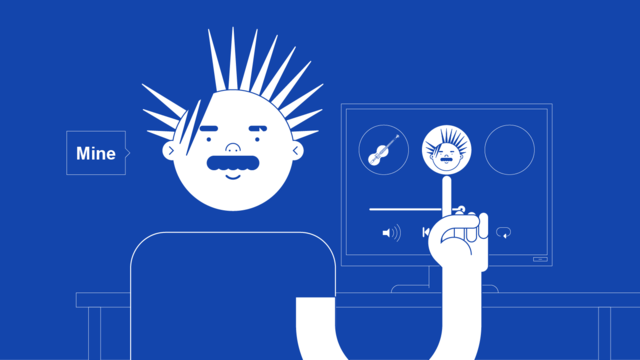How to change the description on your YouTube music channel for artists
Your music is on YouTube and now you want to change what the channel bio says for your artist channel – here’s how.
In this article we’ll explain how to change your banner image but if you haven’t taken control of your Official Artist Channel yet then we have a guide to do so here:
https://routenote.com/blog/unite-your-music-with-an-official-artist-channel-on-youtube-through-routenote/
If your music is on YouTube via distribution so that an artist channel has been created for you then you will need to take control of it first. Follow our link above to gain control of your Official Artist Channel so that you can edit it how you like.
First you’re going to want to write out your channel description. Make sure it represents you as best as you can.
A bit about yourself and your music to inform new fans helps them to connect with you on a more personal level.
Your channel bio is the block of text on your channel page that describes what the channel is for new viewers. It’s a great place to share your story.
YouTube’s channel bio specifications:
Follow these requirements to make sure that your bio fits YouTube’s standards and isn’t rejected.
- Keep it under 1500 Characters. After ~150 characters, YouTube Music truncates and puts the remaining bio behind a “More” link.
- Make sure the content meets our Community Guidelines.
- Keep your bio up to date. Promoting an upcoming album or new release in your bio may go out of date quickly.
Add or edit your channel’s bio:
- Sign into your account that is linked with your Official Artist Channel
- Head to studio.youtube.com
- Select ‘Profile‘ on the left
- Select the Biography box
- Click anywhere inside the box and enter your bio
- Select ‘Save Bio‘ and you’re done!
You have to use a desktop computer to change your bio as YouTube have removed the ability to do it on mobile devices.