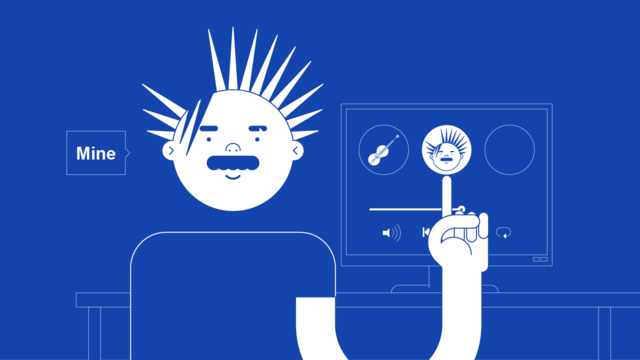How to add Channel Sections to your Artist Channel on YouTube
Show off all of your videos in the best way possible with a thematic home for your content that you can name and arrange yourself.
In this article we’ll explain how to add Featured Channels on your channel but if you haven’t taken control of your Official Artist Channel yet then we have a guide to do so here:
https://routenote.com/blog/unite-your-music-with-an-official-artist-channel-on-youtube-through-routenote/
When your music has been uploaded to YouTube then getting an Official Artist Channel can bring it all together in one official place. If you haven’t gotten your Official Artist Channel yet then you’ll need to follow our article linked above for information on that.
Once you have access to your OAC, you can customise it how you like including with Channel Sections. These are ordered tiers of your videos that lets you organise and promote the videos on your channel in up to 10 sections.
Here’s what you need to do:
- Sign in to YouTube with the email associated with your Official Artist Channel.
- Under your profile picture at the top right, select Your channel.
- Click Customize channel.
- At the bottom, click Add a section.
- Under “Content,” use the drop-down menu to select the type of content you want to appear in your section.
- Videos: Choose to highlight popular videos.
- Uploads: Choose to highlight posted videos and live streams.
- Playlists: Choose to add a dedicated section from your playlists.
- Channels: Choose to highlight featured channels.
- Click Done.
It’s really that simple! Check out our other posts below for guides on how to change the other vital elements of your channel.