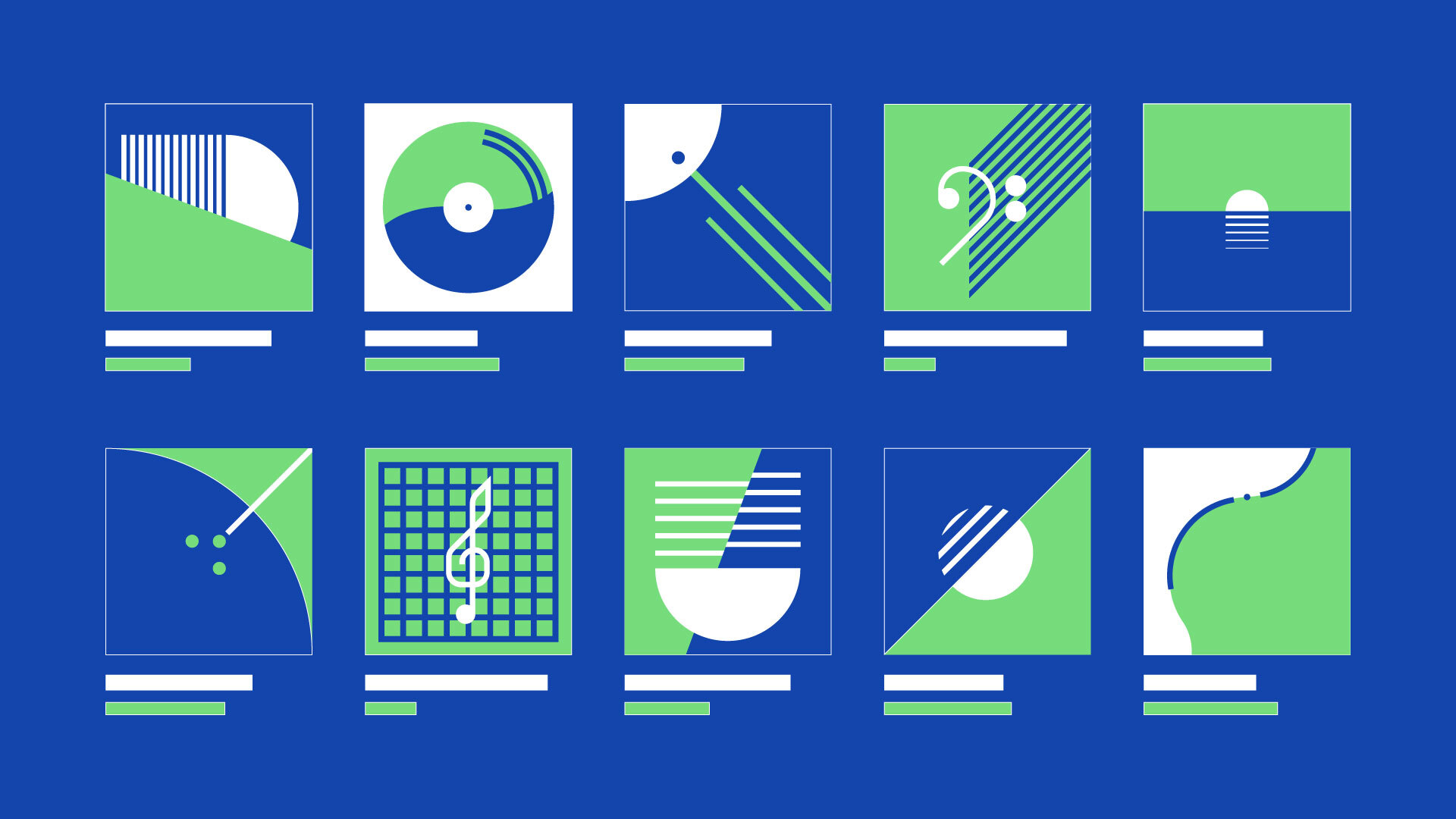How to make collaborative playlists on all music streaming services
Build a collaborative playlist on your favourite streaming services so that you and your friends can all add songs to it.
Music is something to be shared and creating a playlist with friends is one of the best ways to enjoy your individual music tastes together. On most streaming services you can create collaborative playlists that allow you to share it with friends and they can add tracks to it as well.
It’s the modern equivalent of the mixtape with a curated set of your favourite songs and you get to update it in real-time and collaborate on it wherever you are. The perfect recipe for a party, get everyone to add their favourite tracks and you all have a part in the DJ mix for the night.
In this article we’re going to explore how you can make collaborative playlists on each of the top music services.
Find the section for your preferred streaming service here:
Collaborative playlists on YouTube Music
All users can create collaborative playlists on YouTube Music now as long as they have an account and sign in to it. You can create a collaborative playlist from the YouTube Music website or you can create on from your mobile device using the YouTube Music app.
How to create a collaborative YouTube Music playlist on desktop
- Head to music.youtube.com and log in to your account. Once logged in head to your ‘Library’.
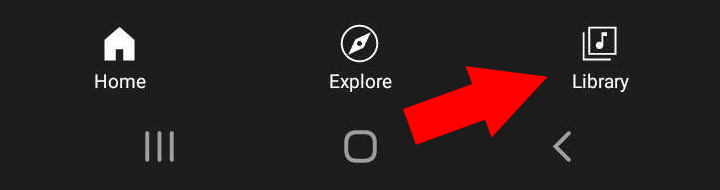
- Select the ‘New playlist’ option on the left of your playlists.
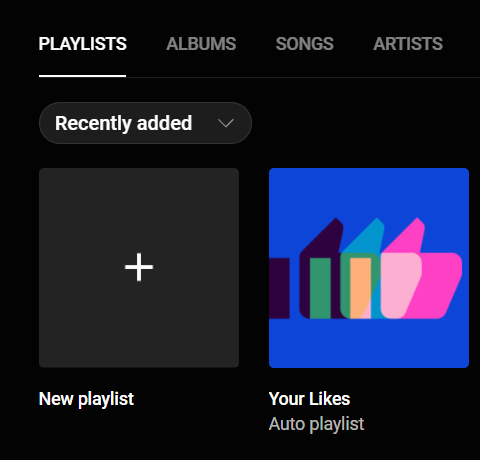
- Name your playlist, create a description for what the playlist is made up of/the mood it represents (optional), and make sure that it’s public.
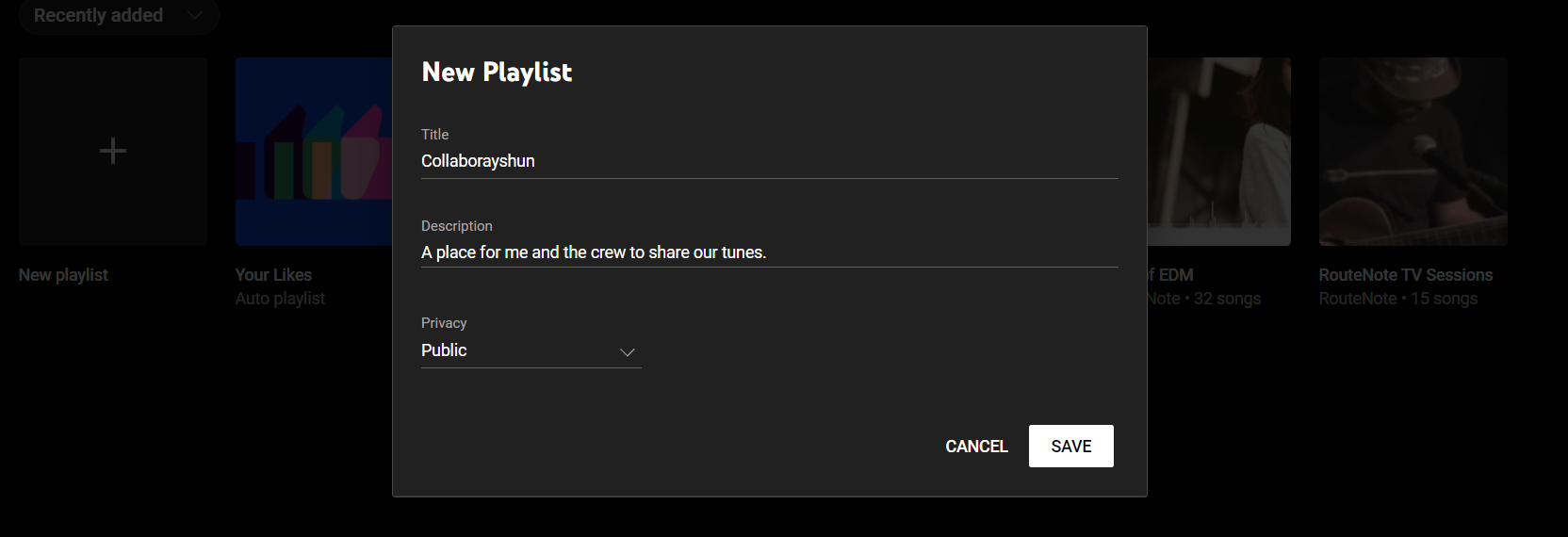
- Select ‘EDIT PLAYLIST’ to enter the editing screen.
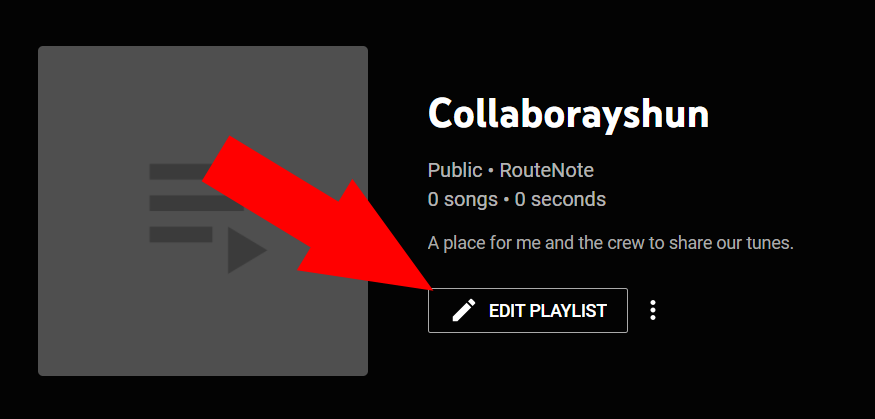
- Select the ‘COLLABORATE’ tab, check the slider to enable collaboration, and then share the link with friends to invite them to collaborate with you.
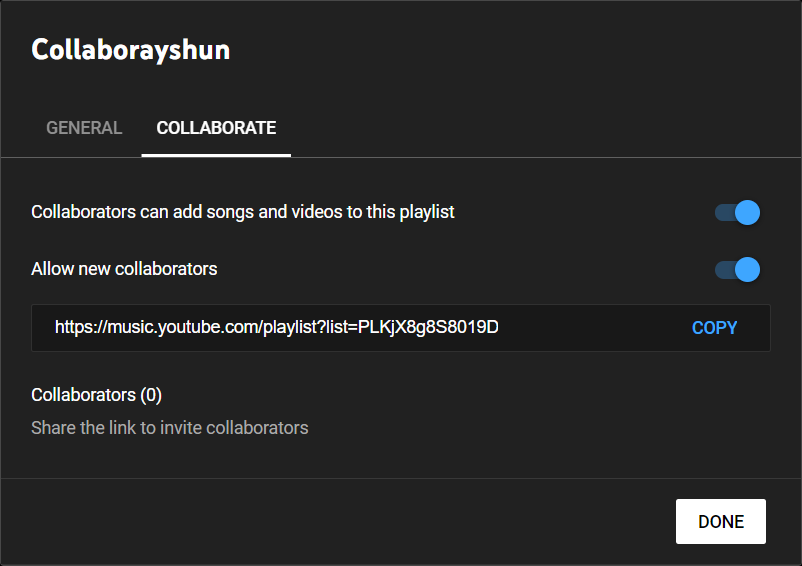
How to create a collaborative YouTube Music playlist on mobile
You’ll need the latest version of the YouTube Music app on iPhone, iPad, or an Android device if you want to do this on mobile.
- Open the YouTube Music app and head to your ‘Library’ on the bottom right.
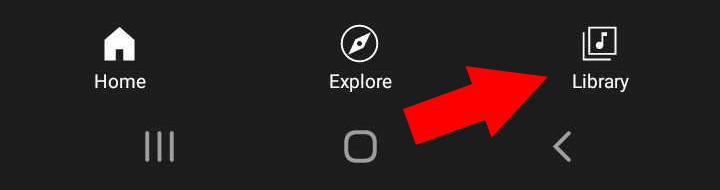
- Head to the ‘Playlists’ section.
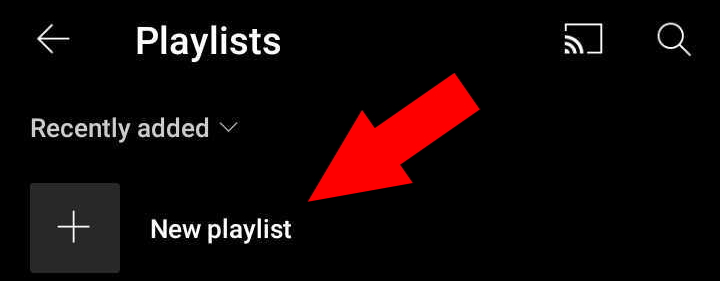
- Select the ‘New playlist’ option at the top to create a new playlist.
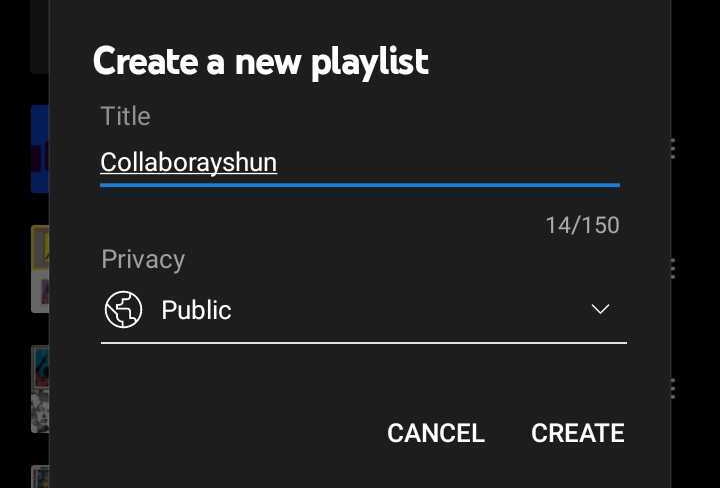
- Title your playlist whatever you want (have some fun with it) and make sure to set your playlist as ‘Public’.
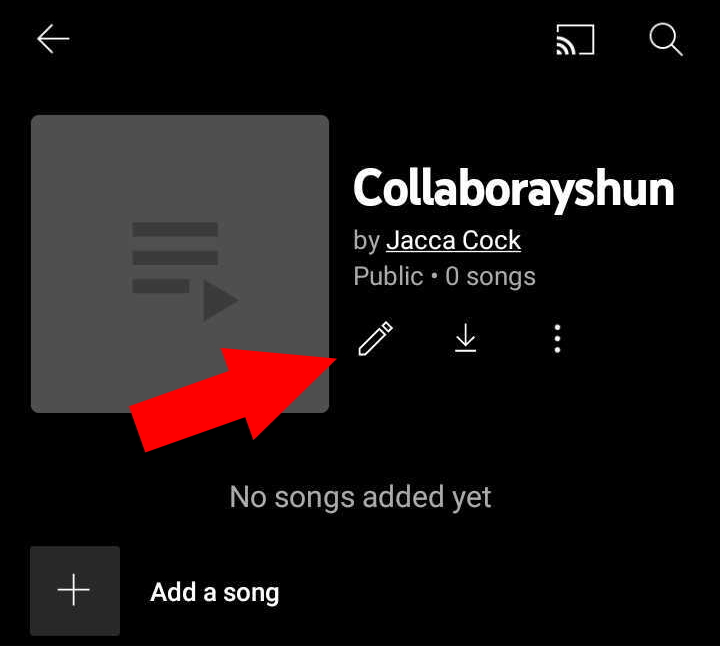
- Once your playlist is created select the pencil icon to edit your playlist.
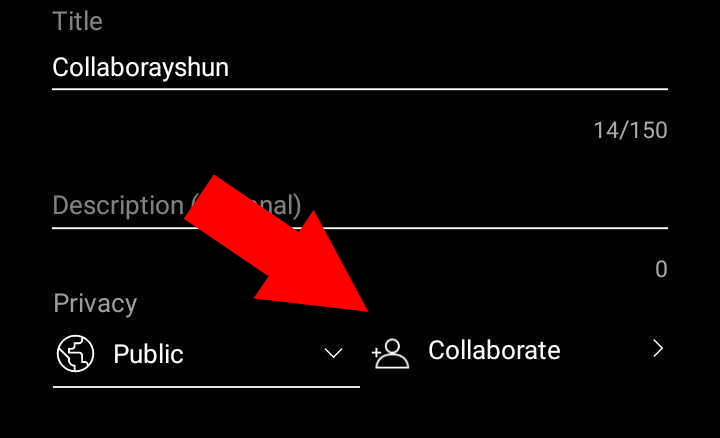
- Select the collaboration option and then turn the toggle so that collaborators can add their own picks to your playlist. You can then share the link with others so they can save the playlist and start adding their own selections.
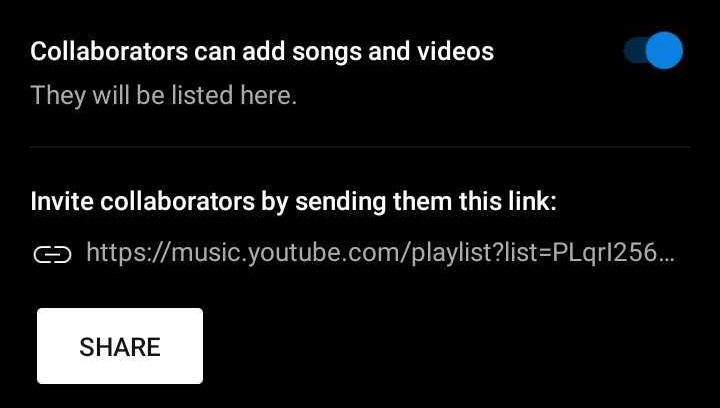
Collaborative playlists on Spotify
Spotify is one of the favourite places for listening to music everywhere in the world and has cemented its name in digital music forever. As such an iconic place for streaming music and having always valued the connection that music creates, making a collaborative playlist is very simple on Spotify. You’ll need a Free or Premium Spotify account to create and contribute to a collaborative playlist.
How to make a collaborative Spotify playlist on desktop
- Open your Spotify app and select ‘Create Playlist’ from the sidebar on the left.
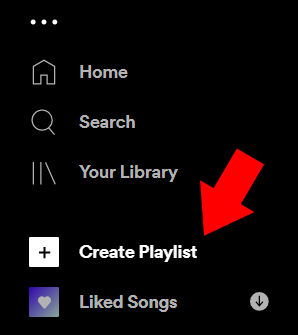
- Select the 3 dots on the playlist screen and click on ‘Collaborative playlist’ to make the playlist active for collaboration.

- Share the playlist with friends and they can add songs to the playlist freely.
How to make a collaborative Spotify playlist on mobile
- Head to ‘Your Library’ on the bottom right of the taskbar in the Spotify app.

- Click the plus ‘+’ icon in the top right.
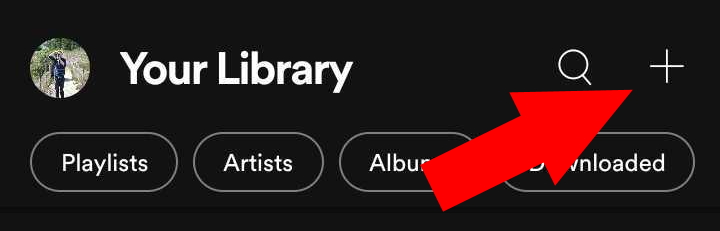
- Give your playlist a title.
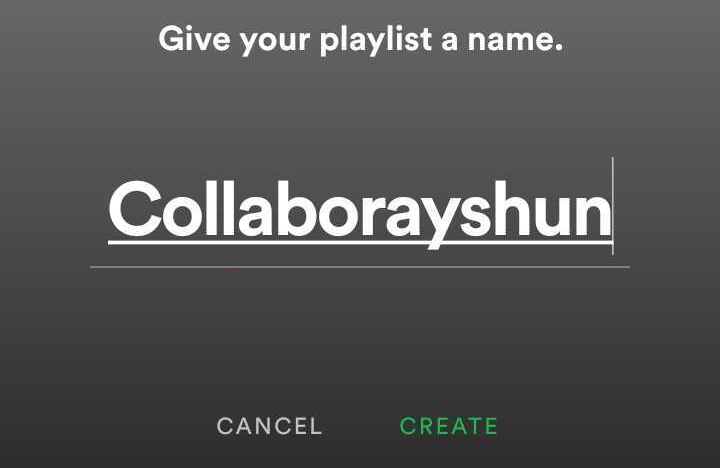
- Click the three dots to access the playlist settings.
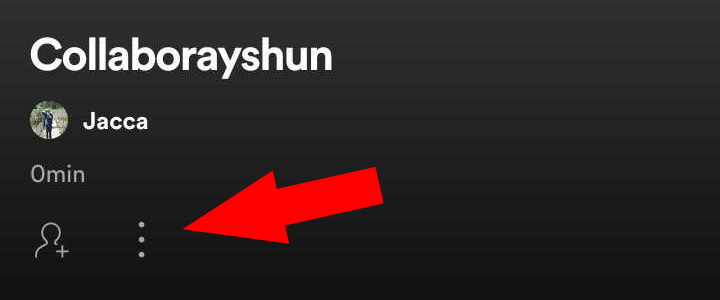
- Select ‘Make Collaborative’.
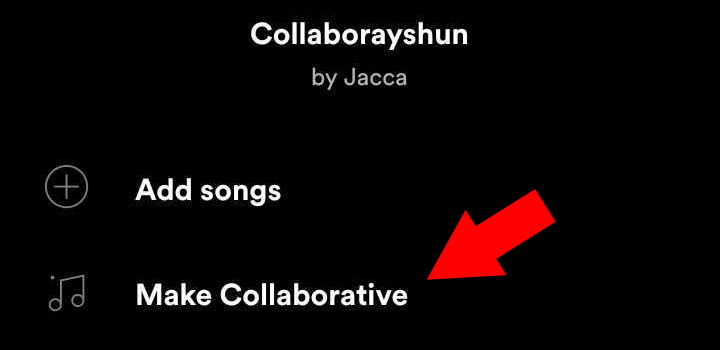
- Now your playlist should be open for additions from anyone who views and saves the playlist.

Spotify Jam
In 2023, Spotify launched Jam. Jam allows you to invite others to join the queue live for a party playlist that everyone helps to make.
Only Premium users can start a live Jam, then users on the same WiFi network can join via Bluetooth or from invites shared by the host. Free users are not able to start Jam playlists, nor will they be able to join if they can’t locally connect to the speaker.
- To create a Jam on Spotify tap the stereo icon at the bottom of the now playing screen or tap the three buttons on a playlist, song, album, or artist that you want to start the Jam with
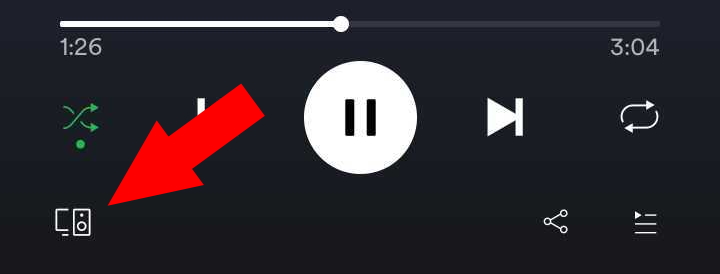
- Select ‘Start a jam’ in the green box or scan a friend’s code to join their Group Session
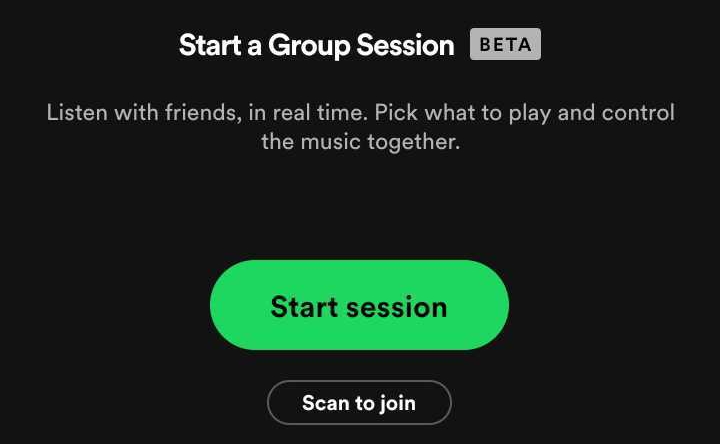
- Now your session has begun you can invite friends via a share link, QR code, or by tapping the speakers
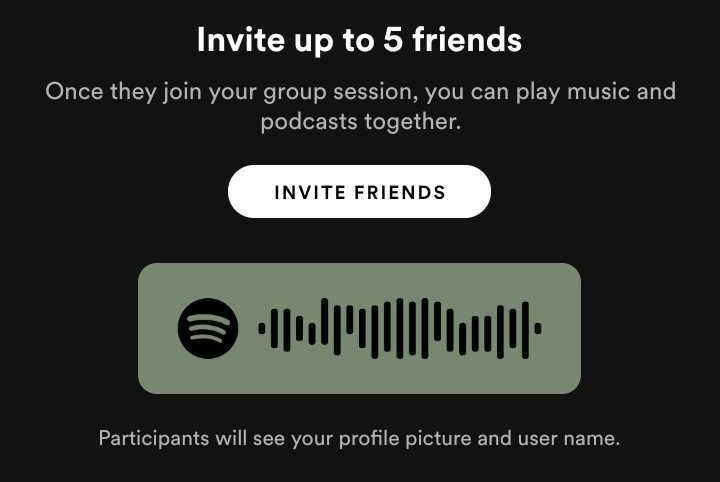
- Select how you want to invite your friends and send them a link they can use to join the Group Session
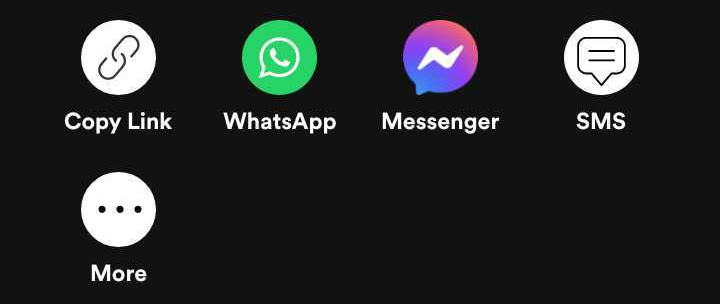
Collaborative playlists on Deezer
This French music streaming service has put its name on the international map with a dedicated userbase of music lovers and just like any true music lover, they value sharing in the joy of good tunes. Deezer allow the making of collaborative playlists on mobile, web, and their desktop app to ensure that everyone gets a say in the queue at the party.
How to make a collaborative Deezer playlist on desktop
- First head to the ‘Playlists’ tab on the left-hand side of the screen, under ‘Favorites’.
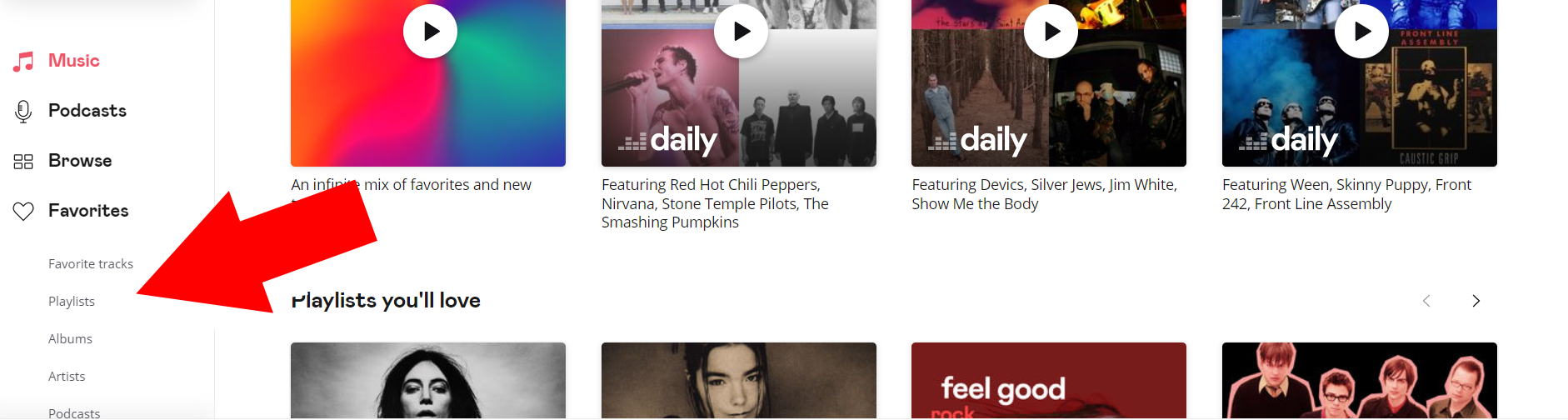
- Select to ‘Create a playlist’ on the large square with the plus ‘+’ sign in it.
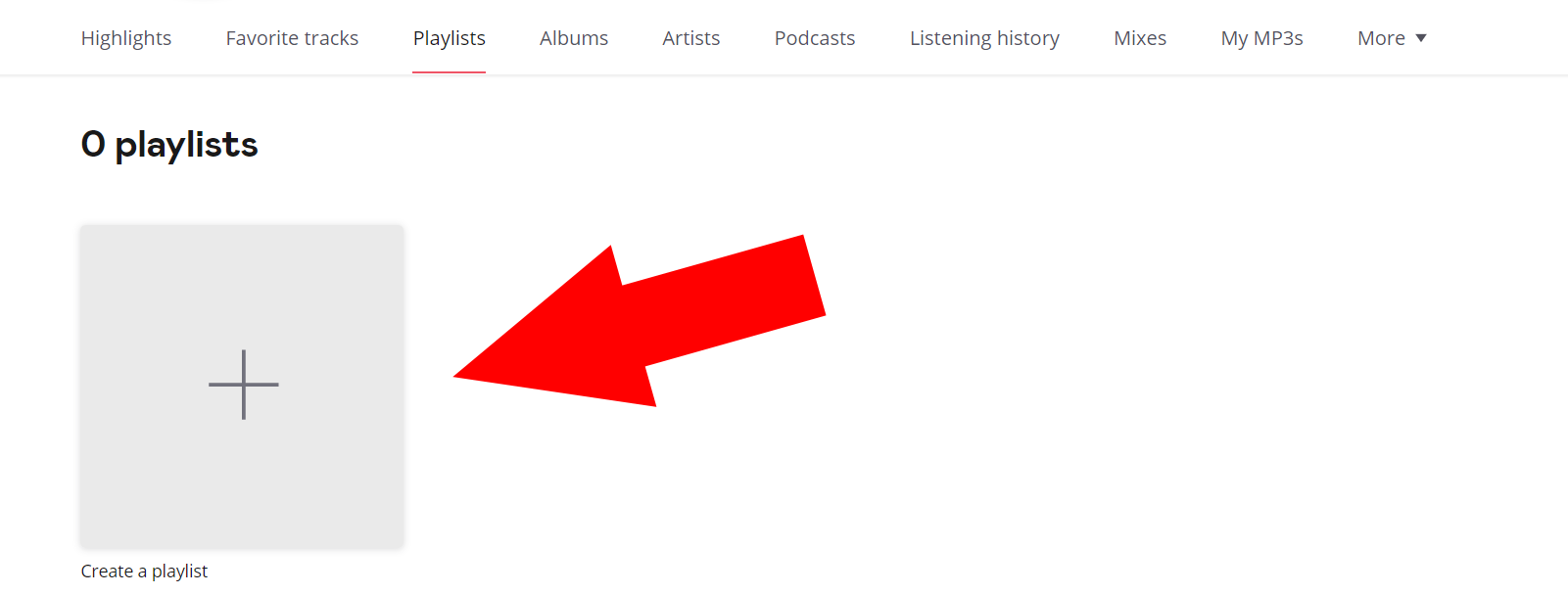
- Name your playlist and then you can also add a playlist image and a description. Be sure to check the Collaborative slider here to allow others to add tracks to the playlist.
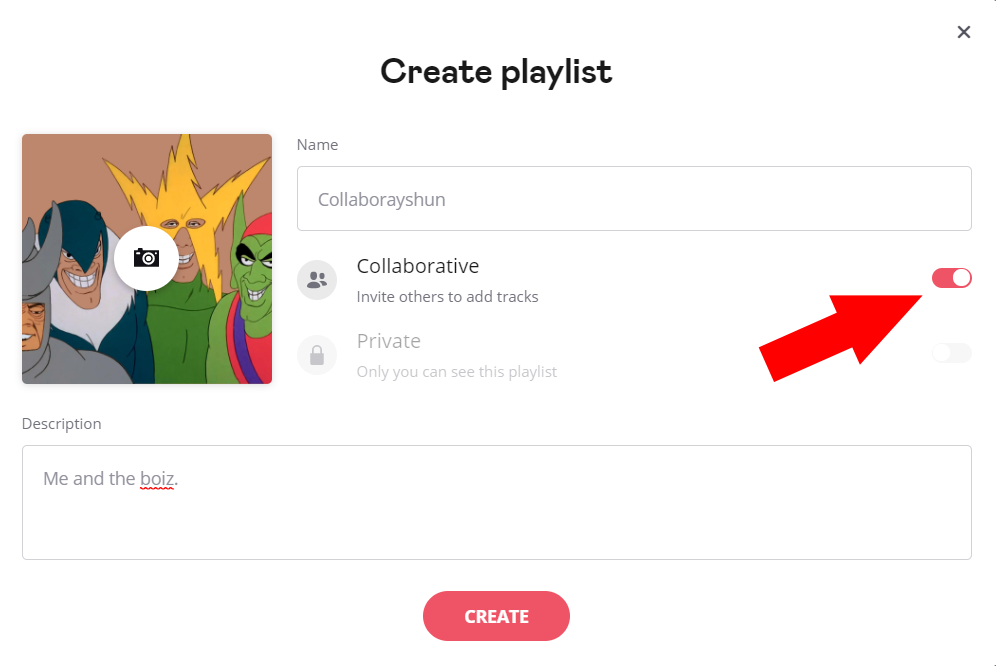
- Your playlist is now ready to share and others will be able to see it marked as ‘Collaborative’ to know that they can add music to it as well.
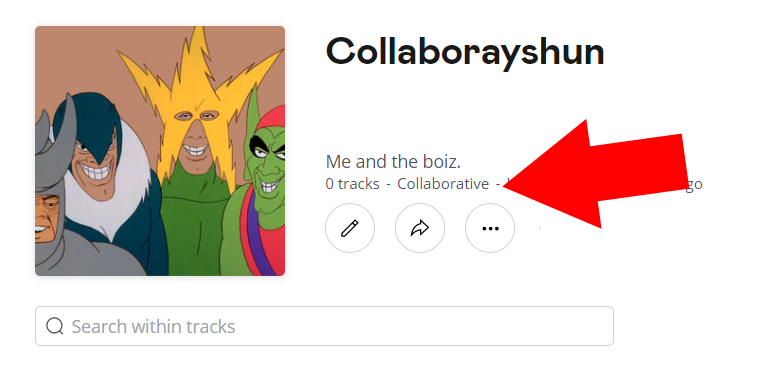
How to make collaborative Deezer playlists on mobile
- Open the Deezer app and head to the ‘Favourites’ section on the bottom toolbar.

- Select the ‘Playlists’ bar to see your playlists and create a new one.
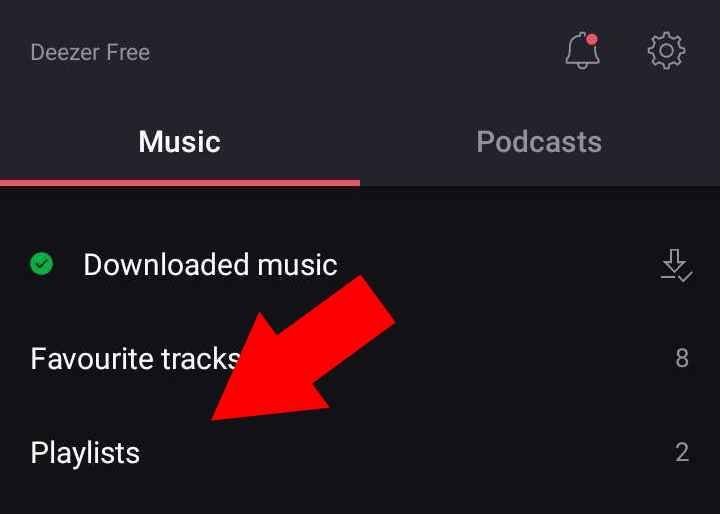
- Select ‘Create a new playlist…’ to make your new collaborative playlist.
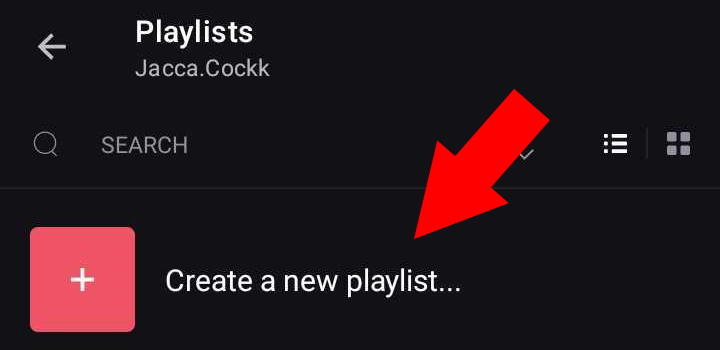
- Check the ‘Collaborative’ slider to make the playlist available for other users to add tracks to.
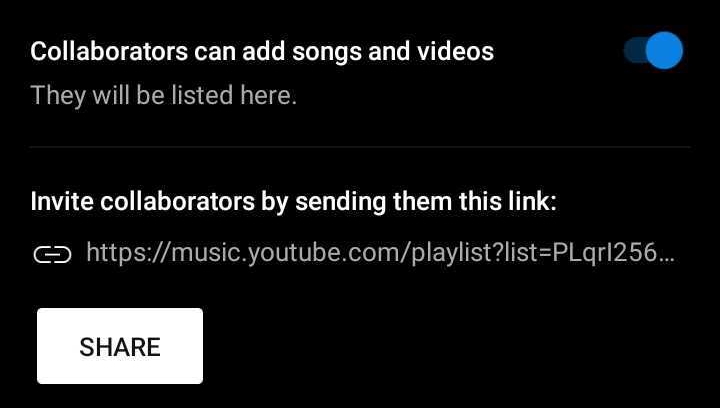
Collaborative playlists on Qobuz
Qobuz have become beloved for their High Resolution music offerings at a price that lets any music fan get the most from their listening, no matter their position. With a huge library of music streaming in HD, Qobuz is a favourite for musos to come together and listen. Creating a collaborative playlist, you can create the perfect party playlist in high quality.
How to make collaborative Qobuz playlists on desktop
- Head to ‘MY PLAYLISTS’ in the top left corner and select to ‘Create a playlist’.

- Name and describe your playlist then be sure to check ‘Collaborative playlist’ on the bottom right.
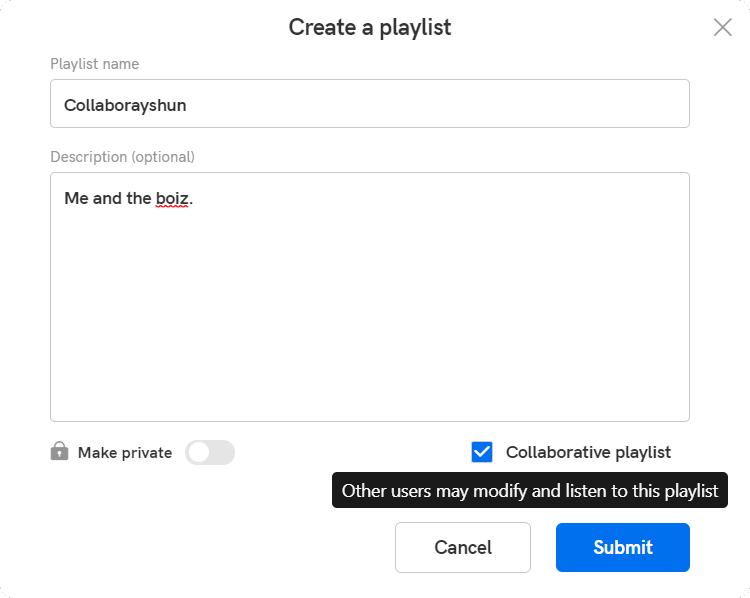
- Your playlist is now ready to build with tracks and when you share it with other users they will see that it is marked ‘Collaborative’ and therefore they can add their own tracks.
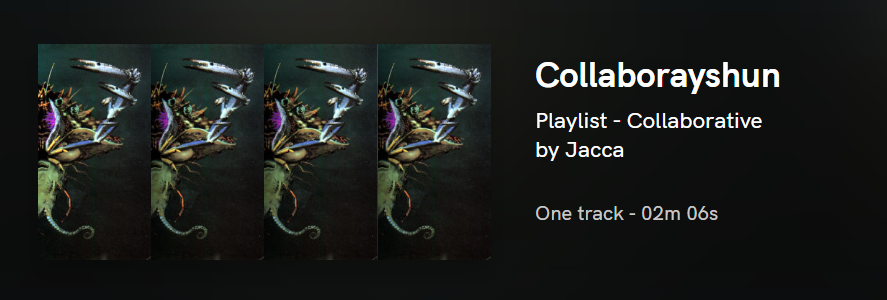
How to make a collaborative Qobuz playlist on mobile
On the mobile app you will need to select a track to add to a playlist before you can create it.
- Search for the first track you want to add to your playlist, hold your finger down on it to open up the options, and select ‘Add to playlists’.
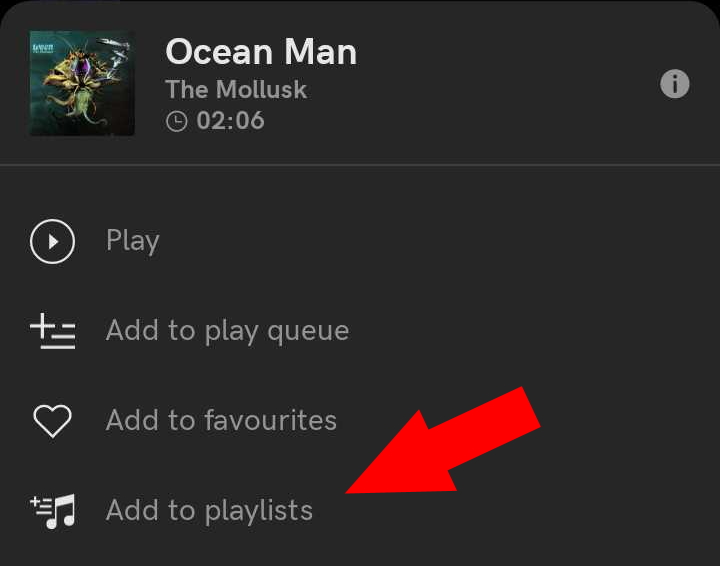
- From the playlist screen, select the plus ‘+’ button on the top right to create a new playlist.
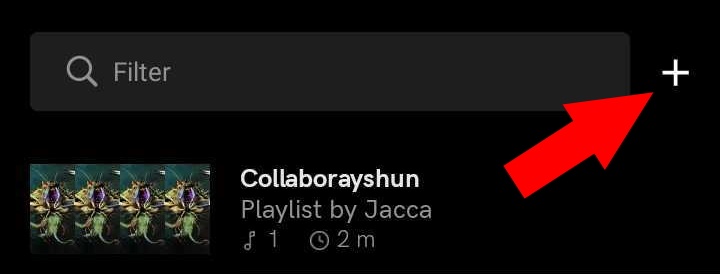
- Name your playlist.
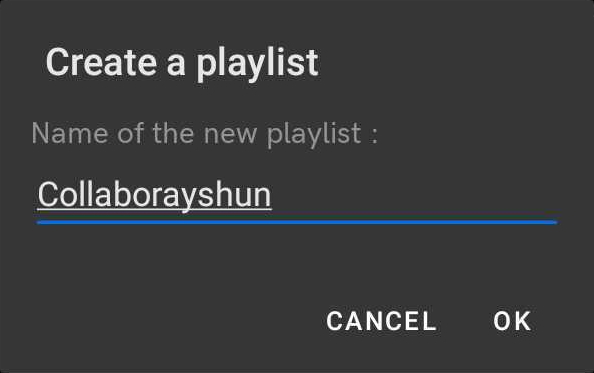
- Select ‘Collaborative’ on the privacy options box that appears after you’ve named your playlist.
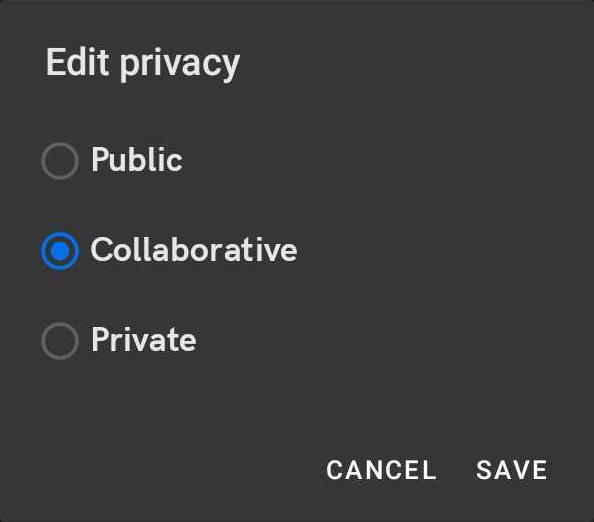
- Now your playlist should be public and visible to others, who will be able to save the playlist and add their own tracks to it.
Collaborative playlists on Gaana
One of India’s favourite music streaming services, Gaana offers the PartyHub to its users. It’s a spot where users can easily create playlists and invite friends to listen in or take part by building the playlist with them. The PartyHub is accessible in the Gaana app and offers a range of pre-made playlists for Gaana’s curators as well as the option for individual users to collaborate.
Collaborative playlists on Apple Music
Unfortunately you can’t create collaborative playlists on Apple Music that let you and other Apple Music users add to the same playlist. You can still share playlists with people so that they can listen to your selections or you can hear the playlists they’re creating and share the mood you’ve created.
How to share Apple Music playlists on desktop
- Create a playlist by selecting the three dots next to a song.

- Hover over ‘Add to playlist’ then select ‘New Playlist’ if you want to create a new one.
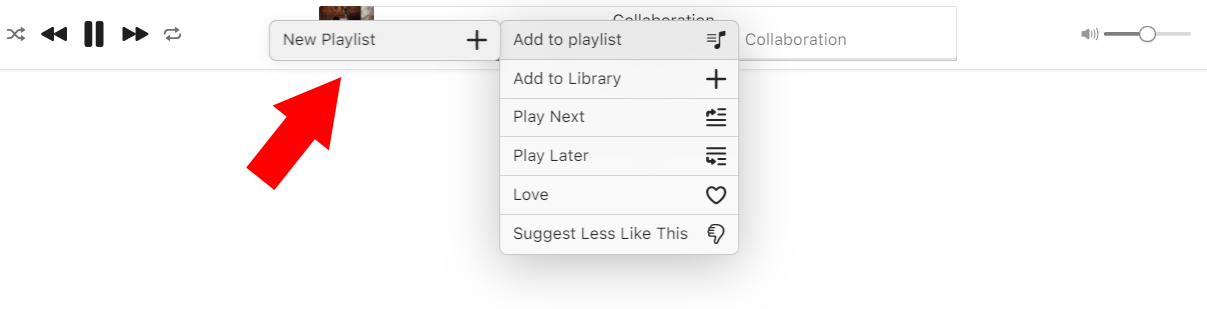
- In the playlist itself; select the three dots, hover over ‘Share’, and then select the method you’d like to share the playlist with your friends or family.
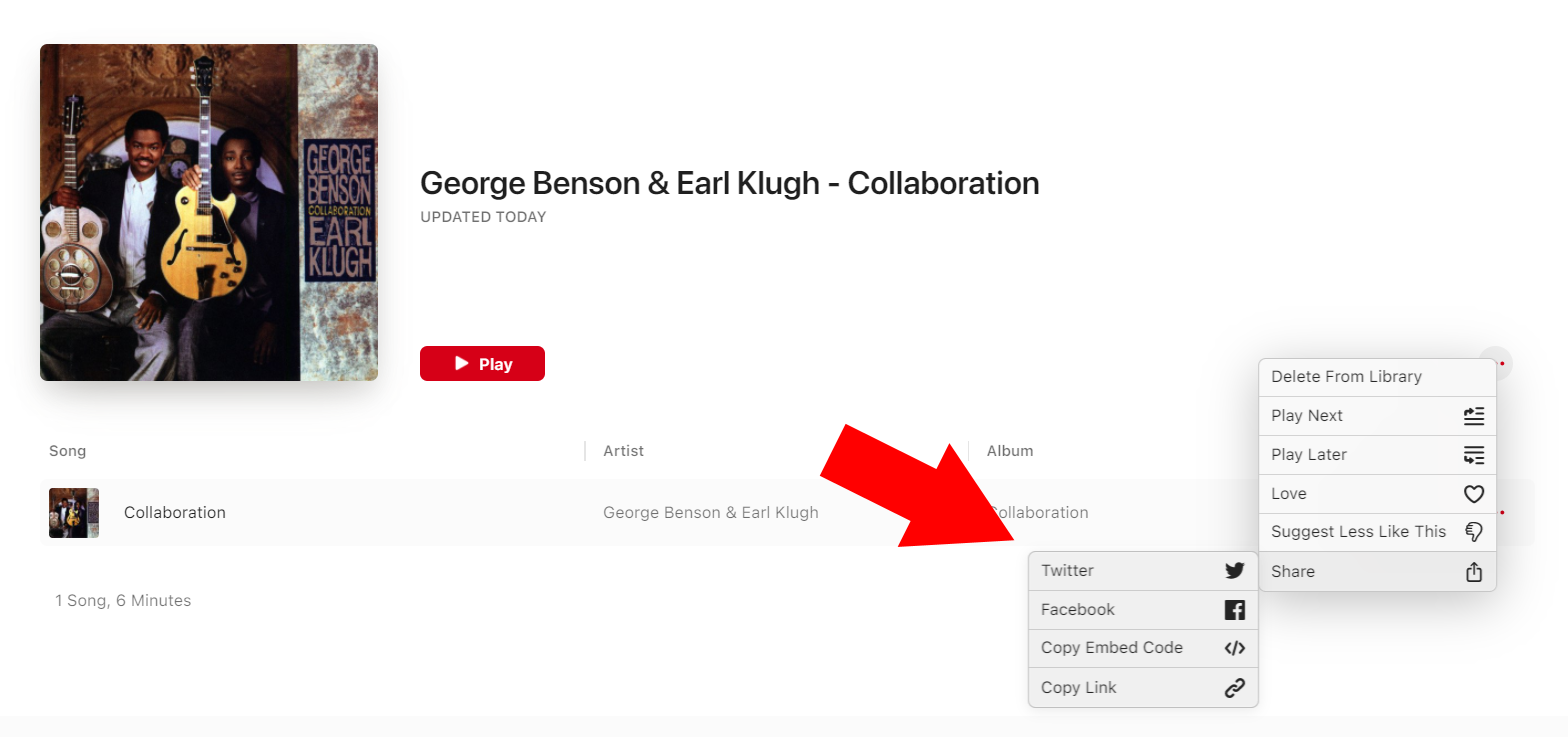
How to share Apple Music playlists on mobile
- Head to your ‘Library’ on the toolbar at the bottom of the screen.

- Select ‘Playlists’ at the top of your choices.
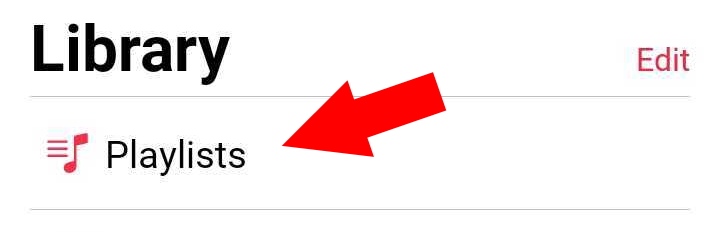
- Select the playlist you want to share or select ‘New Playlist…’ to create one from scratch.
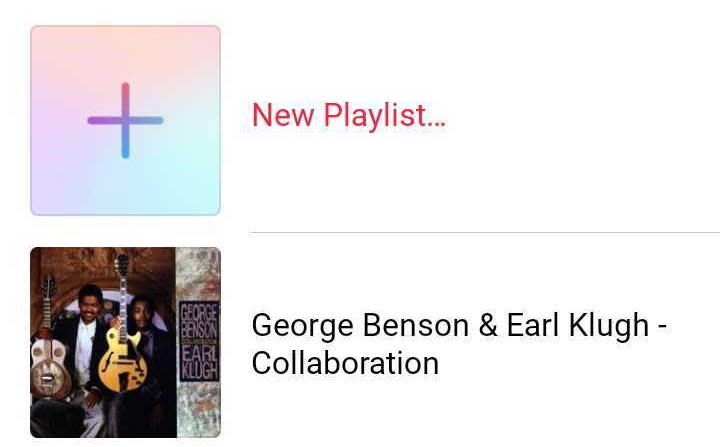
- On the playlist screen, tap the three dots in the top right hand corner.
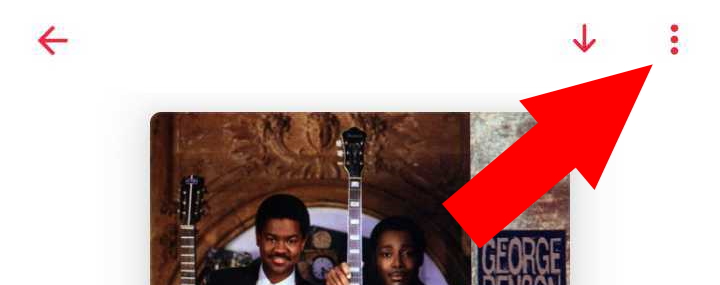
- Select the ‘Share Playlist’ option at the very bottom.
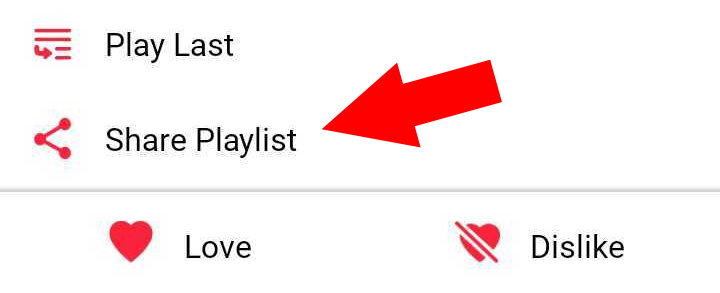
- Select the way you want to share your playlist and then send it to your pals!
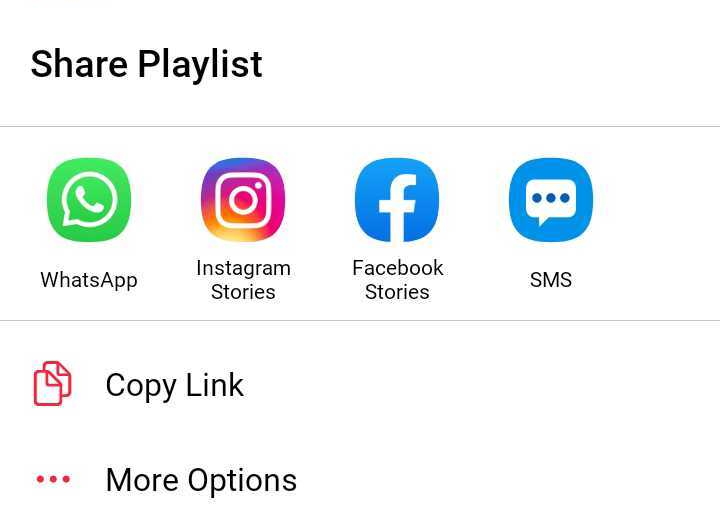
Collaborative playlists on TIDAL, Amazon Music, Pandora and others
Unfortunately, there are many music streaming services who still don’t offer collaborative playlists meaning that you’ll have to find another way to create your perfect joint mixtape. Quite a few of the most popular music streaming services including Amazon Music, TIDAL, and Pandora do not offer options for 2 or more users to contribute to the same playlist.
If there are any streaming services we haven’t included that you want to know more about or that you know do offer collaborative playlists and we’ve not included them, let us know in the comments below and we’ll update the article regularly to keep it accurate.