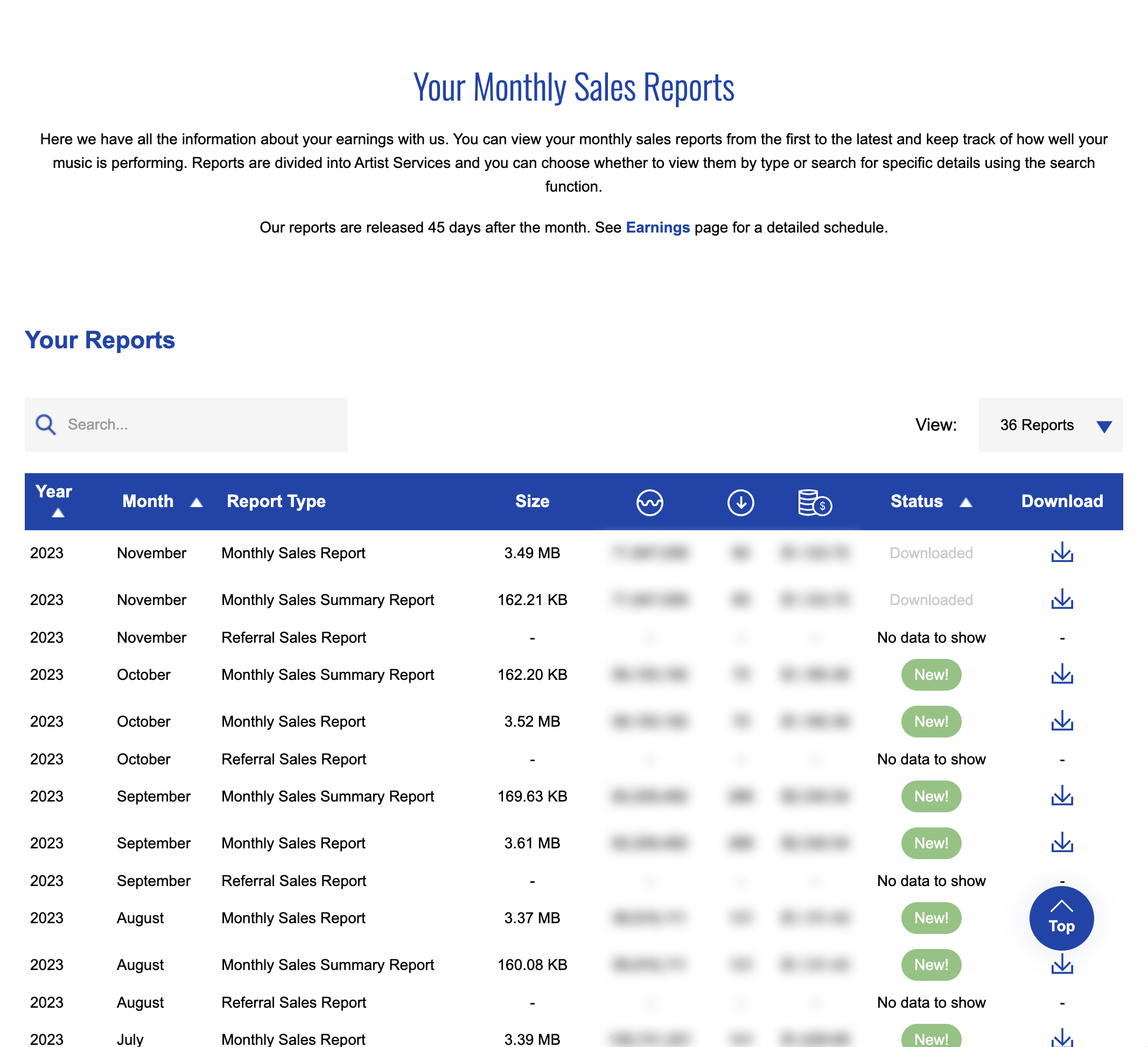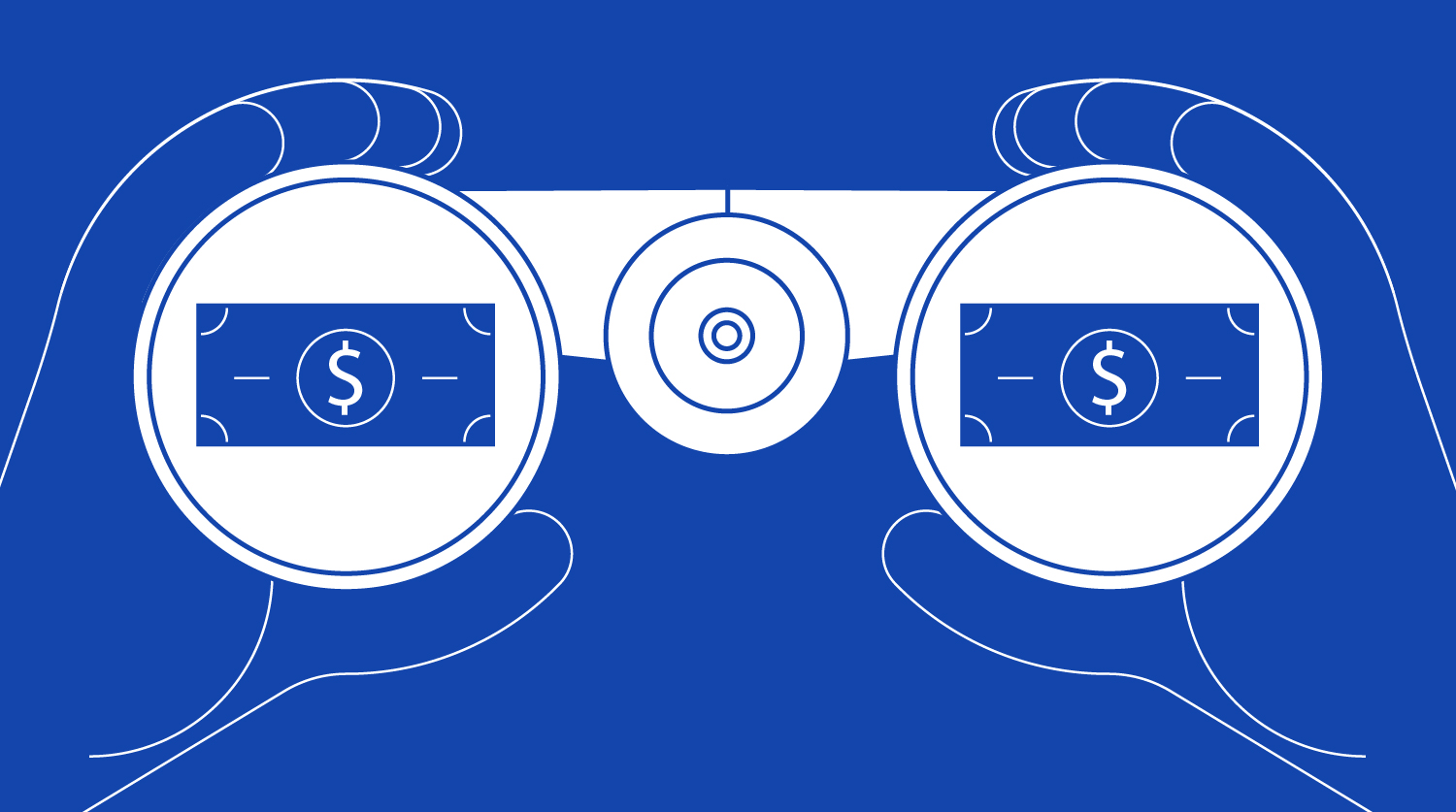RouteNote Dashboard – Statistics for artists and labels
Find out how to access and understand your all-important statistics and earnings data in your RouteNote account.
Understanding your audience is key for all independent artists and labels. Finding where your listening are listening can help inform your future marketing decisions. Luckily for RouteNote users, all of the data your need is easily accessible on your RouteNote account. This data is available to all RouteNote users, whether you use our Free, Premium or All Access model.
For most stores, performance is available 45 days after the end of each month, so on the 15th of every month we will publish your music’s statistics. If your music is being streamed in January for example, we will collect the data and it will available for you to see for yourself on the 15th March. Your earnings will then be sent to your account within the following five days. Once you have earned $50 we will send you your payments.
Some stores offer real-time statistics. Find out how to access your Spotify for Artists profile and artist page on other streaming services.
Below, we take a deep dive into the three key pages that you can find your statistics and earnings on RouteNote.
RouteNote Dashboard
Your RouteNote homepage shows a high level view of your streaming analytics.
Simply login to your RouteNote account and you’ll see a breakdown of:
- Total Tracks in Catalogue – How many tracks you’ve uploaded since opening your account
- Total Account Earnings – How much money you’ve earned since opening your account
- Outstanding Earnings – Any unpaid royalties
- Referral Earnings – How much money you’ve earned from users you’ve referred to RouteNote
- Overall Earnings for the past 12 months – A line graph showing your recent earnings (Pro tip: Hover over a point on the graph to see earnings from that month)
- Your Best Sellers – A list of how much money your top albums and tracks have made
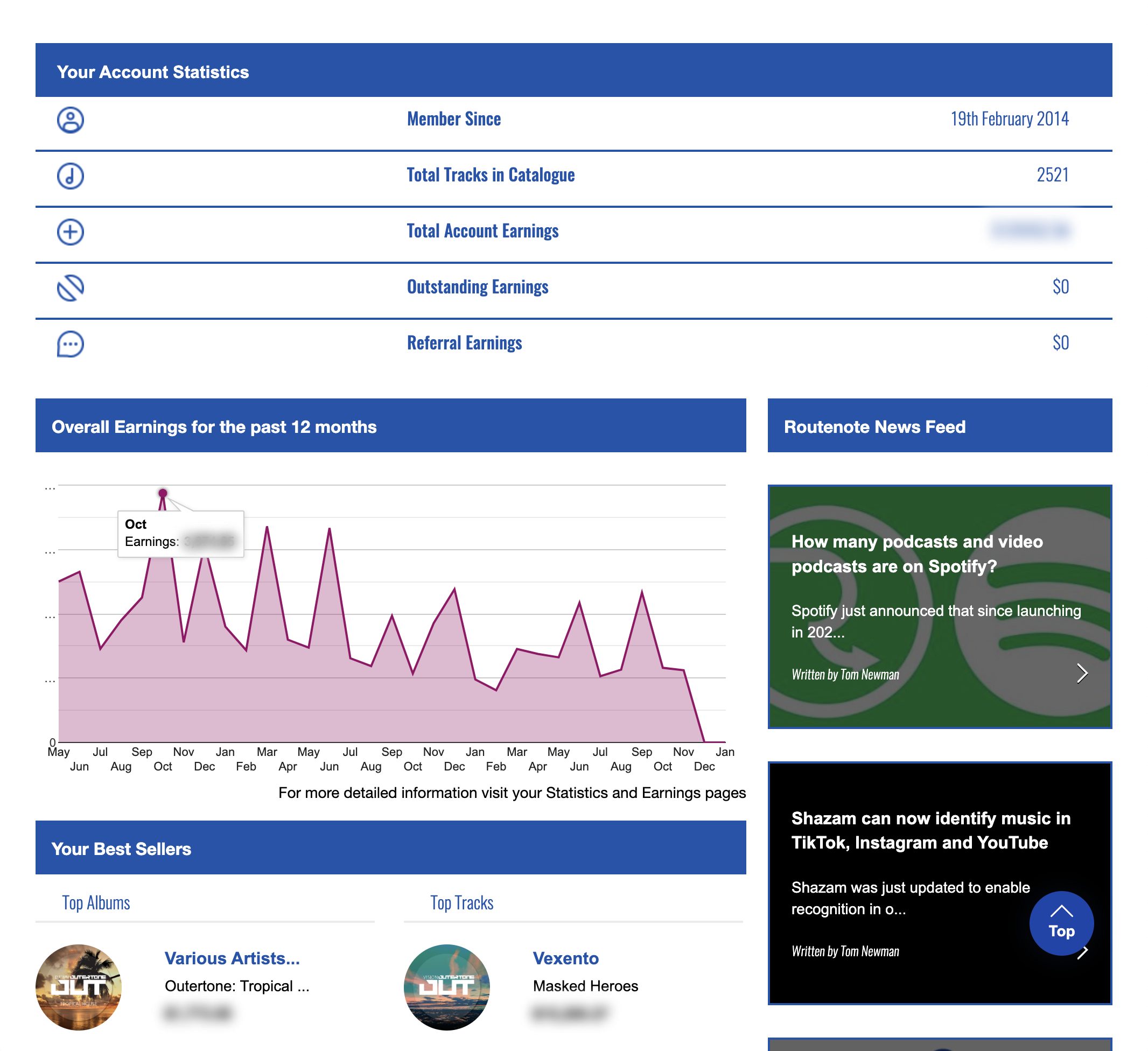
RouteNote Statistics
For a visualised look at your statistics, head to Sales & Reports in the top menu bar, then click Statistics. Here you can see the following.
- Your Balance – How much you’ve earned since opening your account
- Total Music Downloads – How many times your music has been downloaded since opening your account
- Total Music Streams – How many times your music has been streamed since opening your account
- Total YouTube Views – How many views you’ve achieved on YouTube (Click here to join our YouTube Network and earn revenue through RouteNote)
- Below each of the three “Total” stats above, you’ll find a line graph that shows your performance and earnings over the past 12 months.
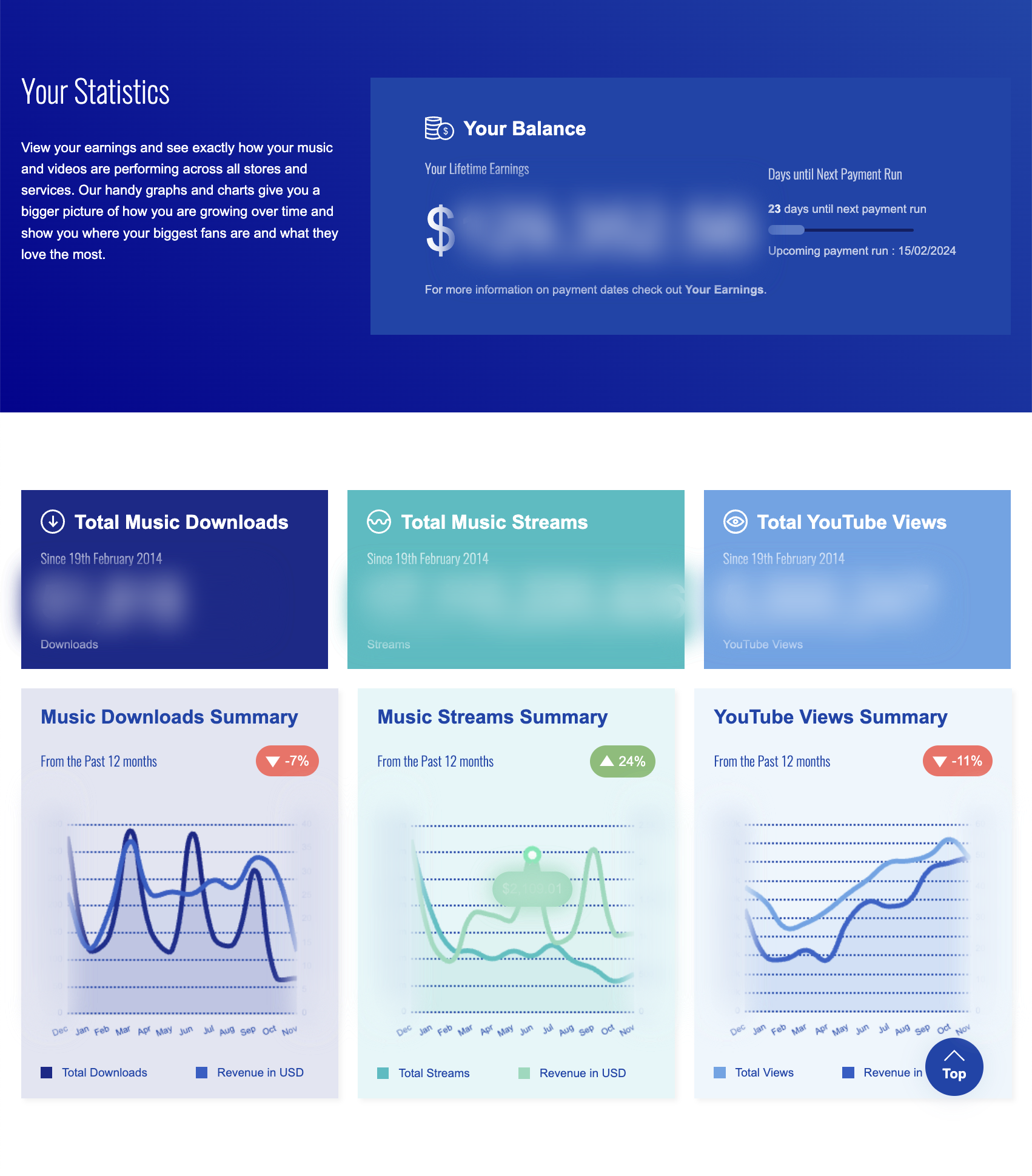
Break it Down – All of the following data is filterable by label, artist, release or track. This can be further broken down by month/year/lifetime. Leave the filter blank to see all data over the past 6 months.
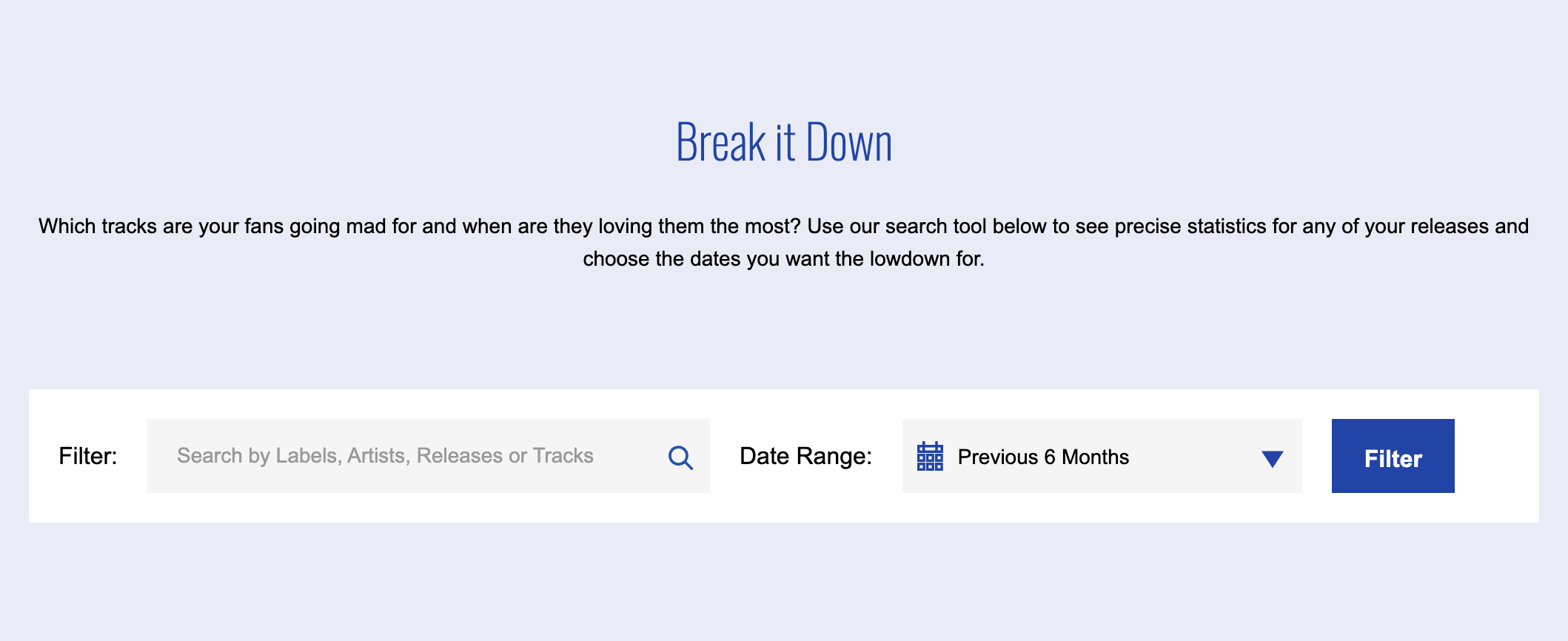
- Download Units and Earnings – How many total downloads you’ve received and the earnings from downloads
- Stream Units and Earnings – How many total streams you’ve received and the earnings from streams
- YouTube Views and Earnings – How many total YouTube views you’ve received and the earnings from view
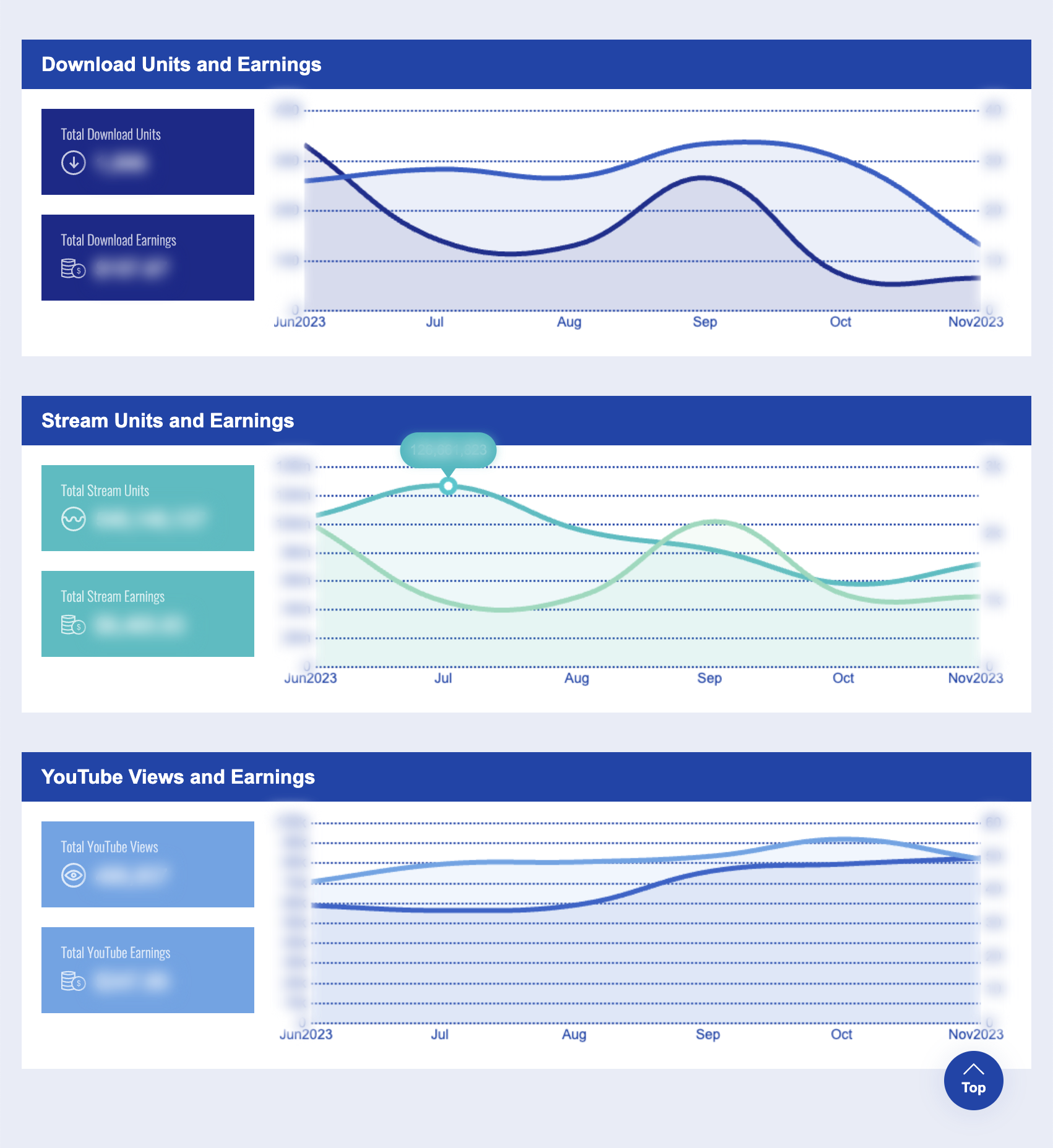
- Top Performing Labels – A top 10 list of labels you’ve listed in releases, ordered by total earnings
- Top Performing Tracks – A top 10 list of tracks, ordered by total earnings
- Click “Show Details” on any “Top Performing” label or track to see a break down of how many downloads and streams each has received, as well as the earnings for each of these data points and “Combined Earnings”.
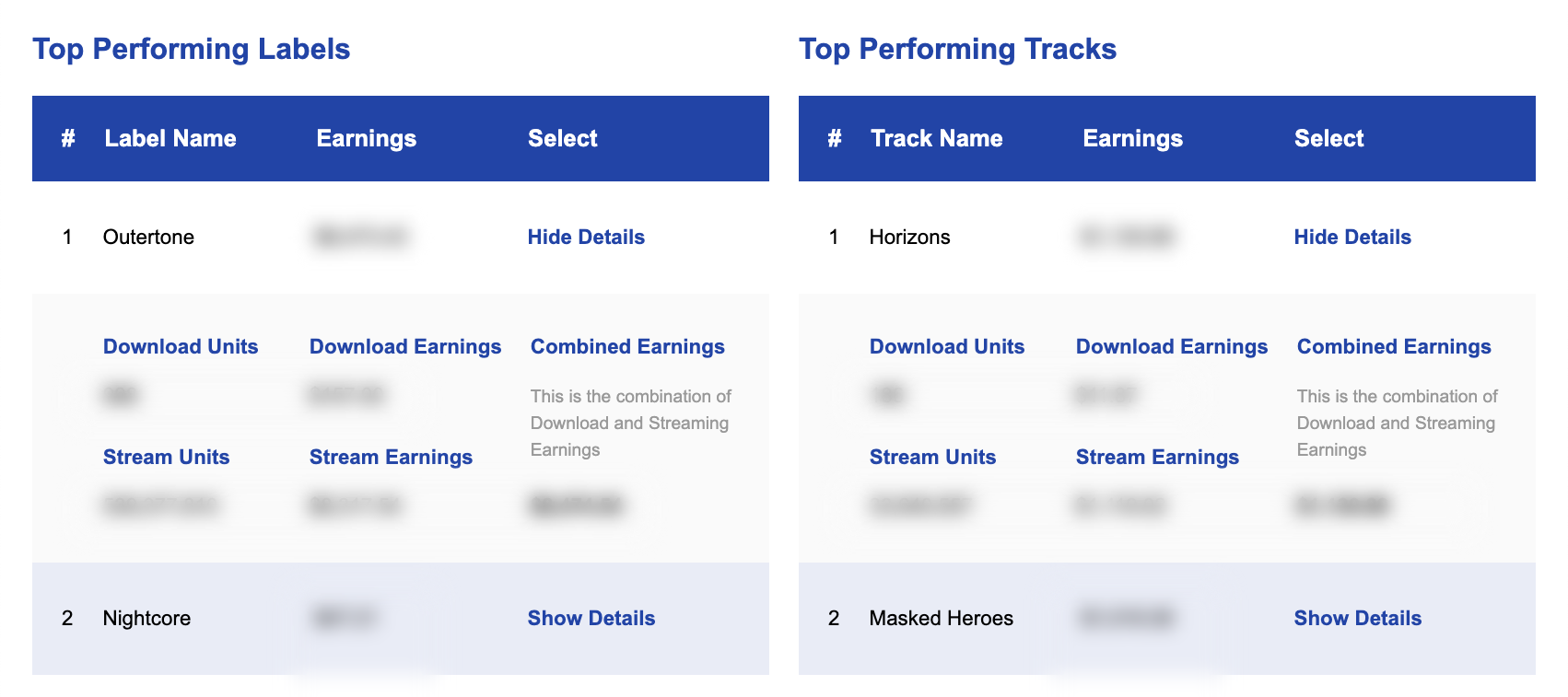
- Store Performance Breakdown – A two-level pie chart. The outside shows how many streams you earned on each store. The inside shows how much money each store earned. (Pro tip: Hover over any chunk to see which store it is, what percentage it holds and the streams/earnings.)
- Your Active Stores – All of the streaming services your music is active in. Click any store to hide/show it in the Stores Performance Breakdown pie chart.
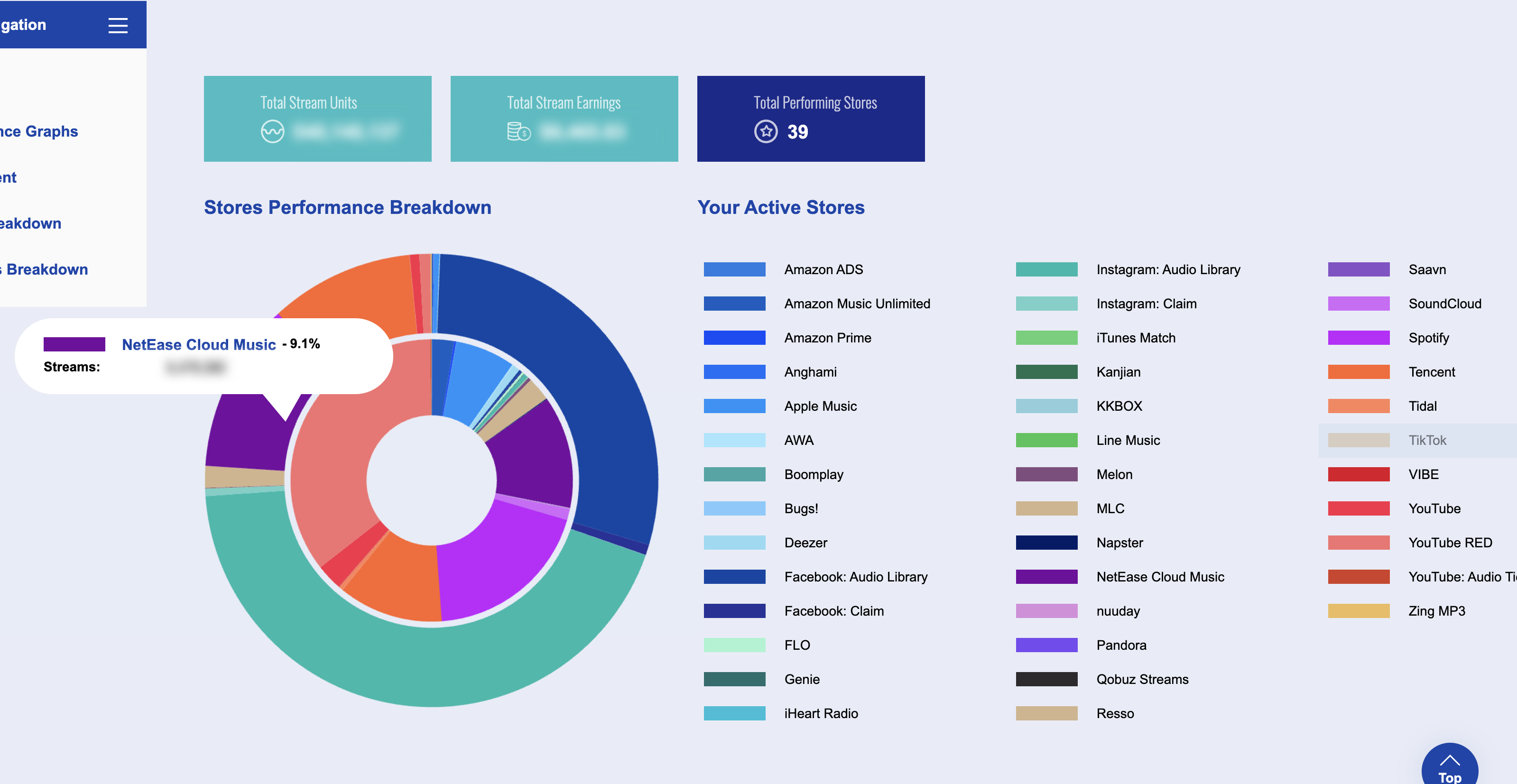
- Top 20 Performing Territories – A bar chart showing the top countries based on streams, downloads or earnings
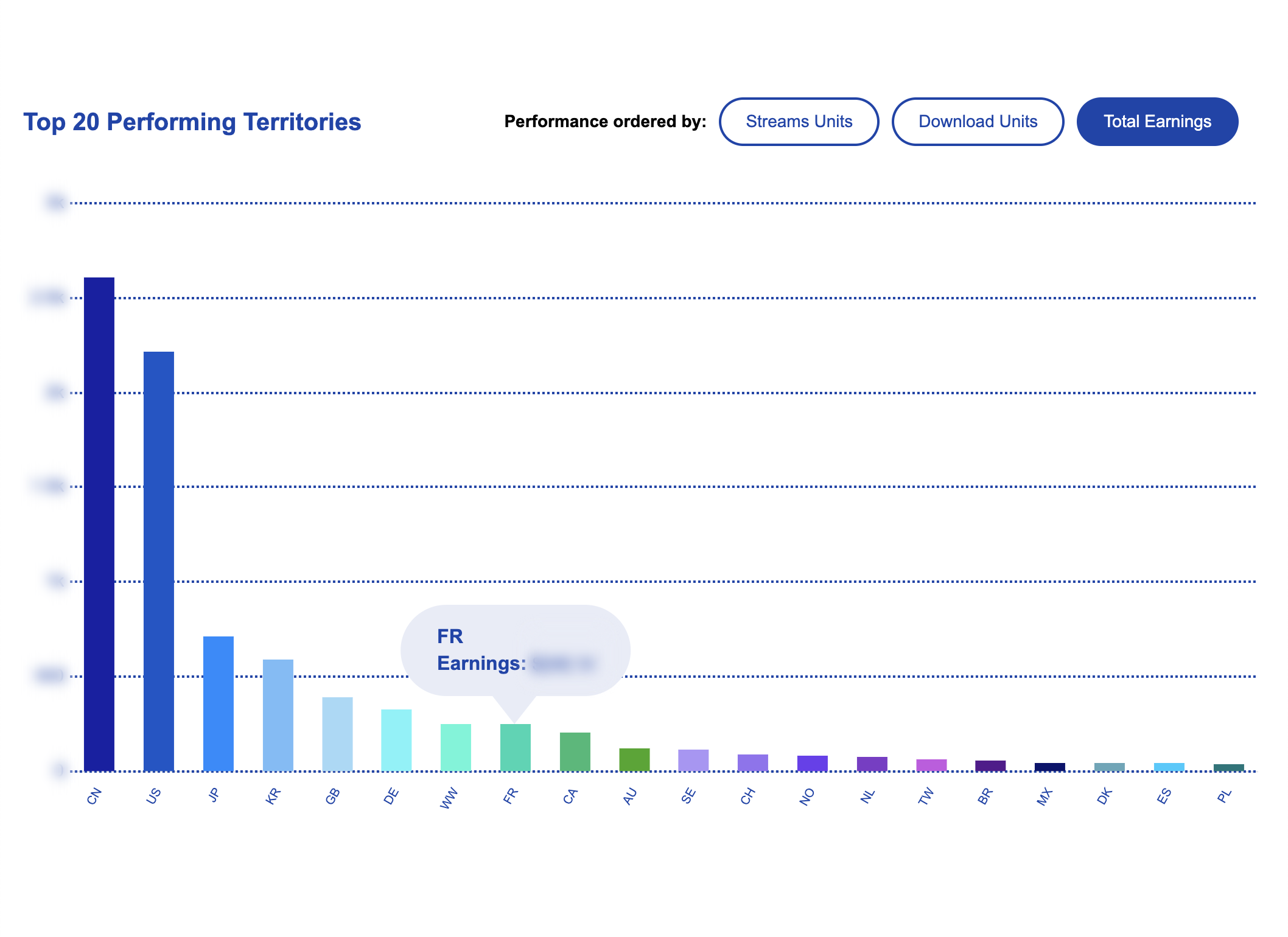
RouteNote Earnings
Head to Sales & Reports in the top menu bar, then click Reports. Every month, up to three sales reports are sent to your account. Monthly Sales Report, Monthly Sales Summary Report and Referral Sales Report. In the list showing all reports, you can easily see which month you’re looking at, how many streams and downloads were achieved, and how much you earned. Hit the download icon to download the full spreadsheet.
Your Monthly Sales Summary is a list of every track you’ve uploaded to stores, with the number of downloads, streams and earnings.
Your Monthly Sales Report breaks this data down even further, by showing how many downloads, streams and earnings each track has earned on each store in each territory. For some accounts, this spreadsheet can span thousands of rows.
Your Referral Sales Report lists all of the accounts you’ve referred and the amount they earned in your selected month.