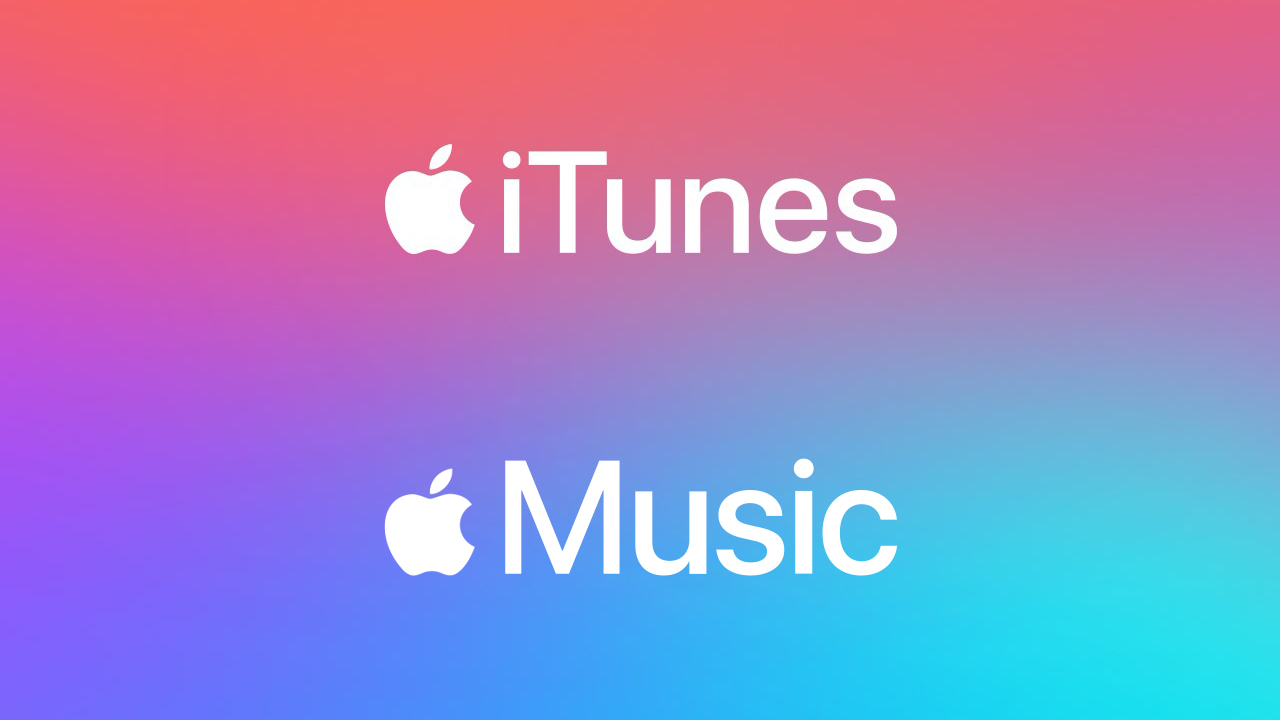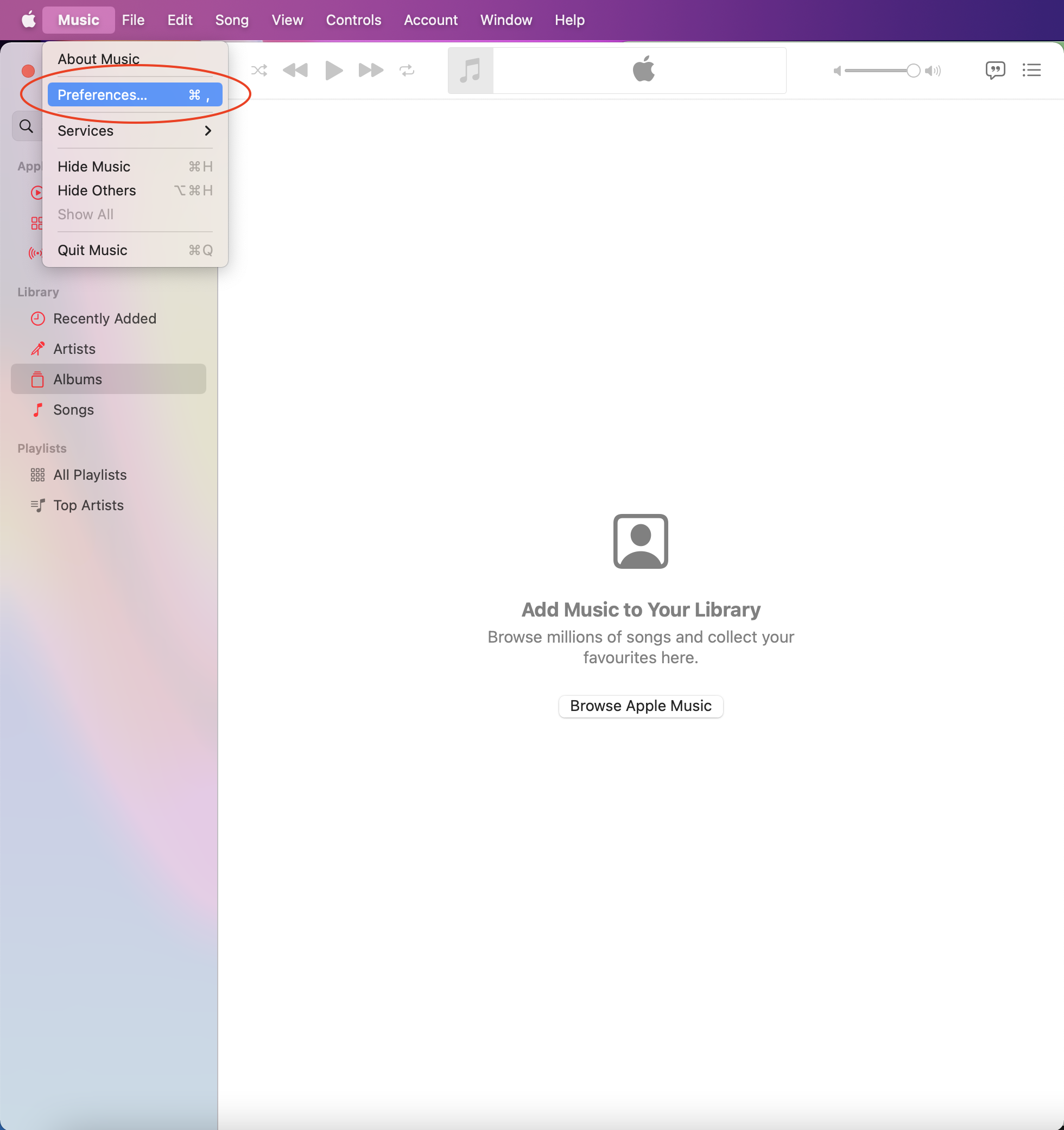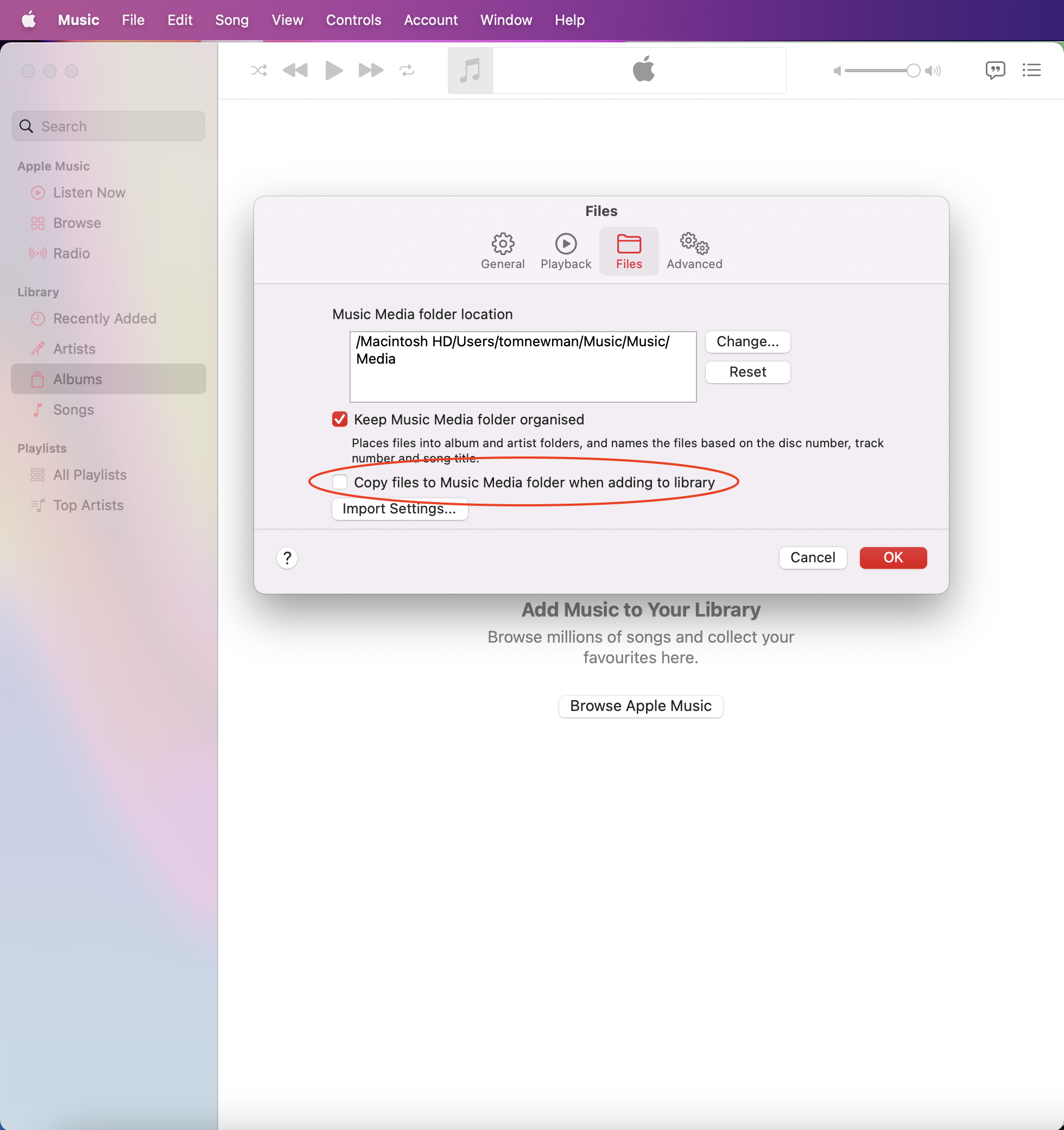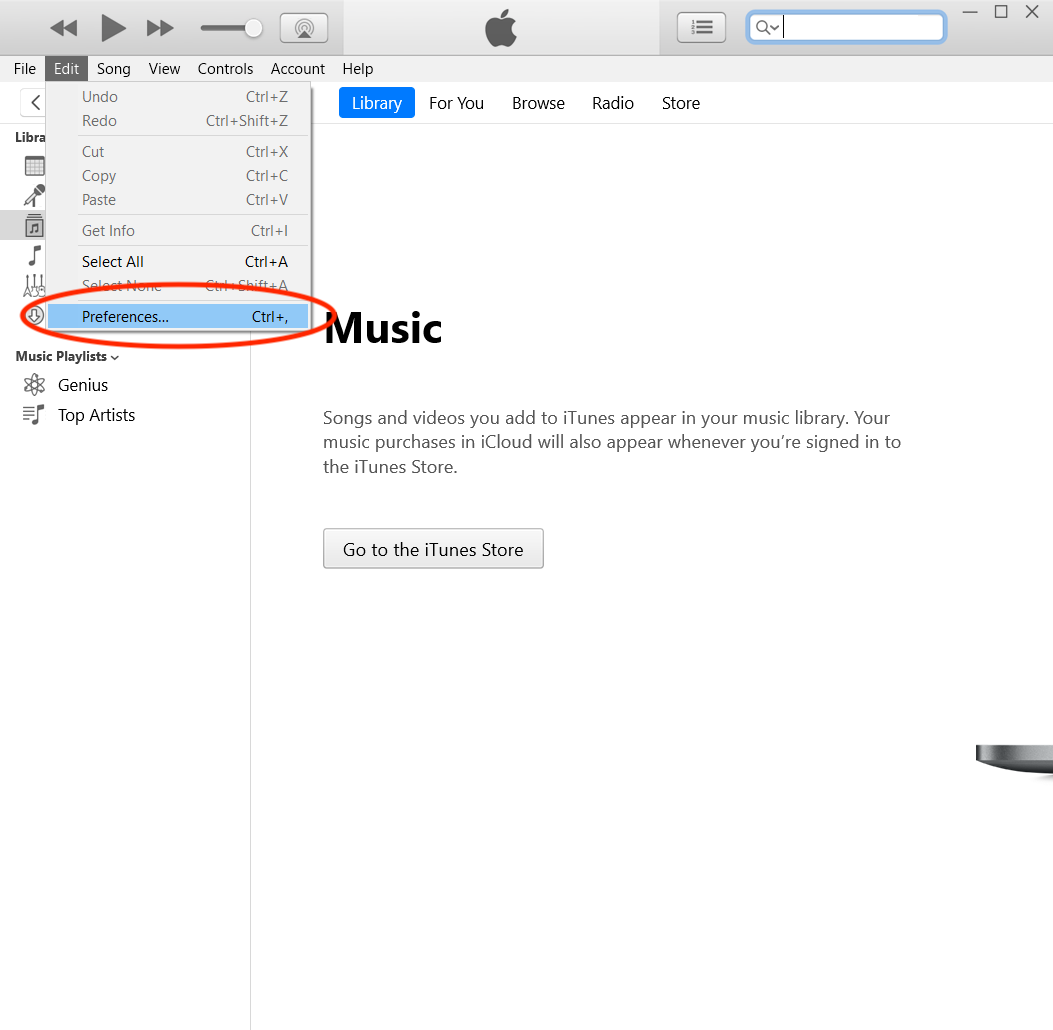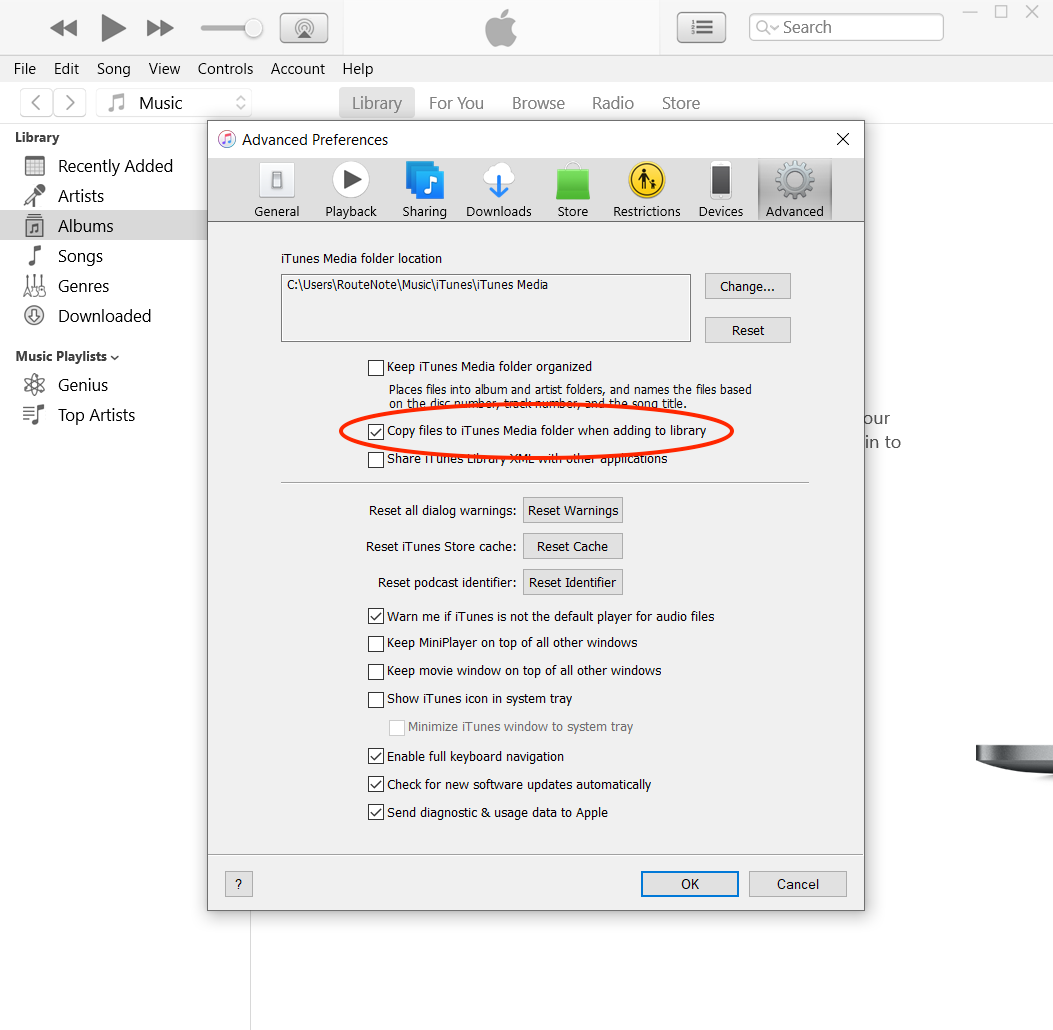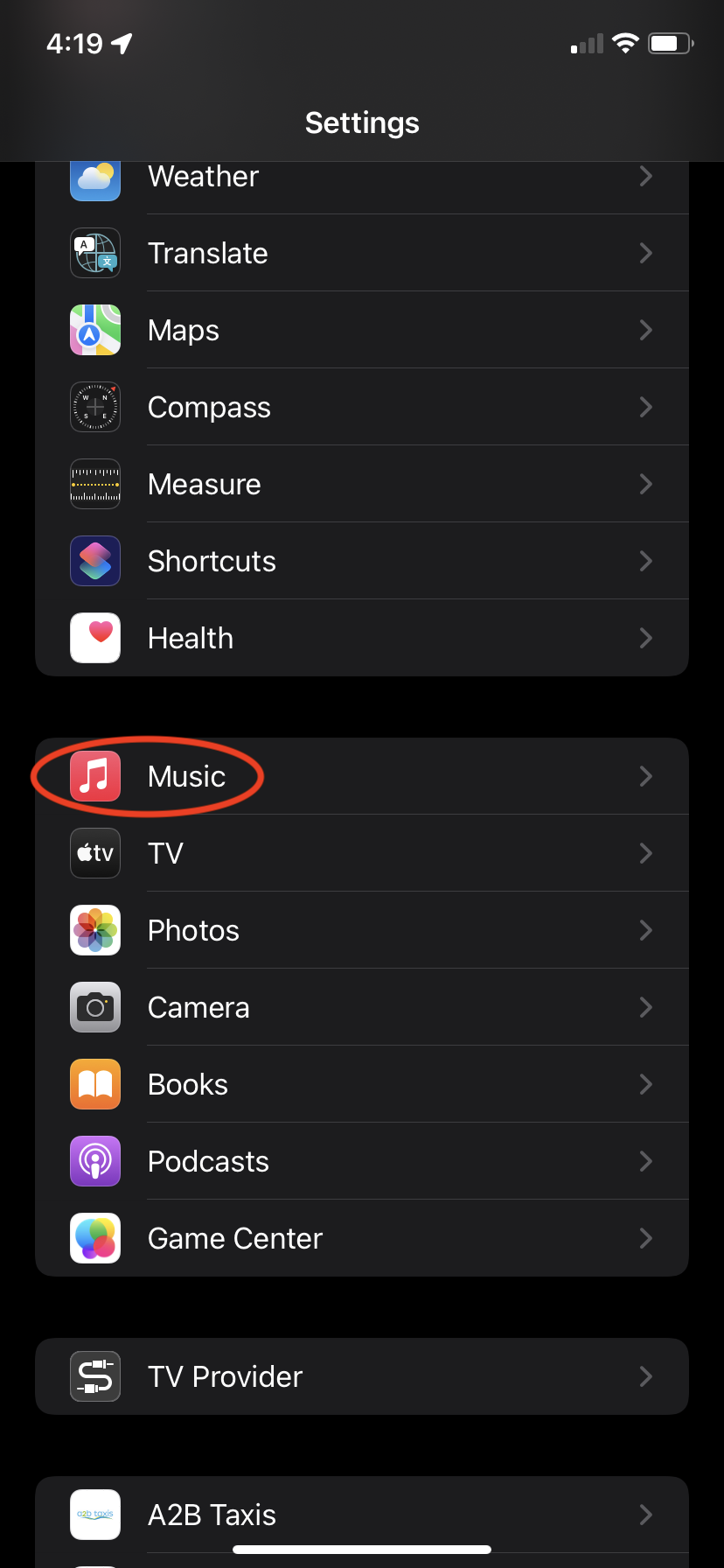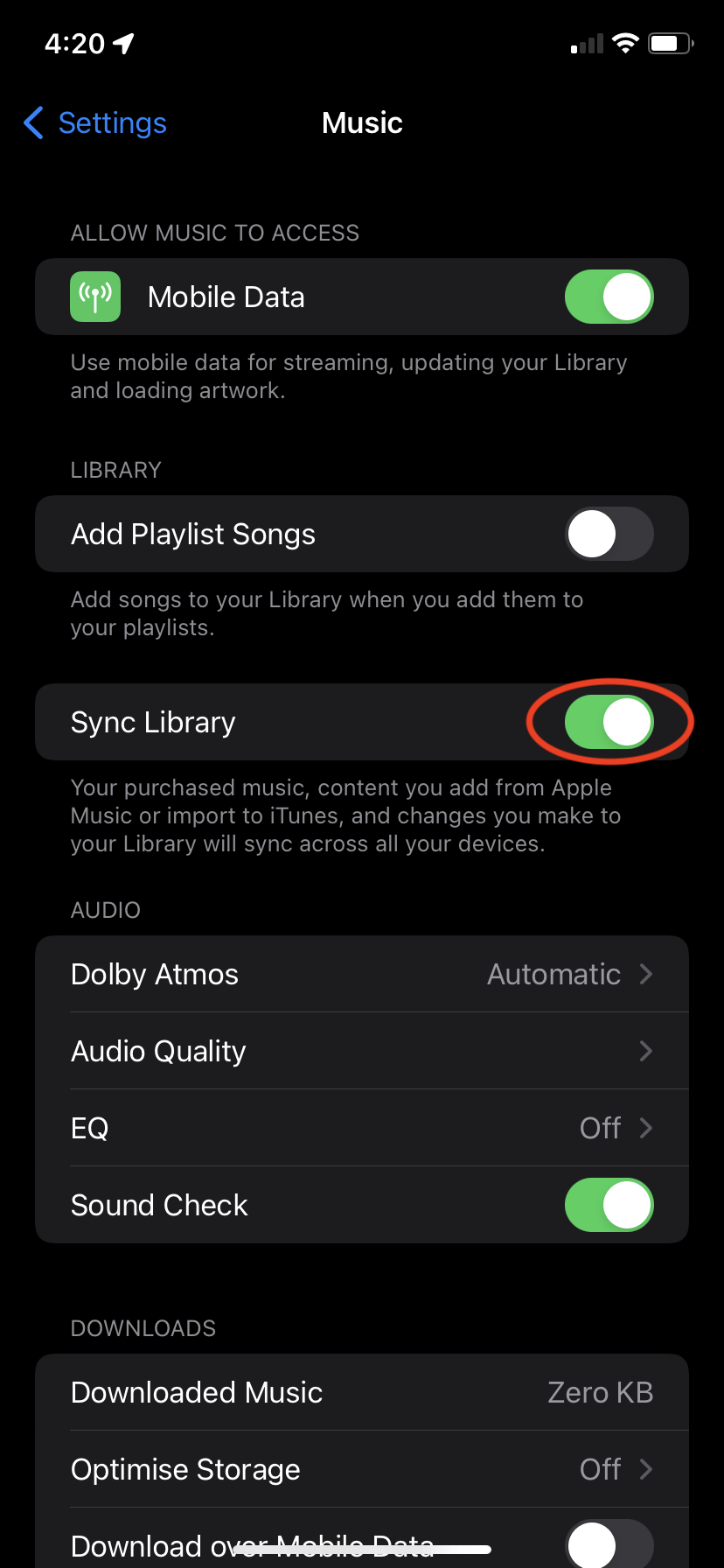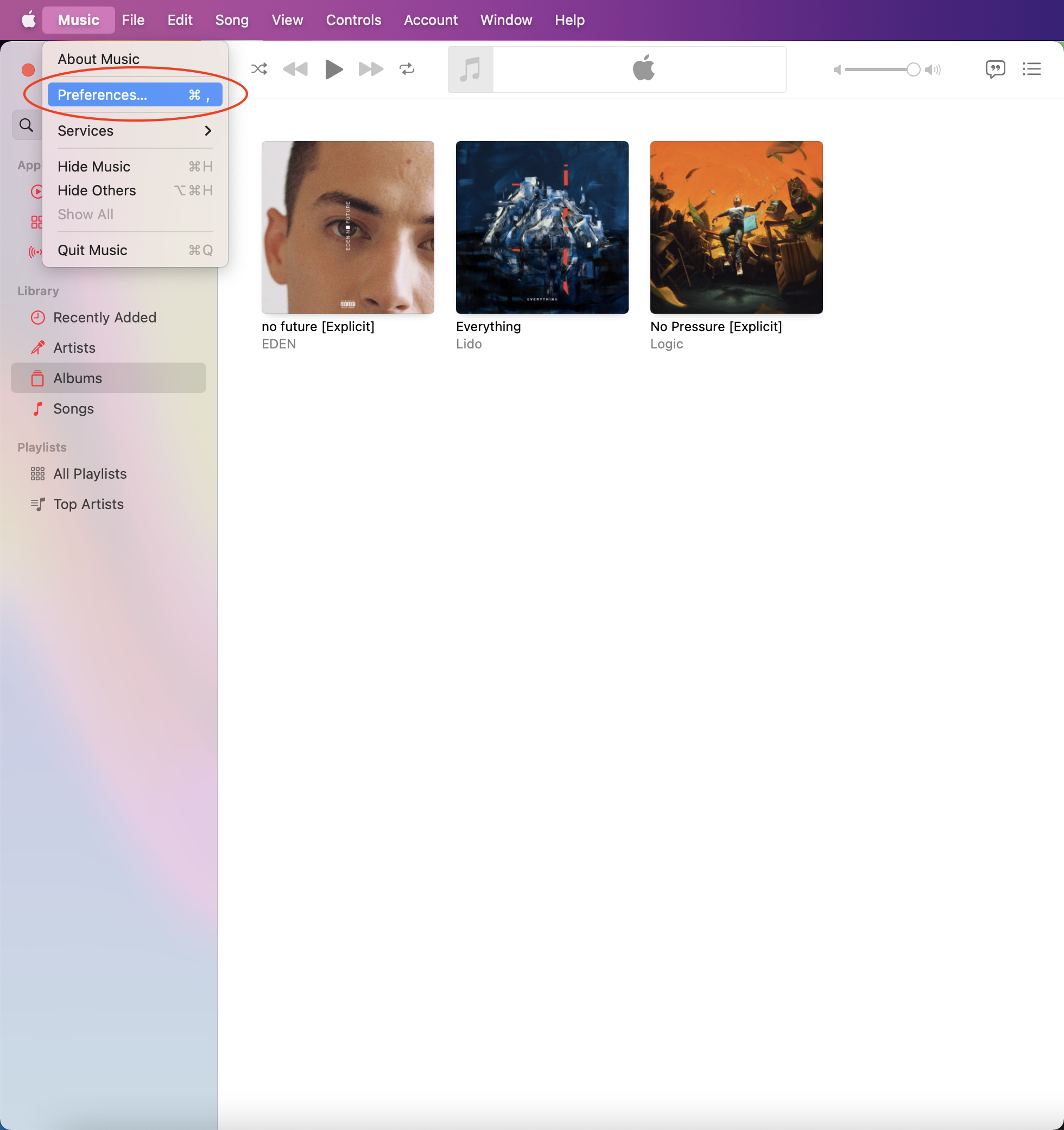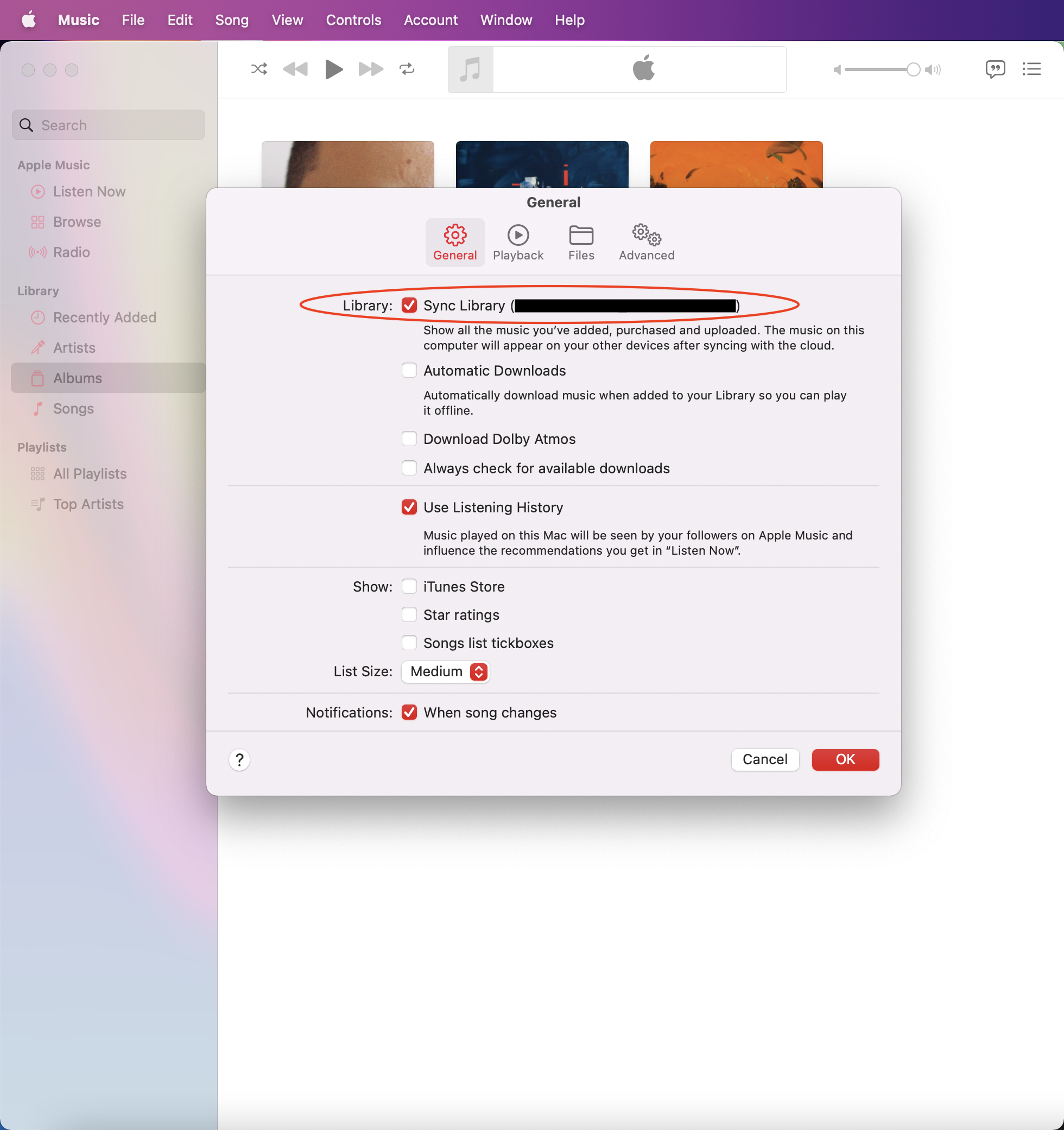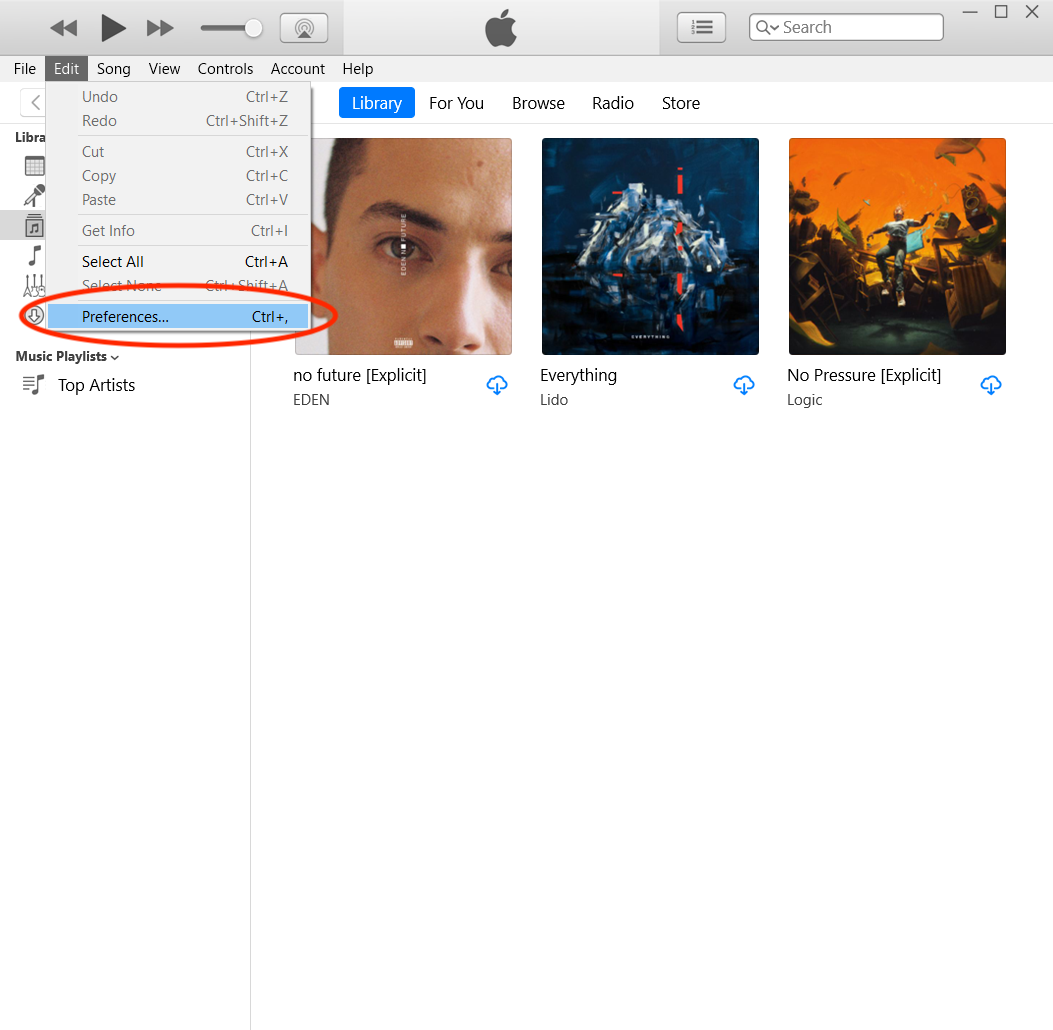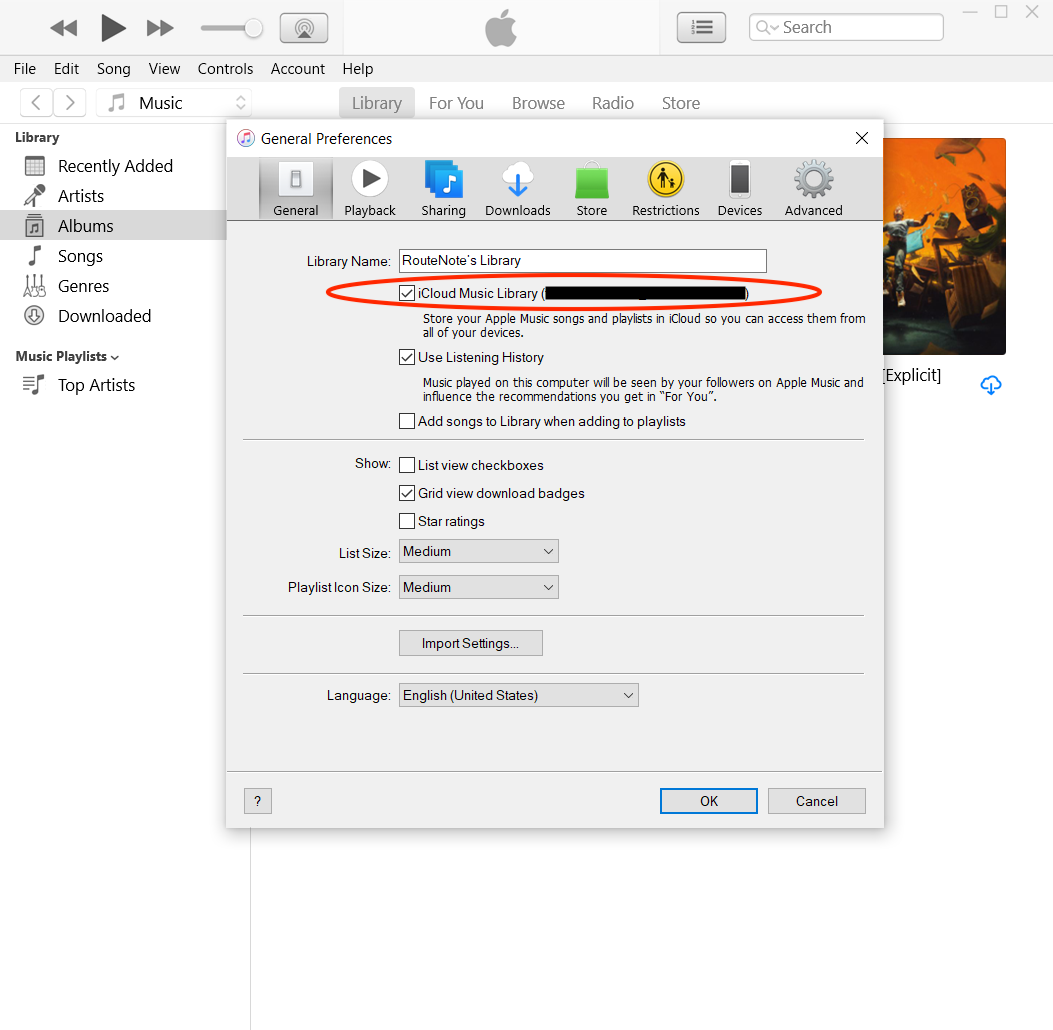How to upload songs to Apple Music or iTunes
Image Credit: Apple
We cover both sides of this question, from syncing your personal library across devices, to uploading your own music and earning revenue.
There are several aspect to this how-to. Click one of the options below to jump to that point:
- How to access your personal music library across devices
- Uploading music as an artist
- How artists can promote their music
- How do artists get paid from Apple Music
How to access your personal music library across devices
Subscribers to Apple Music or iTunes Match can turn on Sync Library to listen to their personal music library on all devices.
Importing to Apple Music/iTunes
Choosing where music is kept on your computer
There are two options when importing music into Apple Music or iTunes. Imported music can be copied to your Music folder, while leaving the original file in its current location, or Apple Music/iTunes can create a reference or “pointer”. The latter does not copy or move the audio, and may be the preferred option if you’d rather keep your audio on an external disk. Note, when referenced, you might not be able to play the song if the file is moved.
By default on Mac, all music imported into Music is copied. By default on PC, all music imported to iTunes is referenced. To switch between whether music is copied or not:
Apple Music on Mac
- In the menu bar, go to Music > Preferences
- Head to the Files tab, then untick the box next to Copy files to Music Media folder when adding to library
- Click OK
iTunes on PC
- In the menu bar, go to Edit > Preferences
- Head to the Advanced tab, then tick the box next to Copy files to iTunes Media folder when adding to library
- Click OK
Importing music
Drag and drop the audio file or folder into the Apple Music/iTunes windows. If you drop a folder, all subfolders will automatically be imported too.
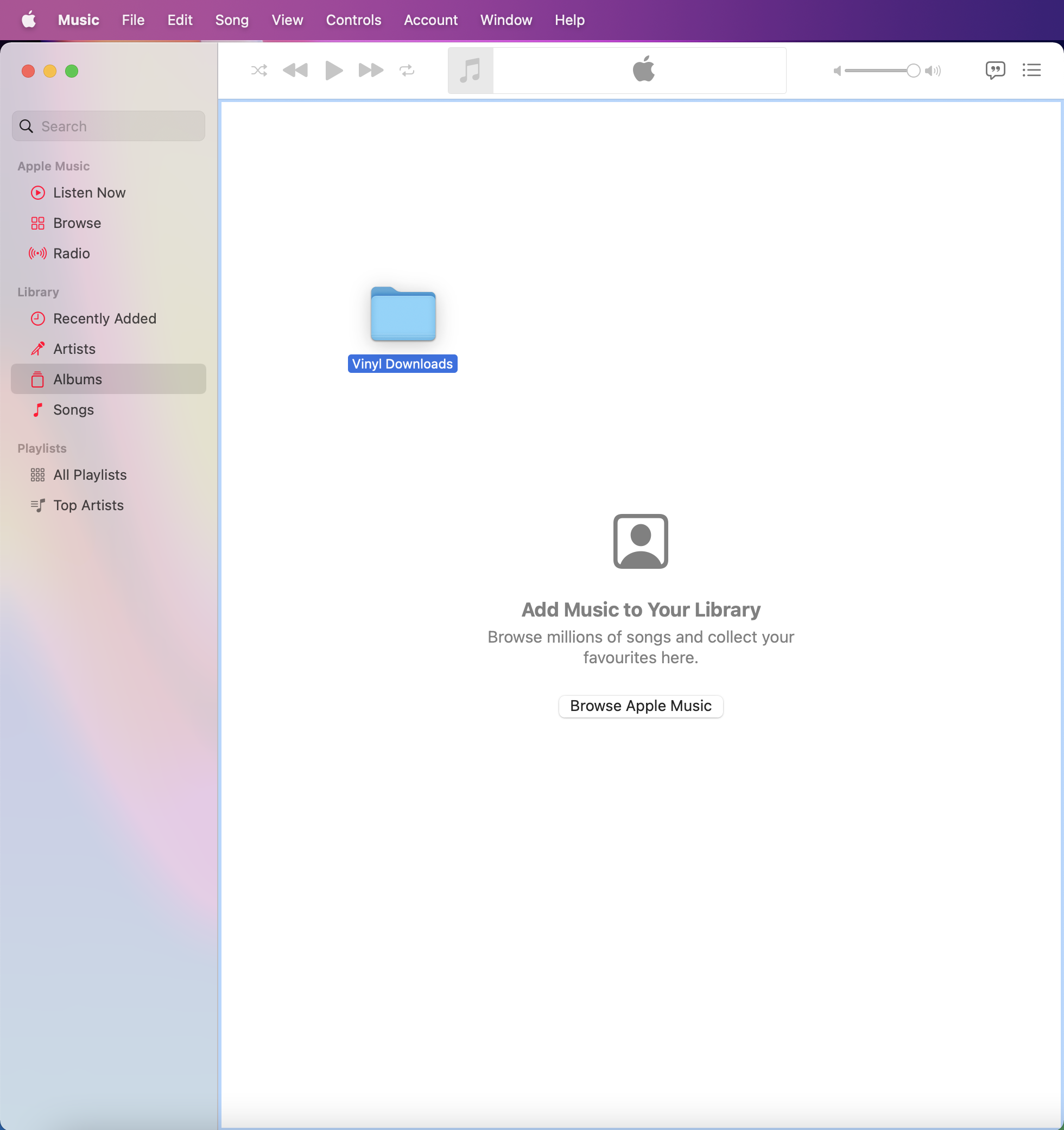
To temporarily reverse the location setting above, hold the Option or Alt key while dragging.
Uploading to the cloud for access on other devices
Apple Music and iTunes Match subcribers can upload up to 100,000 songs (excluding iTunes Stores purchases) to the cloud. This setting is turned on by default on iOS, iPadOS and macOS, but turned off by default on iTunes for PC. Before checking or switching on this setting:
- Update your iPhone, iPod touch, iPad or Mac to the latest OS
- On Windows, make sure you’re running the latest version of iTunes
- Sign in with the same Apple ID as you use with Apple Music or iTunes Match
- Ensure you have an internet connection
iPhone, iPad or iPod touch
- In the Settings app, scroll down or search for Music
- Switch on Sync Library
Mac
- In the menu bar, go to Music > Preferences
- Head to the General tab, then tick the box next to Sync Library
- Click OK
iTunes on PC
- In the menu bar, go to Edit > Preferences
- Head to the General tab, then tick the box next to iCloud Music Library
- Click OK
It may take some time to upload and sync your music across devices, depending on your connection and the size of your library. If a song is greyed out, incorrect music plays or you can’t access your music library, click here for support. If you don’t want cloud access to your music or to pay the subscription fee for Apple Music/iTunes Match, find instructions here on how to sync music to an iPhone, iPad or iPod touch.
Uploading music as an artist
Did you know you can upload your own music to Apple Music and the iTunes Store, to start generating revenue for every stream and purchase of your music? With RouteNote it’s free of charge to get your music on Apple Music, iTunes, and all other major stores, streaming services and social media platforms.
- Sign up to RouteNote
- Head to Distribution > Create New Release
- Fill out all of the metadata details
- Upload your tracks
- Upload your artwork
- Select the stores you want your music to appear in
- Then choose to Distribute Free or Distribute Premium
- Free Distribution costs nothing, while you keep 85% of the revenue
- Premium Distribution costs a small fee, while you keep 100% of the revenue
- All features and stores are the same between the tiers. You can switch tiers at any time.
Once your release is finalized, our moderation team will check it for any formatting errors or copyright issues, then send it on to our partner stores. For an up-to-date estimate of our moderation times, please see this article. Our partner stores usually make releases live within two weeks. Major stores like Apple Music usually take just a couple of days.
How artists can promote their music on Apple Music and iTunes
Once your music is uploaded to Apple Music and iTunes, it’s time to make sure it gets heard.
Artists looking to maximise their visibility on Apple Music and iTunes should leverage Smart Links. Smart Links are a shareable page that you can add multiple custom links to. This is an amazing way to share new releases, ensuring that your fans can listen to it on the service they use most – whether they want to download it on iTunes or stream it on Apple Music and any other services you’ve uploaded to.
Push.FM offers free Smart Links, empowering you with the tools to expand your reach at no cost. They also offer amazing promotional tools like Pre-Saves, Reward Links, and Competitions.
Once your music is available on Apple Music, you can make use of Apple’s artist platform: Apple Music for Artists. This platform offers a wealth of tools and insights that are indispensable for managing your music career.
Apple Music for Artists provides you with detailed statistics on how your songs are performing, insights into your listeners’ demographics such as their ages and geographic locations, and the ability to monitor your most popular songs and videos.
This platform is a powerful resource for understanding your audience and refining your marketing strategies. Read our article below to find out how to make the most of your place on Apple Music as an artist.
How do artists get paid from Apple Music?
Artists receive payment from Apple Music and iTunes monthly, 45 days after the end of each month. Earnings will be added to your RouteNote account and eligible for transfer after reaching the $50 threshold. Payments are made between the 15th and the 20th of each month.
This means that earnings from January will be added to your RouteNote account in the middle of March.