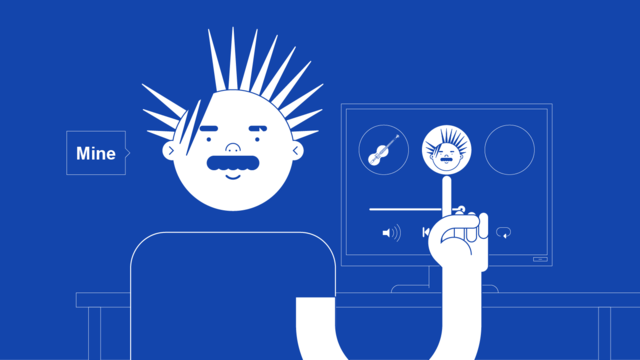How to change your channel art/banner image on YouTube for artists
So you’ve got your music on YouTube, how do you change the banner at the top of your profile?
In this article we’ll explain how to change your banner image but if you haven’t taken control of your Official Artist Channel yet then we have a guide to do so here:
https://routenote.com/blog/unite-your-music-with-an-official-artist-channel-on-youtube-through-routenote/
If your music has been distributed to YouTube rather than you uploading it yourself then the process isn’t as simple as just customising your YouTube profile. First you need to take control of your Official Artist Channel so you can bring all your content into one place and customise it yourself – we’ve shared advice on doing that above.
First create or take an image that is high quality, long width-ways, and that you feel represents you as an artist in someway.
Your banner art/channel image is the landscape picture that shows at the top of your channel when you’re exploring content and information on it. So you want it to be a identifiable but simple representation of who or what you are.
YouTube’s banner art specifications:
Use these guidelines to make sure your image fits the best criteria to be accepted as your new channel art. Do not upload pictures containing celebrities, nudity, artwork, or copyrighted images since this violates YouTube’s Community Guidelines.
- Minimum dimension for upload: 2048 x 1152 px with an aspect ratio of 16:9.
- At the Minimum dimension, the safe area for text and logos: 1235 x 338 px. Larger images may get cropped on certain views or devices.
- File size: 6MB or smaller.
Add or edit your channel’s banner image:
- Sign in to YouTube.com.
- Select your profile picture Your Channel.
- Select Customize channel.
- New channel art: To add new channel art, clickAdd channel art near the top of the screen.
- Existing channel art: To replace your existing channel art, hover your cursor over the existing banner and click Edit Edit channel art.
- Upload an image or photo from your computer or saved photos. You can also click the Gallery tab to choose an image from the YouTube photo library.
- You’ll see a preview of how the art will appear across different devices. To make changes, select Adjust the crop.
- Click Select.
Add social media links to your banner:
You can also add social media links to your banner for quick access from viewers to your other pages.
- On a computer, go to your channel and click the About tab. If you’re in the new YouTube layout, click Customize channel.
- Hover over the “Links” section, then click edit .
- Click the +Add button.
- Enter the title and URL of the site you want to link to. You can add up to five links.
- Click Done.
Links that you add here are featured just below your description and use the icon from the corresponding social media network when displayed.
You have to use a desktop computer to change your banner image as YouTube have removed the ability to do it on mobile devices.