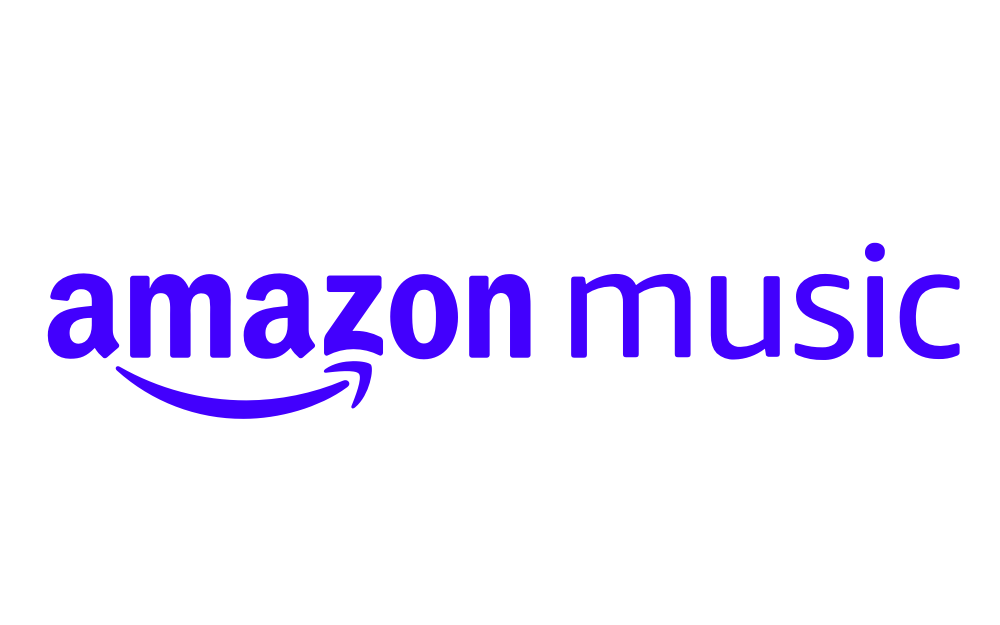Amazon Music not working? Try this
Image Credit: Amazon
Let’s get your streaming back on track with some quick Amazon Music troubleshooting.
When your Amazon Music app is crashing, not loading or displaying error messages, there are a few tricks to get you streaming music again.
Why is Amazon Music not working?
First check your internet connection. If your songs keep buffering on Amazon Music and you’re using Wi-Fi, check your settings are on and the right network is connected. For mobile data, make sure the settings for cellular or mobile data are toggled on.
When your Amazon Music app is frozen, “Turning it off and on again” is a trick which works wonders more often than not. Restart your device, then reopen the app.
Next, force close the app and reopening it again. On your Android phone, go to Settings > Apps & notifications. Tap the Amazon Music app, and select Force Stop.
On iOS, if you have an iPhone X or later model, swipe up from the bottom of the screen, pausing in the middle. Swipe to find the Amazon Music app, and then swipe up to close it. On earlier iPhone models or iPod touch, double click the Home button and swipe until you find your Amazon Music screen, then swipe up to close the app.
Try updating to the latest app version. If there’s a newer version available, Update will appear next to the Amazon Music app on the app store. Also check your device is running the latest software version, which might interfere with running the Amazon Music app.
You can also try clearing the cache of the app. To do this on Android and Amazon Fire tablets, head to the cog icon in the Amazon Music app and select Settings. Find Storage and tap Clear Cache.
On iOS you can’t clear all caches. But you can clear image and lyrics caches by heading here from an iOS browser and selecting both Clear Lyrics and Clear image cache.
Still having trouble? Check out the Amazon Music forum for more troubleshooting tips.
To release your songs on Amazon Music for free, check out RouteNote’s free music distribution.