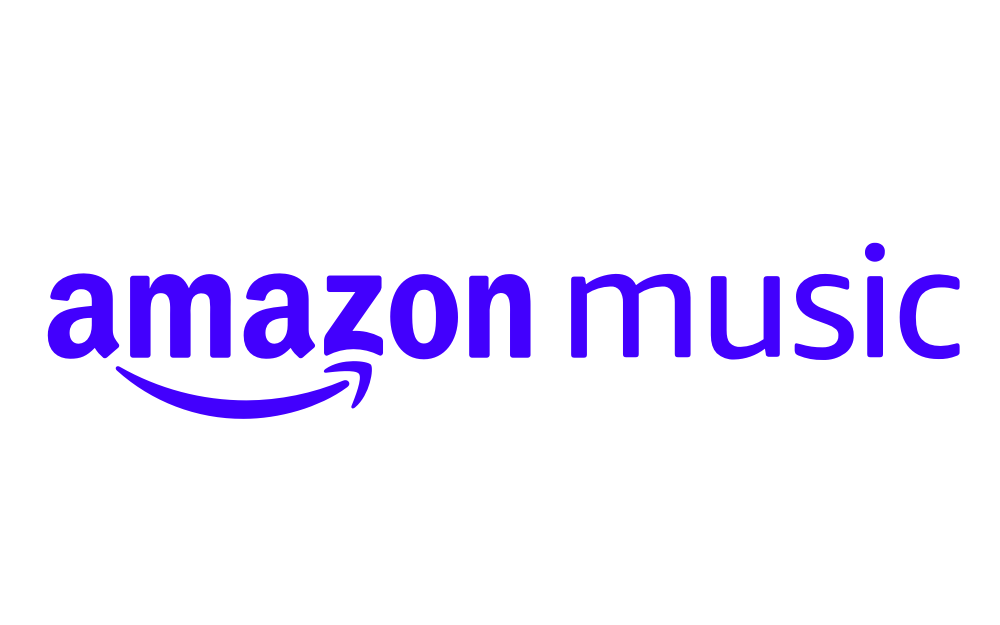How do I authorize a device for Amazon Music?
Image Credit: Amazon Music
Head this way to learn how to manage devices on Amazon Music.
Just bought a brand new toy to play music on? Authorizing a new device for Amazon Music is simple, but there’s a few things you should know.
How to register a device on Amazon
For devices such as iPhones and Amazon Fire TV Sticks, once you’ve downloaded the Prime Music app, sign in to your Amazon Prime account. You may then be asked to confirm your identity by filling in a code sent to an email or telephone number.
How to manage authorized devices on Amazon Music
A device is anything you download music to – so your iPhone, Kindle, and so on. Each new device will need to be authorized, and can only be authorized to one account at a time. Head to Your Amazon Music Settings to manage your devices.
Each Amazon Music user can have up to 10 devices registered to their account. You can move devices between accounts whenever you want, just make sure to deauthorize them from the first account.
Do I have to authorize every Amazon Music device?
If you use a browser to stream and buy from Amazon Music, you don’t have to authorize the device you’re using.
What if I have more than 10 devices for Amazon?
If you hit the limit of more than 10 devices connected to your Amazon Music account, you’ll need to deauthorize one to replace it with your new device. You can do this whenever, using a web browser. It then takes 30 days for the space to open up.