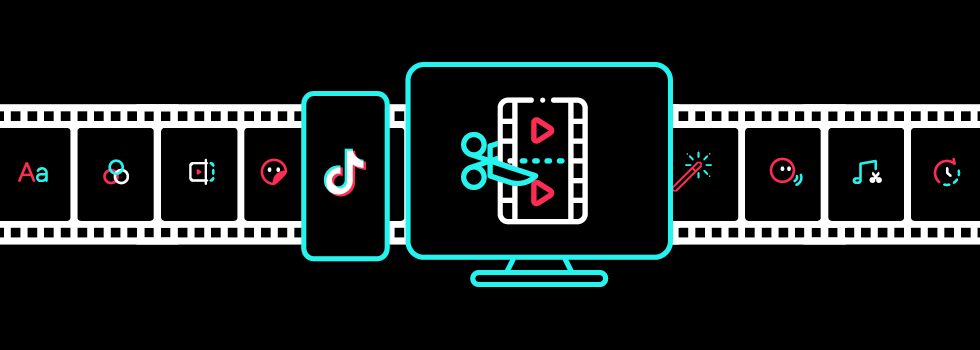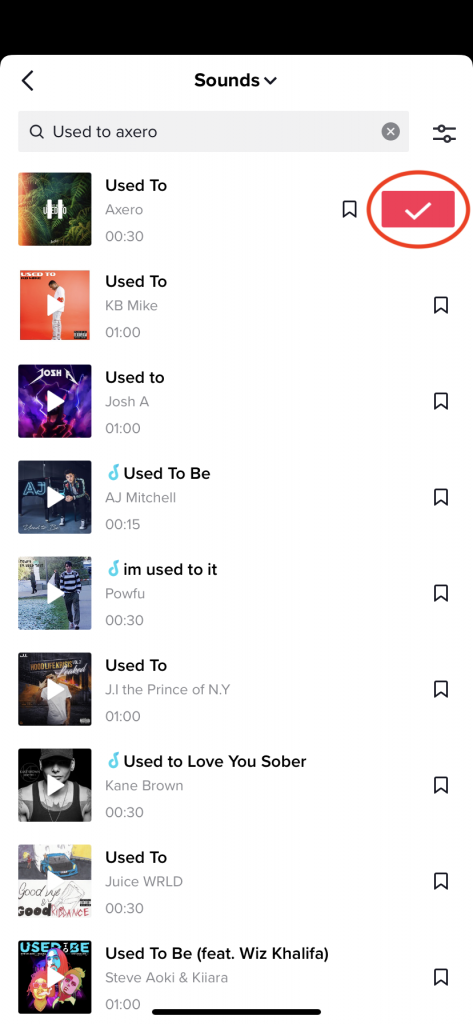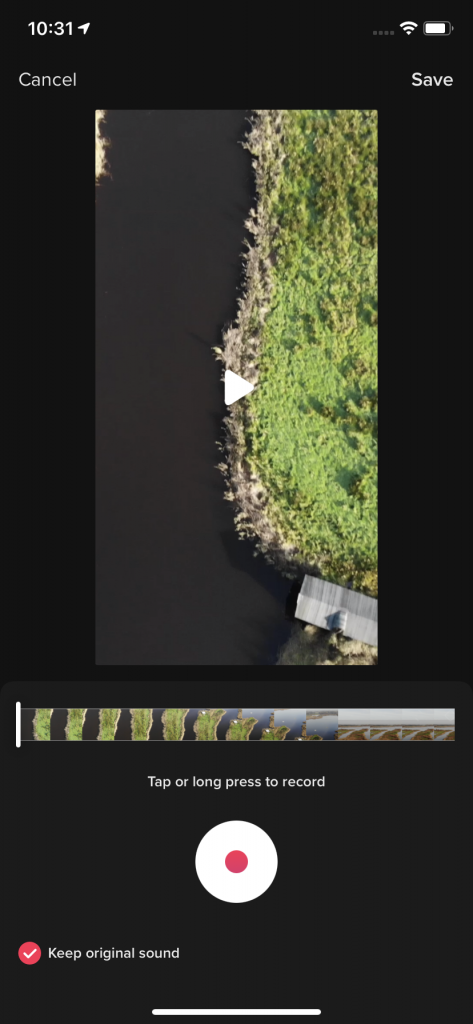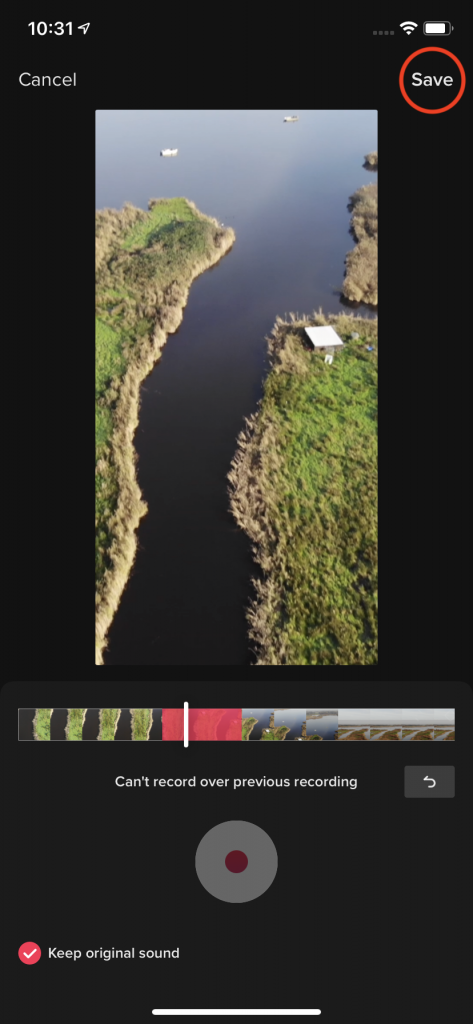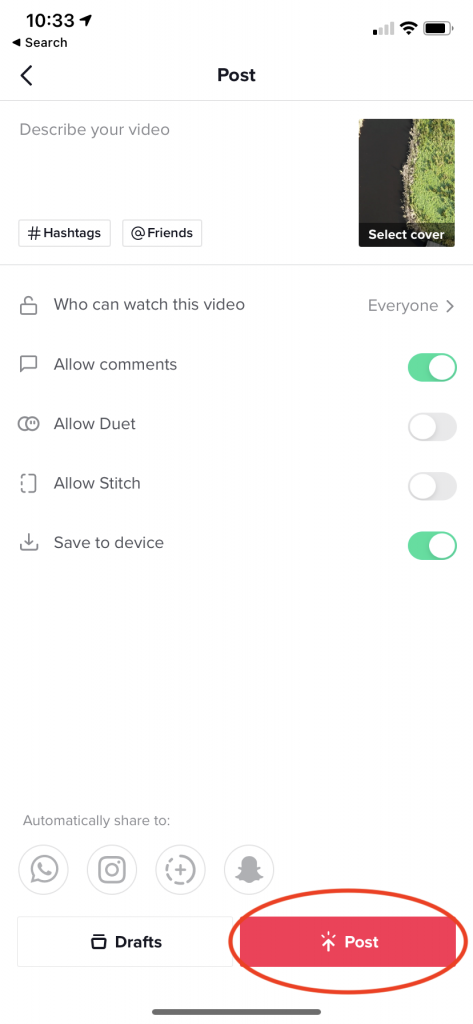How to edit audio and add voiceovers to TikTok videos
Image Credit: TikTok
Everything you need to know around adding music, choosing the right section of audio and recording voiceovers to your next TikTok video.
Music has always played an important role in short-form video sharing platform TikTok’s success. Merging with lip-syncing app Musical.ly in 2018, TikTok really blew up at the start of the pandemic, with all generations exploring the phenomenon.
TikTok signed deals with all major labels, including Universal Music Group, Warner Music Group and Sony Music, to license and bring their catalogues onto the platform. With RouteNote, you can upload your own music to TikTok for free and start generating revenue everytime someone uses your song. Last year we published a guide on how to add sounds to your videos. TikTok’s built-in sound editor allows you to trimming music to exactly the right part, an important tool to make sure your video is perfectly in sync.
Videos on TikTok are usually between 15 and 60 seconds, although TikTok recently starting rolling out three minute uploads to all users.
1. Record/upload video and add music
- Open TikTok and tap the + icon at the bottom to create a new video
- Record/upload and trim your videos here, then tap Next in the top right corner
- Tap Sounds in the bottom left corner to attach music
- Tap More for all sounds
- Browse of search for a song, tap the song for a preview, then tap the red checkmark to choose the song
2. Edit music
TikTok will automatically choose the most popular part of the song. To pick a different start point:
- Tap the scissors icon
- Slide the sound wave to start at the perfect point, then tap the red checkmark in the botton right corner
- Tap Volume in the bottom right corner
- Use the sliders to adjust the volume of the original sound and added sound
- Tap on the video above the sounds panel to dismiss
3. Add voiceovers and publish
Voiceovers are a great way to respond to videos on TikTok. Make sure everything looks and sounds perfect before publishing. Once you’ve posted the video, you can’t make any edits
- Tap Voiceover
- Tap the red dot to start and stop recording
- Playback the recording to check it syncs up perfectly, then tap Save in the top right corner
- Preview your video to make sure the music and voiceover comes in and ends at the right point, then tap Next in the bottom right corner when done
- Add captions, hashtags, tag friends and adjust other setting, before tapping Post in the bottom right corner to publish the next viral video