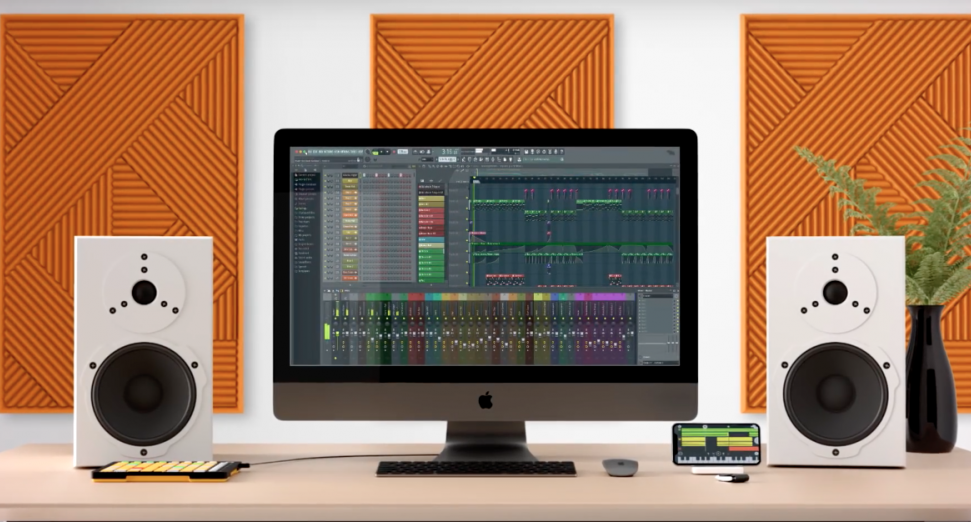How to install plugins on FL Studio 20
FL Studio was recently rated as the top DAW by our users for its powerful and simplistic interface, but you can get a whole lot more out of it once you start exploring the world of third-party plugins, synths and effects.
Here’s how to install any VST and load into FL Studio 20 on Windows. Previous versions and Mac will be very similar. For this tutorial, I’ll be installing the Hybrid synth from AIR Music Technology, but the process is the same for any VSTs.
Step 1
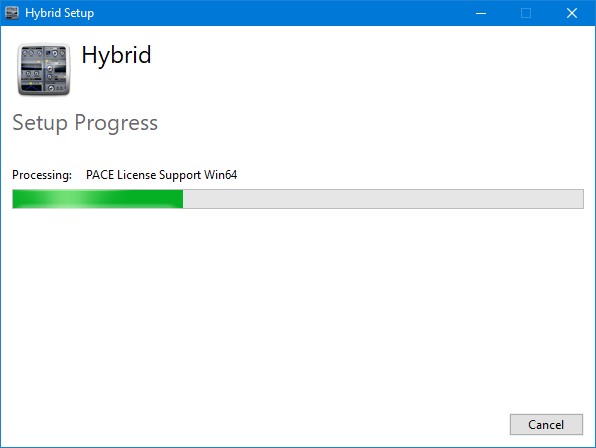
Once you downloaded you file, run the installation wizard and follow the instructions. Keep a note of where you saved it. A system restart may be necessary.
Step 2
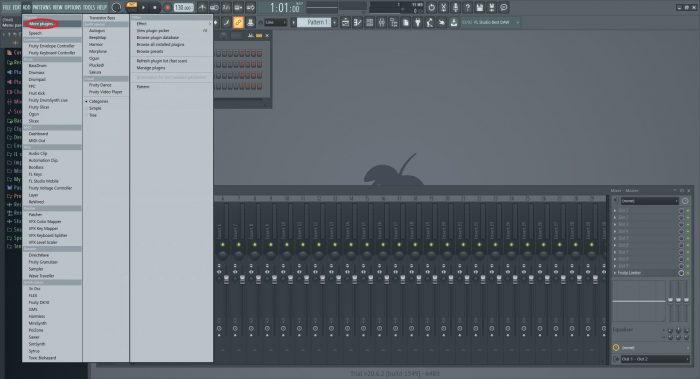
Open FL Studio and click ‘ADD’ > ‘More plugins…’ in the toolbar.
Step 3
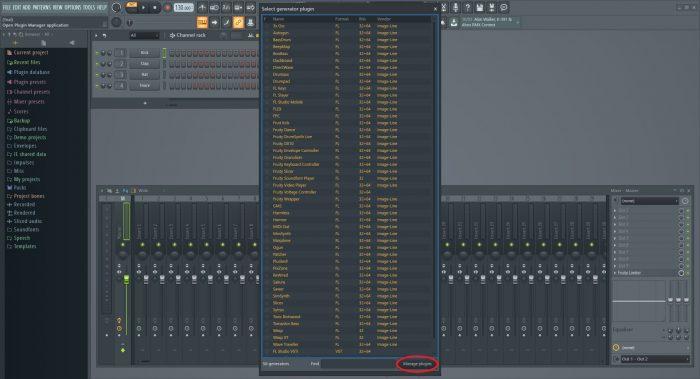
Click ‘Manage plugins’
Step 4
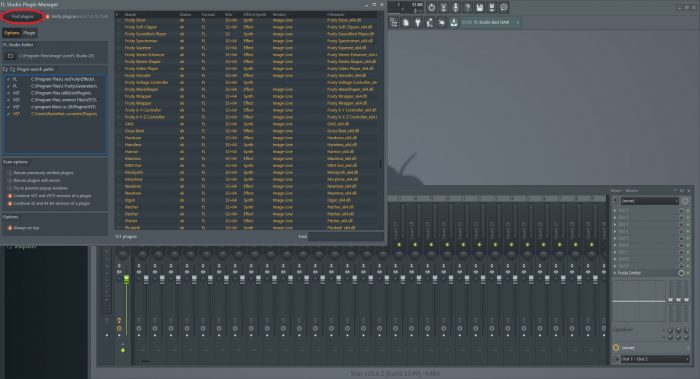
Make sure the folder you saved the plugin in is listed under ‘Plugin search paths’. If not, add it using the plus icon to the left of ‘Plugin search paths’. Click ‘Verify plugins’, then ‘Find plugins’.
Step 5
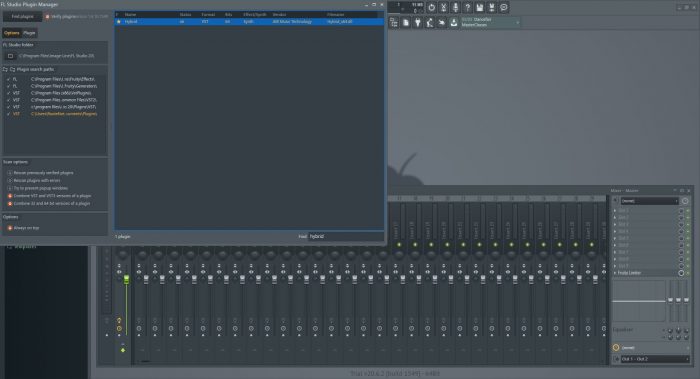
Once scanning is complete, you should find the plugin by searching.
Done
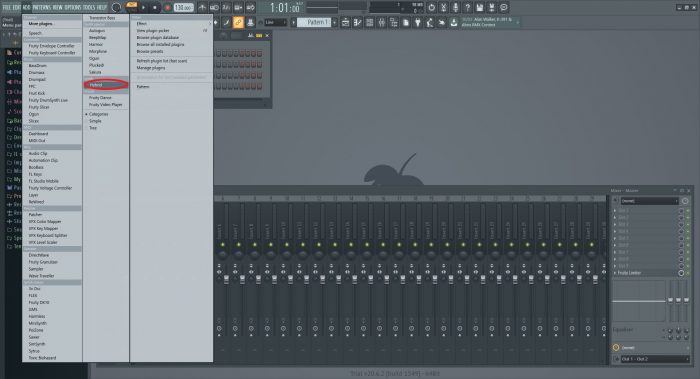

You’ll find the plugin under ‘ADD’ in the toolbar.
Want to try FL Studio for free? Head over to our post on how to download the trial for free.