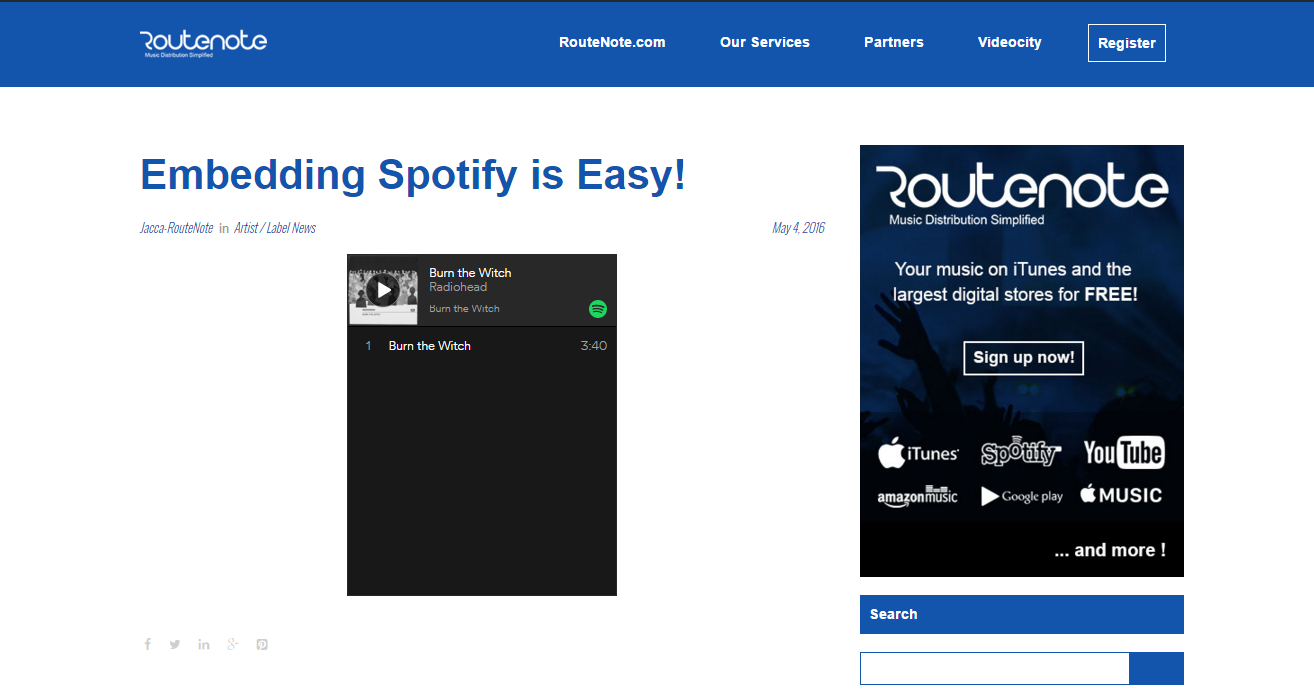How To Embed and Customise Spotify In Websites and Blogs
Embedding artists, albums and playlists from Spotify on your website is a great way to get people to hear your music, or music you want to promote. The good news is it’s really simple to do!
To embed a playlist, artist, album, or track here’s what you need to do:
- Find the release you want to embed on Spotify
- Right click the release and choose ‘Copy Embed Code’
- For a post go to your post editor – for embedding into your blog/website go to HTML editor view
- Paste the code in where you want it.
- Enjoy!
Spotify automatically creates an embedded player but you can customise the players look:
- To change the size edit these: width=”xxx” height=”xxx”
<iframe src=”https://embed.spotify.com/?uri=spotify%3Aalbum%3A2DCzgO12HyMeGxoQlbtvQV” width=”150″ height=”200″ frameborder=”0″ allowtransparency=”true”></iframe>
- Change the player to a white theme by adding “&theme=white” after the playlist/album/track/song code
<iframe src=”https://embed.spotify.com/?uri=spotify%3Aalbum%3A2DCzgO12HyMeGxoQlbtvQV&theme=white“width=”300″ height=”380″ frameborder=”0″ allowtransparency=”true”></iframe> - To have a cover art view instead of the traditional player add “&view=coverart” after the playlist/album/track/song code
<iframe src=”https://embed.spotify.com/?uri=spotify%3Aalbum%3A2DCzgO12HyMeGxoQlbtvQV&view=coverart” width=”300″ height=”380″ frameborder=”0″ allowtransparency=”true”></iframe>
If the embed code doesn’t work on your site/blog you can often copy the release link directly to embed it. To do this right click and click “Copy song/artist/album/playlist link” and paste it in. This workaround often works if you’re using an older version of WordPress that doesn’t work with some embed codes.