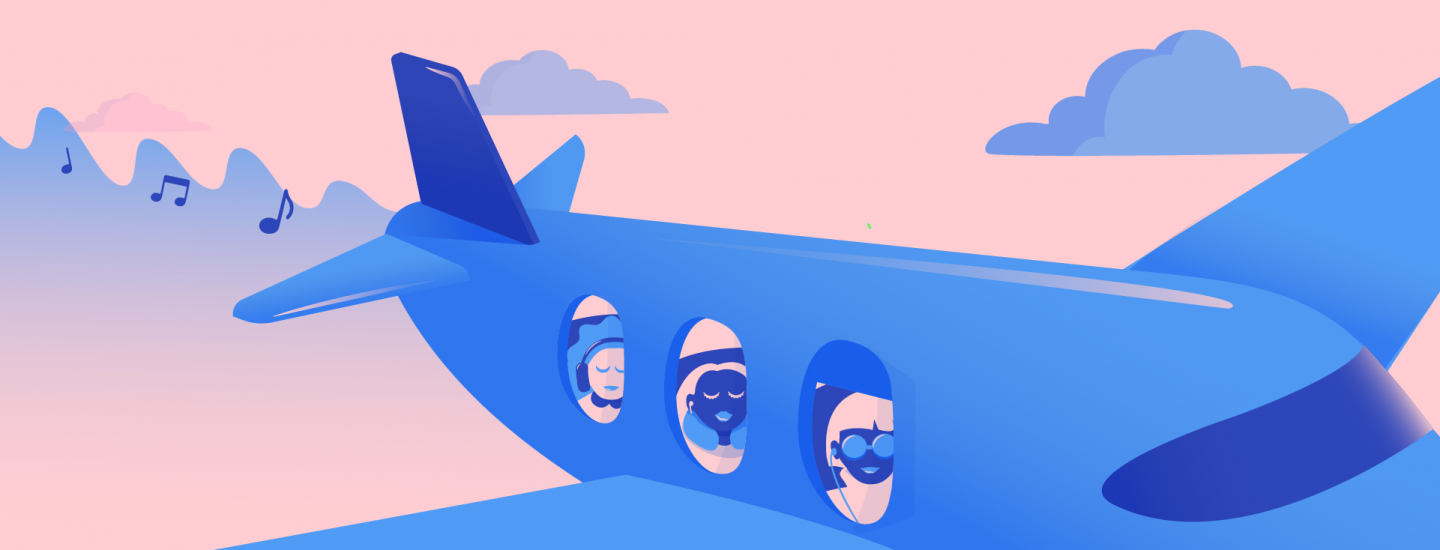How to download music on Spotify to listen offline
Sometimes you want to take your music where the Wi-Fi isn’t: On holiday, on a plane, out in the wild, or just save some funds on your data tariff.
Music streaming opens up the entire world of music to you and puts it right at your fingertips. All of that music escapes our grasp as soon as we lose our mainline to the internet world. But it doesn’t have to!
If you’re a Premium user on Spotify, and most other services, then you can save music to listen to when you take your music library offline so whether you’re in the car, the woods, the desert, another country, or even in space – you’ve got a pocket full of tunes to keep you company.
You can download songs using Wi-Fi and mobile data, however if you don’t want to use up all your data you can go to the Spotify app’s Settings and under Music Quality select off for Download Using Cellular.
To download music and podcasts for offline play:
- Search for the content you want
- Select the playlist, album, or podcast you want to listen to offline
- Switch the download toggle ON—it will turn green so you know it’s working
- Once tracks in your library are downloaded, you’ll see a little green arrow below each song name
- Connect your headphones and start listening, no matter where you are!
If you’re using Spotify on the desktop and want to download music and podcasts to your mobile device:
- Select songs to download automatically to your device by clicking the plus symbol next to any track
- That plus symbol will turn into a checkmark, which means the song will sync to your phone next time it’s connected to WiFi
- If you’re looking to organize your downloads, now’s the time! Using your computer to organize tracks into a playlist before you go can be a bit easier
Note that if you’re seeing songs grayed out when you’re offline, it means they’re not downloaded and you won’t be able to play them without Wi-Fi. (It might be a good idea to experiment with going online before you board the plane.) To see everything you’ve downloaded on your phone, check out the “Downloads” tab under “Your Library” on mobile.
Also know that there’s a maximum to the number of songs and podcasts you can download per device. If you do hit the limit, you can always go back and remove some existing downloads.
Plus, keep in mind that in order for Premium subscribers to keep all downloads available, you’ll need to connect your phone to Wi-Fi at least once every 30 days. So if you’re on an extended hiking trip, just make sure to connect to Wi-Fi at least once per month if you want to keep streaming.