The Ultimate Guide to YouTube Official Artist Channels
Elevate your artist presence on YouTube and consolidate all of your music and content into one place with a YouTube OAC.
YouTube Official Artist Channels are your one-stop shop as an artist. These special pages enhance your presence for your fans, brand new listeners, and industry reps to find all your best content in one place.
As an artist you’re probably spread across YouTube. Tracks uploaded to their own channels whilst music videos are available on your artist page. Then there’s the question of how you deal with non-musical content like tour diaries, vlogs, behind-the-scenes footage, and more.
Official Artist Channels automatically bring all of your YouTube Content into one place. This makes it easier for people to find your content, explore more, and therefore boosts your views and presence on YouTube.
Use the table of contents below to find information on what you’re specifically looking for, or simply scroll down to read on and find out all about maximising your YouTube presence with an Official Artist Channel.
- What is a Youtube Official Artist Channel
- Upload your music to YouTube
- How to get an Official Artist Channel
- Customise your artist channel
- Get an artist watch card
- Promote your YouTube content
- Track analytics and insights
- FAQs
What is a YouTube Official Artist Channel?
An Official Artist Channel is the perfect way to bring all of your artist content together on YouTube. There are a number of reasons why this is a benefit to artists, but let’s look at why this might be important for you to do.
When you upload music directly to YouTube, a video is automatically generated and added to a topic channel. This means that the content lies beyond your control and is on a separate channel to the one that you own and operate on YouTube.
An Official Artist Channel is your way of bringing your topic channel uploads onto a channel with your own uploaded content. Similarly, you can also bring your content from third-party channels like a Vevo page or record label uploads.
With this channel you then not only have all of your content in one defined place for viewers and fans, you also gain control over the channel’s look and details. But we’ll get to that soon.
Upload your music to YouTube
We’ll be getting to how you can consolidate all of your uploads into one place with an Official Artist Channel. But first of all, you need to get your music onto YouTube in the first place.
Getting your music on YouTube has never been easier. Once your music has been uploaded it’s on the world’s second biggest platform for listeners around the world to discover and stream on a daily basis.
Upload your music for free at RouteNote to get your tracks added to YouTube Music. Once uploaded you’ll earn revenue from every play around the world.
Here’s how to upload your music to YouTube Music:
- Create a free account at www.routenote.com
- Upload your music
- Select ‘YouTube Music’ from the store selector, and any others you want to upload to
- Choose between Free and Premium distribution
- Complete your release and send it to our team
Once your release is completed, our team will review it to make sure everything’s in order before sending it off to YouTube Music and any of your other chosen stores. You will automatically start earning from your first play.
Your music will automatically be added to a Various Artists topic channel when it arrives on YouTube. This should be changed to a unique topic channel under your artist name within 30 days.
How to get an Official Artist Channel on YouTube
Once you’ve got your topic channel it’s time to merge all of your content into one place that you can control. First of all, there are certain things you will need to have before you can request an Official Artist Channel. Don’t worry, they’re easy to meet!
To get an Official Artist Channel you will need:
- An owned & operated (O&O) YouTube channel: Ensure this channel only features content by the artist you’re requesting an Official Artist Channel for
- An automatically generated Topic Channel under your artist name: The artist name here must be the same as on the O&O channel
- At least 1 official music video/art track on your channel
Check all of the recommended requirements for your channel to ensure you have the best chance of getting approved here.
Once you feel you are ready to apply for an upgrade to an Official Artist Channel, get in touch with our team at support@routenote.com to ask about upgrading your account.
Be aware, the channel you’re applying to become an OAC cannot contain:
- Remixes/mashups (except of your own content)
- Content from artists that are not the requesting artist
- Only cover songs
- Various Artists or Release topic channel (you may need to wait around 30 days from upload for your topic channel to update to your artist name)
- Copyrighted content
- Copyright strikes or community guideline violations
- Religious recitations
Customise your Official Artist Channel
One of the greatest aspects to taking control of your Official Artist Channel is that you can now customise your channel. You are in control of the page where all of your content is brought together
This means that you can change the images on your page, add social links, and more. Let’s explore it all in detail.
How to change your artist image on YouTube
Your channel icon will be the small circular image that shows underneath the video on the now playing screen and next to your content in the search results and sidebar. So you want it to be easily identifiable without too many small details that will get lost when people see it shrunk down.
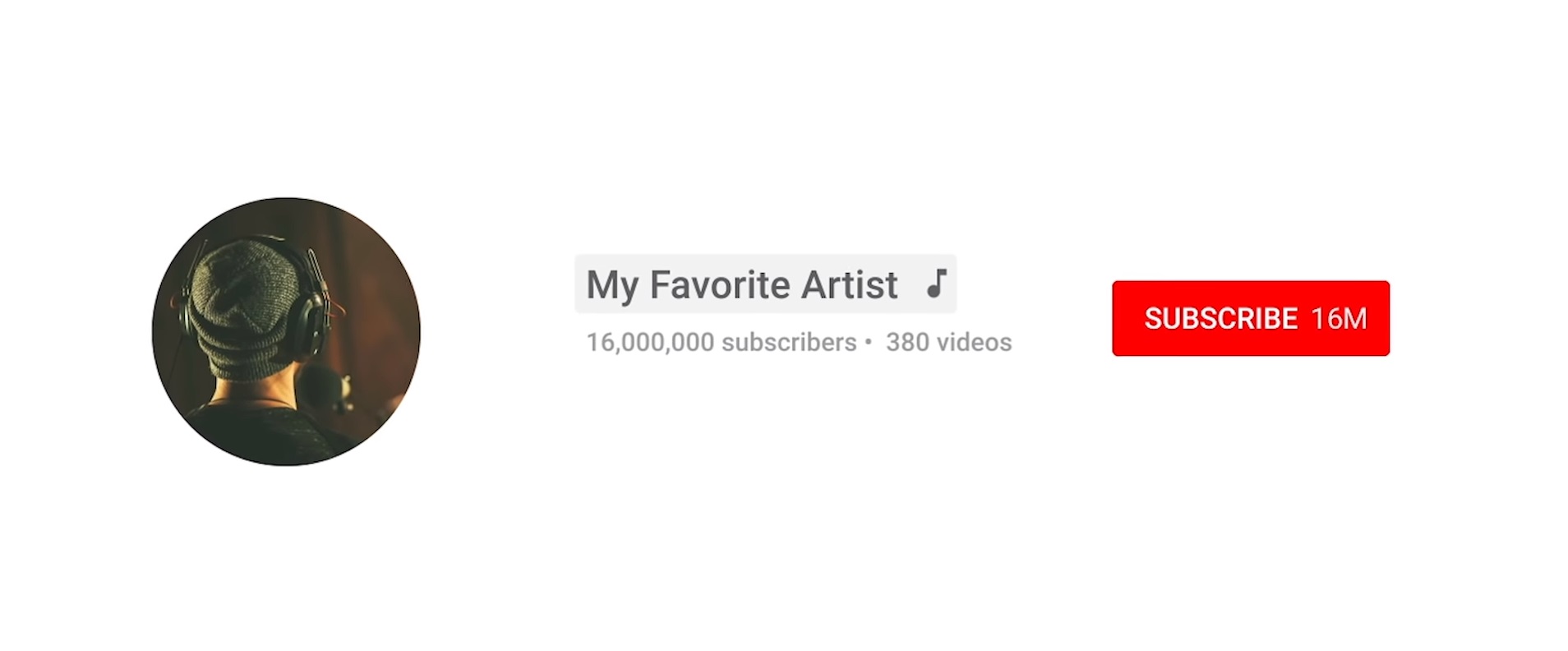
YouTube’s channel icon specifications:
Use these recommended guidelines when creating a channel icon. Do not upload pictures containing celebrities, nudity, artwork, or copyrighted images since this violates YouTube’s Community Guidelines.
- JPG, GIF, BMP, or PNG file (no animated GIFs)
- 800 X 800 px image (recommended)
- Square or round image that renders at 98 X 98 px
Add or edit your channel icon image:
- Sign in to YouTube.
- Under your profile at the top right, select ‘Your Channel‘.
- Select ‘Customize Channel‘.
- Hover over your existing channel icon in the top left of your channel art banner.
- Click edit .
- Click ‘Edit‘ and follow the on-screen instructions.
How to change your YouTube Channel banner
Your banner art/channel image is the landscape picture that shows at the top of your channel when you’re exploring content and information on it. So you want it to be a identifiable but simple representation of who or what you are.
YouTube’s banner art specifications:
Use these guidelines to make sure your image fits the best criteria to be accepted as your new channel art. Do not upload pictures containing celebrities, nudity, artwork, or copyrighted images since this violates YouTube’s Community Guidelines.
- Minimum dimension for upload: 2048 x 1152 px with an aspect ratio of 16:9.
- At the Minimum dimension, the safe area for text and logos: 1235 x 338 px. Larger images may get cropped on certain views or devices.
- File size: 6MB or smaller.
Add or edit your channel’s banner image:
- Sign in to YouTube.com.
- Select your profile picture Your Channel.
- Select Customize channel.
- New channel art: To add new channel art, click ‘Add channel art ‘ near the top of the screen.
- Existing channel art: To replace your existing channel art, hover your cursor over the existing banner and click ‘Edit’
- Edit channel art: Upload an image or photo from your computer or saved photos. You can also click the ‘Gallery’ tab to choose an image from the YouTube photo library.
- You’ll see a preview of how the art will appear across different devices. To make changes, select ‘Adjust the crop‘.
- Click ‘Select‘.
How to add social media links to your YouTube banner
You can also add social media links to your banner for quick access from viewers to your other pages.
- On a computer, go to your channel and click the ‘About‘ tab. If you’re in the new YouTube layout, click ‘Customize channel‘.
- Hover over the “Links” section, then click edit .
- Click the ‘+Add‘ button.
- Enter the title and URL of the site you want to link to. You can add up to five links.
- Click ‘Done‘.
Links that you add here are featured just below your description and use the icon from the corresponding social media network when displayed.
How to edit your artist description on your YouTube channel
Your channel bio is the block of text on your channel page that describes what the channel is for new viewers. It’s a great place to share your story.
YouTube’s channel bio specifications:
Follow these requirements to make sure that your bio fits YouTube’s standards and isn’t rejected.
- Keep it under 1500 Characters. After ~150 characters, YouTube Music truncates and puts the remaining bio behind a “More” link.
- Make sure the content meets our Community Guidelines.
- Keep your bio up to date. Promoting an upcoming album or new release in your bio may go out of date quickly.
Add or edit your channel’s bio:
- Sign into your account that is linked with your Official Artist Channel
- Head to studio.youtube.com
- Select ‘Profile‘ on the left
- Select the Biography box
- Click anywhere inside the box and enter your bio
- Select ‘Save Bio‘ and you’re done!
How to add a Channel Trailer to your YouTube page
Your channel trailer is the video that is presented to old fans and new listeners when they click on your channel. You want it to stand out and represent you. Your favourite music video or a compilation of your music may be a good shout.
It can be a great place for a call to action such as asking viewers to subscribe or telling people to head to your Spotify page (which you can link in your banner) to listen to more of your music.
You also want to write the video description to provide an insight to viewers as to what you do as an artist and your music.
Upload your Channel Trailer to your Official Artist Channel:
- Upload the video you want to be your channel trailer.
- Go to the channel you want to manage.
- Select ‘Customize channel‘.
- Go to the “Home” tab.
- Click the “For new visitors” tab.
- Click Edit .
- Select ‘Change trailer’ or ‘Remove trailer‘.
How to set Featured Channels on your YouTube channel
Adding Featured Channels to your YouTube channel is a great way to promote other channels that you love. Whether they’re non-music channels of yours, channels of artists you love or collab with, channels you just enjoy and want to promote – you can list them all in your Featured Channels sections.
Here’s how to add them:
- Sign in to your account linked to your Official Artist Channel
- Under your profile picture in the top right, select ‘Your Channel‘
- Select ‘Customise Channel‘
- Find and select the ‘Featured Channels‘ tab on the right
- Select ‘Add Channels‘ and add all the channels you want to feature
How to add Channel Sections to your YouTube page
Once you have access to your OAC, you can customise it how you like including with Channel Sections. These are ordered tiers of your videos that lets you organise and promote the videos on your channel in up to 10 sections.
Here’s what you need to do:
- Sign in to YouTube with the email associated with your Official Artist Channel.
- Under your profile picture at the top right, select ‘Your channel‘.
- Click ‘Customize channel‘.
- At the bottom, click ‘Add a section‘.
- Under “Content,” use the drop-down menu to select the type of content you want to appear in your section.
- Videos: Choose to highlight popular videos.
- Uploads: Choose to highlight posted videos and live streams.
- Playlists: Choose to add a dedicated section from your playlists.
- Channels: Choose to highlight featured channels.
- Click Done
How to change your Official Artist Channel name
If your channel has been created by uploading music through RouteNote then you will need to edit your artist name through RouteNote.
This means heading to your discography and editing all of the relevant releases with the new name you would like to go by. Our team will then ensure it meets ours and YouTube’s criteria before approving it and sending it to YouTube for update.
As this is a big update it’s really best that you don’t do this unless you really, really require an artist name change.
Activate your artist Watch Card
Once you’ve consolidated all of your content onto your Official Artist Channel you can activate the watch card to boost your place on YouTube.
When users search for your artist name, your artist watch card appears to the side of the results making it easy for listeners to jump straight into your music and follow for more of you.
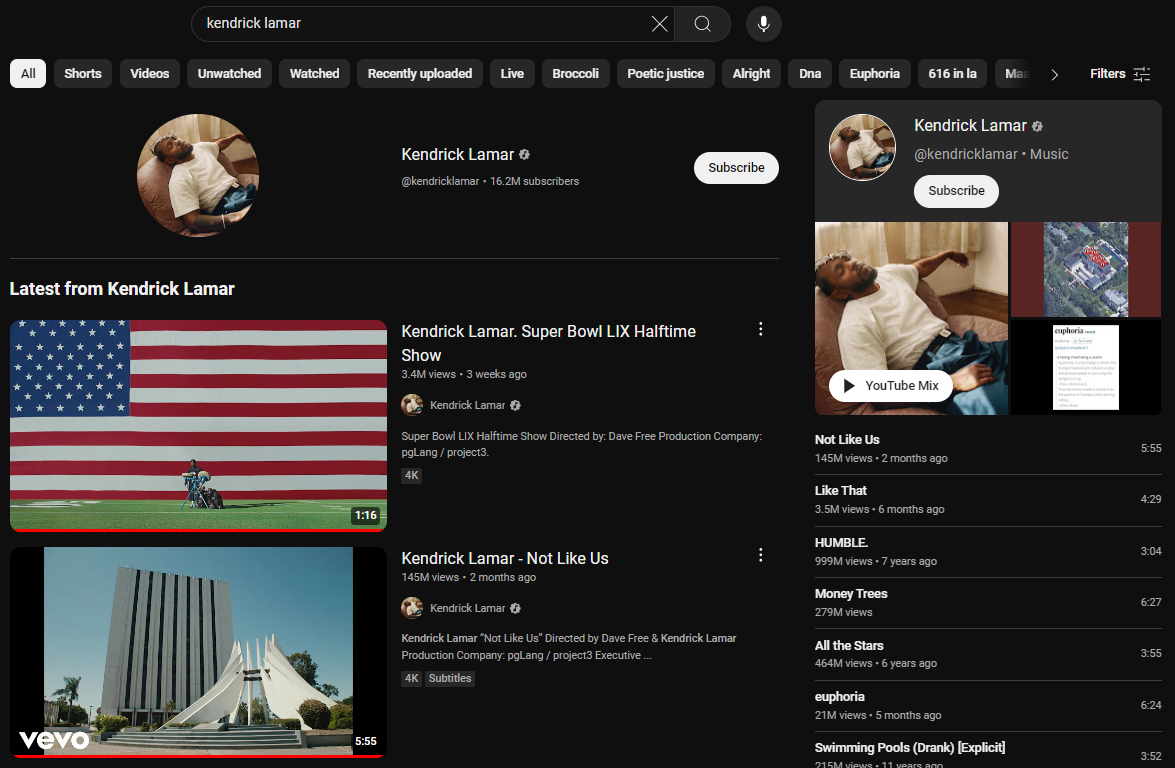
Here’s how to activate your artist Watch Card on YouTube:
- Access YouTube Studio: Log in to your YouTube channel and go to YouTube Studio
- Navigate to Channel Settings: Look for the “Settings” or “Customization” section, usually located in the left-hand sidebar
- Find Watch Cards: Search for the option related to “Watch Cards,” “End Screens,” or “Cards.” The exact terminology may vary slightly depending on YouTube’s interface at the time
- Enable Watch Cards: Activate the option to enable watch cards for your channel
Note: Some third-party tools or music distribution platforms may also offer features to help you manage and customize your artist watch card on YouTube. Be sure to check their documentation for specific instructions.
Watch Cards may not be available on your channel just yet if you can’t find the function.
Promote all of your YouTube content in one place
One of the most fantastic things about finally gaining your Official Artist Channel is that all of your artist content is no longer spread across YouTube. Having it all in one place makes promotion easier than ever.
Set your featured videos to push your best content to the people who visit your channel and curate your very own top shelf of videos. But that’s not all!
Build a community
With your music videos, art tracks, and behind-the-scenes content on one channel, you can start building a community. Fans can subscribe to your Official Artist Channel to ensure they keep up to date with everything you drop.
Likewise, people who are just discovering you can easily find everything else you’ve done for a hardcore binge. This encourages users to get more involved with commenting on your videos and start engaging as a community fanbase.
Utilise the Community tab to post updates, answer questions, and engage in real-time conversations with your fans. Be sure to keep content regular to keep people engaged, superfans love getting to know you on a more personal basis through content like behind-the-scenes and vlogs.
New release promotion made easy
When you’ve got a new upload, promotion is easier than ever with one unified place where you can send people. Linking your Official Artist Channel saves the confusion of needing to share different links to the various channels your artist content is spread between.
For sharing links to all of your platforms, like Spotify and Apple Music, use PUSH.fm to unlock Smart Links. These allow you to place all of your links onto one page, making sharing with everyone easier than ever.
Spread your music with YouTube Shorts
You can upload YouTube Shorts to your Official Artist Channel, creating fantastic promotional opportunities. Shorts receive more than 70 billion views a day, offering a powerful new potential audience to reach.
You can upload your music to the Shorts library allowing it to be used by you and others in Shorts. This is a fantastic way to encourage users to create content using your music, sharing your tracks with new listeners and earning revenues with each new video.
Artists like Billie Eilish have used their Shorts to build hype around their release, creating unique new Shorts to grab people in their feed and put them on to her new tracks.
Track your YouTube analytics
Now you can track the statistics of all of your videos, including the ones you didn’t upload. Once your content has been brought onto your Official Artist Channel you can track everything from one place.
Use your insights to enhance your artist profile. You can discover which songs are working the best and to put more promotion into. You can find out what kind of content is engaging with your fans so that you can make more.
You can even take your insights into your concert strategy. Find out the demographics of your audience to work out the best locations to take your music to the stage.
Your statistics are added to your YouTube Studio in real-time, so you can watch the views roll in from the minute you upload.
Frequently Asked Questions
Answers to the most common questions about YouTube Official Artist Channels.
How do I get my Official Artist Channel?
Upload your music to YouTube Music with RouteNote. Follow the conditions needed for an OAC and then get in touch with our team at support@routenote.com.
How much does an Official Artist Channel cost?
An Official Artist Channel doesn’t cost a thing. You can upload your music to YouTube for free with RouteNote and create a free channel on YouTube with which to apply.
Why can’t I get an Official Artist Channel on YouTube?
There are a number of requirements that must be met to be approved for an Official Artist Channel that links all of your content. You can read them to ensure you meet the criteria here.
What is the Official Artist Channel symbol on YouTube?
Your verified Official Artist Channel will receive a musical note badge to stamp your mark as the real deal for listeners.
What is the difference between the Official Artist Channel and Topic Channel?
A topic channel is auto-generated by YouTube when music is uploaded indirectly, for example through a distributor to YouTube Music. Once a topic channel is integrated with a user-controlled channel it becomes an Official Artist Channel which the artist has control over.
Do artists benefit from an Official Artist Channel?
An Official Artist Channel offers artists far more control over their content and empowers them with more control to promote and build a community.
How long does it take to get an official artist channel?
After your request has been passed on to YouTube, it can take slightly longer than a month for YouTube to respond to your application.
