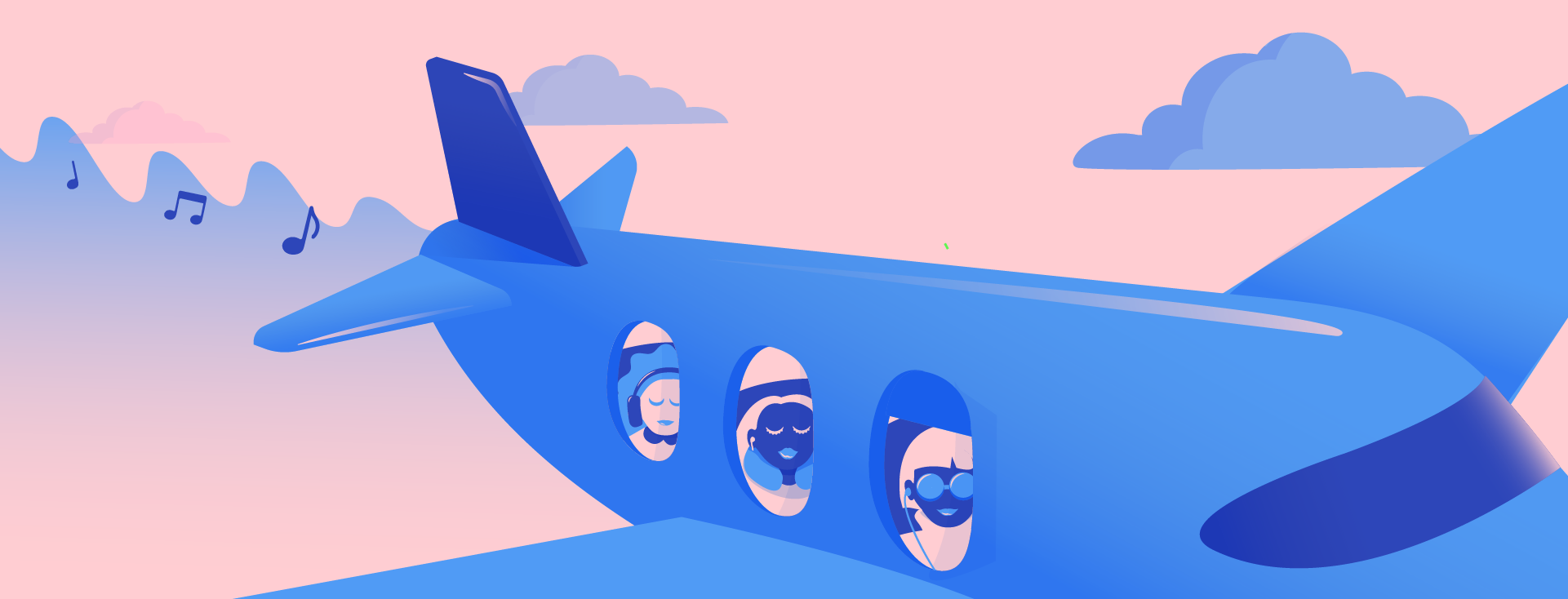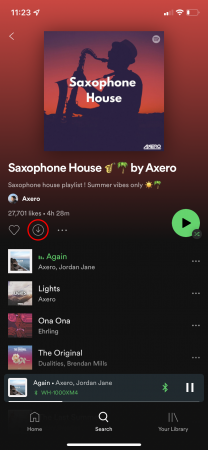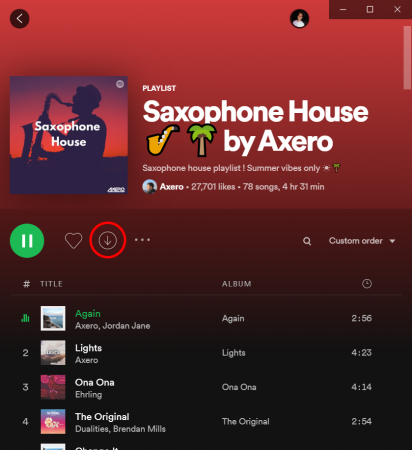Can Spotify play music and podcasts offline?
Image Credit: Spotify
Spotify Premium members can download music and podcasts to listen to offline. Here’s how to download content and adjust the quality.
Having music and podcasts available while disconnected is super useful, whether you’re on a plane, underground, a cabin in the woods or simply don’t want to eat in to your data allowance while out and about. Good news for Spotify Premium subscribers. You can easily download music and podcasts for offline playback on mobile, desktop or even the Apple Watch. This means you can stream music to your heart’s content without a connection or eating into your monthly data. Playing downloaded music also saves battery life, as the files are stored locally. Unfortunately, Spotify Free members can only download podcasts and not music.
Note, you cannot download individual songs, so pop them in a playlist to download. You can download up to 10,000 songs on each of up to 5 different devices. You’ll need to go online at least once every 30 days to keep your downloads. Spotify says this is so they can collect play data to compensate artists, but it’s also so the app can ensure you’re still paying your monthly fee.
Audio quality and storage
Before downloading music, check your playback setting. You can adjust the audio quality of streamed and downloaded songs in the settings. For Spotify Premium members there are four audio quality options: Low, Normal, High and Very high. While it depends on long the songs you’re downloading are, here are calculations of how much data 1,000 songs at three minutes each uses for each quality bracket:
- Low (24kbps) – 540MB
- Normal (96kbps) – 2.16GB
- High (160kbps) – 3.6GB
- Very High (320kbps) – 7.2GB
If you aren’t concerned with audio quality or you are low on your device’s storage space, I recommend choosing Low or Normal. If you’re wanting better audio quality and have plenty of available space, choose High or Very high.
Find how to adjust Spotify’s audio quality on mobile and desktop here. Note, Spotify are thought to be launching their HiFi music tier soon.
How to download music
On mobile or desktop, head to the album, playlist or podcast show that you want to download, click the icon with the down arrow in the circle.
A green download icon indicates the download was successful. You’ll also see green icons beside each downloaded track. You can find all downloaded content in Your Library. To save cellular data on mobile, by default, music will only download while connected to WiFi, unless you switch on Download Using Cellular in the Audio Quality settings. On mobile, you can monitor how much available storage your device has, and how much Spotify and the audio downloaded is consuming. Head to the cog in the top right of the Home tab, then tap Storage.
Now that you’ve downloaded music, you can head off without concerns of consuming too much data or patchy signal. To ensure Spotify doesn’t use any data, you can turn on Offline Mode in the desktop or mobile app. On mobile, tap the cog in the top right corner of the Home tab, choose Playback, then switch on the Offline toggle. On desktop, you’ll find Offline Mode in the menu bar. On a PC, find the menu bar under the three dots in the top left corner. While in Offline Mode, anything you haven’t downloaded will be greyed out and unavailable.