How to export high quality audio on FL Studio
Image Credit: Image-Line
Want your finished song in premium lossless format on streaming services? Let’s walk through how to export FLAC and other high quality audio formats from FL Studio.
You’ve spent weeks producing your track in FL Studio, and now you’re ready to export it out of the DAW – and upload it to streaming services, with the help of a digital distributor like RouteNote.
With Spotify HiFi on the horizon, and Apple Music announcing it’s rolling out high quality audio streaming at no extra cost to subscribers, there’s the exciting potential for your music to be heard at the high quality you always intended whilst producing. High definition audio formats allow listeners to hear your song with a depth and richness that does your track justice.
When you upload your music through RouteNote you can send out your tracks in MP3 or FLAC file types. MP3 is standard, whilst FLAC is high quality audio. So how do you export in different audio types from FL Studio?
Get to know file formats on FL Studio
Lossless audio files
With Lossless sound quality, what you put in is exactly what you get out, with no quality lost. The flip-side is the files are larger.
- WAV – the most popular lossless file format, compatable with both Mac and PC
- FLAC – Free Lossless Audio Codec (FLAC) files are compressed without any loss of sound quality – FLAC files are about half the size of WAV, and bitrate is 1411kbps or higher. It’s basically Zip compression but for audio.
Lossy audio files
Lossy files mean a smaller file size, but sound quality suffers.
- MP3 – MPEG-2 Audio Layer III is a smaller file size, with a bitrate of about 128-320kbps, but the sound quality isn’t as good as lossless audio files like FLAC
- OGG – Ogg Vorbis format is the same file size as MP3 but with better sound quality.
MIDI exporting
MIDI isn’t an audio format but a data format. Exporting in MIDI from FL Studio saves the contents of your Piano Roll and Channels so you can import the data into another DAW.
How to export high quality sound in FL Studio
It’s really simple to export CD-quality lossless audio files from FL Studio.
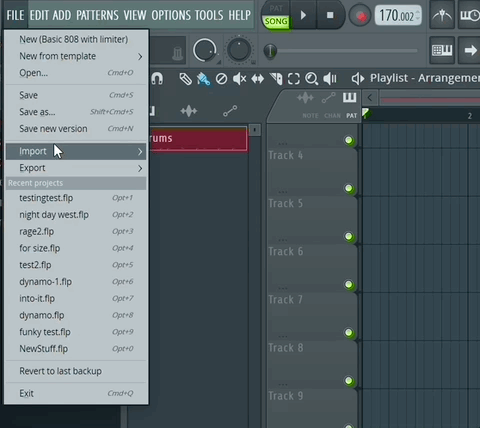
- Head up to File > Export
- Choose a file type
- Save the file in a relevant folder
- A Rendering box will now open with various, overwhelming options
FL Studio’s recommended settings are usually sufficient, but a quick rundown of what they mean:
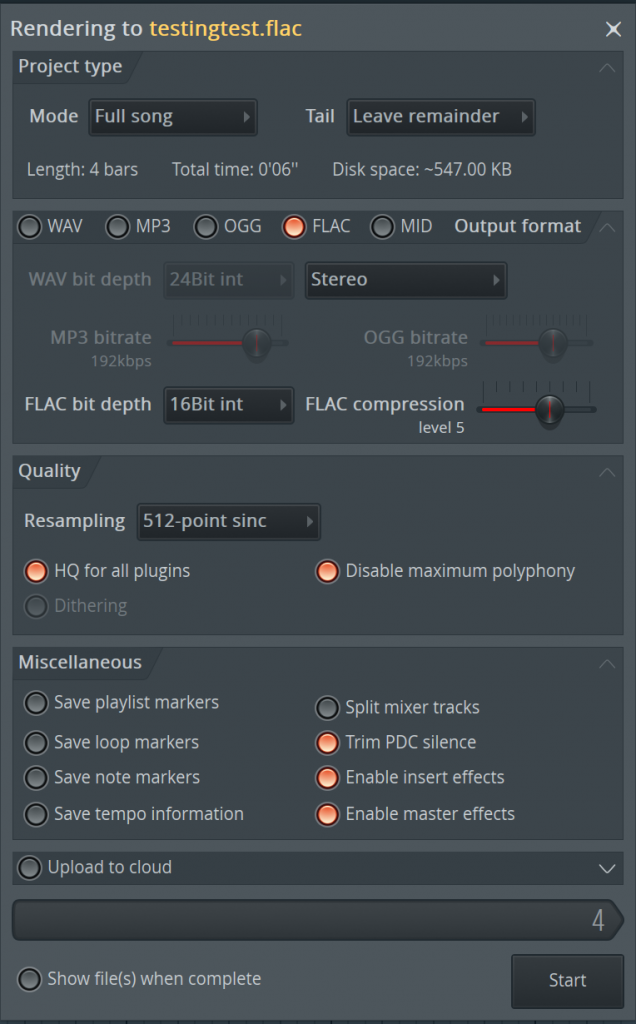
- Mode – Choose “Full Song” to export the entire song or “Pattern” to render just one pattern.
- Tail – Long reverb tailing off at the end of your track? “Cut Remainder” will get rid of it, “Leave Remainder” keeps it as it is, “Wrap Remainder” overlaps it to the beginning of the file. “Leave Remainder” is usually a good option.
- FLAC bit depth – 16Bit is CD quality and fine quality-wise. Bit depth deals with volume and most listeners won’t hear the difference between 16 and 24 Bit.
- Resampling refers to samples that have been transposed from the original pitch; FL Studio recommends 512-point sinc, the highest.
- Selecting “HQ for all plugins” is best. “Maximum polyphony” means limiting CPU resources by lessening the number of notes played at once; leave it checked.
- Leave “Trim PDC Silence” checked – it keeps your tracks in sync by trimming the silence at the beginning.
- Miscellaneous – just make sure you “Enable insert effects” and “Enable master effects” to keep all those beautiful mixing effects you’ve applied in your producing.
If you’re exporting stems, check out our guide here – you’ll need to check the “Split Mixer Tracks” button.
…Hit “Start” and let the good times roll.
Your track is now ready to be listened to outside of FL Studio, and also uploaded to streaming services – and you can trust RouteNote to help with that. Our free distribution gets your songs onto music platforms, and you keep 85% of all revenue.
Take advantage of the high-definition audio streaming from Apple Music and other platforms like Tidal and Deezer at no extra cost, simply by selecting whichever stores you want us to distribute your song to. And yes – it’s free. If you’re an artist with an established fan base, desperate to stream your tracks, our Premium option lets you keep 100% of your earnings for a small fee.
