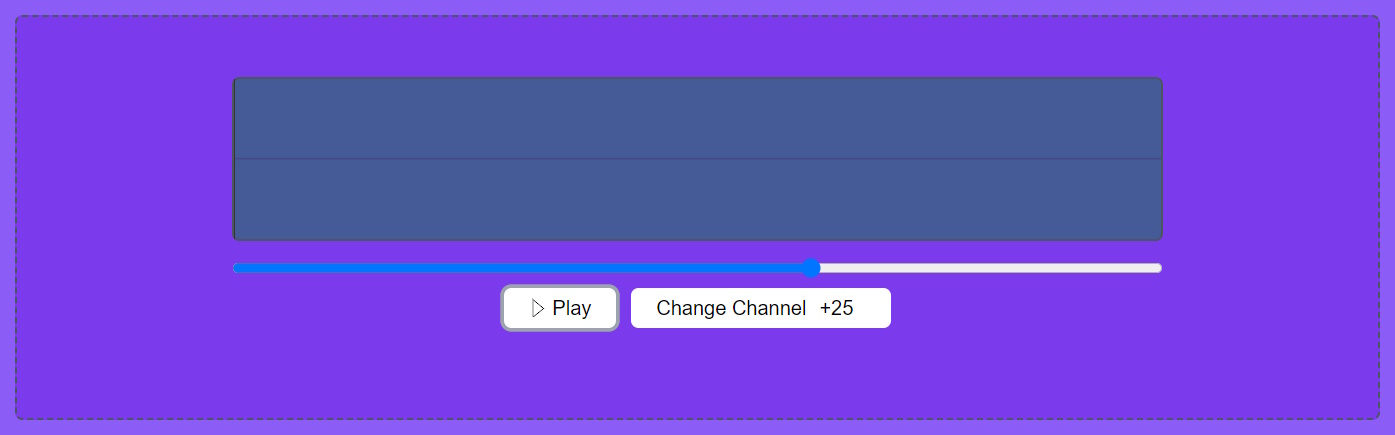RouteNote Convert – how to pan your tracks online for free
Easily pan your tracks and add automatic panning between the left and right.
Panning is the position of your audio between the left and right channels. With our Stereo Panner tool you can pan your file to play more in the side of your choice. With Auto Panner you can make your file automatically pan between left and right alternately.
How to use Stereo Panner on RouteNote Convert
- Go to convert.routenote.com
- Use the menu bar to navigate to Effects – Stereo Panner
- Drag & drop your audio into the big purple box or click CHOOSE FILE to browse
- Use the slider to change the balance of your audio file’s panning and review the audio to get it exactly where you want it
- Once your file is balanced correctly select Change Channel
- Download the file with the DOWNLOAD button
How to use Auto Panner on RouteNote Convert
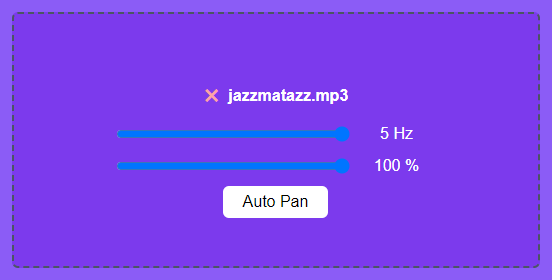
- Go to convert.routenote.com
- Use the menu bar to navigate to Effects – Auto Panner
- Drag & drop your audio into the big purple box or click CHOOSE FILE to browse
- Use the slider to the Hz level of automatic panning and the percentage of the effect
- Once you’ve selected your option select Auto Pan
- Download the file with the DOWNLOAD button