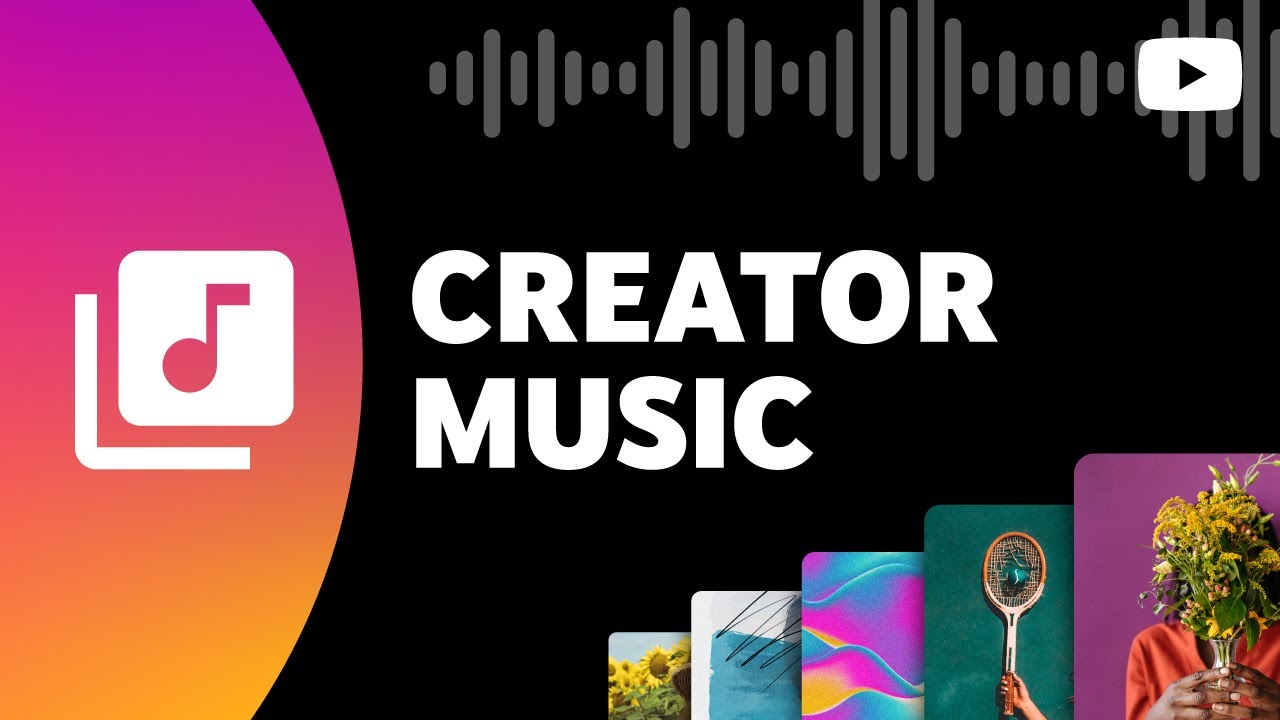How to use Creator Music – YouTube reveals more details
In a new video, YouTube shares more details about how their new music licensing/revenue sharing platform works and how to use it.
YouTube Creator Music allowed creators in the Partner Program to browse and use high-profile, mainstream, copyrighted music from top artists on monetized videos. Depending on the track, creators can either split the revenue or pay an upfront fee for full earnings.
Until now, YouTube have kept details fairly thin on the ground. A new video reveals all!
How to browse and use YouTube Creator Music
The platform is still in beta, but is gradually rolling out to US creators, before expanding to all creators in the Partner Program globally.
If you have access, you’ll find Creator Music in the left panel of the YouTube Studio site on desktop.
From the Creator Music portal, you can find specific tracks and artists in the search bar or scroll through Home to find tracks by genre, mood and featured collections. The Browse menu shows a list of available tracks that can be filtered by Genre, Mood, Vocals, BPM, Duration and Price, as well as sorted by Best match, Newest or Price, to suit your video and budget. Hover over the album art and click play to preview and scrub through tracks. You can download licensable tracks right away or save them to Your library with the heart icon. Your library shows your Saved, Downloaded and Licensed tracks.
Tracks will be displayed with one of four icons that represent the usage terms:
- A price – Buy a license upfront and keep all of the revenue (after YouTube’s usual cut)
- Arrows – Pay no money upfront and share the revenue with the artist or rightholder
- Grey dollar – Not available for licensing/revenue sharing. Artist keeps the revenue.
- Red eye – Not available for licensing/revenue sharing. Artist keeps the revenue. Visibility restrictions block your video in one or more country.
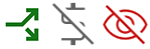
Upfront Licenses
For licensable tracks, the price is set by the label/publisher. Pricing can change, but won’t affect past license purchases. Some prices are the same for all creators. Some prices vary based on the creator’s channel size. Click the price for details like supported regions, expiration information and monetization policy. If you are happy with the details, click BUY LICENSE to purchase and download the track.
Licenses are only valid on YouTube, for a single video and are unique to your channel, meaning you can’t transfer them to anyone else. Buying a license gives you permission to use the track. It does not mean you own the track.
During upload, you can add the license on the Video elements page. If YouTube picks up on a track that is used but not purchases, the option to buy the license will appear in the upload stage.
Revenue Sharing

For revenue sharing tracks, you split the video’s revenue with the rightsholder.
Percentages are set by the rightsholder. The option to share revenue can depend on how much of the song you use and can vary by country. Click on the arrows to view the usage terms.
Revenue sharing does not impact revenue from fan funding features like Super Thanks, Super Chat and Channel Memberships. Revenue sharing can be subject to changes by the rightsholder.
Note, you don’t need to license tracks for YouTube Shorts. Creators can simply choose the audio from the Add sounds menu. YPP creators will soon earn revenue from their Shorts.
YouTube says they are constantly updating the catalog with new tracks and plan to expand licensing options in the future. Find more details and eligibility requirements/restrictions here.
At RouteNote, we work with YouTube to help artists monetize their music via Content ID. This allows musicians to earn all of the revenue generated from videos on YouTube that use their music.
We are excited to continue working with YouTube to offer artists Creator Music options in the future.