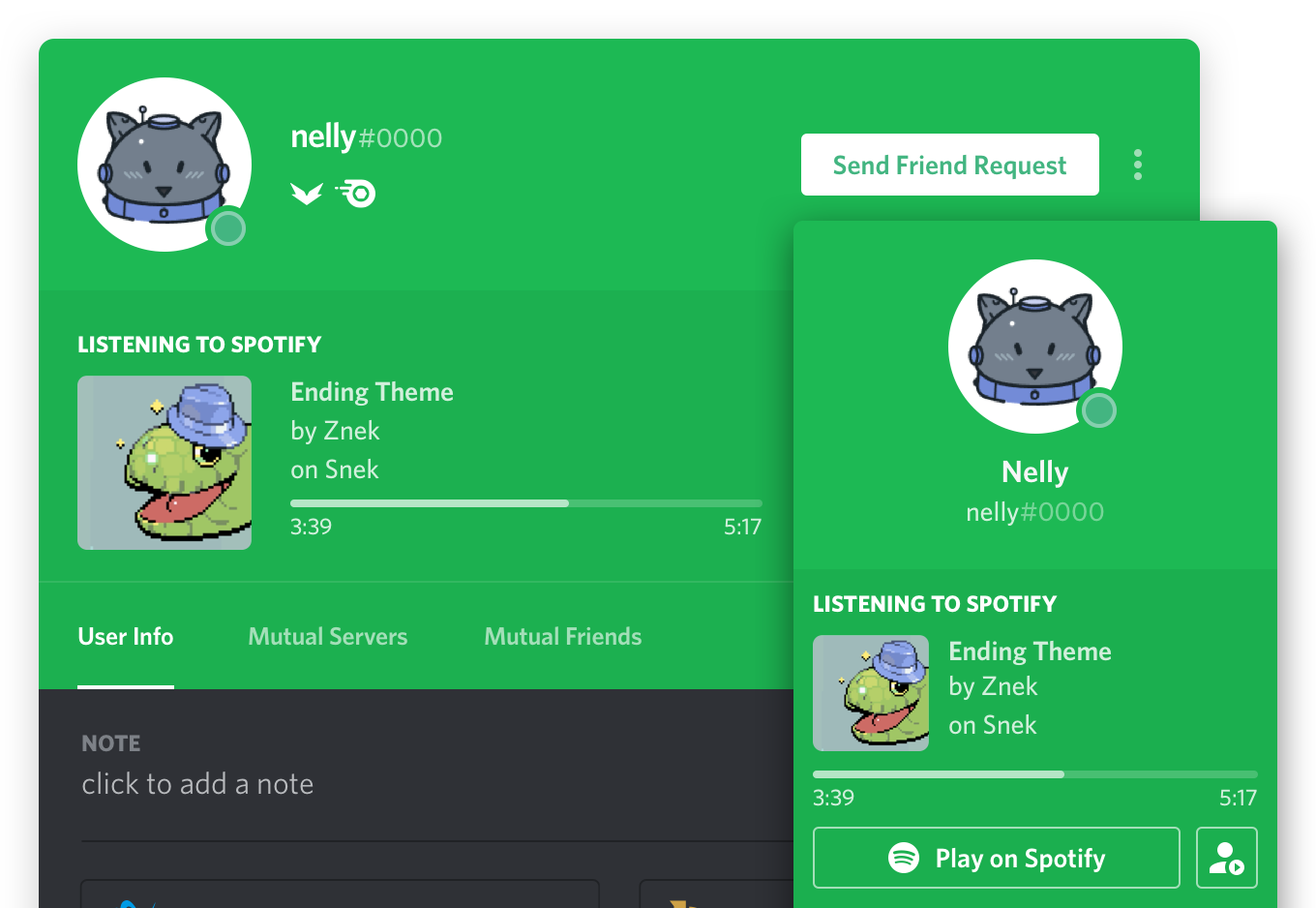How to connect and listen to Spotify in Discord
Image Credit: Discord
Connect your Spotify and Discord accounts to see and play what your friends are listening to, and play music together with Listen Along.
Once you’ve connected Spotify, you can listen, game, chat and party all at once with Discord. It’s super easy to connect the two services:
How to connect Spotify to Discord
- Download and open the Discord app.
- Go to User Settings – Connections.
- Click the Spotify logo.
- A web page opens to log in or sign up to Spotify.
You can toggle your Spotify name on your profile, or display Spotify as your status.
How to Listen Along
You can even listen together with friends when in text channels. The DJ can be a Free or Premium member, but the listener must be subscribed to Spotify Premium. If your friend is using Spotify Free, you’ll hear silence when they hear adverts.
How to invite a friend
- While Spotify is playing, head to the friend or channel you want to invite and click the + in your text box.
- Click Invite … to Listen to Spotify.
- Add a comment if you like, then click Send Invite.
- Friends will receive invites. See who’s listening on the bottom left of the app.
How to join a friend
- Click someone that’s Listening to Spotify from your list of friends on the right.
- Click Listen Along
.
How to disconnect Spotify from Discord
- Click Connections in the menu on the left of the Discord desktop app.
- Click Spotify.
- Click X in the top left of the green box.
- Click Disconnect to confirm.
Use RouteNote to release your own songs onto Spotify for free! Sign up here.