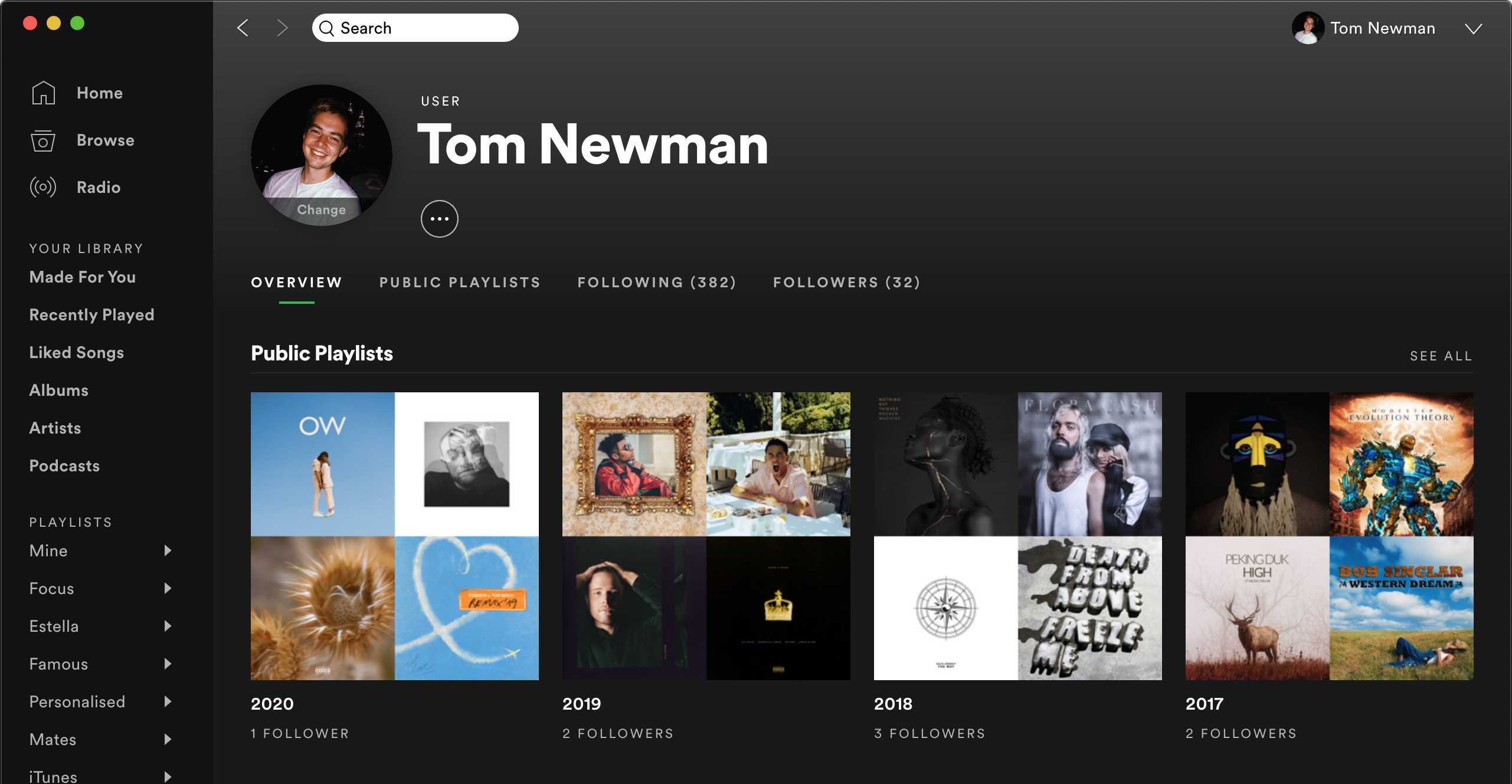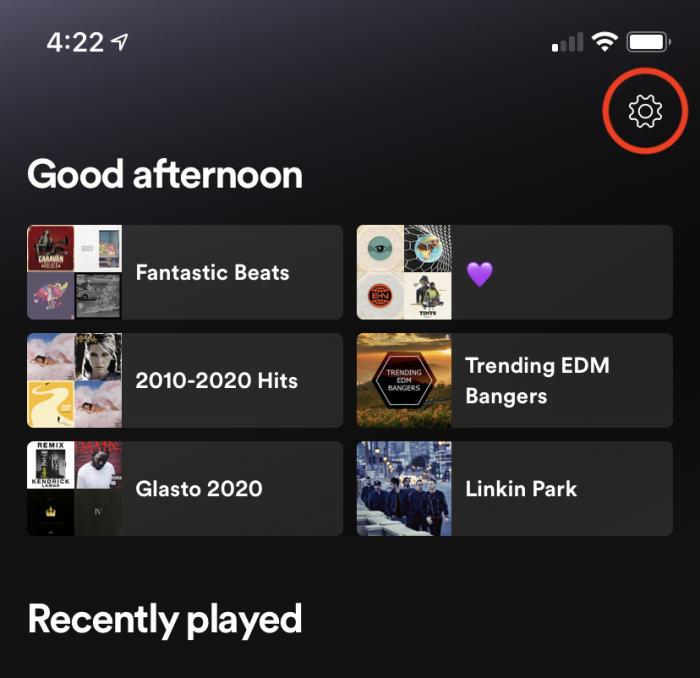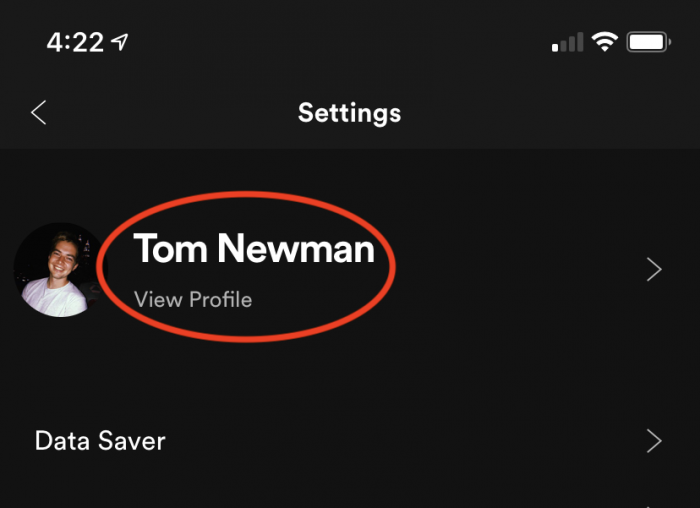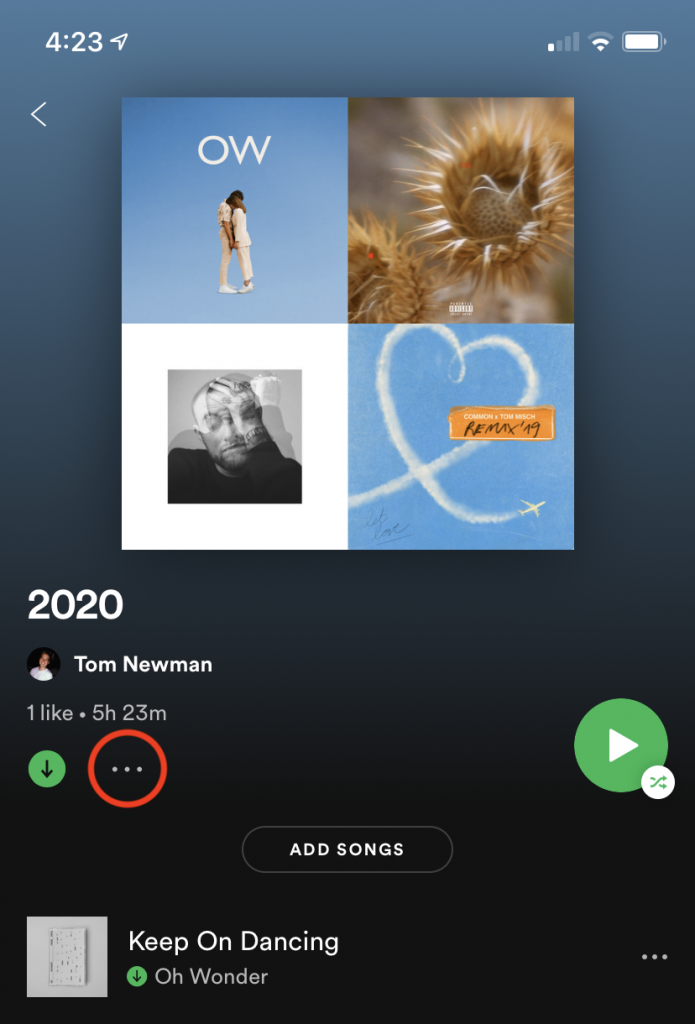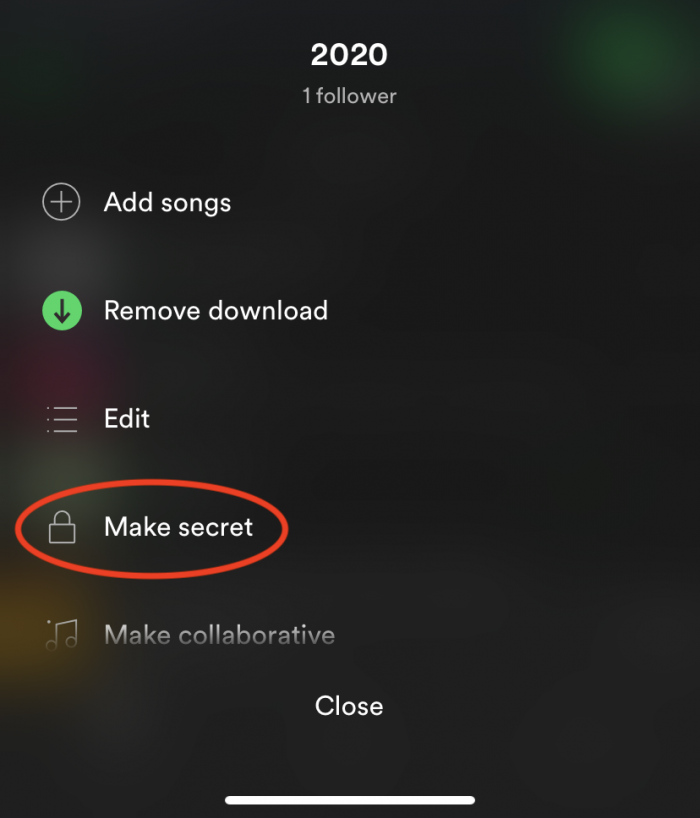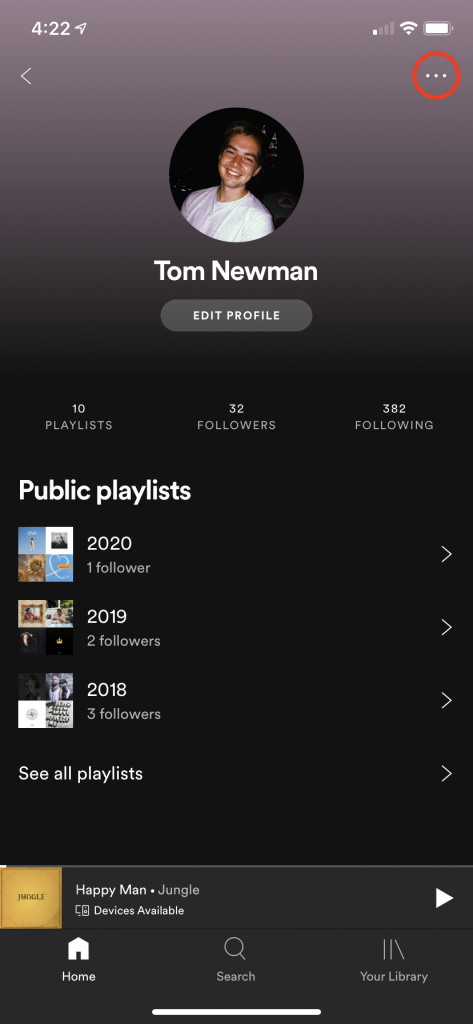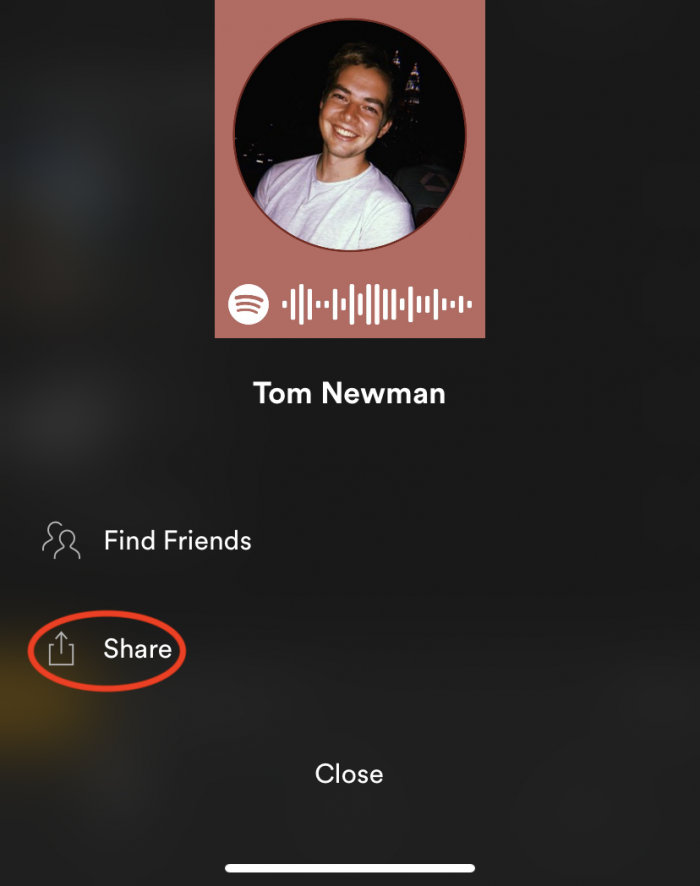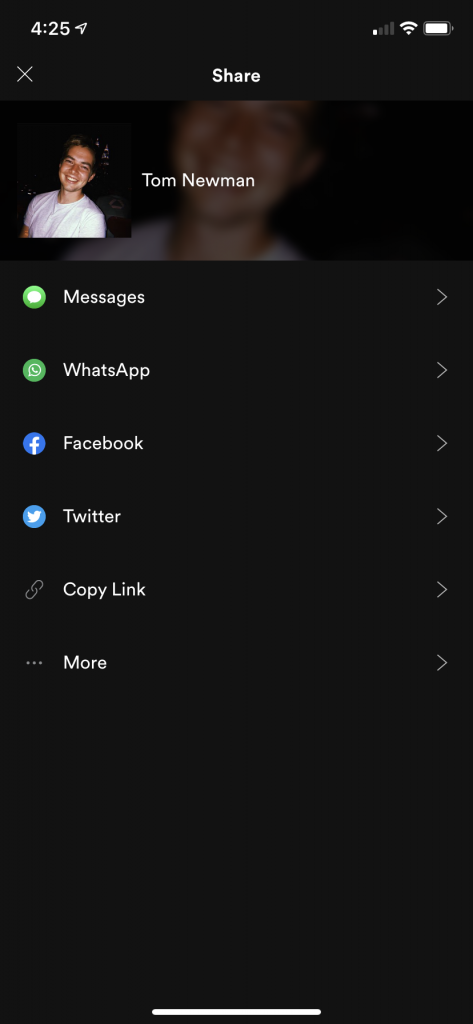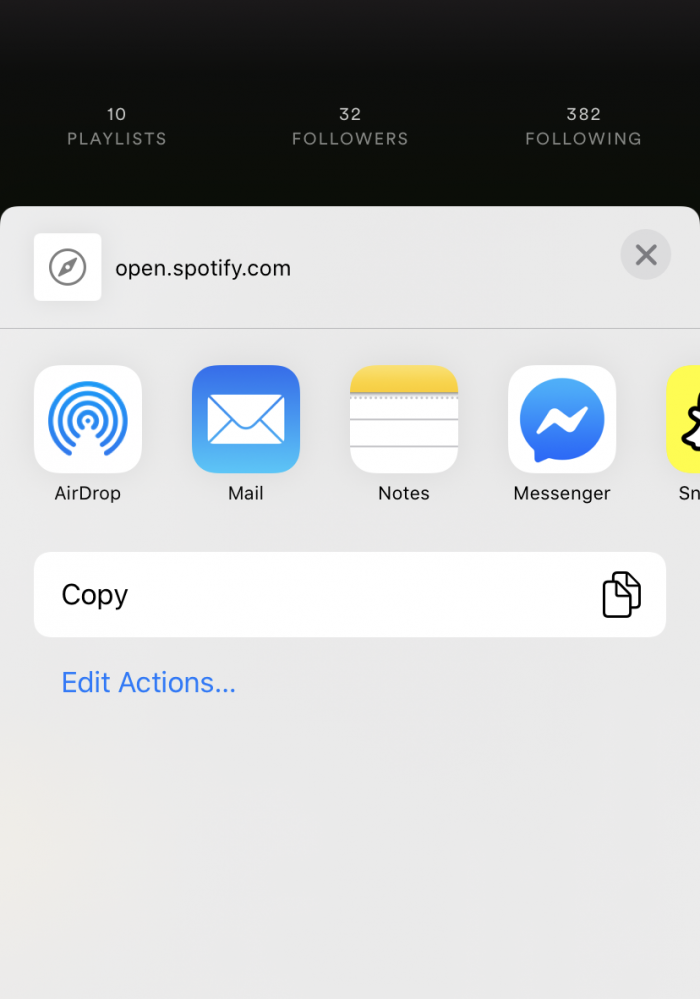How to customise and share your Spotify User Profile
Want to show off your music taste with playlists and recently played artists? It’s easy to share your user profile.
If you need to customise and share your artist profile, find our article here.
Before sharing anything, make sure everything looks tip-top from the outside.
On desktop:
Click your name in the top right corner of the desktop app.
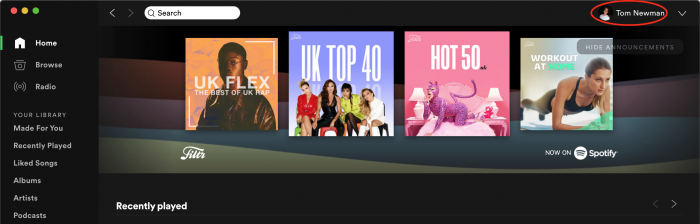
This page shows all of your public content. Click your profile picture to change it.
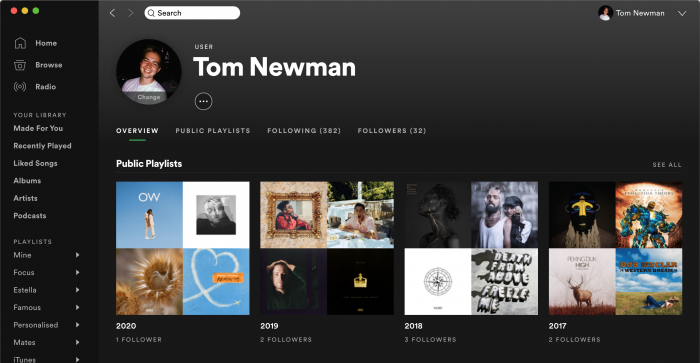
To hide a playlist from this page, right click it and choose ‘Make Secret’. If there are any playlists that aren’t showing here, find it in the panel on the left, right click and choose ‘Make Public’.
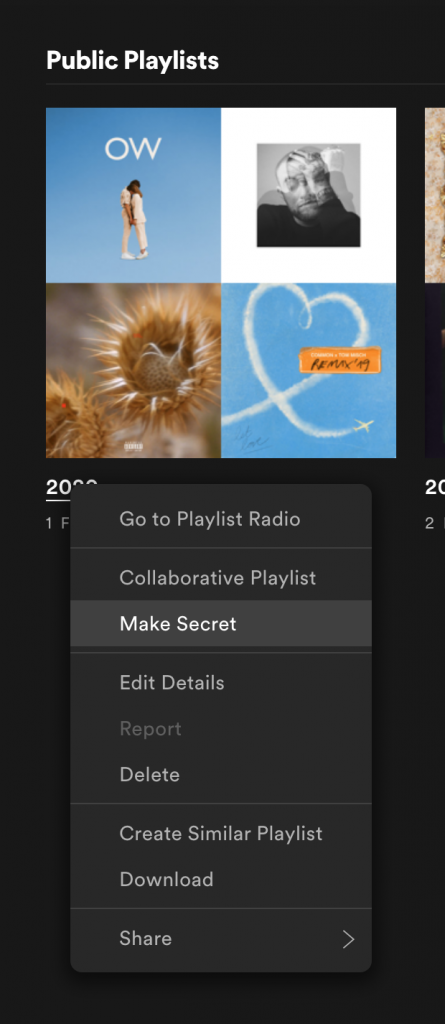
Sharing:
When you’re ready to share, click the three dots under your name, ‘Share’, then select one of the social pages listed. If you want to share it elsewhere, choose ‘Copy Profile Link’ and paste where desired. ‘Copy Spotify URI’ can also be used, but you need to make sure your recipient has the Spotify app.
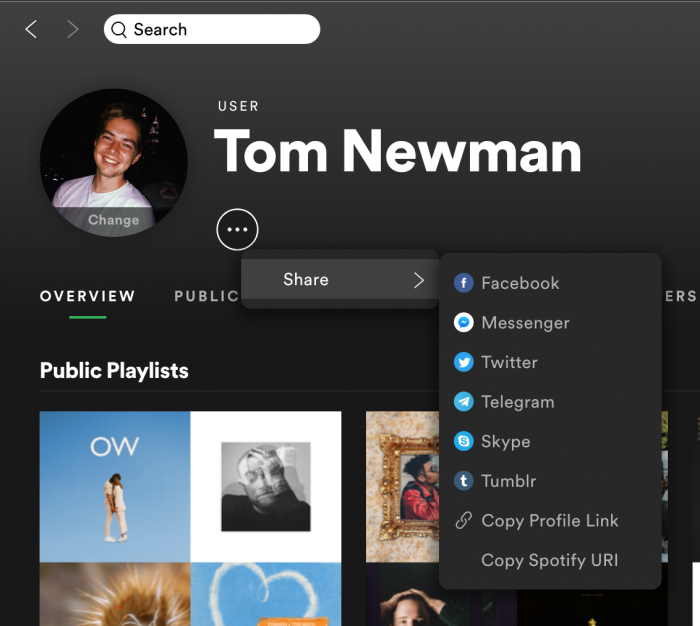
On mobile:
Tap the cog in the top right corner, then tap your name.
This page shows all of your public content. Tap ‘EDIT PROFILE’ to change your name and picture.
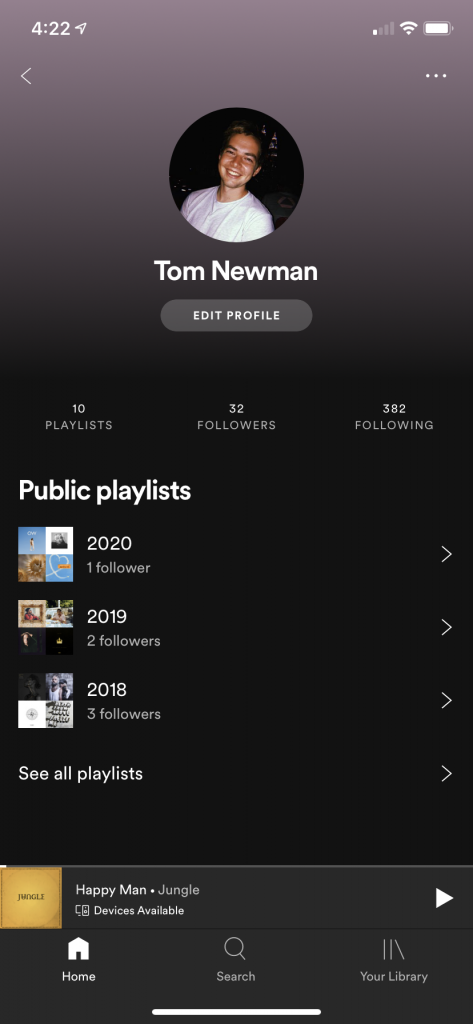
To hide a playlist from this page, open it, tap the three dots to the right of the download icon and choose ‘Make secret’. If there are any playlists that aren’t showing here, find it in Your Library and select ‘Make public’.
Sharing:
To share your profile, go back to your profile page, tap the three dots in the top right corner and select ‘Share’.
Then select one of the social pages listed. ‘More’ brings up the usual iOS share sheet or Android equivalent. If you want to share it elsewhere, choose ‘Copy Link’ and paste where desired.