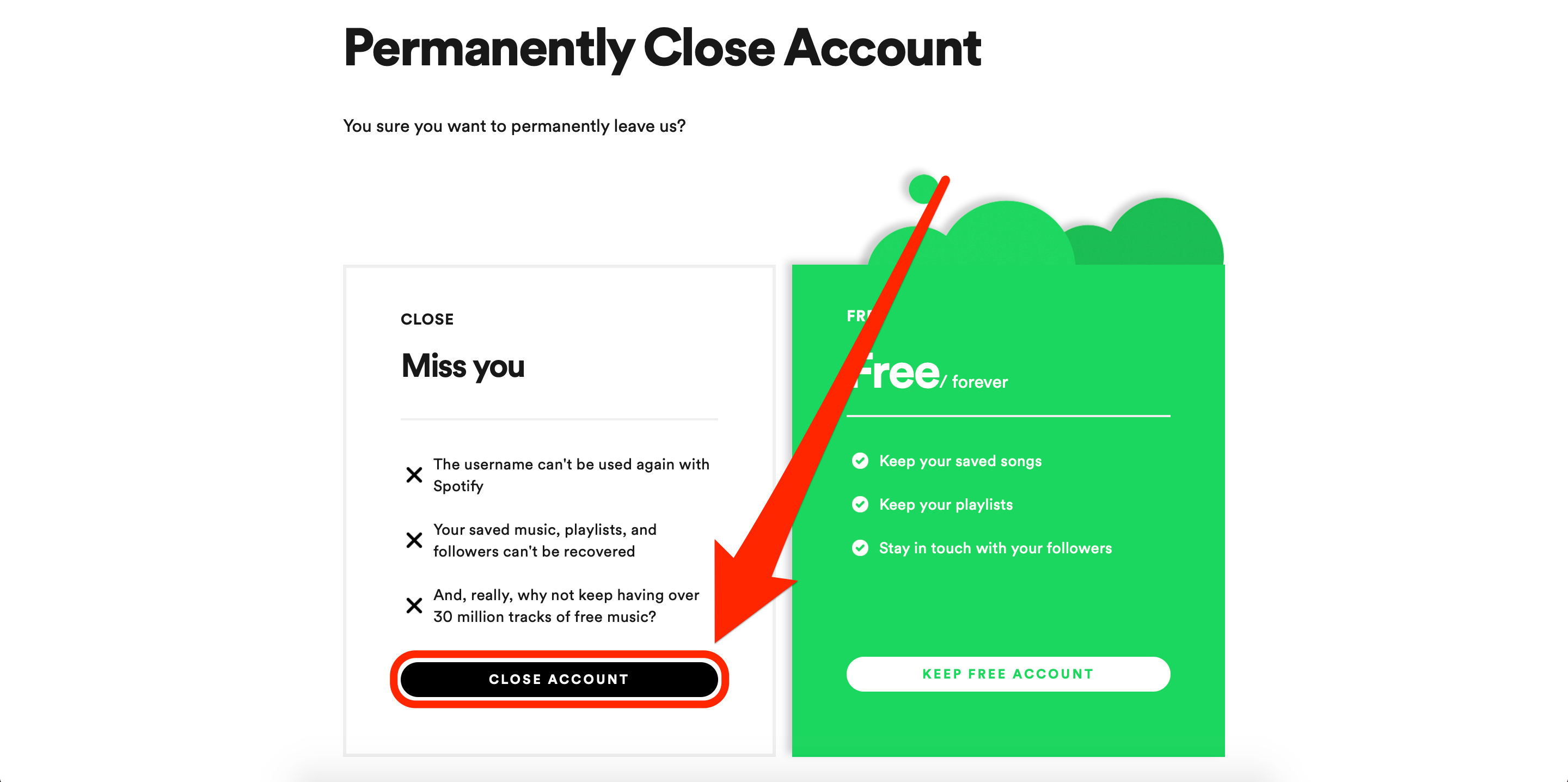An easy guide on how to delete your Spotify account
Image credit: Business Insider
If you’re no longer using Spotify you can delete your account with relative ease.
If you’re in a situation where you are no longer using your Spotify account and want to delete it, you can do so pretty easily. There are a few hoops you need to jump through such as having to use a web browser but it shouldn’t take longer than 10 minutes.
You will want to ensure you’re aware of the repercussions of deleting your account, it will be permanent, you will lose all your downloaded music, playlists, and followers. It’s also worth noting that you can cancel your premium membership and downgrade to the free version, which means you will have your listening interrupted by ads. You will, however, get to keep the aforementioned playlists, albums, etc.
It’s also worth noting that if you close your account you will not be able to use that username on Spotify again. However, you can create a new account with the same email address.
Here is how you delete your Spotify account
Go to your Spotify account login via a web browser, go to the ‘Contact Spotify Support’ page and click ‘Account’. Then click ‘I want to close my account’. Keep clicking ‘Continue’ until you get a confirmation email with a link to permanently close your account. Open that link and click the final ‘Close My Account’ option, this will be a green button and must be clicked within 24 hours of receiving the email.