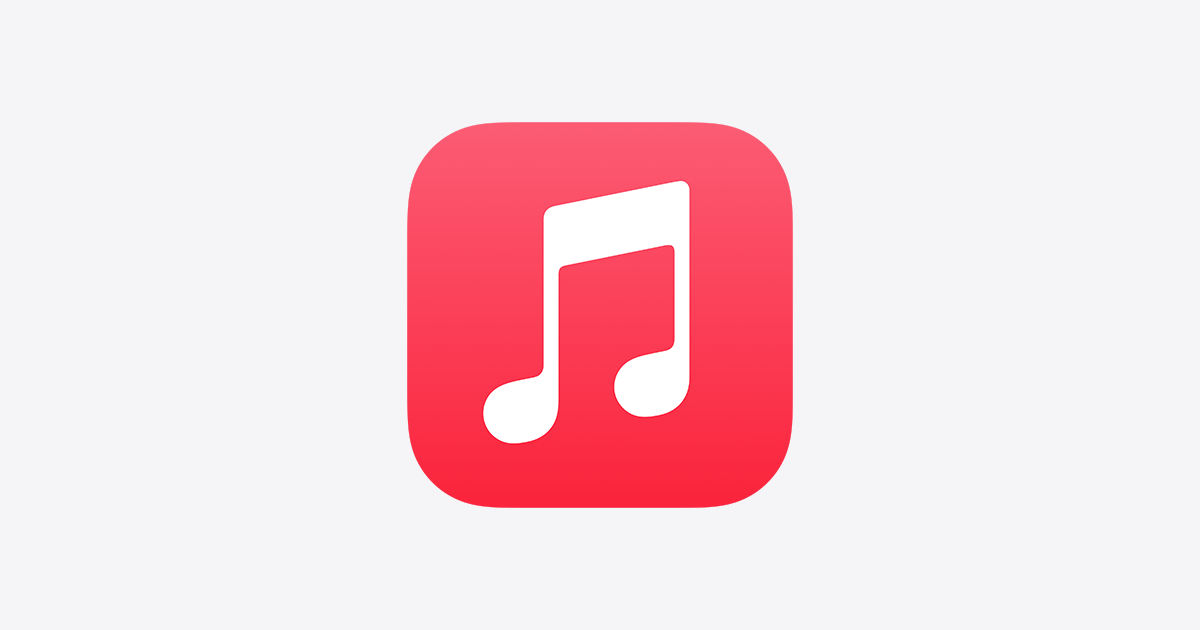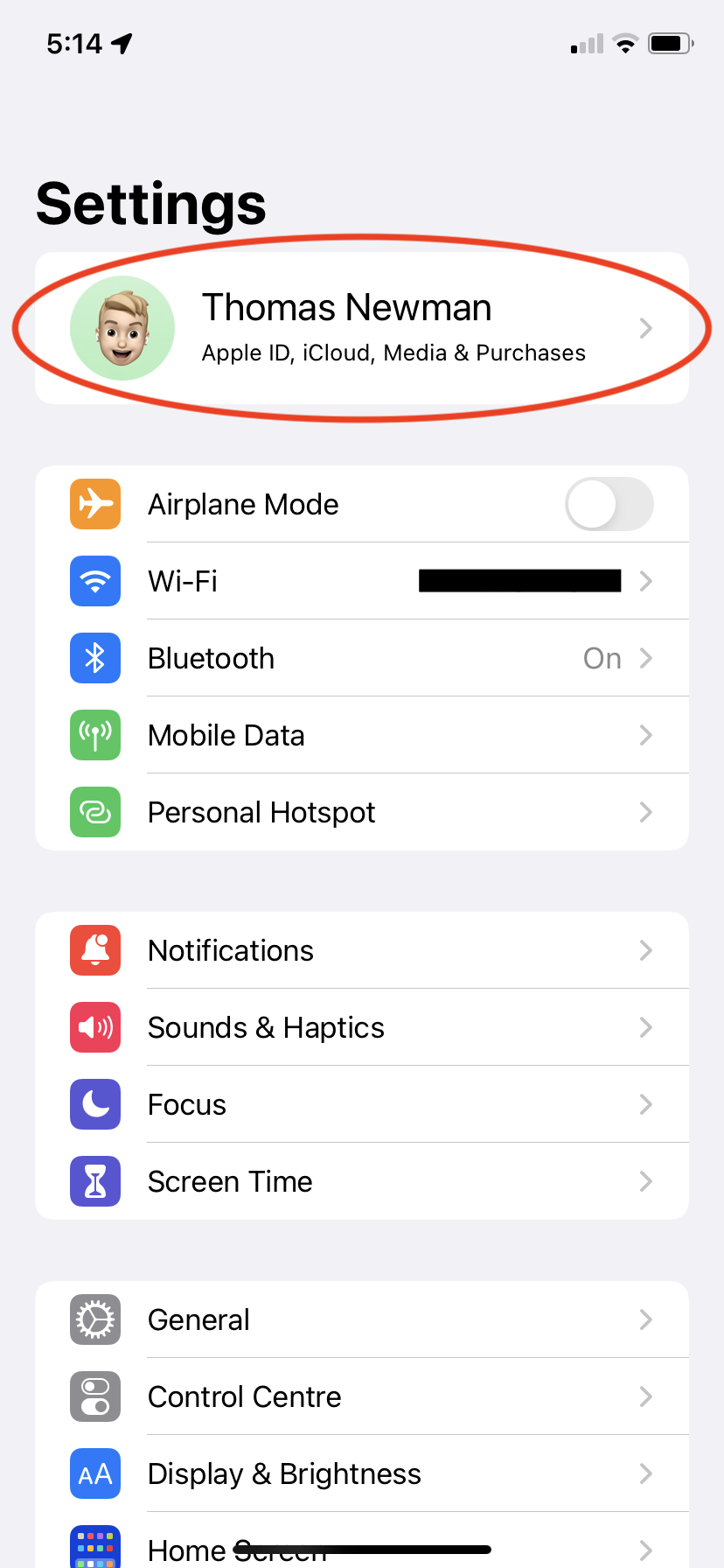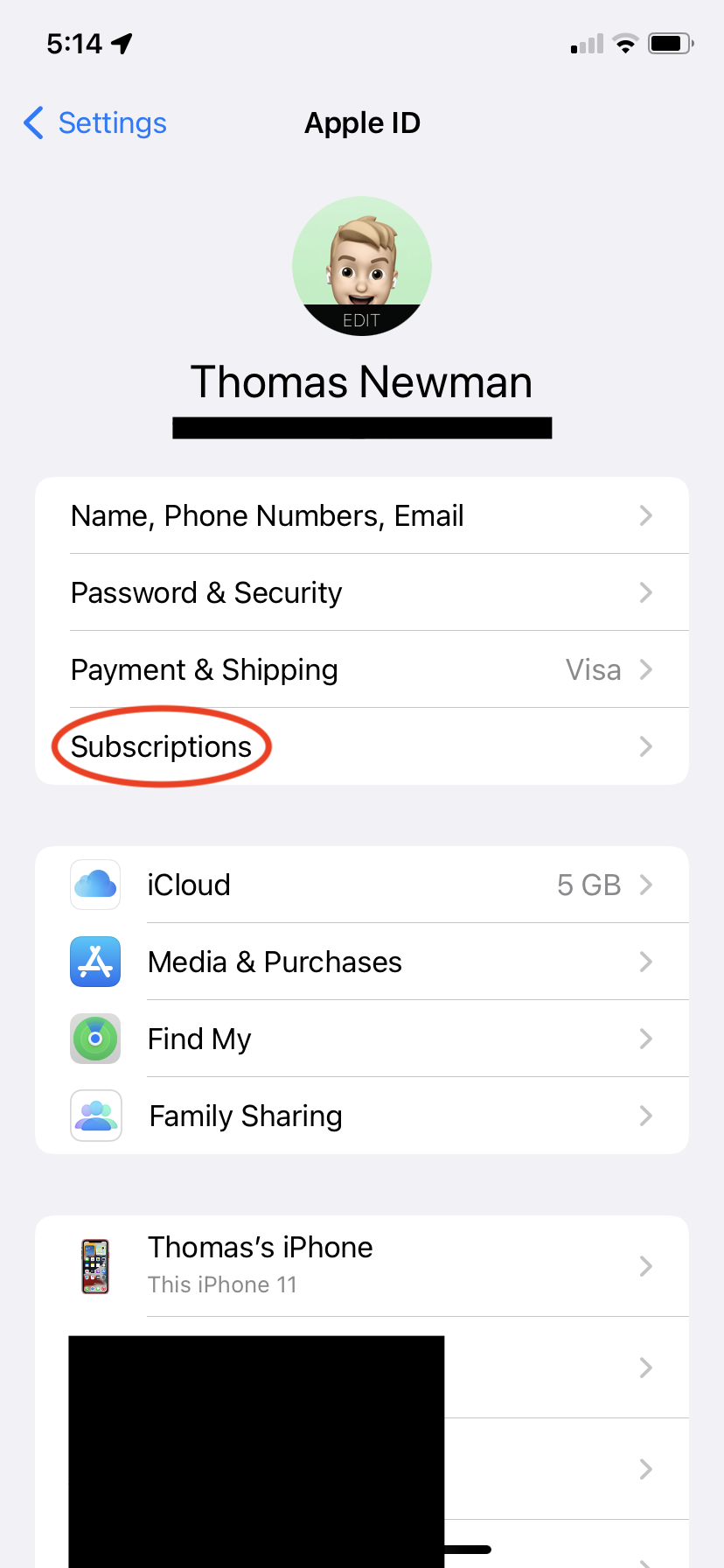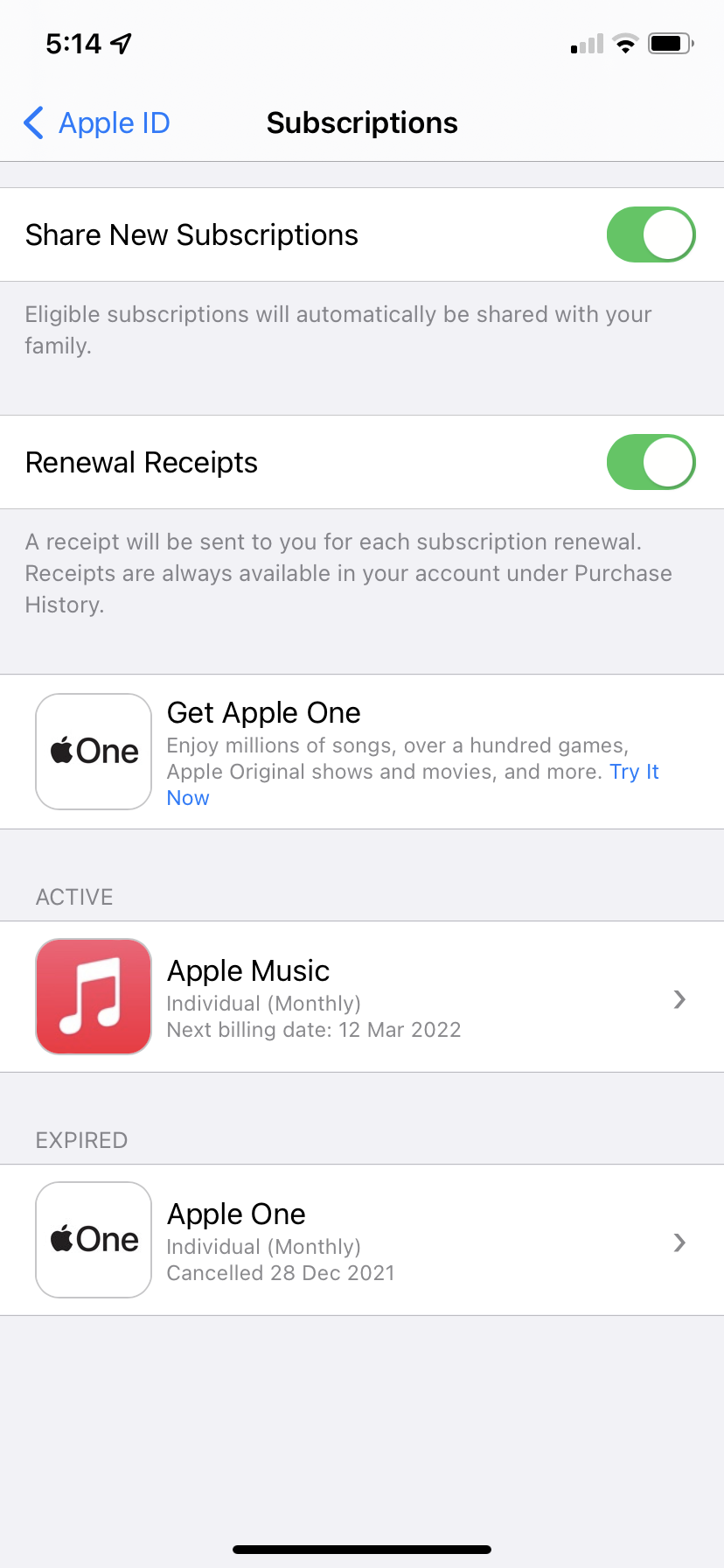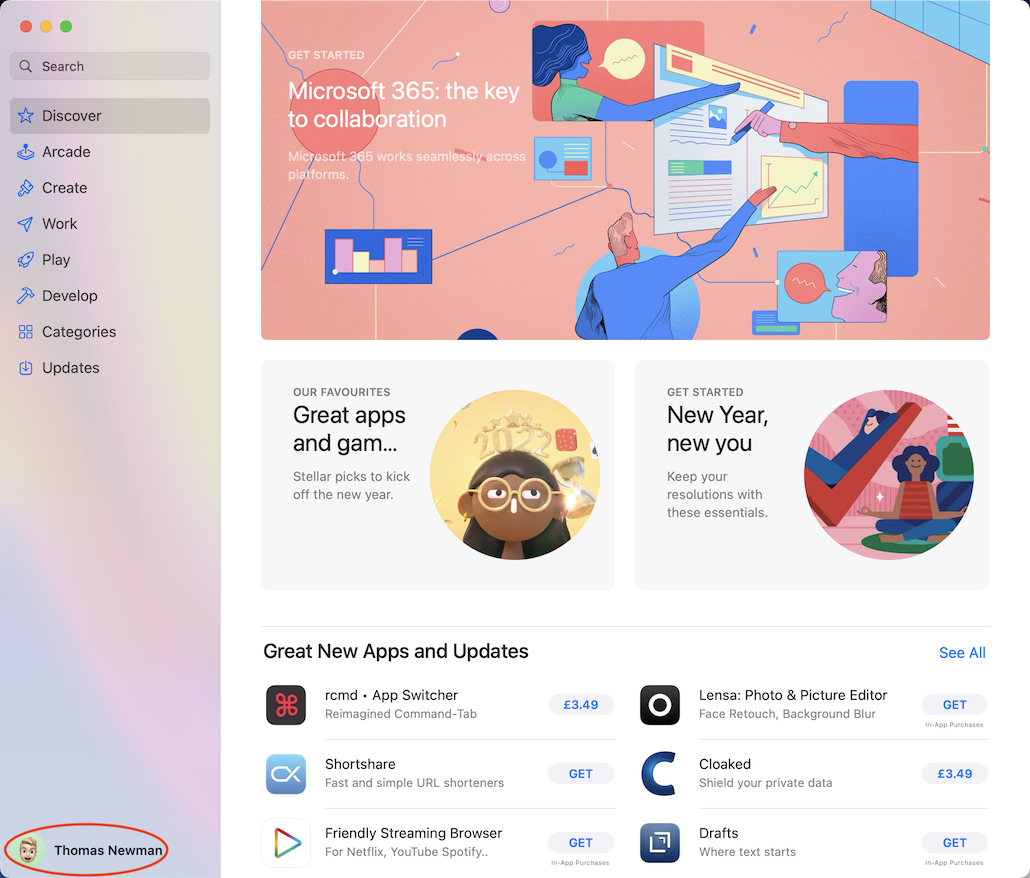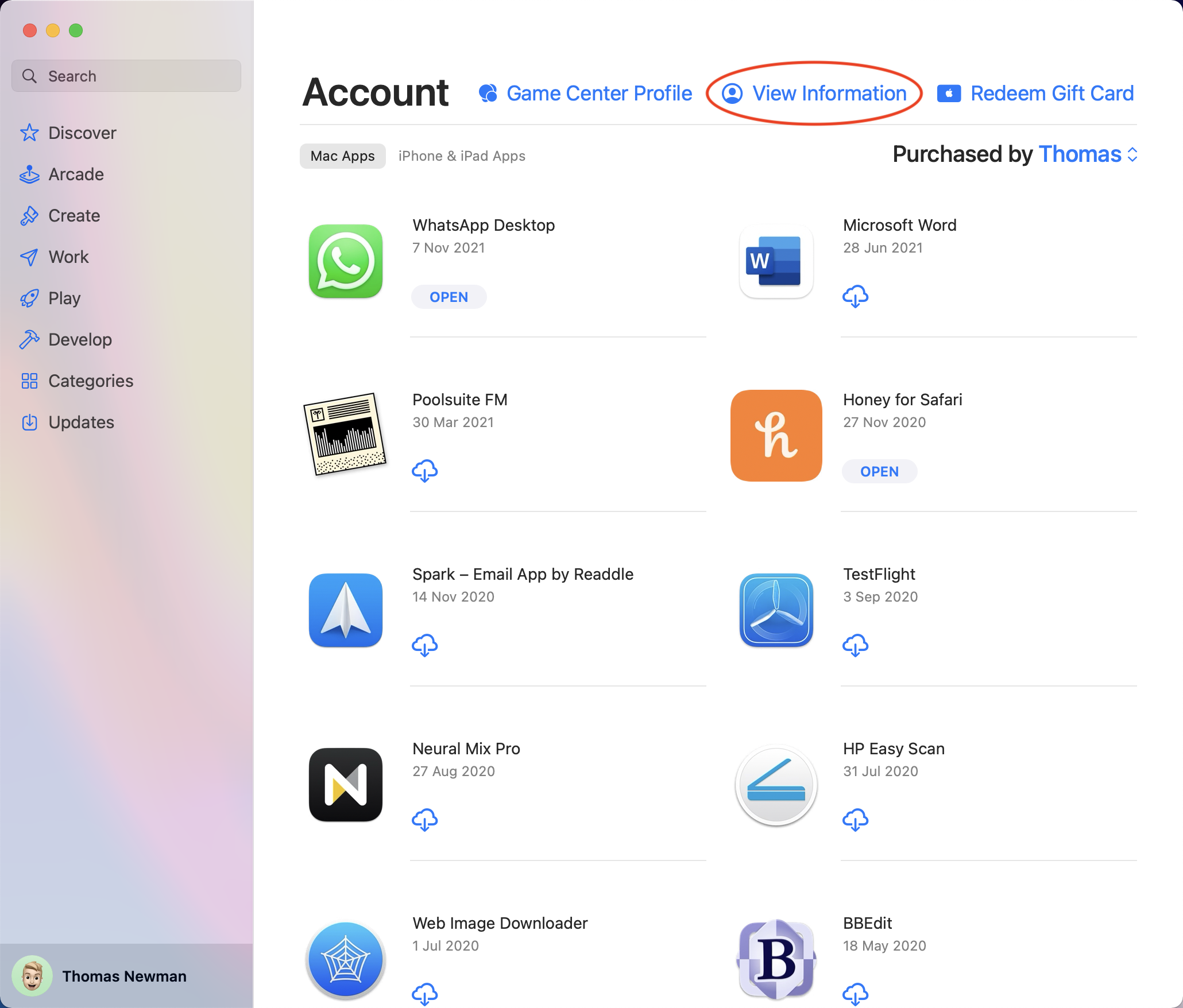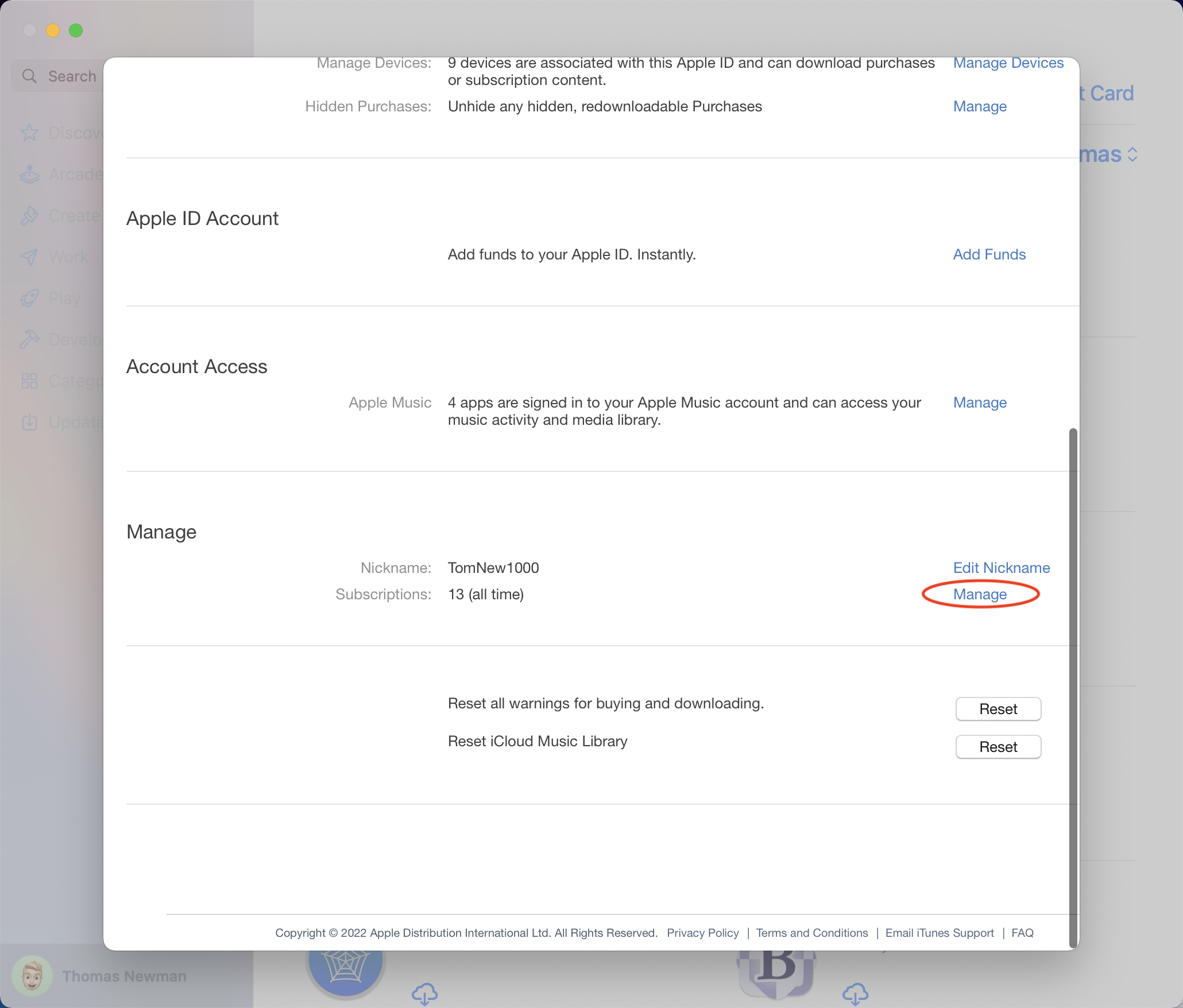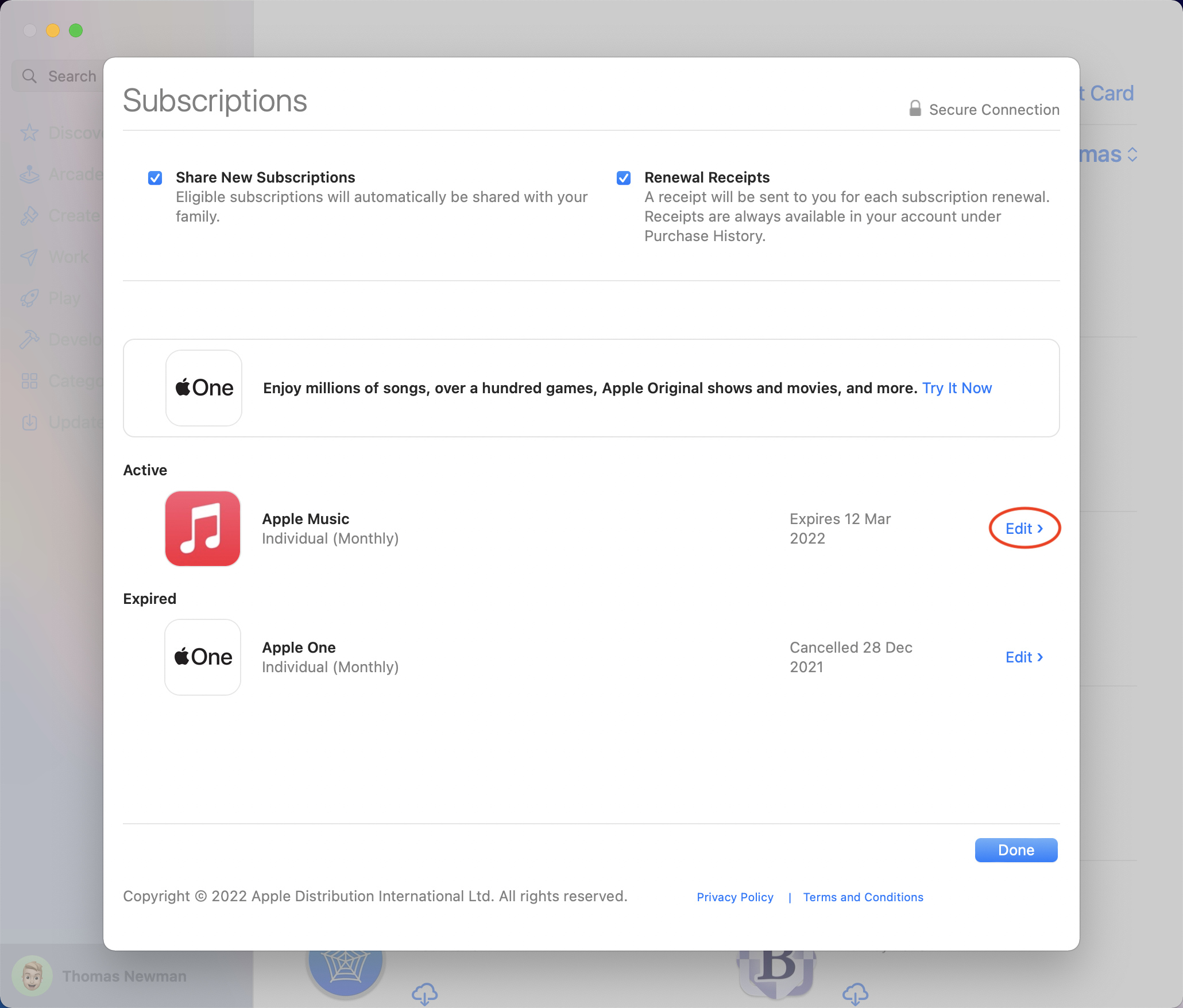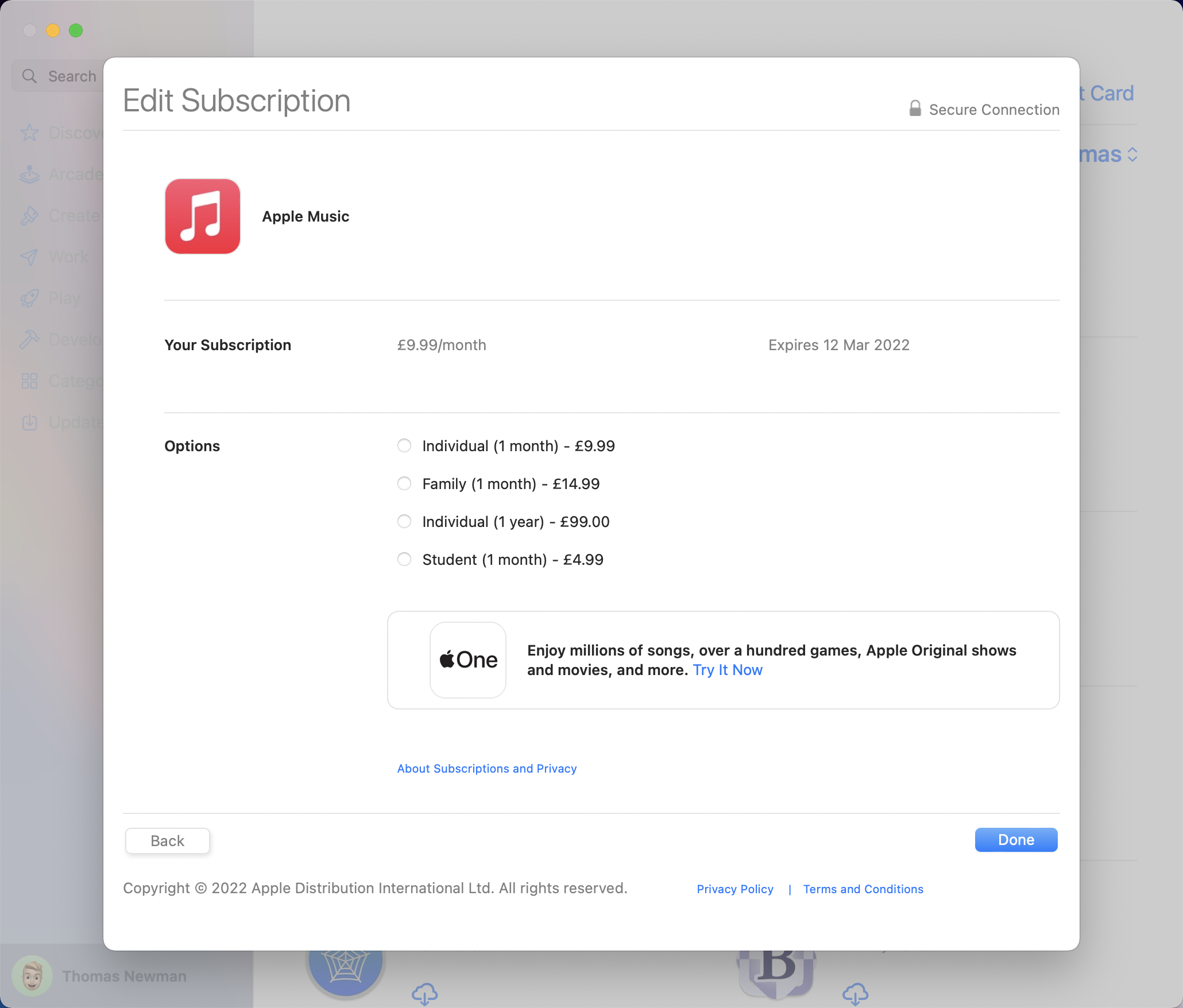How to switch your Apple Music subscription account type
Image Credit: Apple
Fancy switching from an Individual Apple Music subscription to a yearly, Family or Student subscription, or vice versa? Follow these steps.
Using these simply steps, you can change or cancel any Apple subscription plan such as Apple Music, Apple One, Apple Arcade, Apple Fitness+, Apple News+, Apple TV+, Apple Podcasts Subscriptions and some other non-Apple subscriptions, on iPhone, iPad, iPod touch, Mac, Apple TV or Apple Watch.
iPhone, iPad or iPod touch
- Open the Settings app
- Tap your name at the top
- Choose Subscriptions
- Then tap the subscription you want to change
- Here, if available, you will find the various different account types and a Cancel Subscription button. Tap the option you want and follow the steps to purchase if necessary.
Mac
- Open the App Store app
- Click your name in the bottom left corner
- Click View Information
- Scroll down to the Manage heading. Next to Subscriptions, click Manage.
- Click Edit next to the subscription you want to change
- Here, if available, you will find the various different account types and a Cancel Subscription button. Click the option you want and follow the steps to purchase if necessary.
Apple TV
- Open Settings
- Choose User & Accounts, then select your account
- Go to Subscriptions
- Choose the subscription you want to change
- Then pick a different subscription option
Apple Watch
- Open the App Store app
- Scroll to Account
- Tap Subscriptions
- Then choose the subscription you want to change