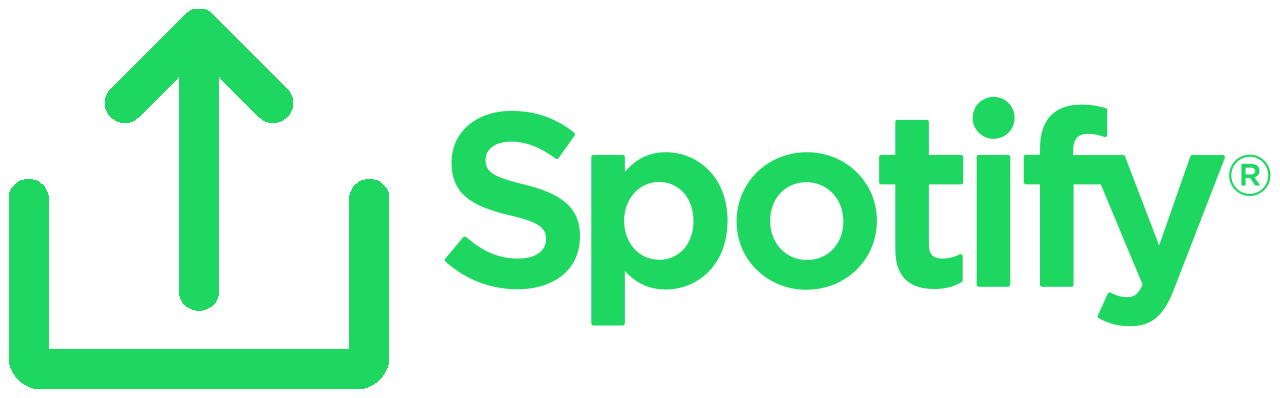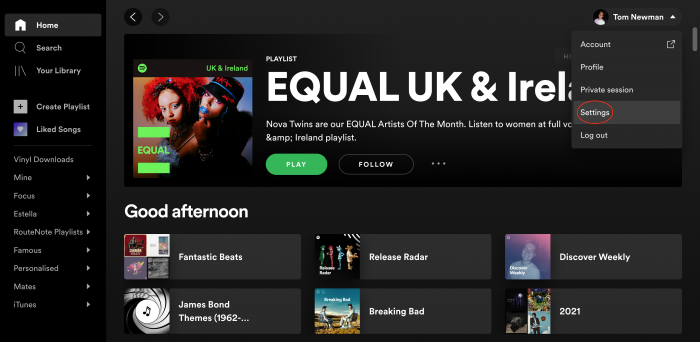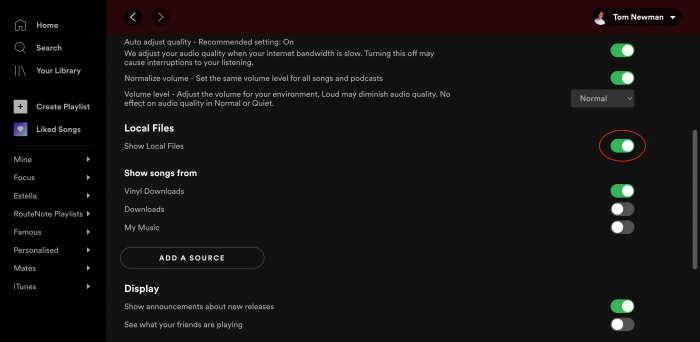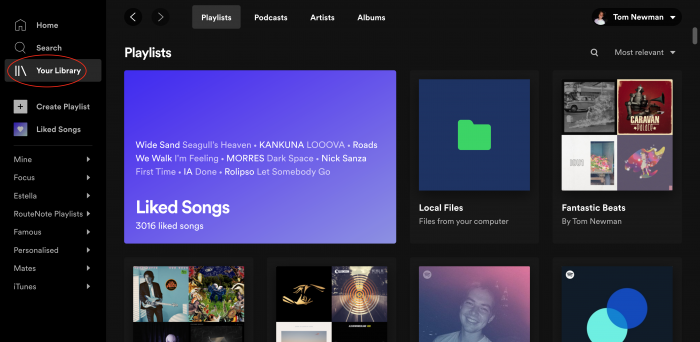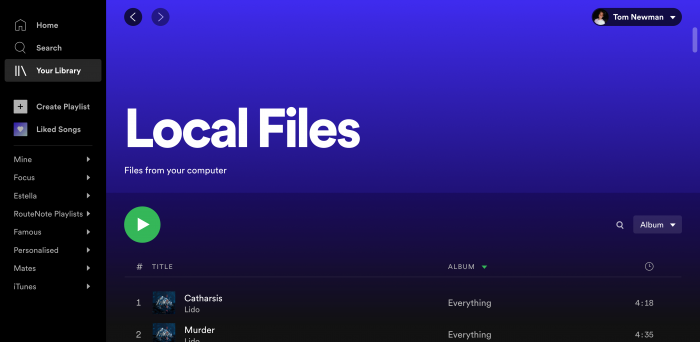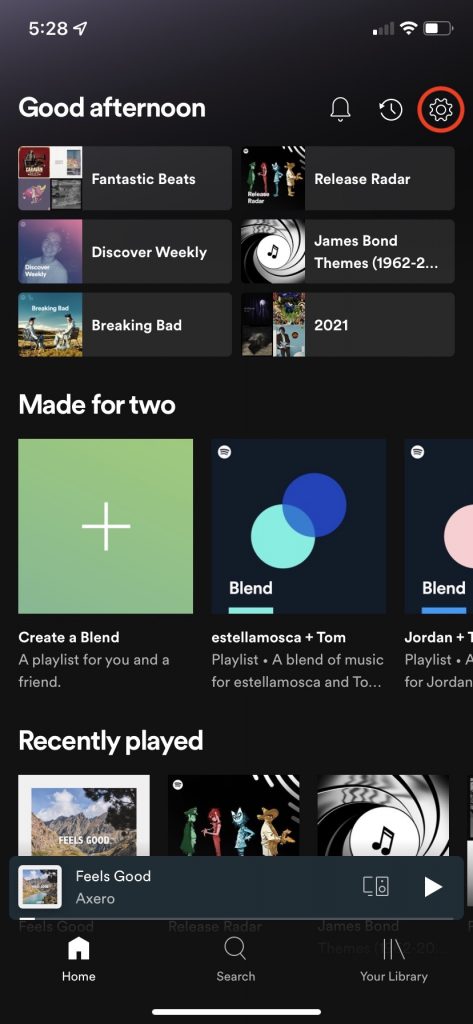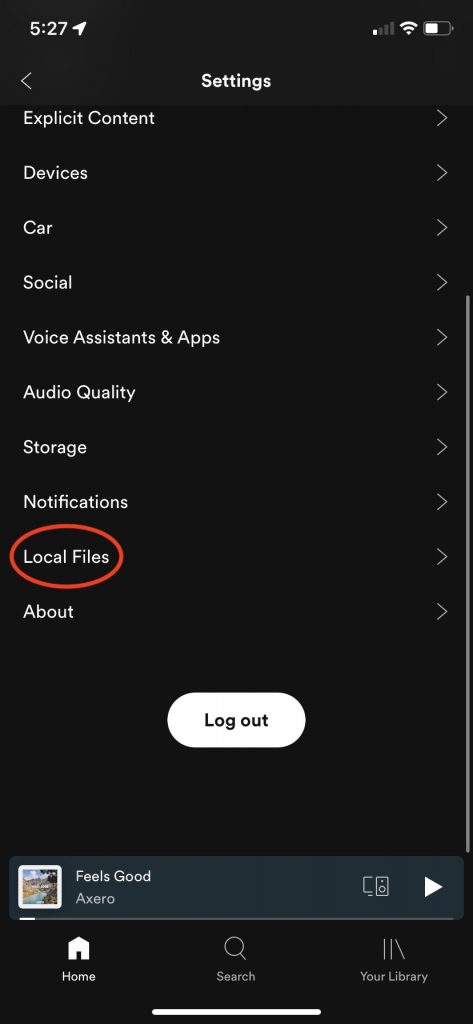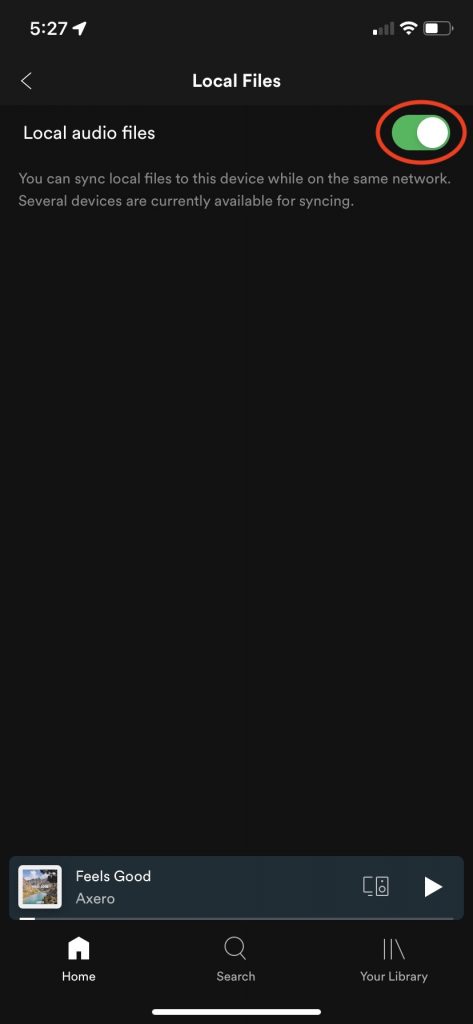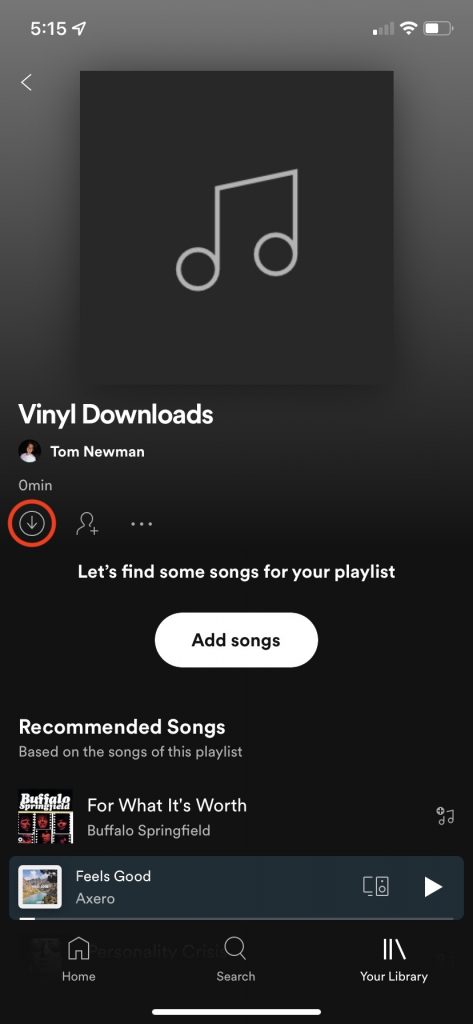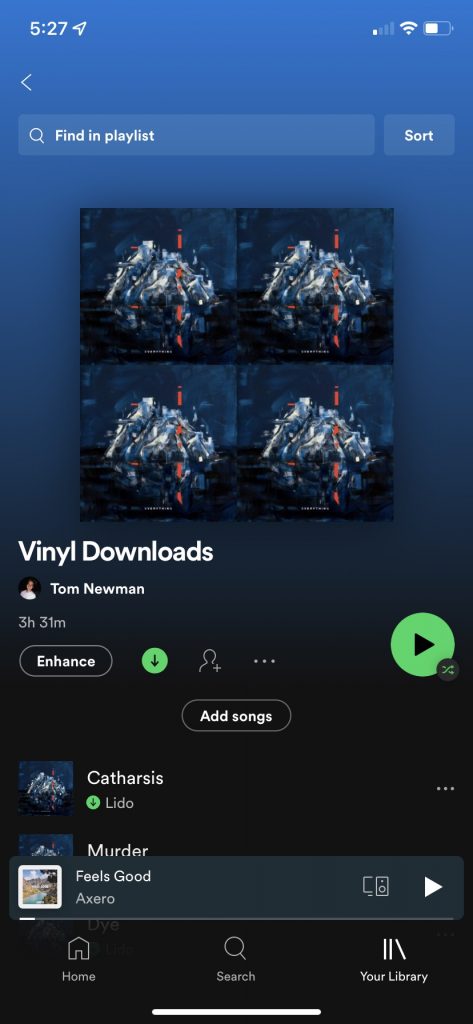Can I listen to local files on Spotify across multiple devices?
Spotify has over 70 million tracks available for streaming with no subscription required, but how do I stream local files on another device.
Whether it’s an obscure mix you found on SoundCloud or ripped from a CD by an artist not yet distributing, Spotify doesn’t always have the song you’re after in their catalogue. Local files let you upload your personal music collection to Spotify.
Free and Premium Spotify users can upload .mp3, m4p and .mp4 files to Spotify from a desktop. These songs can be added to any of your playlists, but friends without the files won’t be able to listen to your imported tracks. Premium subscribers can access these songs from a mobile providing they’re logged into the same Spotify account and on the same WiFi network.
How to import songs to Spotify from desktop – Free or Premium
- On the desktop app, click the arrow in the top right corner.
- Click Settings.
- Switch on Show Local Files, then choose the folders your music is stored in. Click ADD A SOURCE to choose a different folder.
- The imported music will appear in Local Files under Your Library on the left panel.
How to sync songs to mobile – Premium only
- On the desktop you imported the music with, add the tracks you want to sync, to a playlist.
- On the mobile you want to sync, tap the cog in the top right corner.
- Scroll down and tap Local Files.
- Switch on Local audio files.
- Find the playlist with the imported music.
- Tap the down icon to download the playlist. This may take a few moments depending on your internet speed and number of tracks in the playlist.