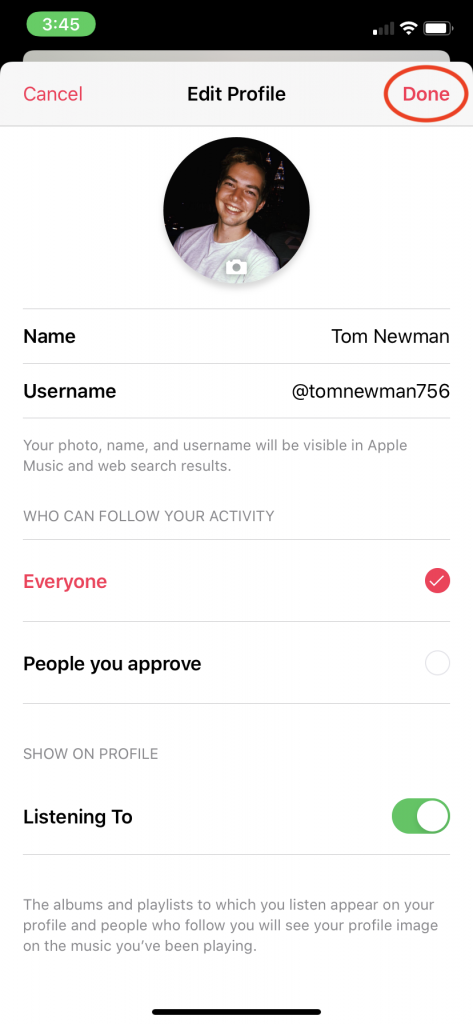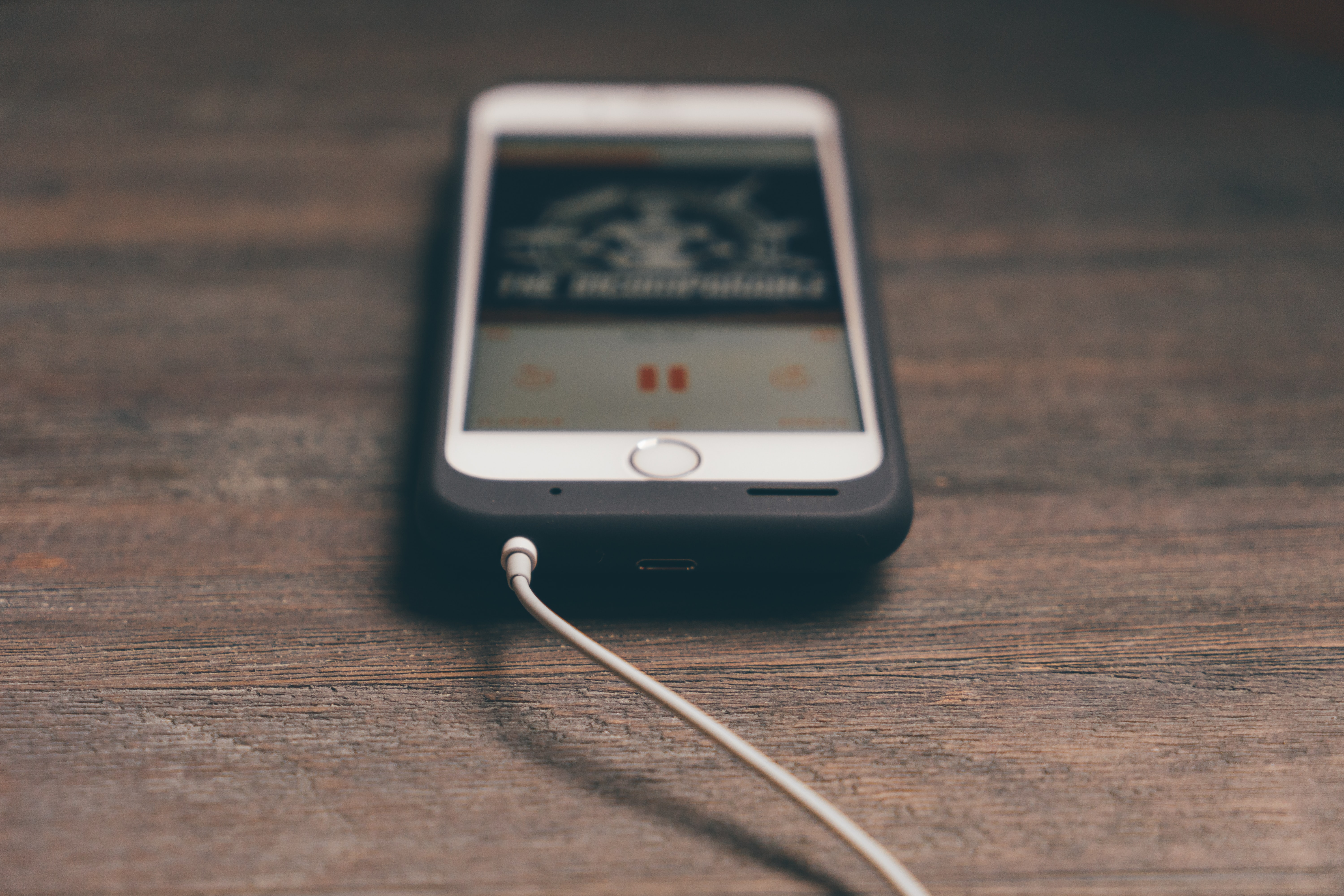How to change your Apple Music profile picture
Having a picture on Apple Music makes your profile easier to identify. Here’s how to change your profile picture on computer or phone.
To create a public profile and find friends on Apple Music, click here.
Note, profile pictures are visible to all Apple Music users and not just your friends.
Mac/PC:
Open Apple Music or iTunes, click the For You tab at the top, then click your profile picture in the top right. If you have no picture, you may see a grey icon or your initials.
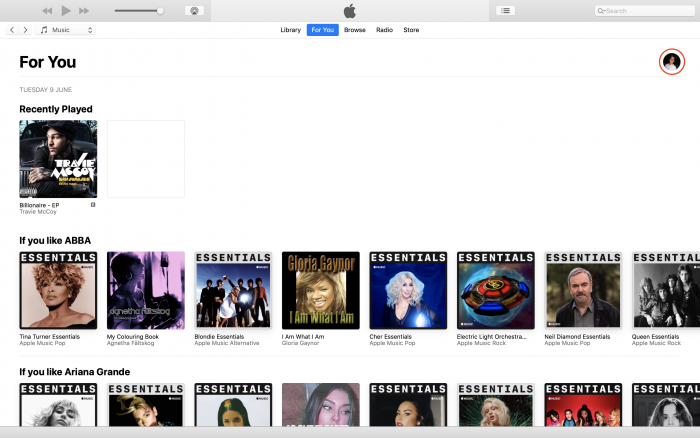
Click Edit.
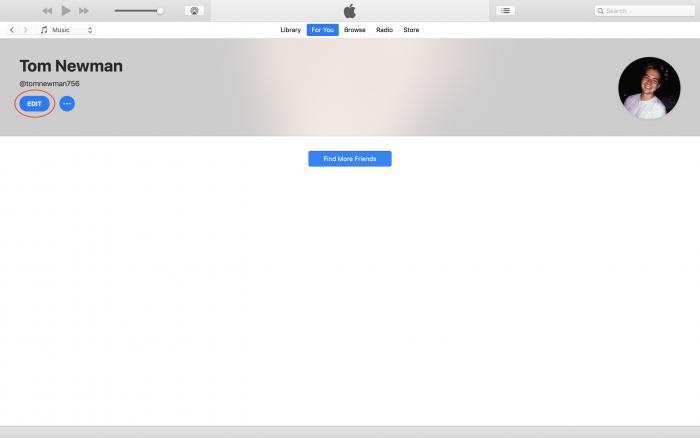
Here you can change your picture, name, username and who can follow you. Click the circular image on the right. Choose a stock image, Camera to take a photo, or Other to upload your own. Click Done once you’ve found one.
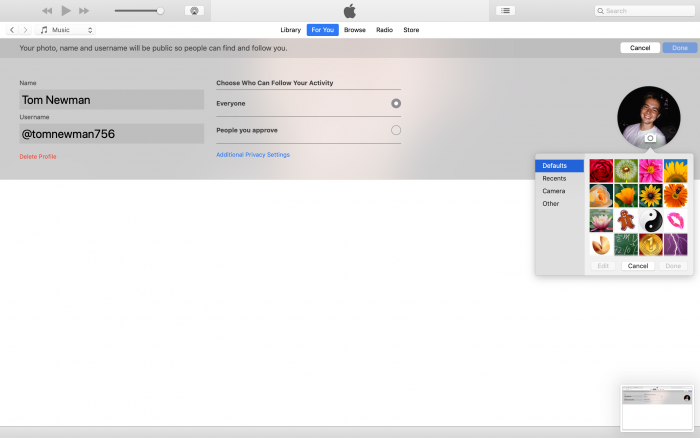
Click Done in the top right to confirm all changes.
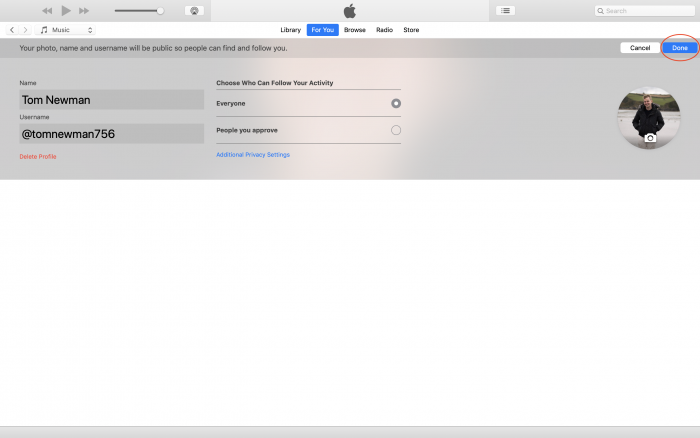
Phone:
Open Apple Music, tap the For You tab at the bottom, then tap your profile picture in the top right. If you have no picture, you may see a grey icon or your initials.
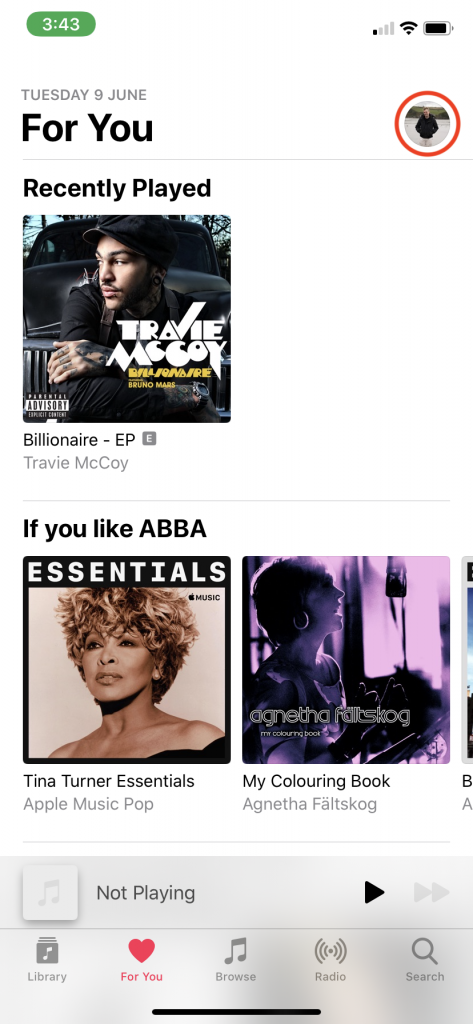
Tap your name at the top.
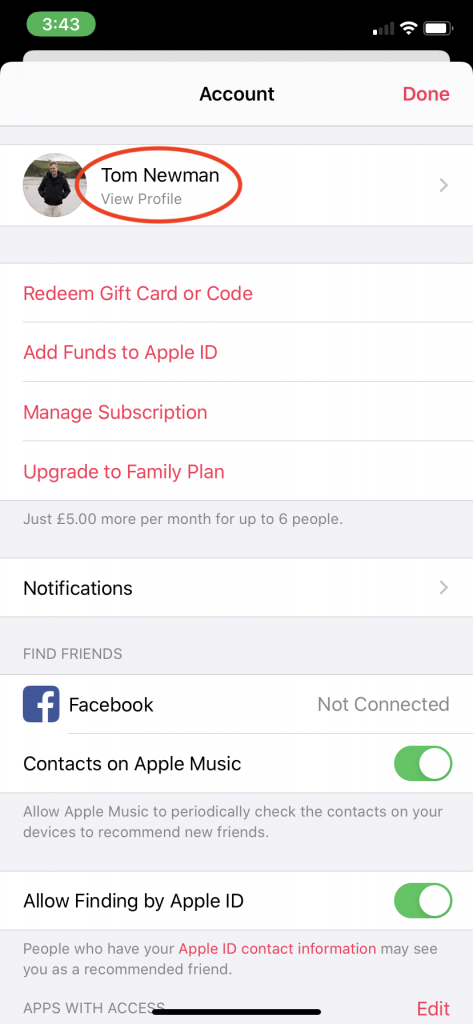
Tap Edit.
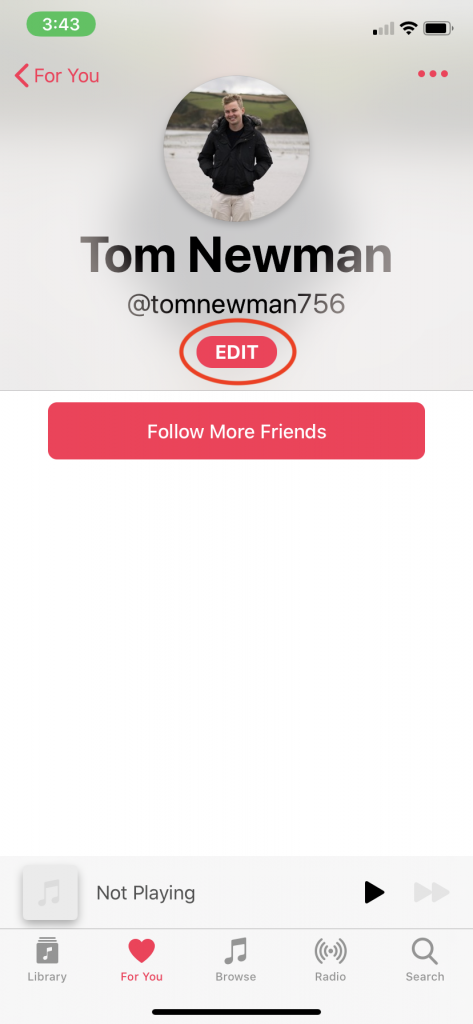
Here you can change your picture, name, username, who can follow you and turn off public listening. Tap the circular image at the top.
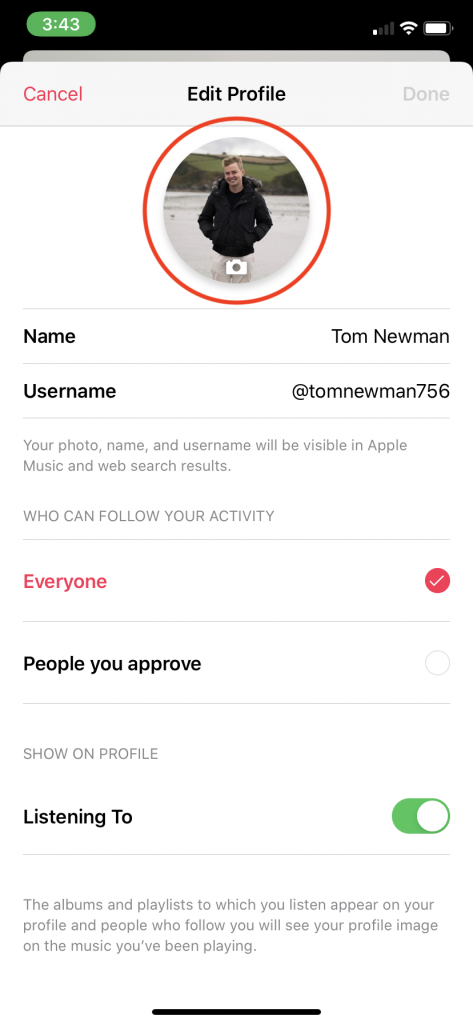
Tap Take Photo, Choose Photo to upload an image from your camera roll, or Remove Photo. Tap Choose in the bottom right once you’ve found one.
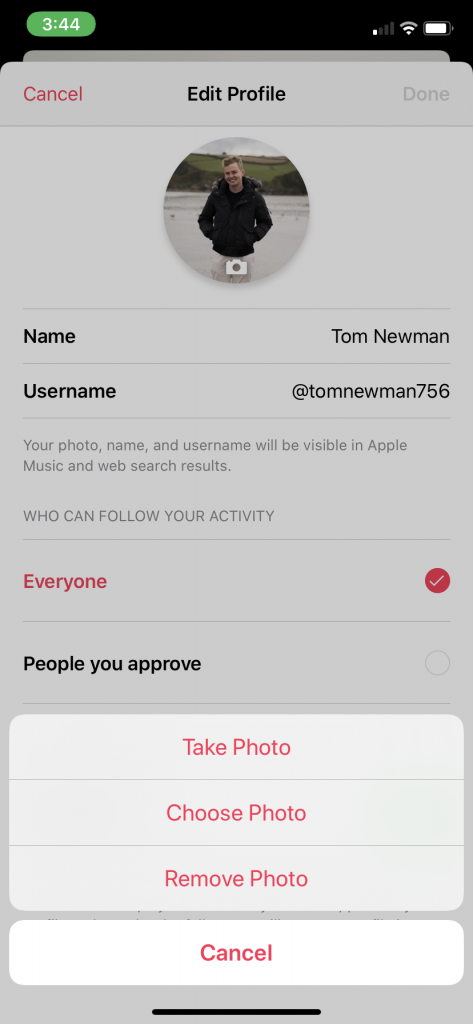
Tap Done in the top right to confirm all changes.