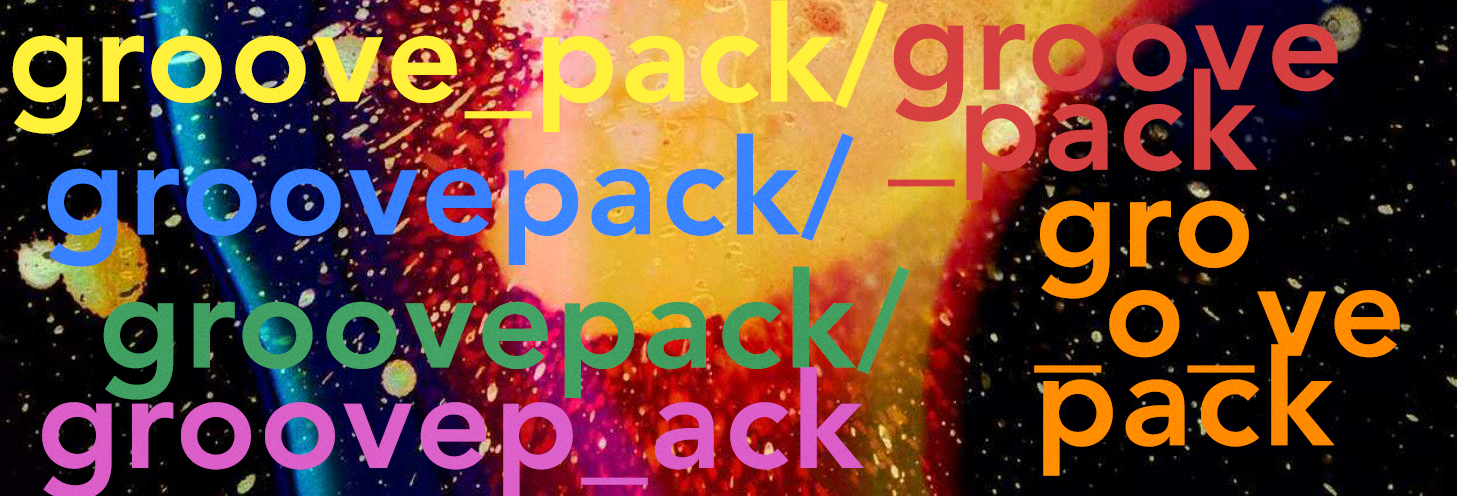Get a pack of Radiohead grooves for Ableton completely free
Transform your clips with the weird rhythms and time signatures of Radiohead thanks to this great, free pack of Radiohead grooves for Ableton.
Radiohead are known for balancing accessibility with experimental techniques, most notably interesting rhythms and unusual time signatures. In fact, rhythm is so important to their music they often utilize two drummers. You only need to watch the excellent live from the basement sessions to know how tightly this band plays.
Now you can use Radiohead’s unique timing and grooves for yourself in Ableton:
For this pack I extracted grooves from every song of every radiohead studio album and consolidated them into a collection of .agr files you can apply to any track in Ableton Live.
To be clear, this pack won’t make you sound like Radiohead. It will, however, allow you to humanize, swing, & otherwise alter the timing of your tracks based on the songs of one of the best bands of modern times.
What’s more, the various overlapping time signatures of these songs can serve to apply a polyrhythmic feel to your tracks’ rhythms & velocities. If you aren’t using Live 9.7.1 or later, these may crash your session.
Download the Radiohead Groove Pack here
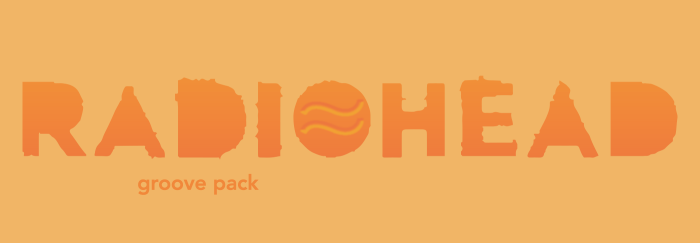
Groove in Ableton Live
If you haven’t used Ableton’s grooves system, it’s a convenient tool with a startling range of subtle & dramatic transformative power. They’re extremely flexible as you can select & apply groove on a clip-by-clip basis. The best way to add a groove is by clicking the hot-swap icon to the left of clip view. This will automatically send the browser to the groove folder of the core library where you’ll find useful stock .agr files, like standard swing & mac grooves. Once the hot swap is open, however, you can navigate anywhere in your browser & select an .agr you have stored elsewhere, such as one of the songs in the Radiohead pack.
Every groove that has been added to your track will appear in Live’s Groove Pool, & you can access it by pressing the wavey button in the bottom left corner of the browser section. Inside, you’ll be able to adjust the degree to which your grooves affect timing & velocity of your clips. I particularly like the “random” parameter – it not only keeps your tracks feeling natural, it can also add a double track/glitchy feel to MIDI clips. It’s worth adding a groove to your clip and setting the timing & velocity parameters to 0% just so you can play around with random. Keep in mind you can also work with the “global amount” parameter to scale back the application of all grooves if necessary.
Your ears are the best way to get a sense for how various grooves affect your track, of course, but if you’d prefer some visual feedback of what’s happening, press the commit button under the groove selector to write the changes into the clip. I recommend keeping it “selected”, however, as it will be the most flexible since you will still be able to swap out & adjust grooves.