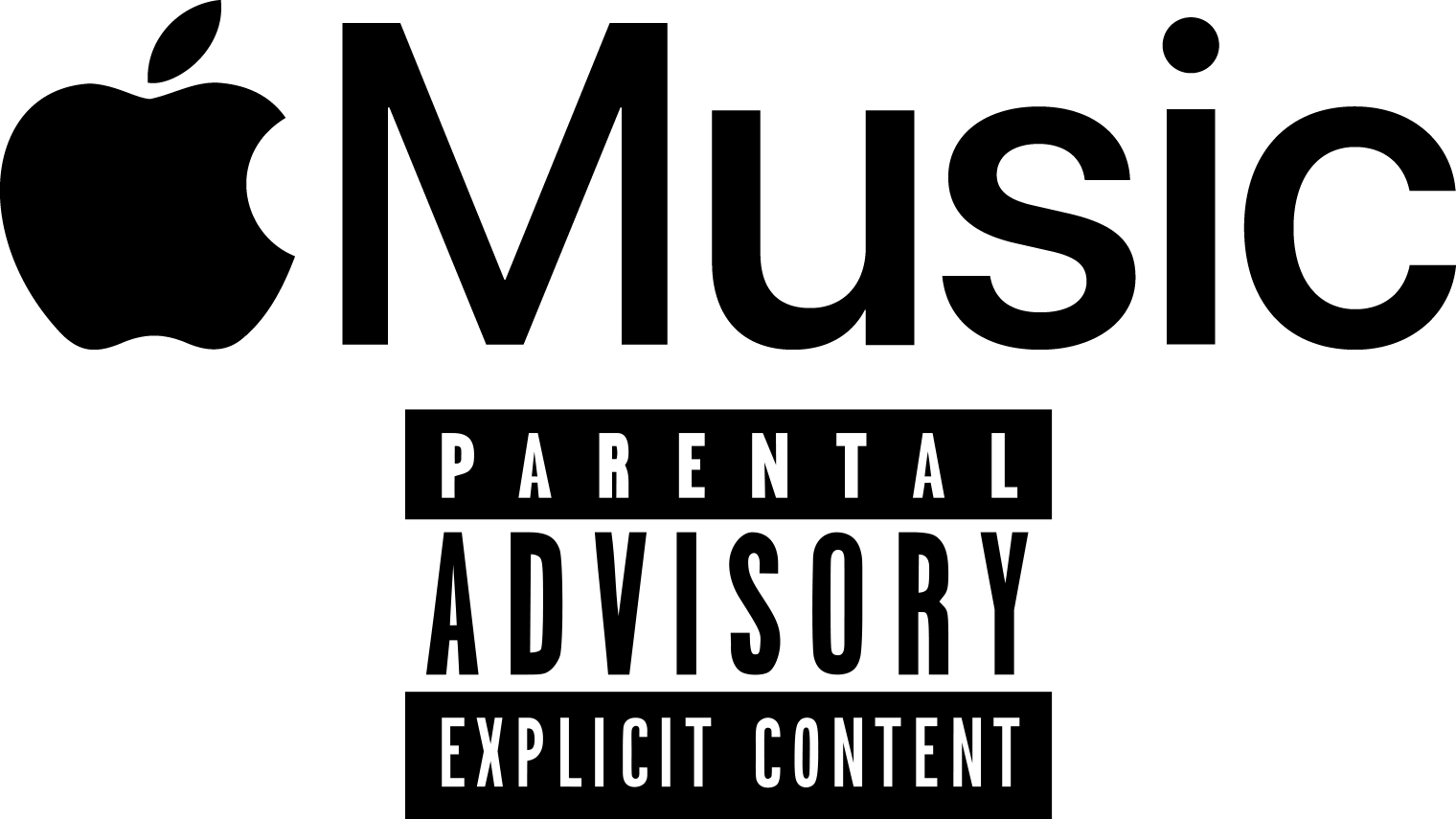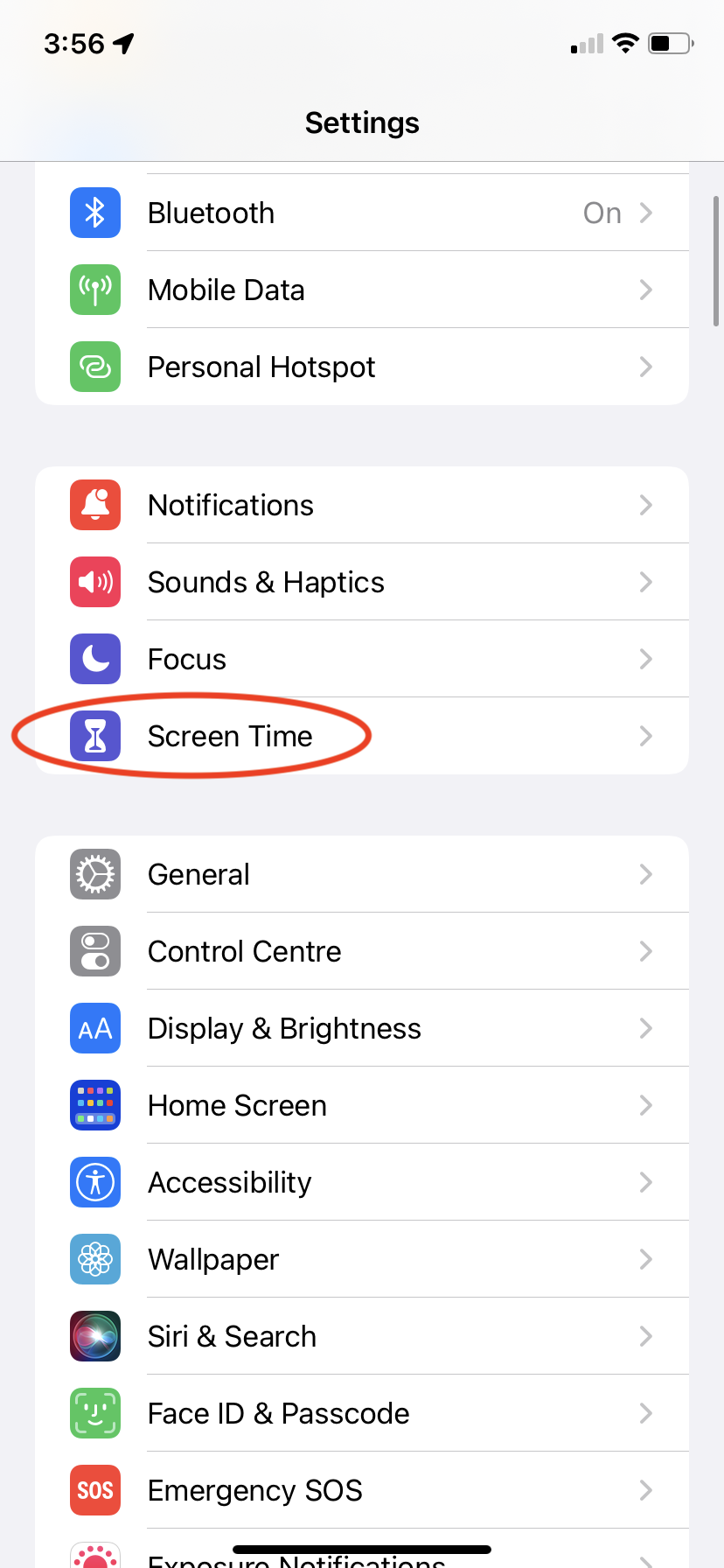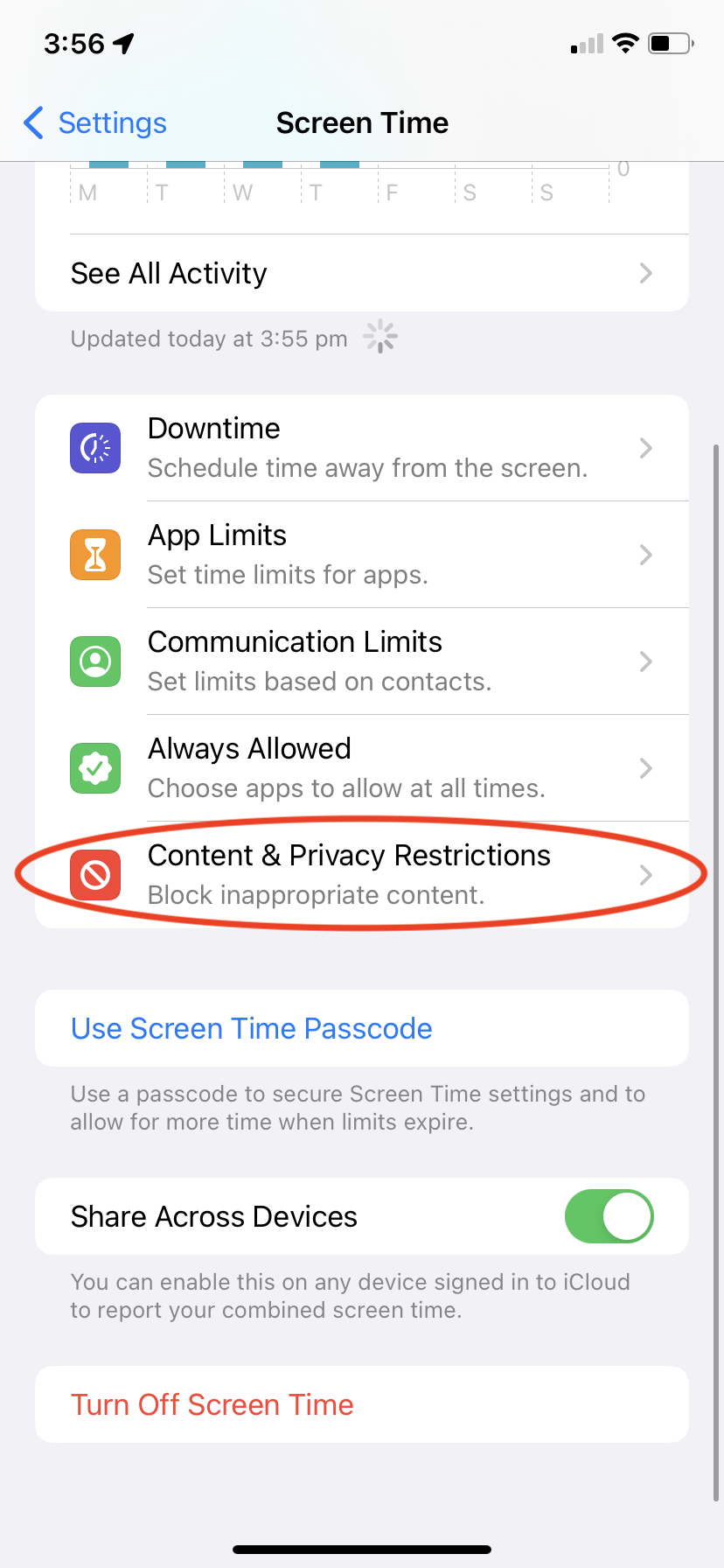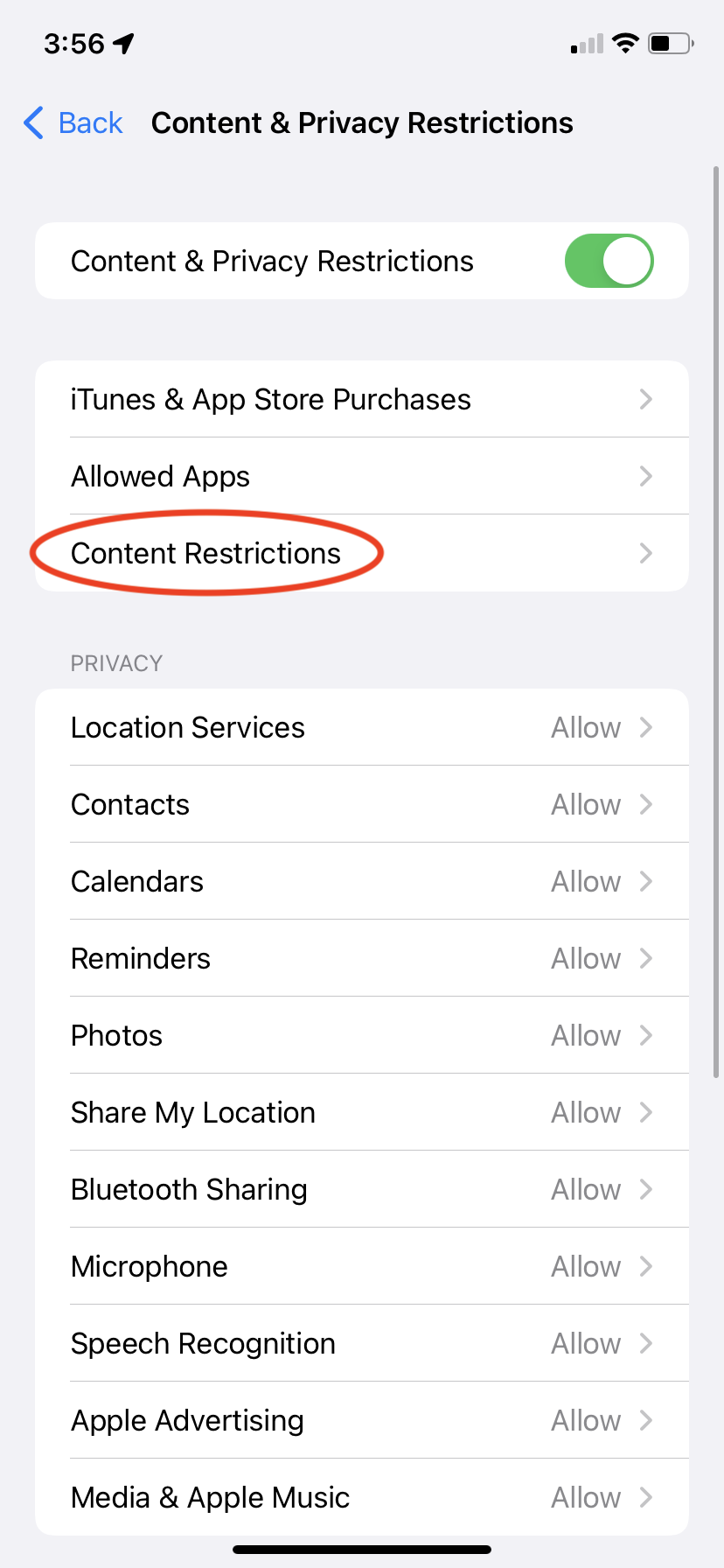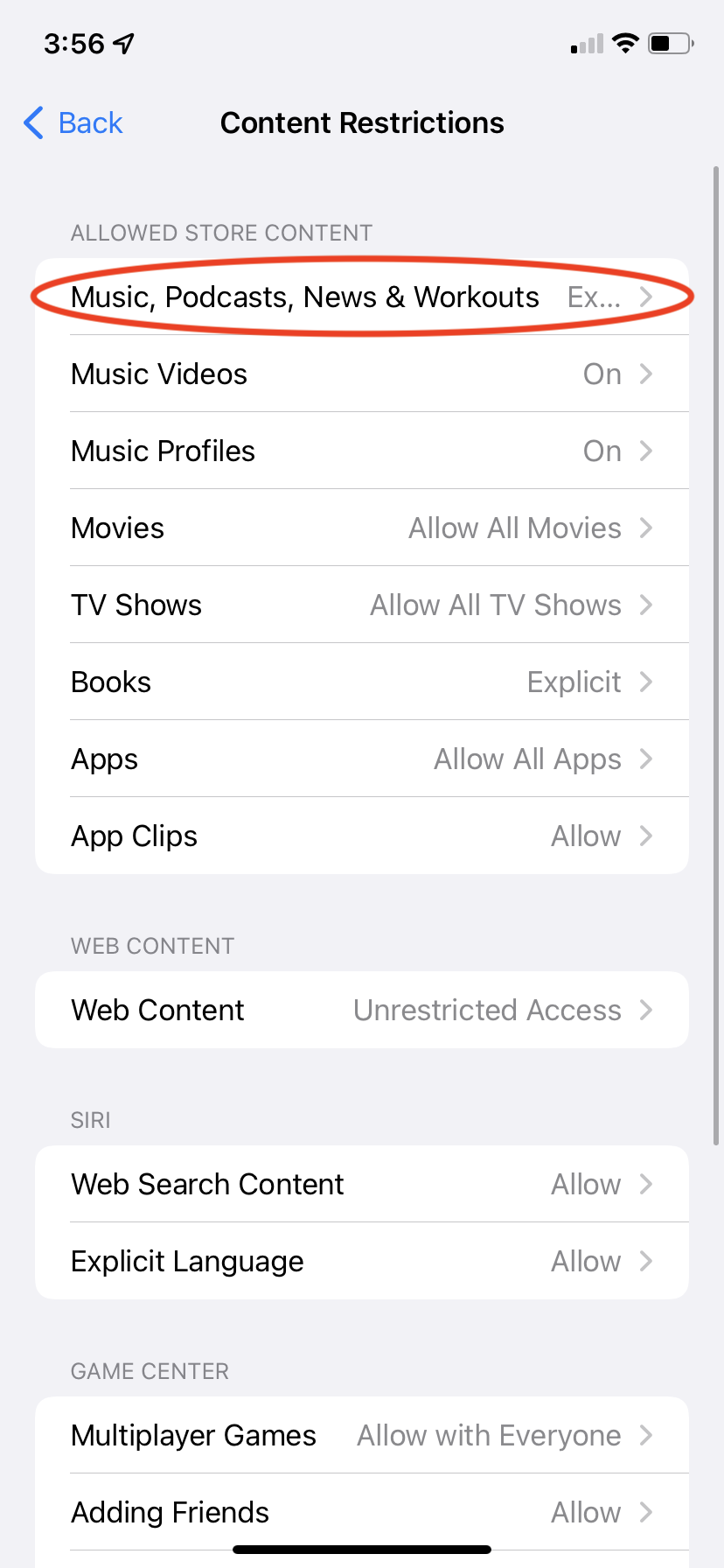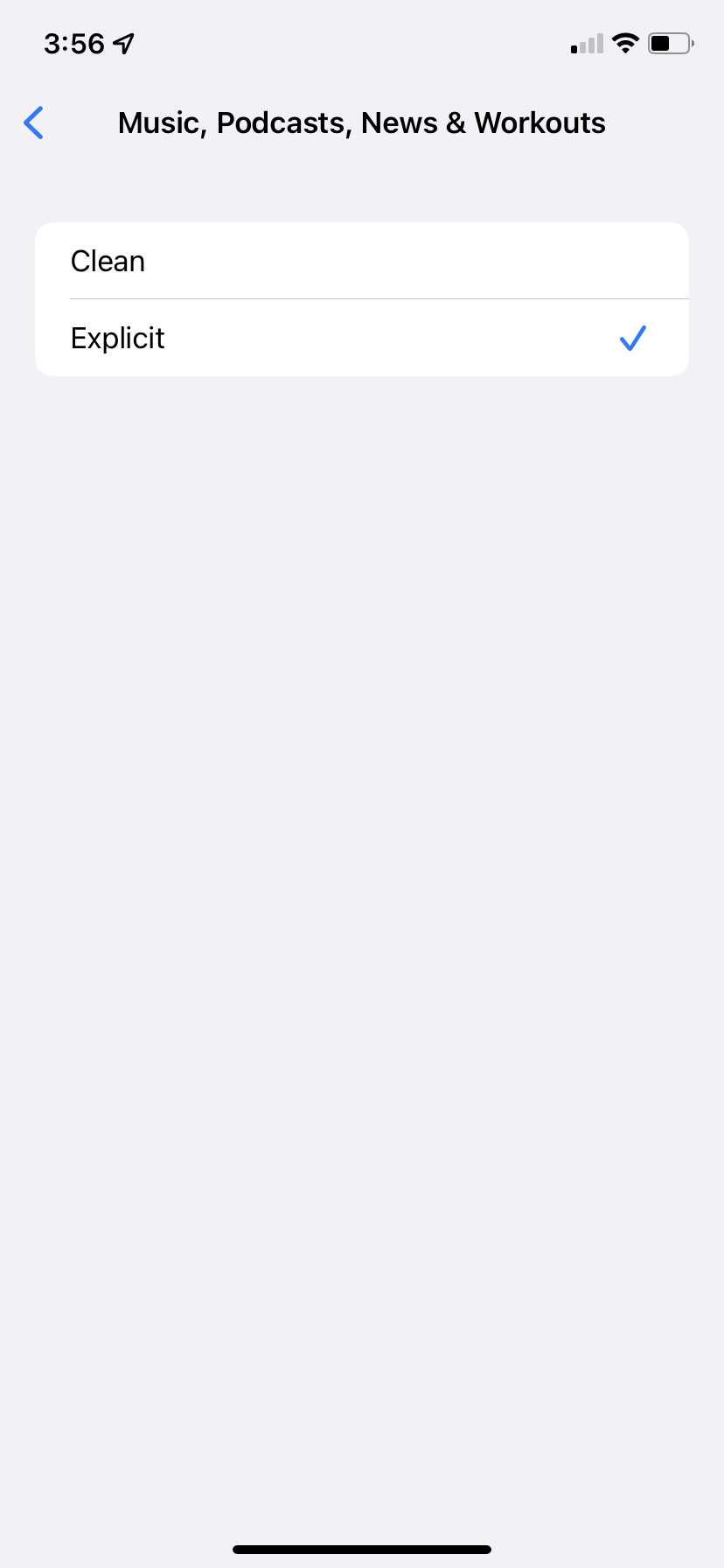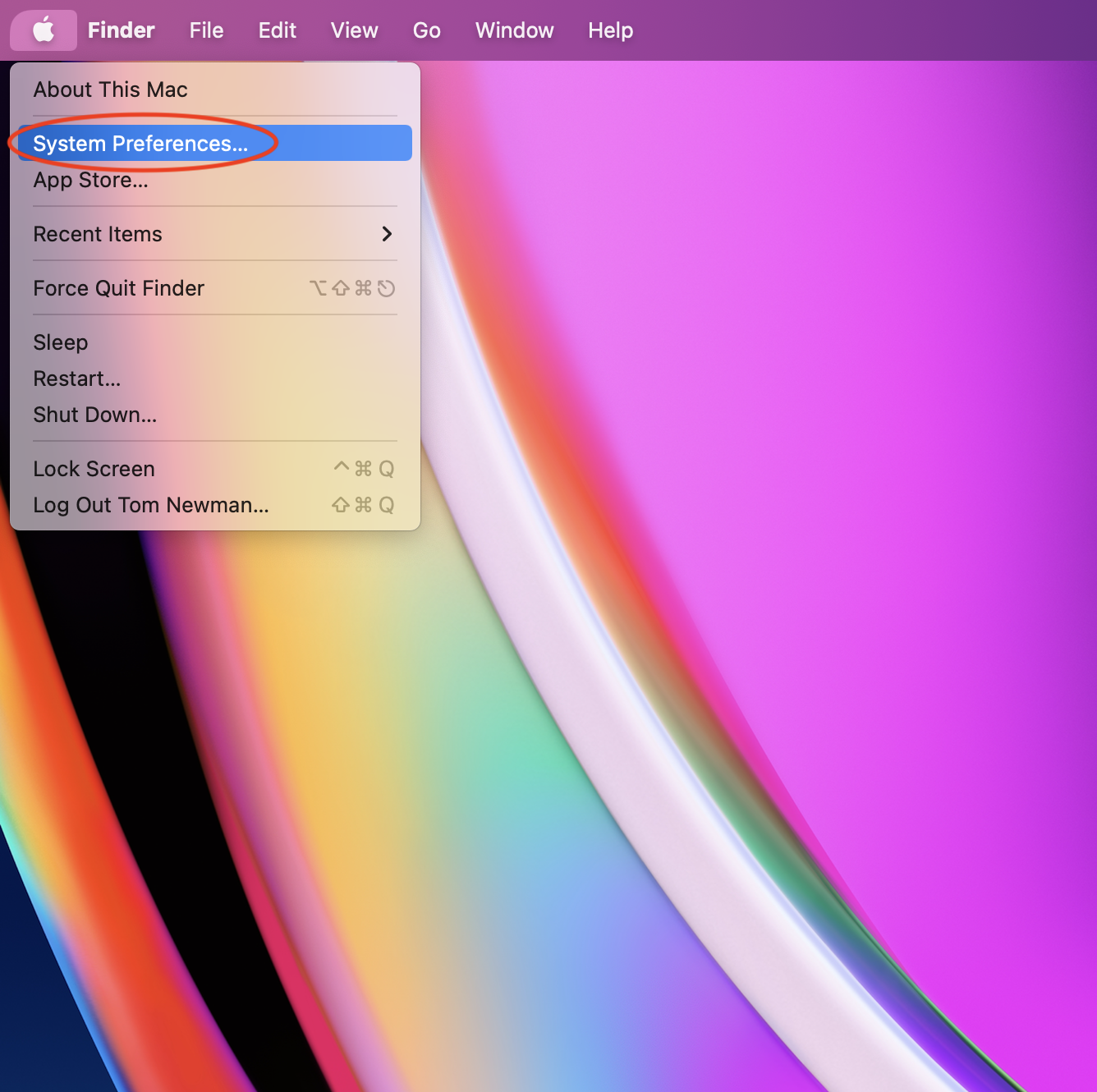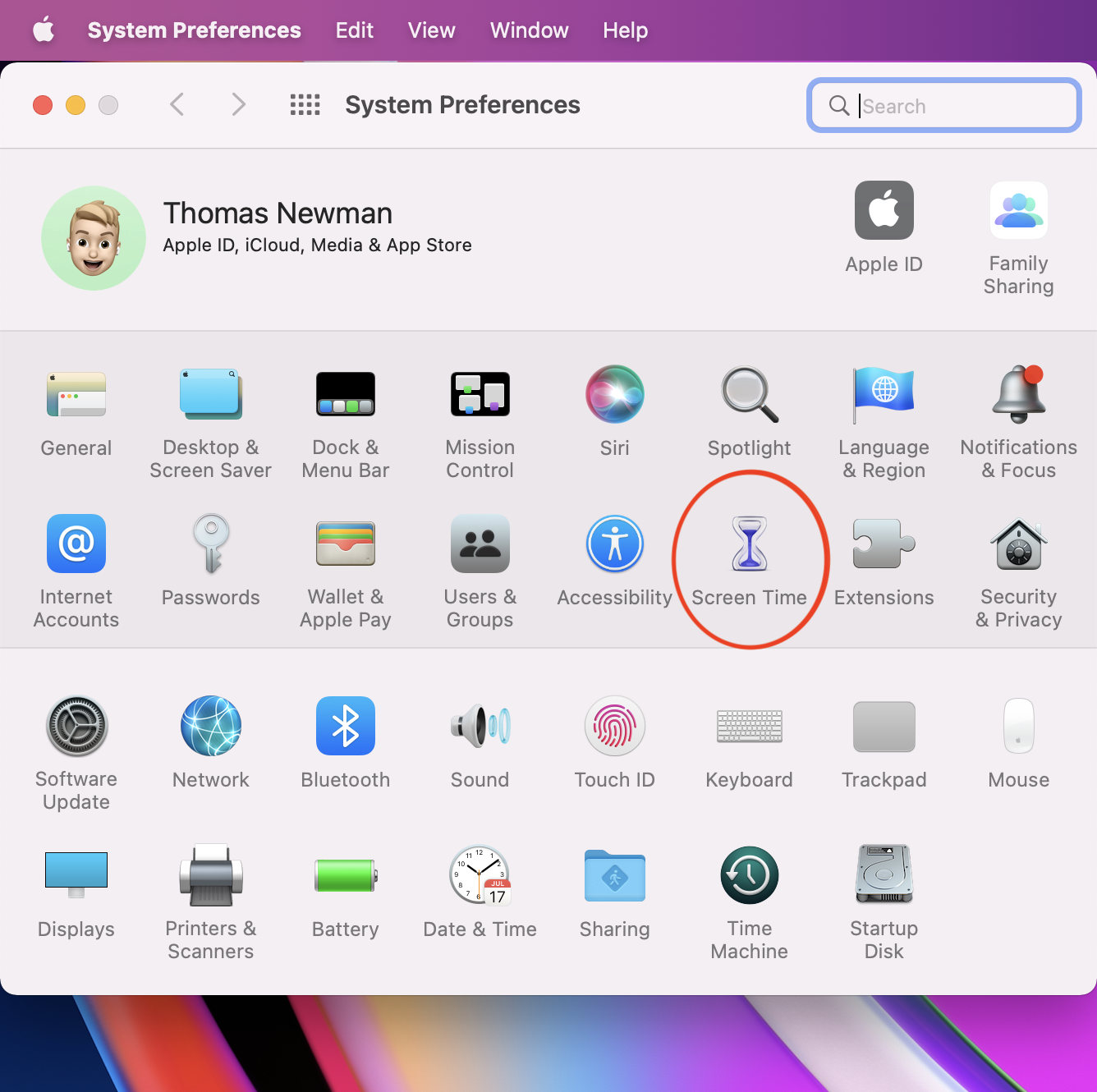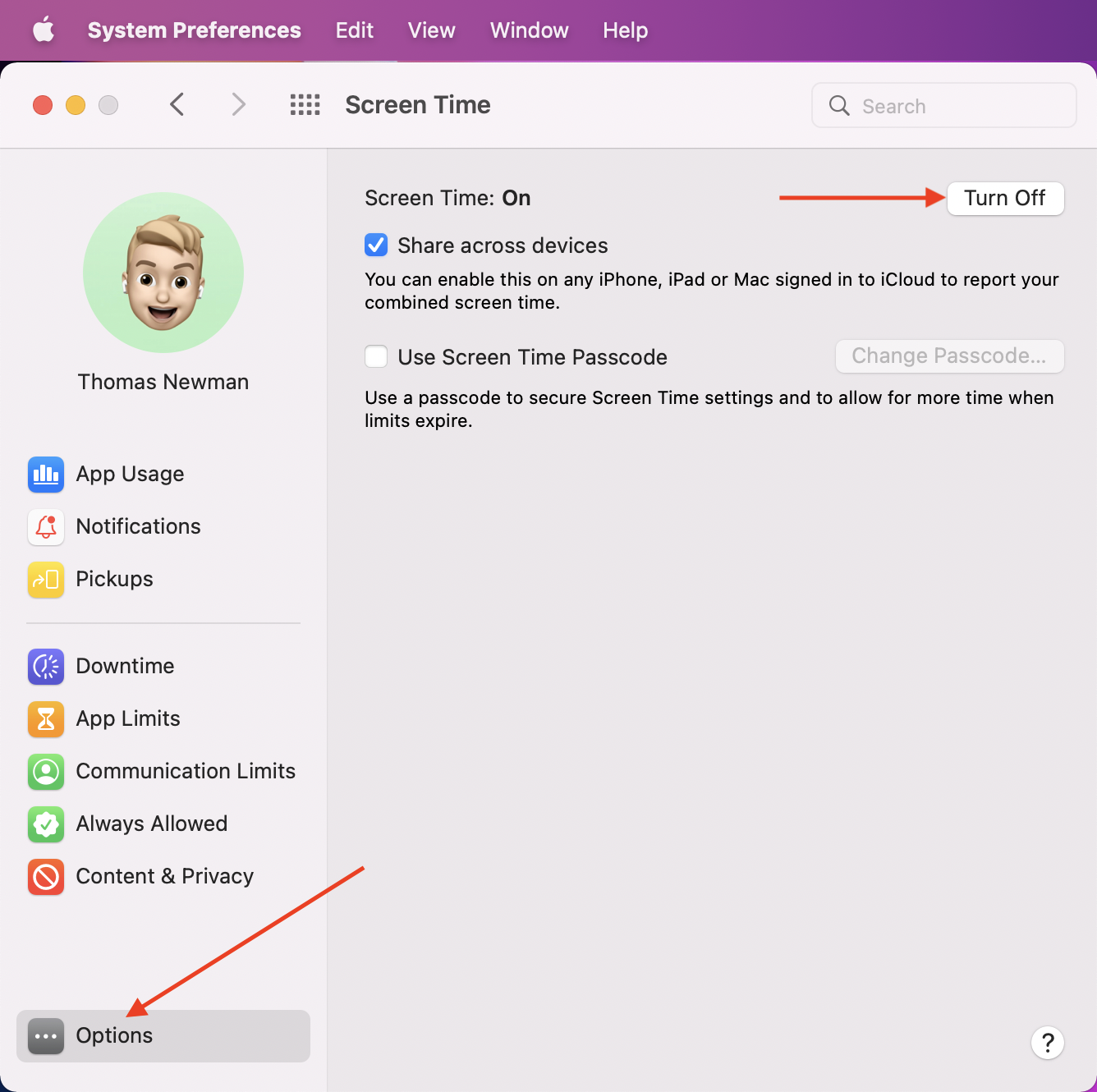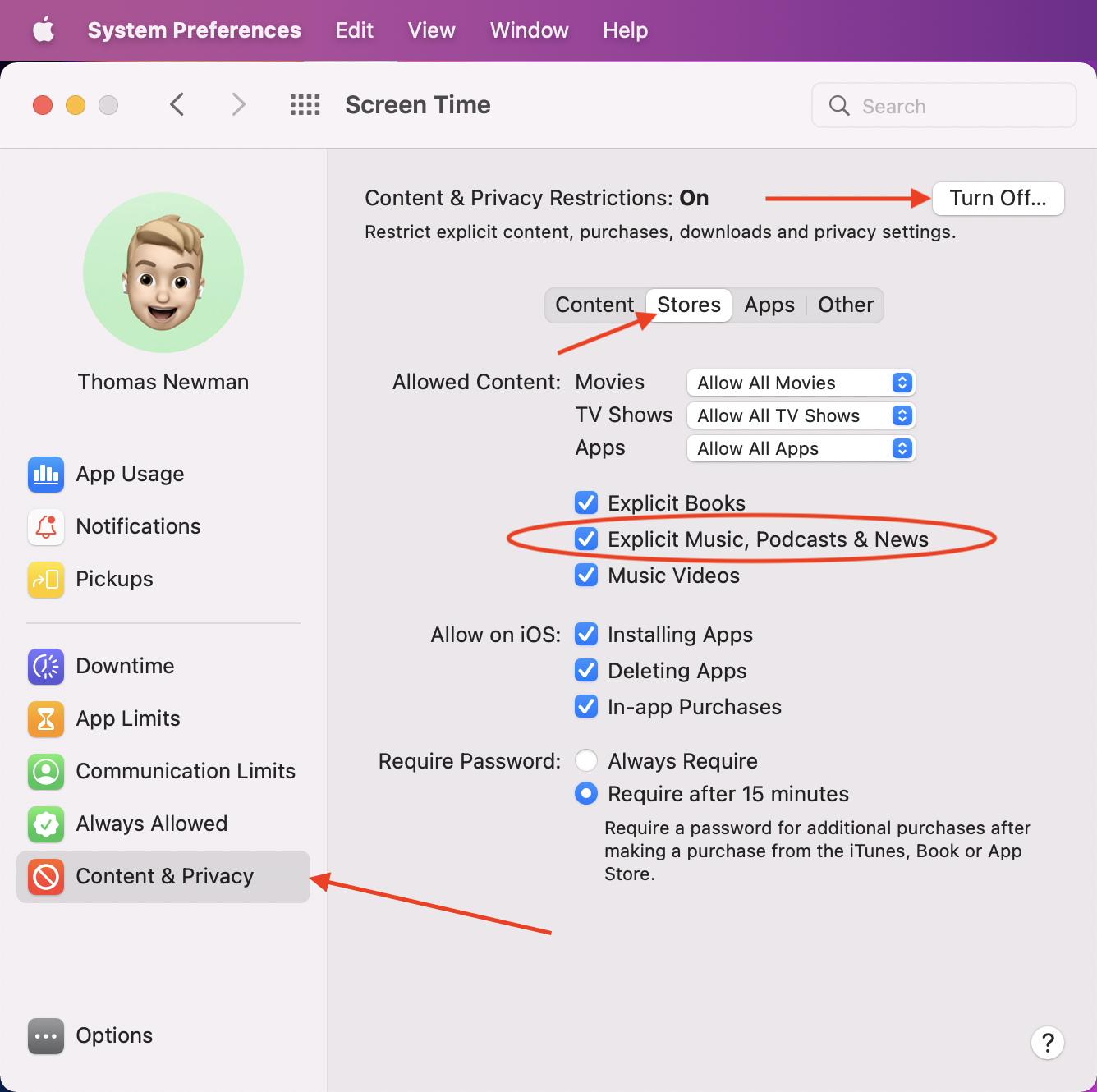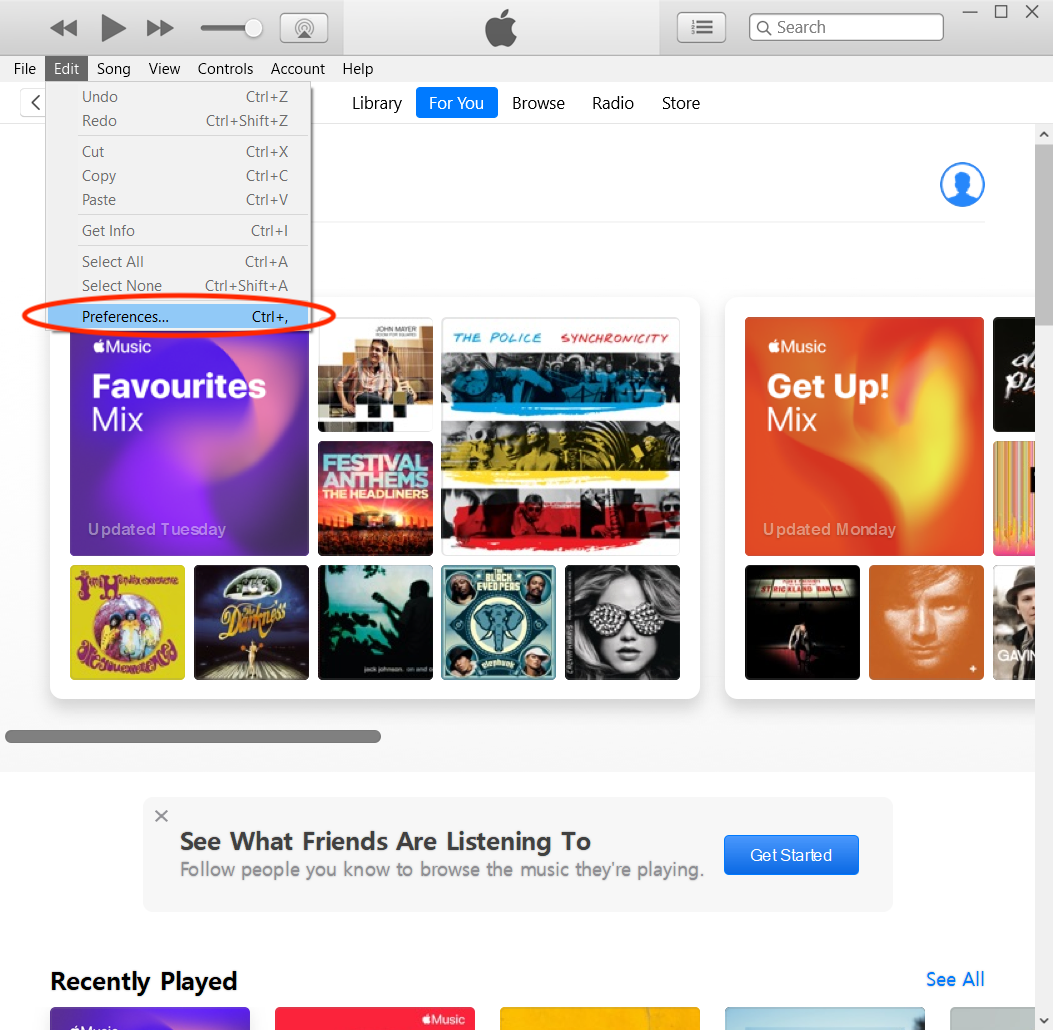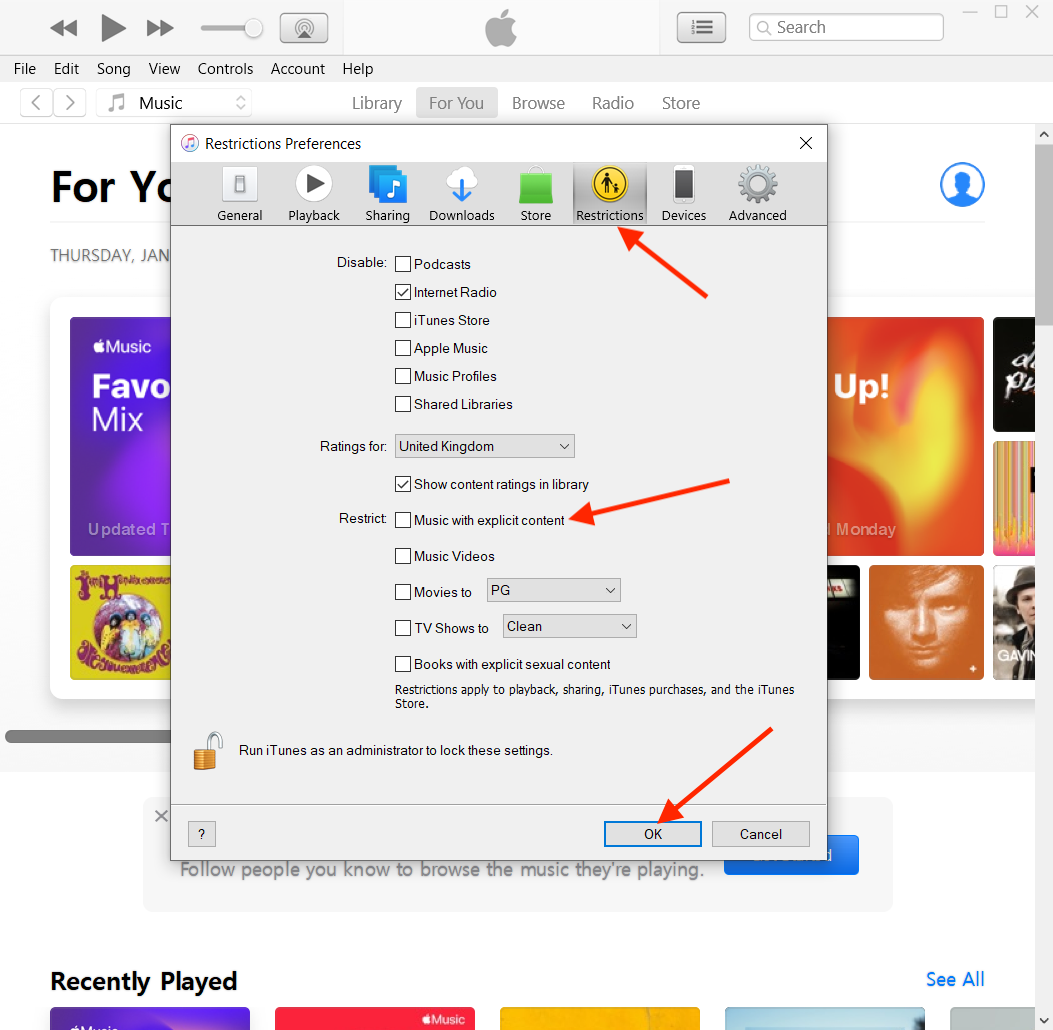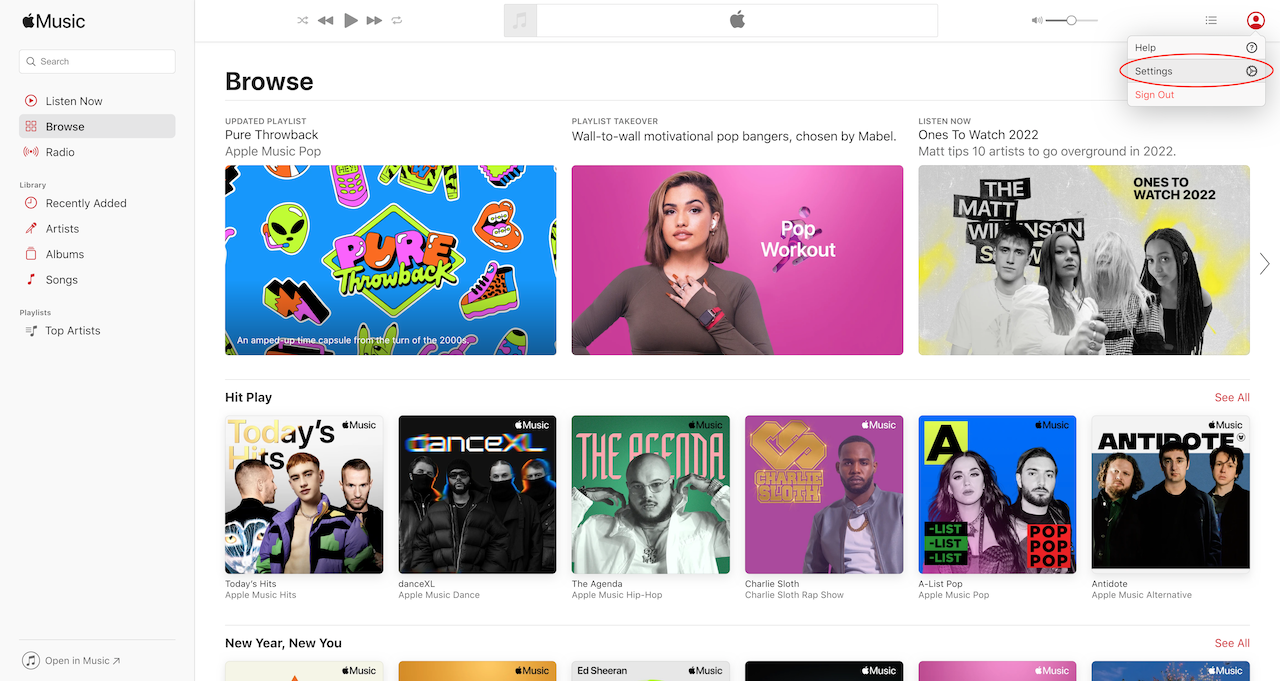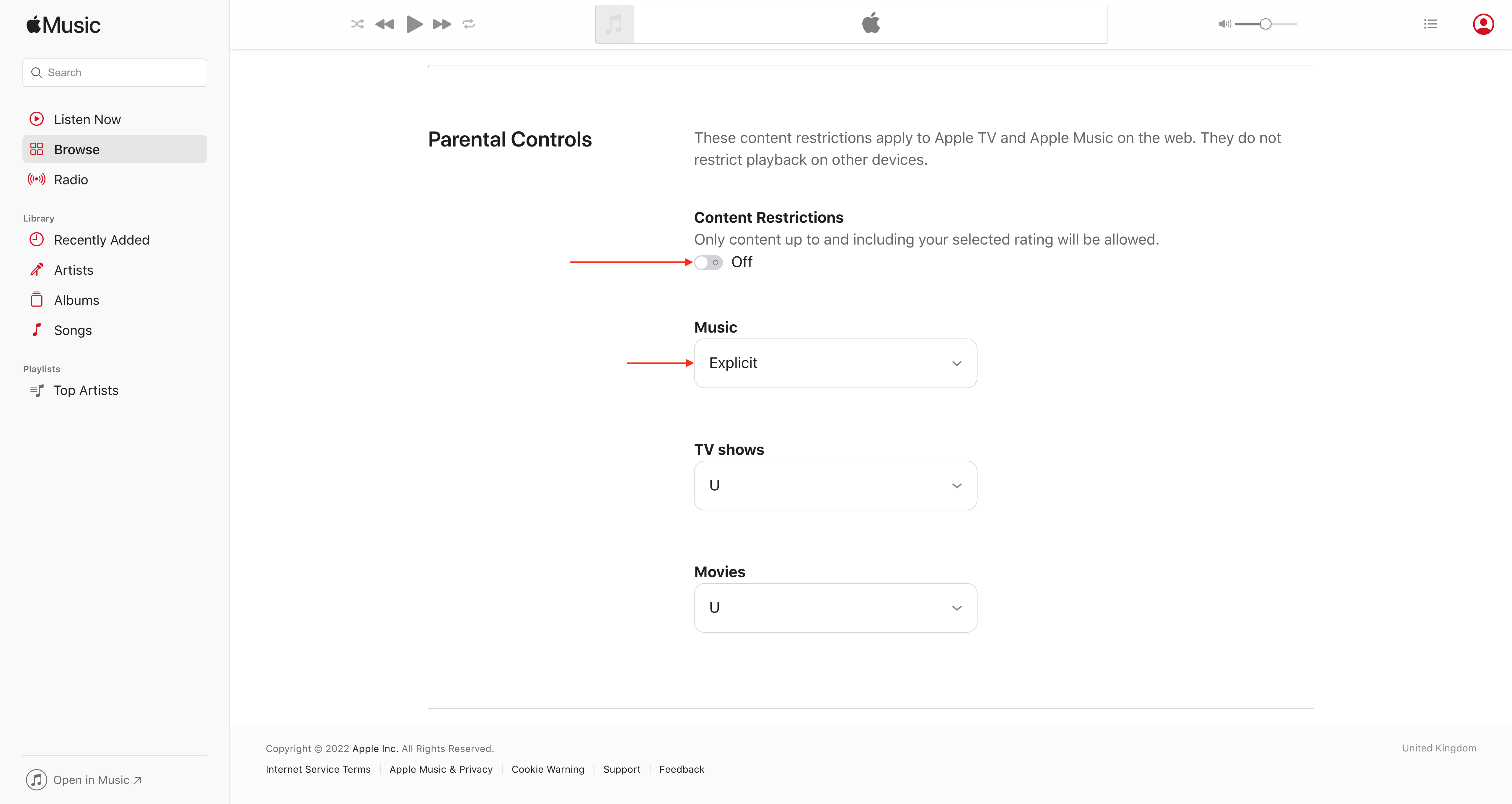How to toggle explicit content in Apple Music on mobile and desktop
Buried deep in the settings, how to show or hide explicit content in Apple Music/iTunes on iPhone, iPad, Mac, Windows and web.
Toggling explicit content ought to be an easy task, but options to turn it on or off aren’t anywhere to be seen in the Apple Music settings on the iPhone or Mac apps. In fact, the process is somewhat easier on non-Apple devices.
Once you complete the steps below, you’ll be able to listen to all of your favourite songs without swearing.
Click to jump to one of the following devices:
Mobile – iPhone & iPad
- Head to the Settings app
- Tap Screen Time
- Tap Content & Privacy Restrictions
- Turn on Content & Privacy Restrictions and select Content Restrictions
- Tap Music, Podcasts, News & Workouts
- Tap Clean to only allow clean music
- Tap Explicit to allow all music
Mac
- Click the Apple menu in the upper left corner and go to System Preferences
- Click Screen Time
- Click Options in the lower left corner and ensure Screen Time is switched On
- Head to Content & Privacy in the left panel
- Turn On Content & Privacy Restrictions, then head to the Store tab
- Tick Explicit Music, Podcasts & News to have this content show up
- Untick the box to hide this content
Windows (iTunes)
- In the menu bar, click Edit > Preferences
- Head to the Restrictions tab and ensure the padlock in the lower left corner is unlocked
- Under Restrict, tick Music with explicit content to hide explicit content
- Untick this option to allow all content
- Click OK once you’ve made your adjustments
Web – music.apple.com
- Click the profile icon in the upper right corner and select Settings
- Scroll down to Parental Controls
- Turn on Content Restrictions and enter or setup a passcode
- Select Clean to only show clean music
- Select Explicit to show all music