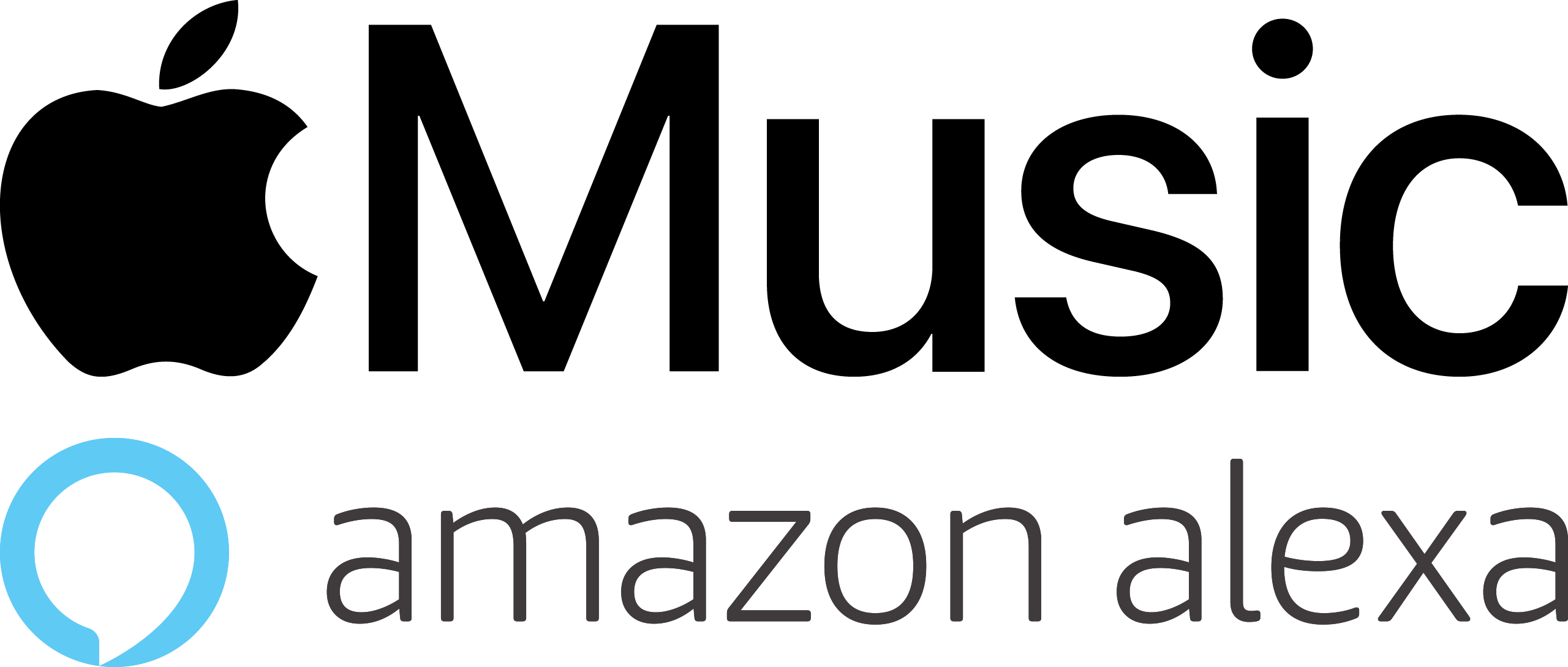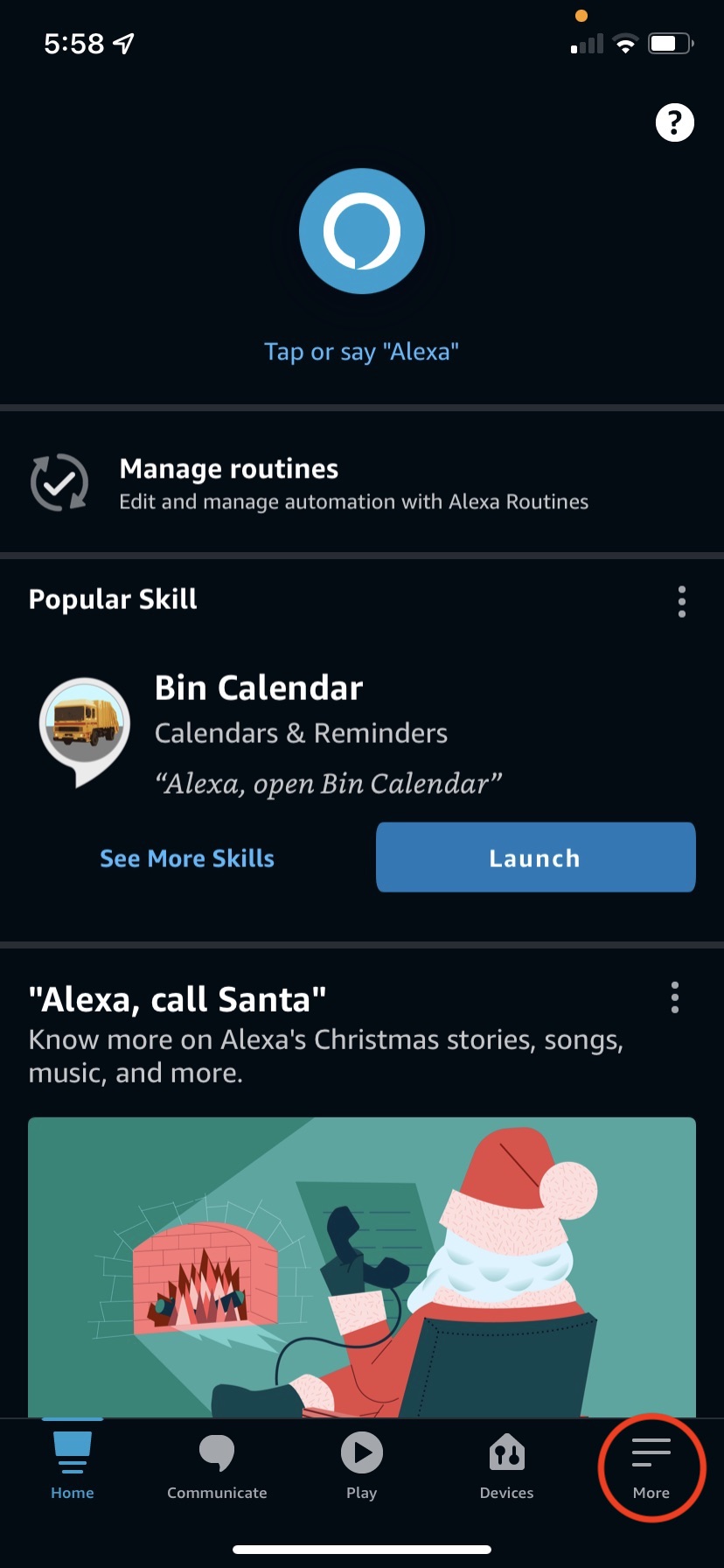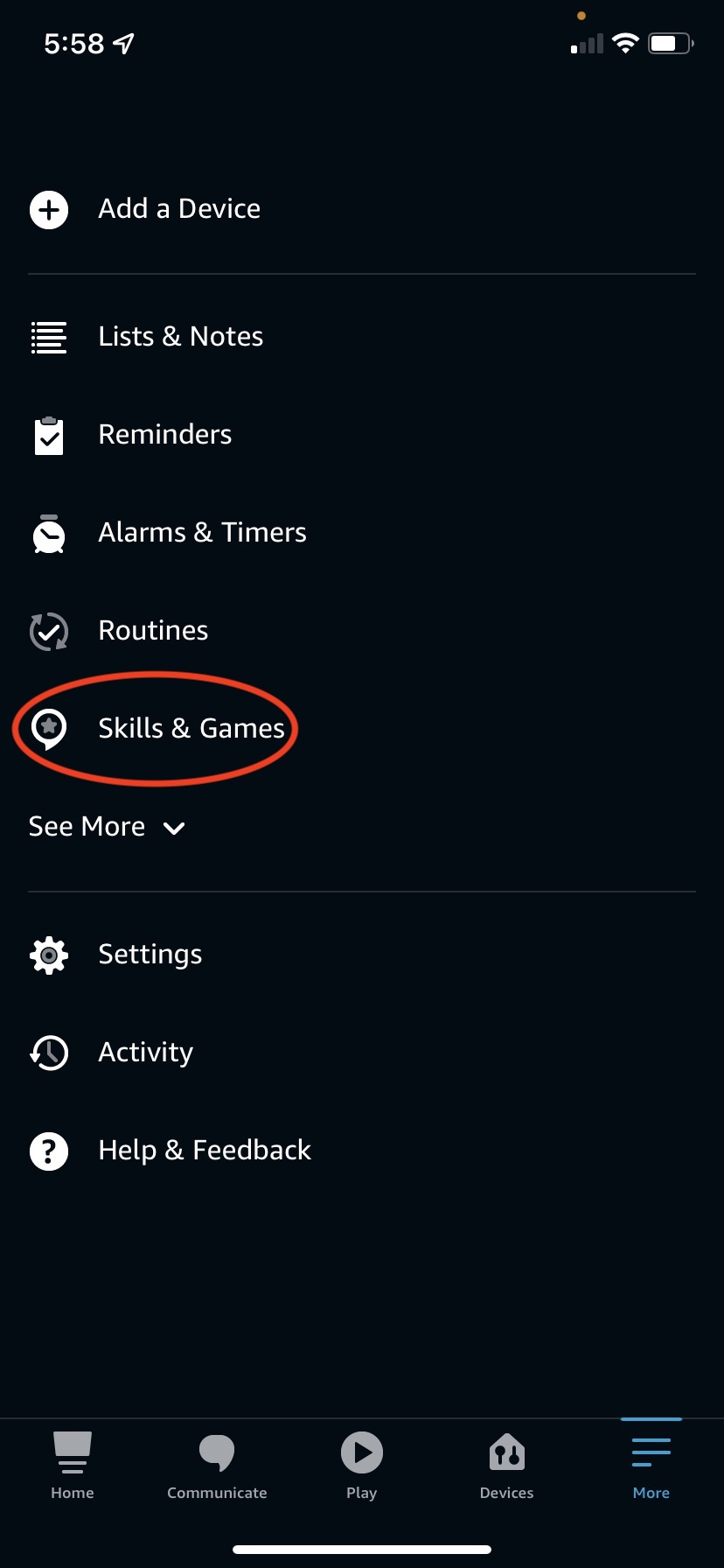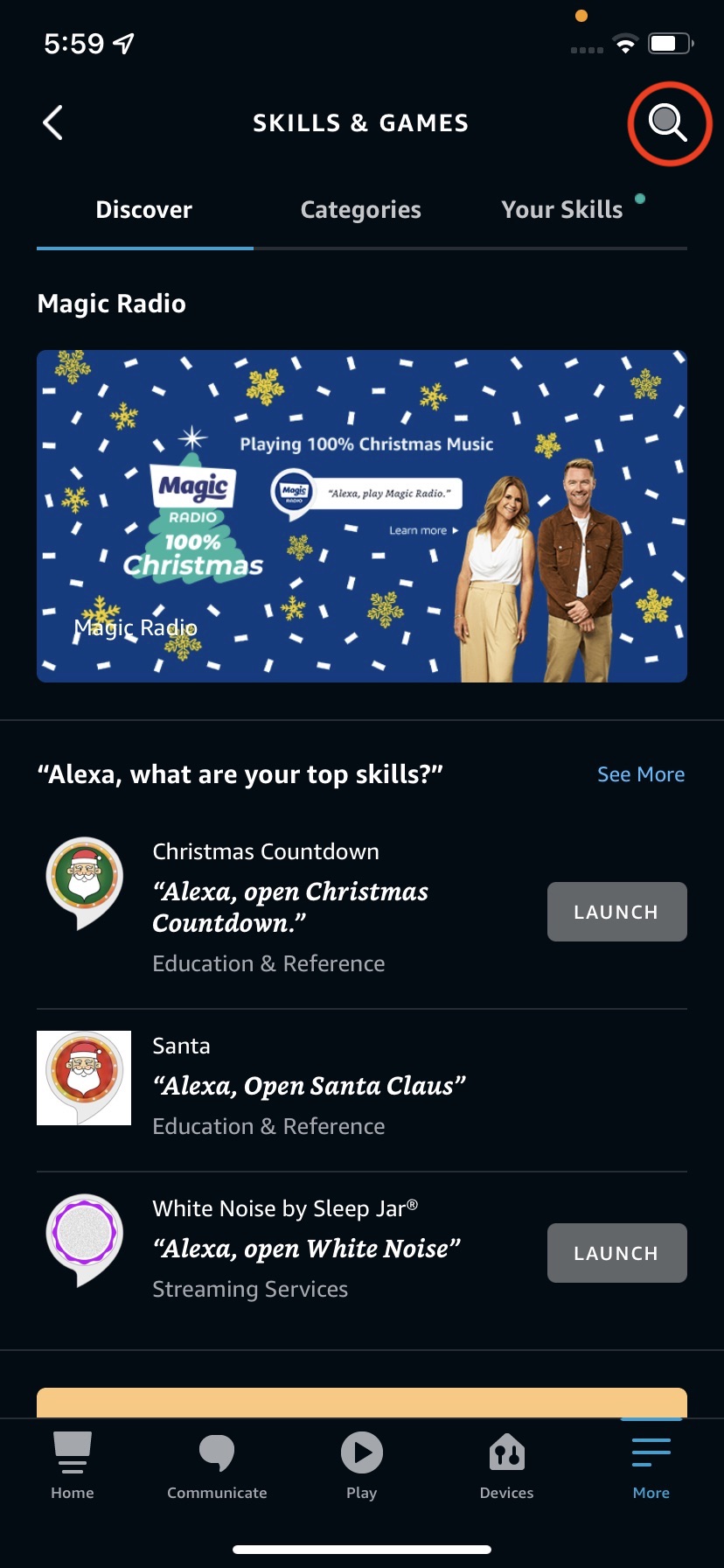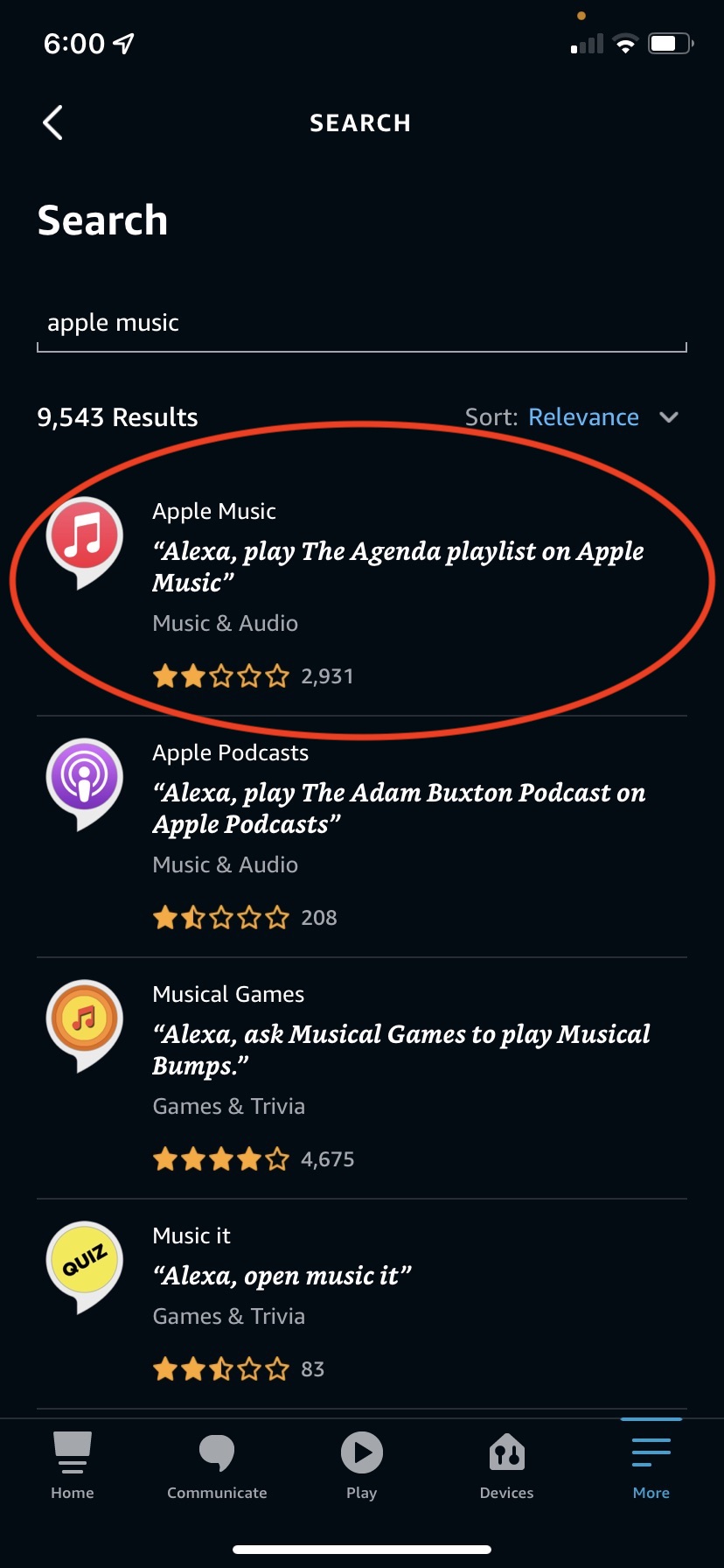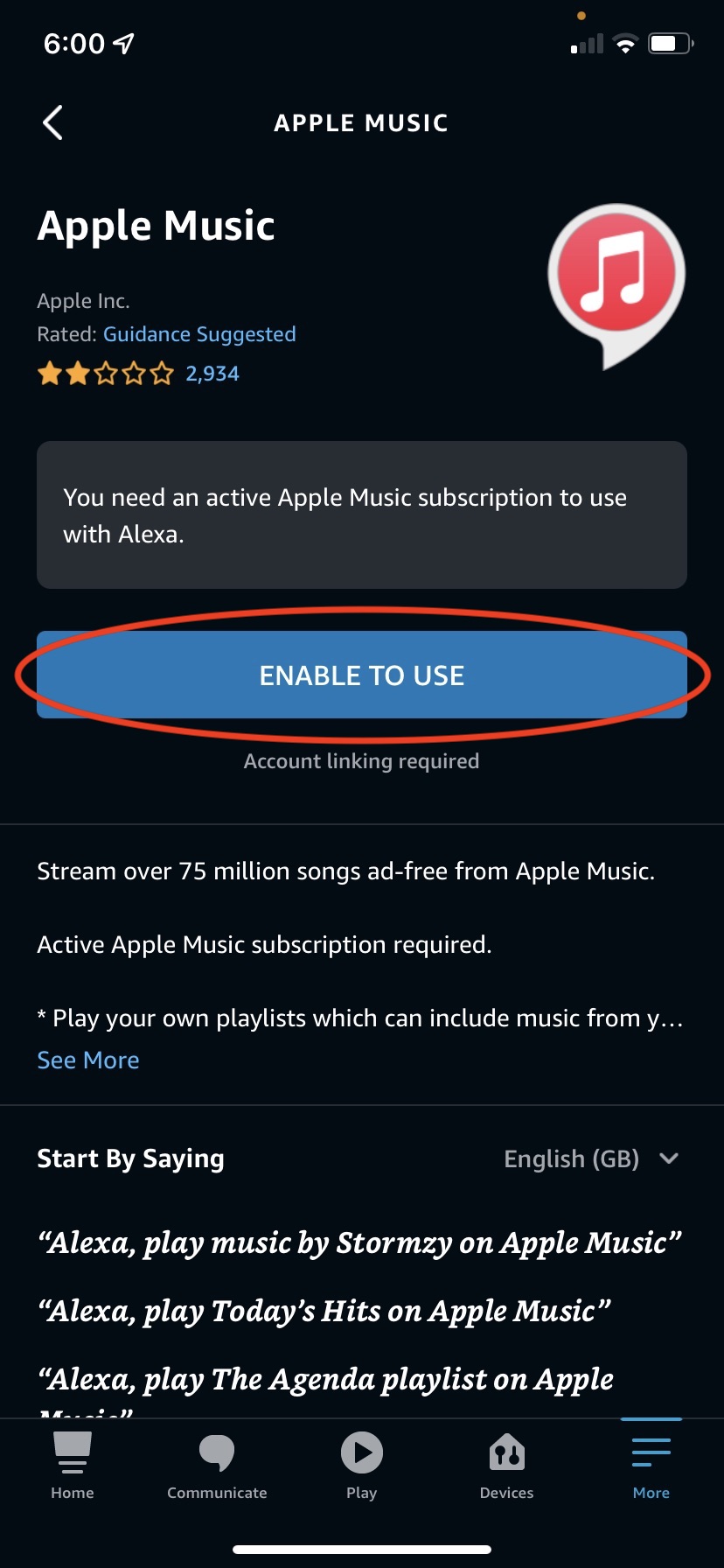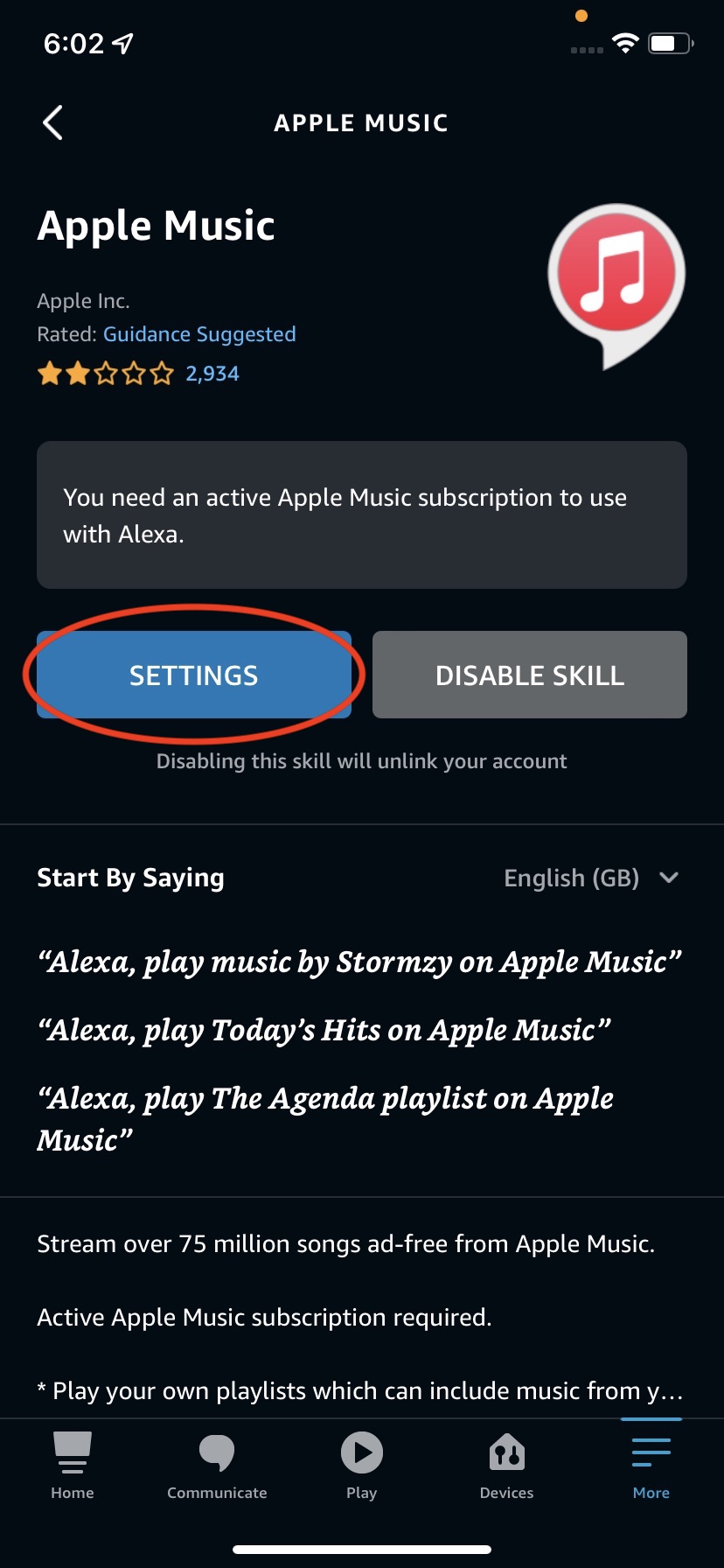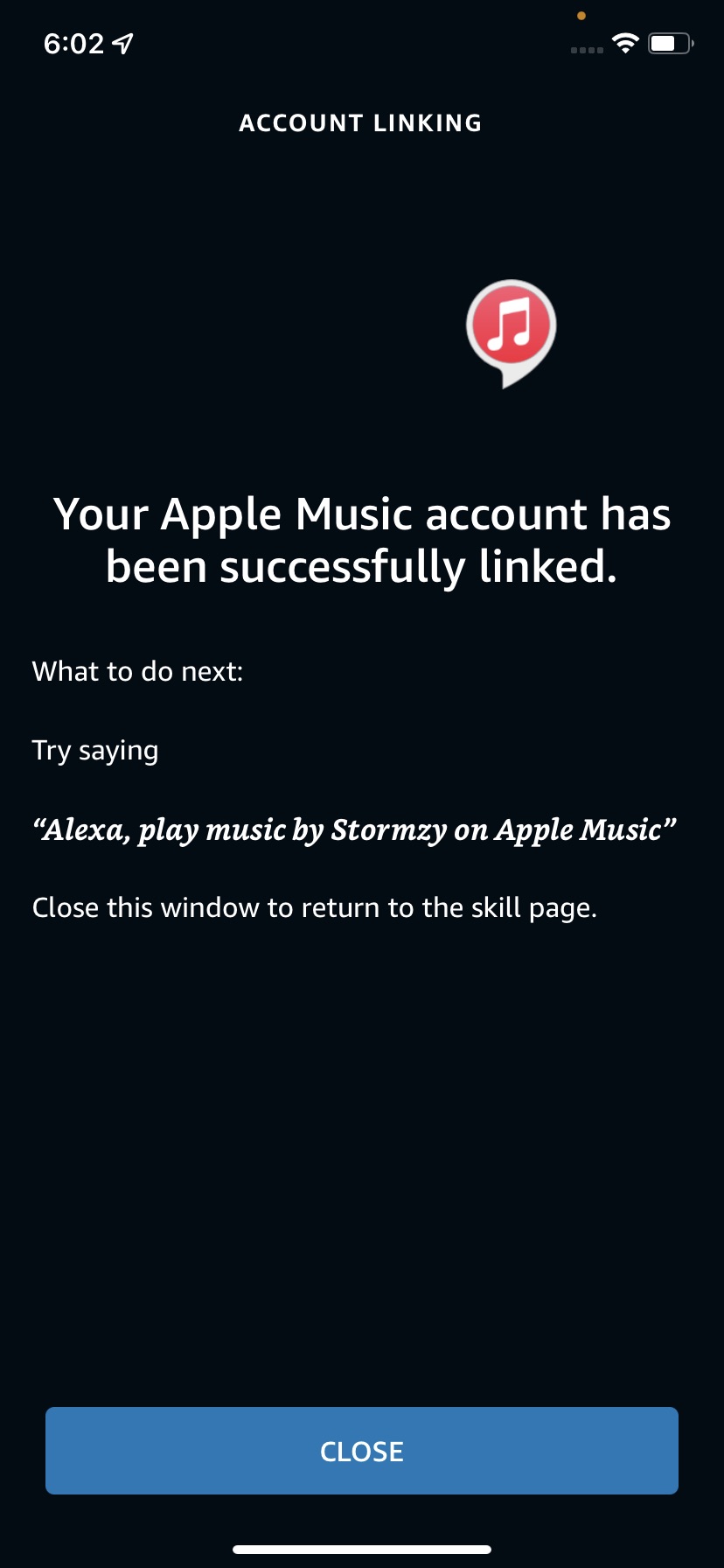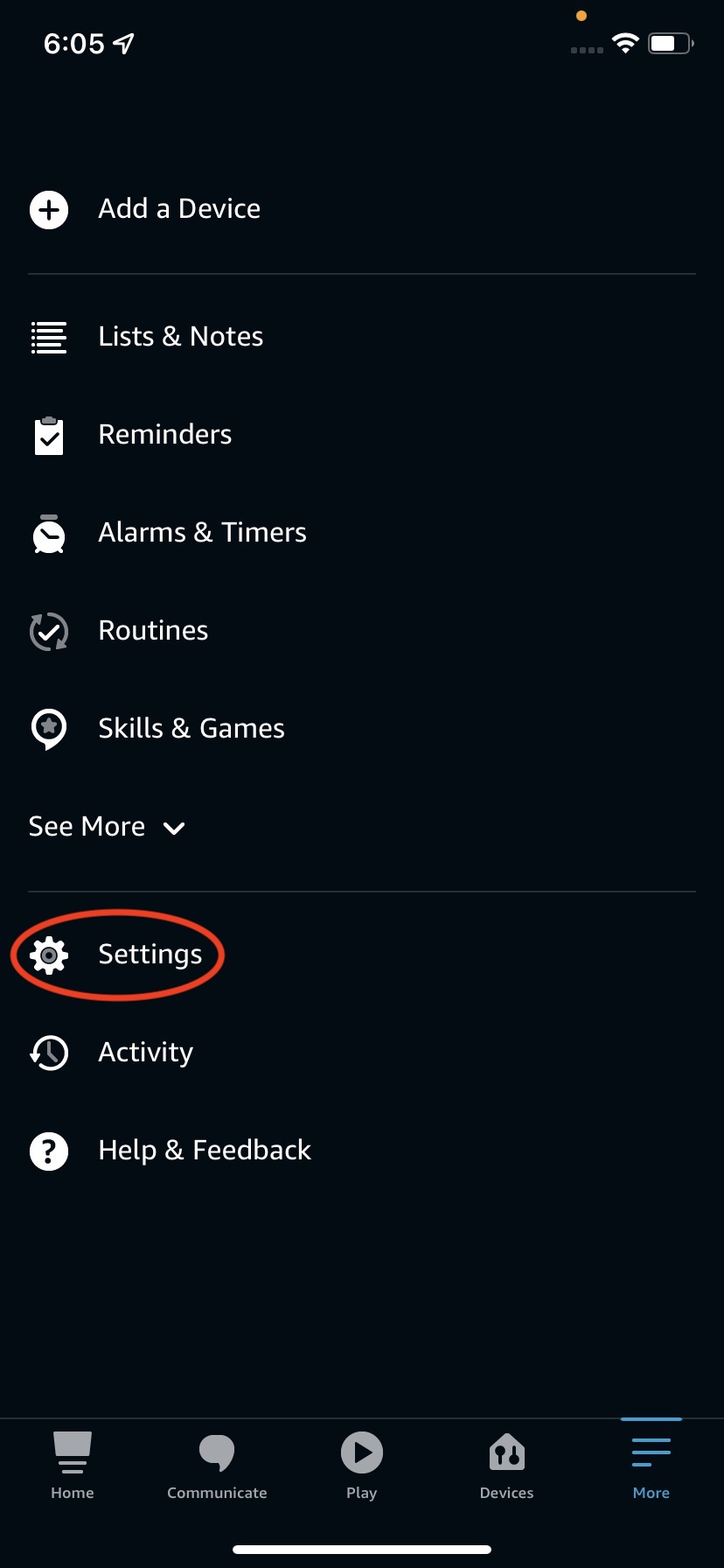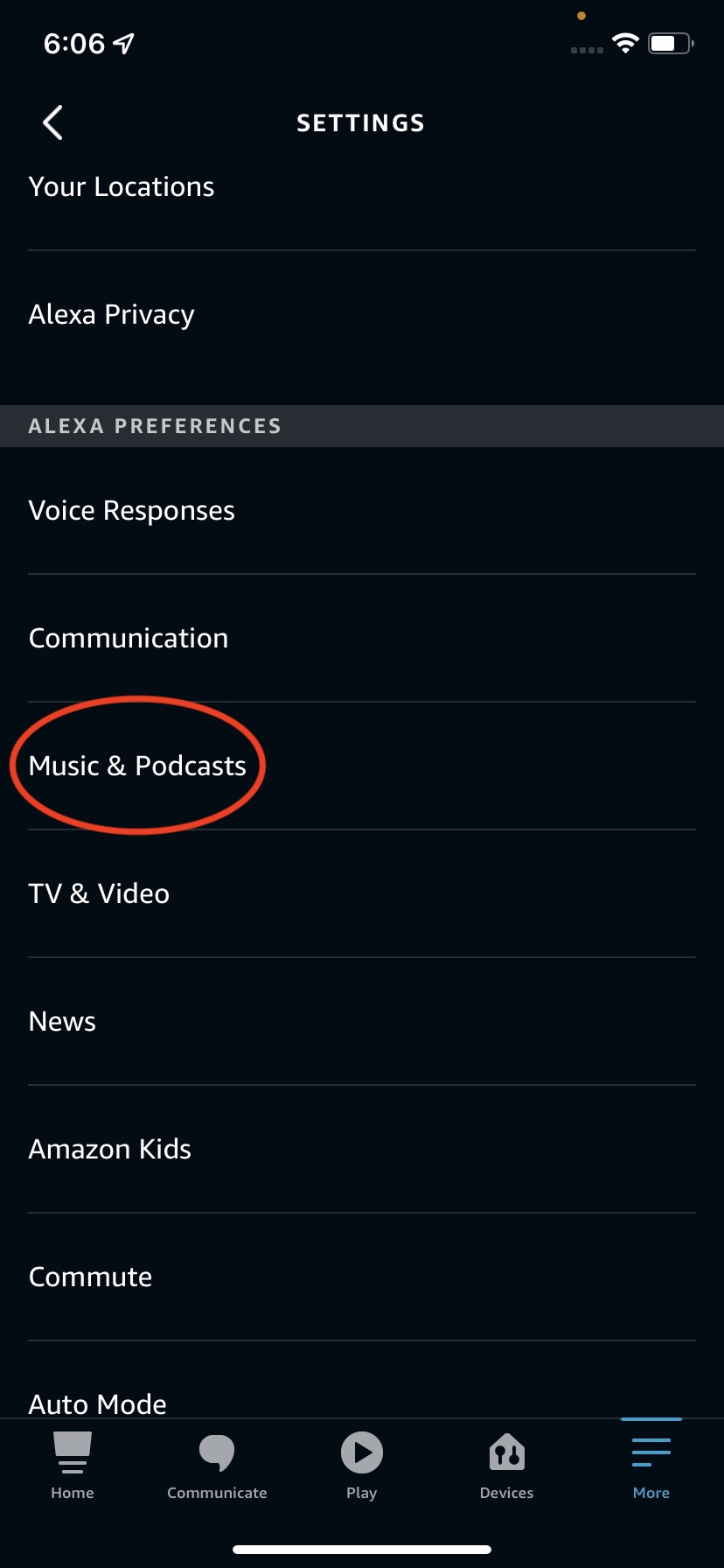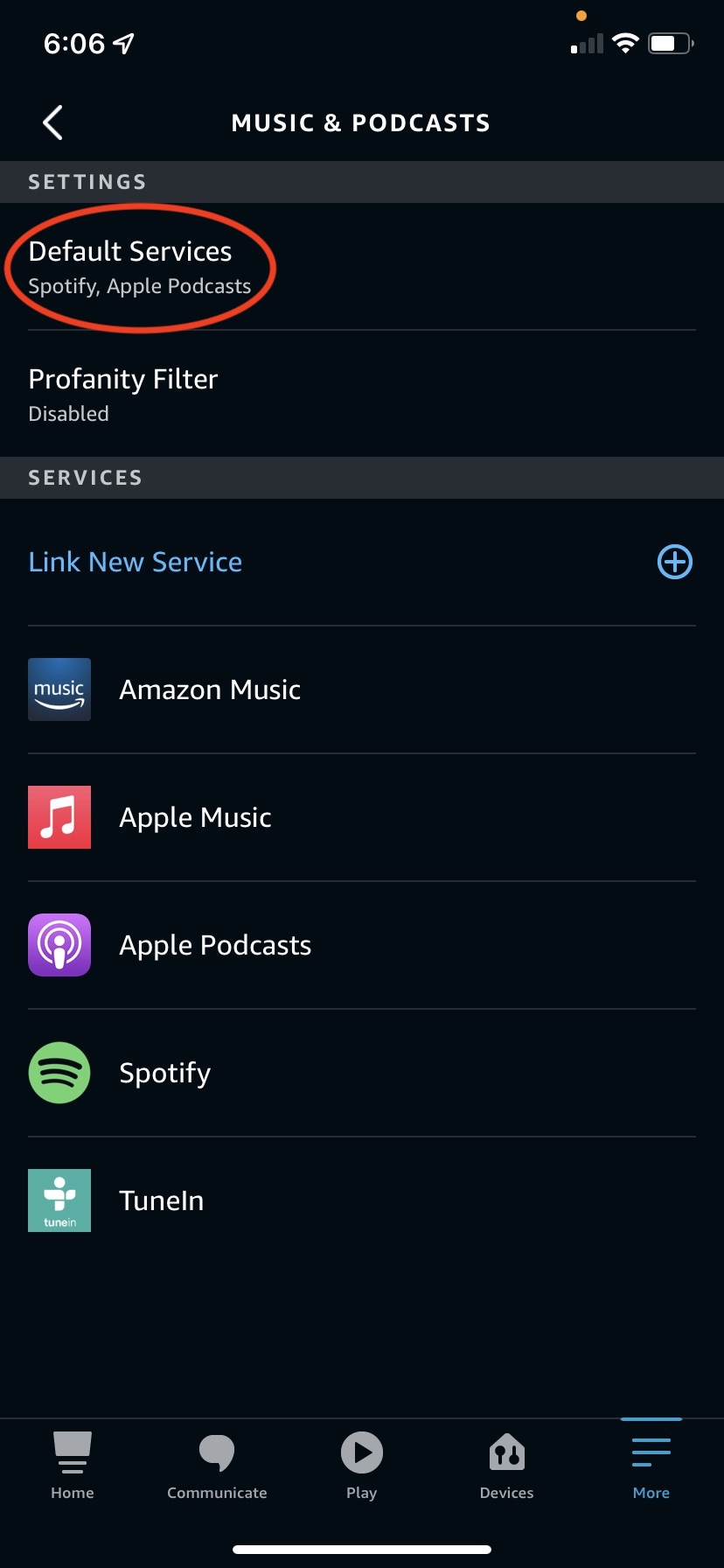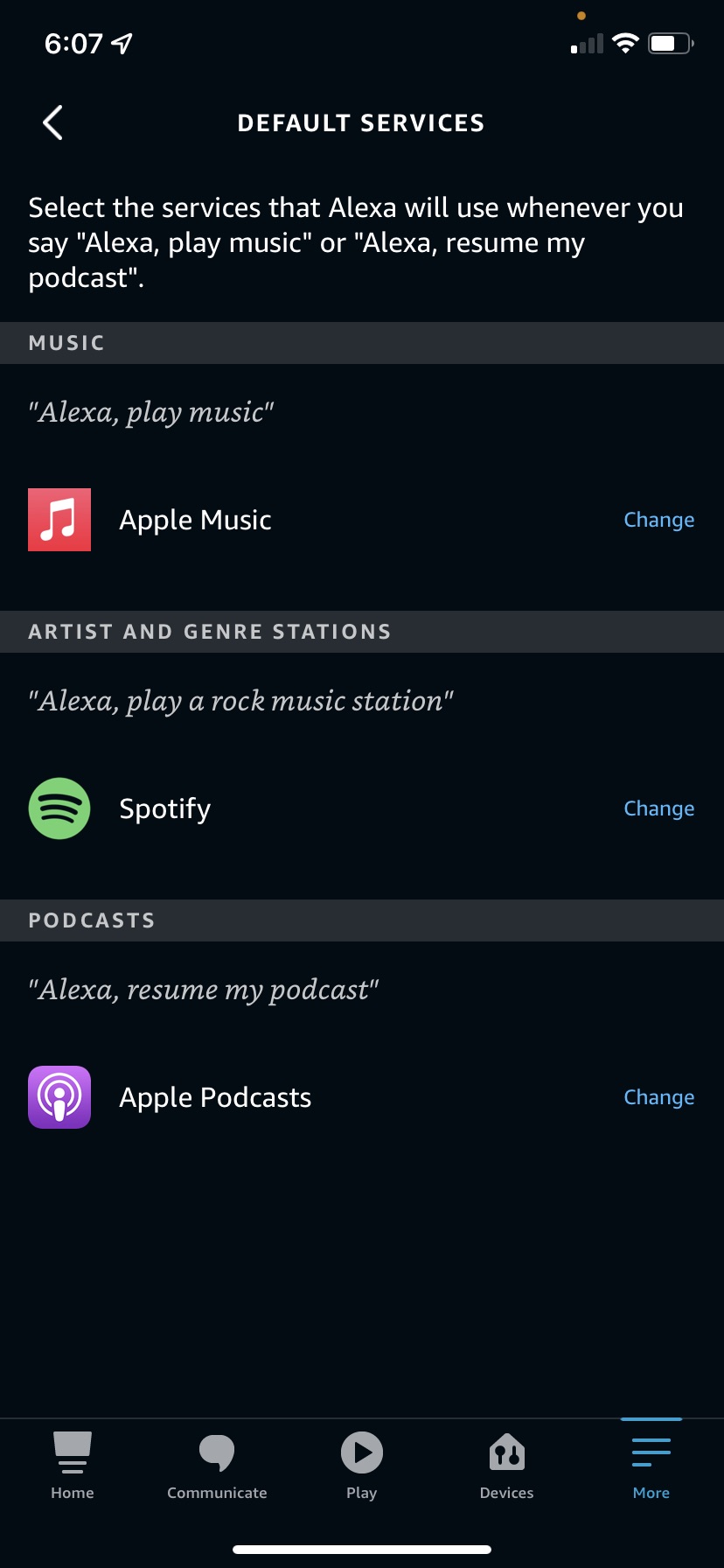How to use Apple Music on Amazon Alexa smart speakers
How to set up Apple Music and choose a default music streaming service on Alexa-enabled devices like Amazon Echo or Sonos smart speakers.
Apple’s subscription-only music streaming service gives users access to 90 million songs, and 30,000 curated and personalized playlists. This music comes alongside features like spatial audio with dynamic head tracking on supported devices, lossless audio and downloads for offline playback.
Apple Music subscriptions are as follows:
- Voice Plan – $4.99: Discounted option that only works with Siri. This tier will not work with Alexa devices.
- Student Plan – $4.99: Discounted regular option for verified students.
- Individiual – $9.99: Regular subscription tier.
- Family – $14.99: Up to six profiles for individual personalized recommendations.
New users get three months free. Click here to explore tiers and subscribe.
Apple Music is available across Apple and non-Apple devices like PCs, Android, smart TVs, game consoles and smart speakers such as Apple’s own HomePod, Google Nest, Amazon Echo and Sonos. On smart speakers with Alexa build-in, for example Echo and some Sonos speakers, subscribers can ask Alexa to play songs, artists, albums, playlists and genres from Apple Music. Those with multiple Alexa-enabled devices can even share music across rooms, with Multi-Room Music groups.
Apple Music for Alexa is available in: Austria, Australia, Brazil, Canada, France, Germany, India, Ireland, Italy, Japan, Mexico, New Zealand, Spain, United Kingdom and United States.
How to set up Apple Music on Alexa smart speakers
- Head to the Amazon Alexa app on the iPhone or Android phone that you used to set up the speaker and tap More in the lower right hand corner
- Tap Skills & Games
- Tap the magnifying glass icon in the top right corner
- Search for “Apple Music”
- Tap ENABLE TO USE
- Choose SETTINGS
- Follow the on-screen instructions to signing in and linking your Apple Music account. Once complete, you will see “Your Apple Music account has been successfully linked.”
You can now request music by saying “Alexa, play … on Apple Music”. To set up Apple Music as your default music streaming service, so you don’t need to specify “… on Apple Music”:
How to set Apple Music as the default music streaming service
- In the Alexa app, tap More in the lower right corner
- Choose Settings
- Scroll down to Music & Podcasts under ALEXA PREFERENCES
- Then tap Default Services
- Here you can choose the default music streaming service, service for artist and genre stations, and podcast app by tapping Change beside the service.
Now you can simply say “Alexa, play Chill radio” or “Alexa, play Ariana Grande”.
Head here for step on unlinked Apple Music from Alexa.
Head here to find out how to get your own music on Apple Music and more for free.