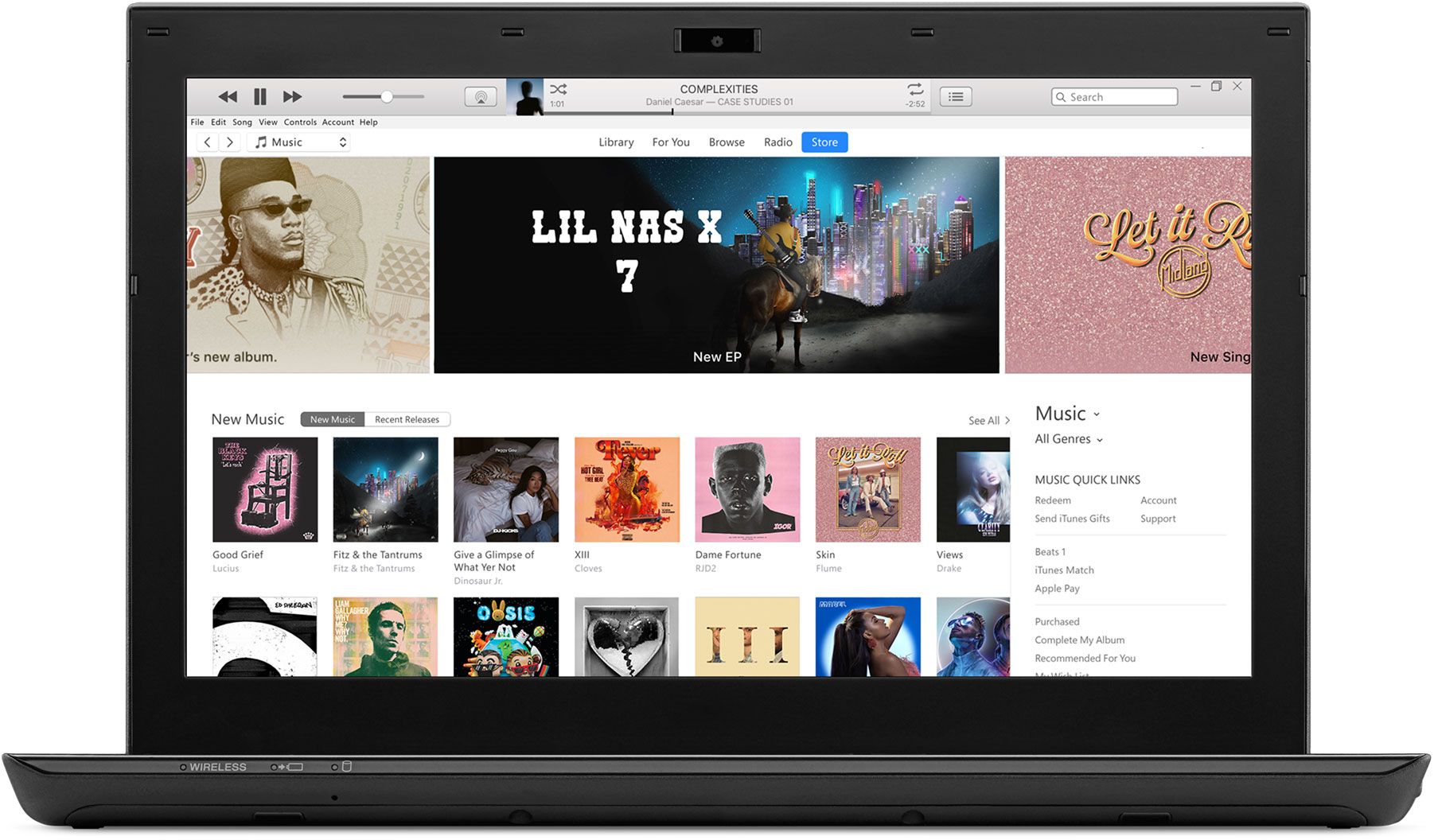How to get Apple Music on a Windows PC
Image Credit: Apple
How to download, install, sign up and listen to Apple Music on a Windows computer, with three months free for new subscribers.
Apple Music is available across Apple and non-Apple devices like PC, Android, smart speakers, smart TVs and game consoles. On Windows PCs, Apple Music works through iTunes. Here you can buy music and movies with the iTunes Store or subscribe and listen to Apple Music.
Apple’s subscription-only music streaming service has 90 million songs, and 30,000 curated and personalized playlists. Subscribers also get access to spatial audio with dynamic head tracking on supported devices, lossless audio, downloadable tracks for offline support and voice control on devices with Siri.
To sign up to your three-month free trial of Apple Music, click here and choose a plan. Subscriptions are as follows:
- Voice Plan – $4.99: Only works via Siri. Siri is not available on Windows PCs.
- Student Plan – $4.99: Discounted rate for verified students
- Individual Plan – $9.99: Regular subscription
- Family Plan – $14.99: Up to six individual profiles for personalized recommendations.
How to download and install iTunes on a Windows PC:
1. Head here and click Get. This will open the Microsoft Store. If you can’t access the Microsoft Store, find downloads for Windows 8 and 10 from Apple here.
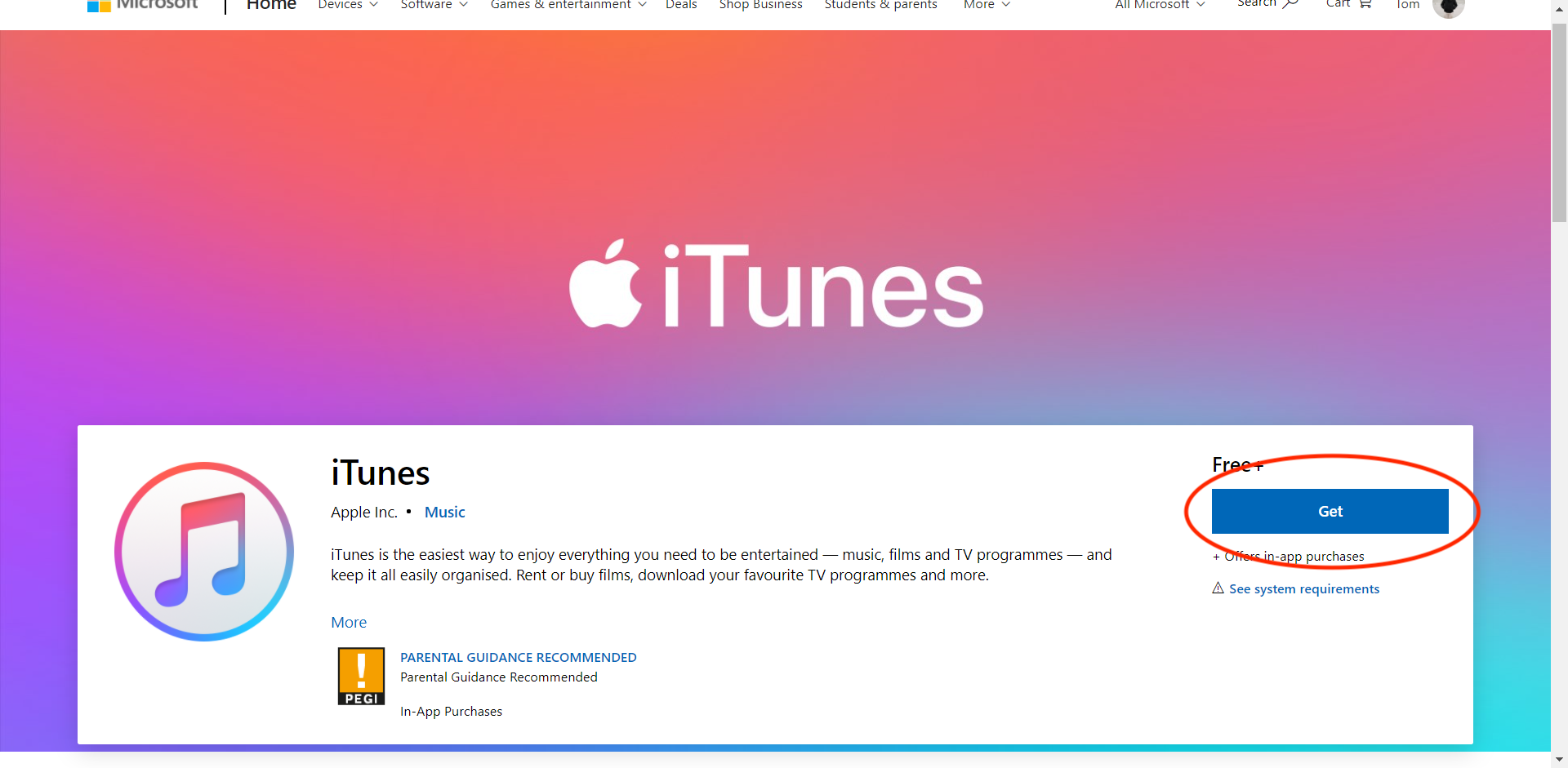
2. In the Microsoft Store app, click Get again.

3. Once the download has finished, click Launch.
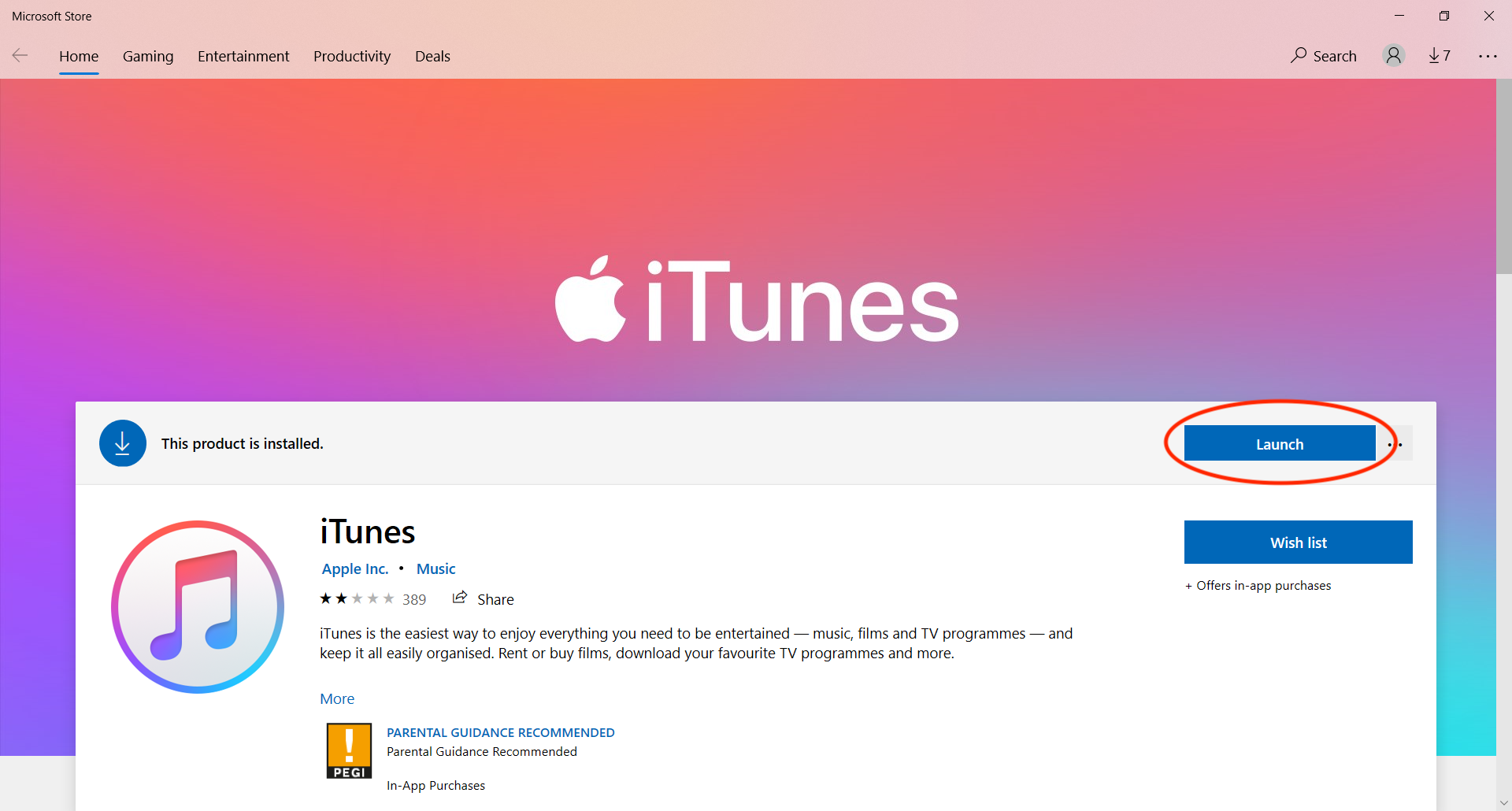
4. Click Agree to finish the installation.
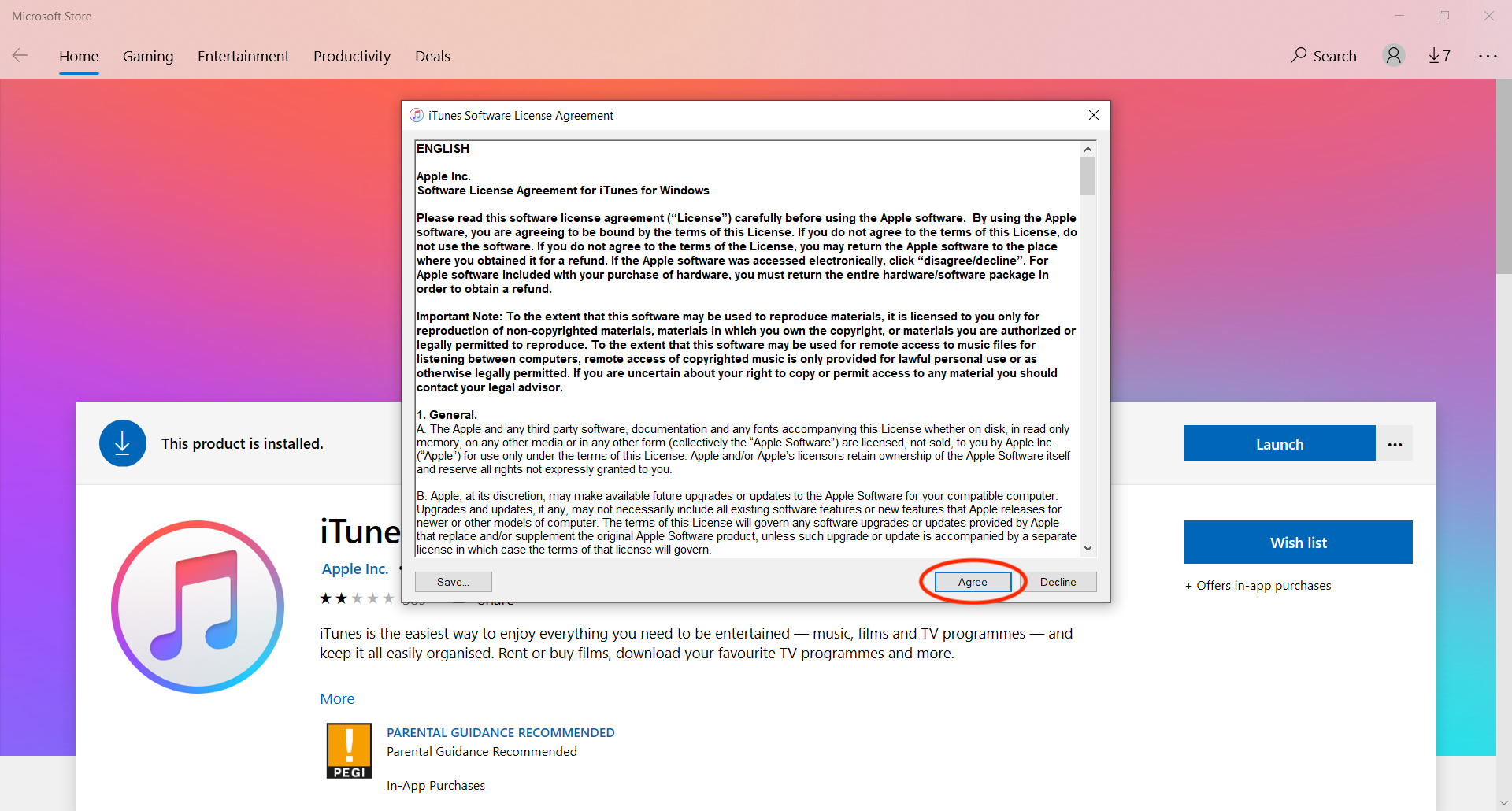
5. Then Agree again.
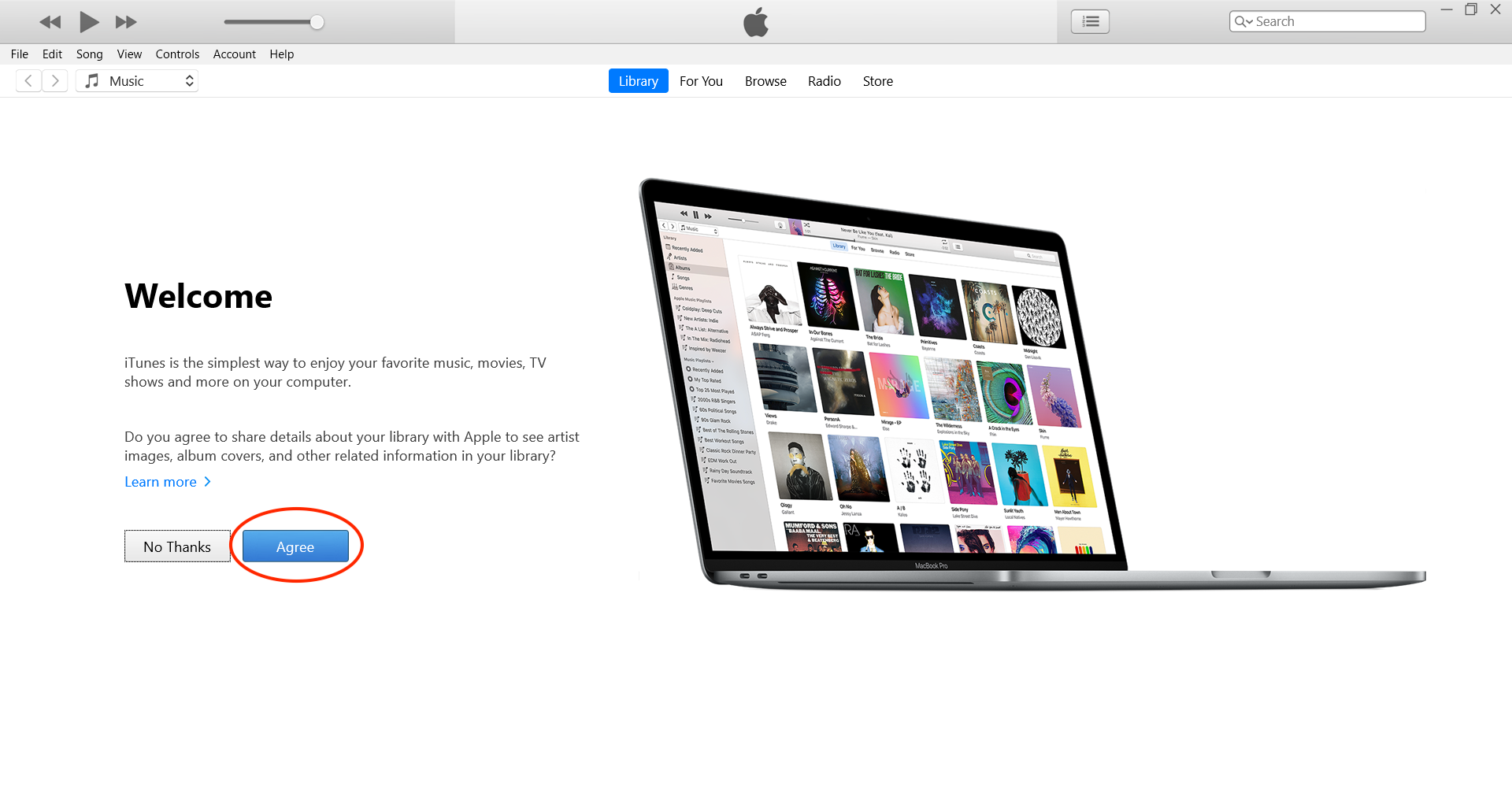
6. To sign in to your Apple Music account, head to the menu bar and click Account – Sign In…
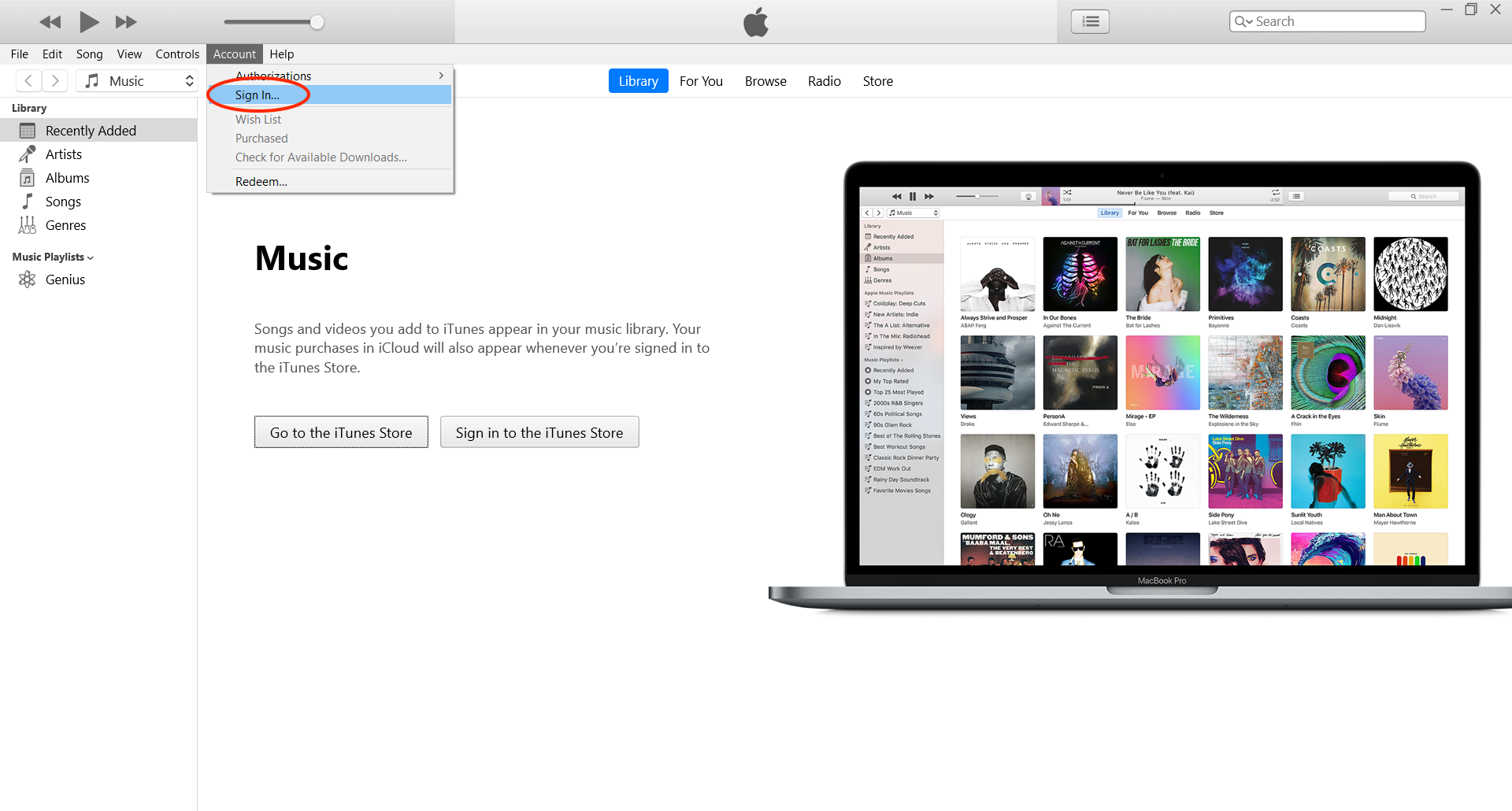
7. Enter your email address and password, then click Sign In.
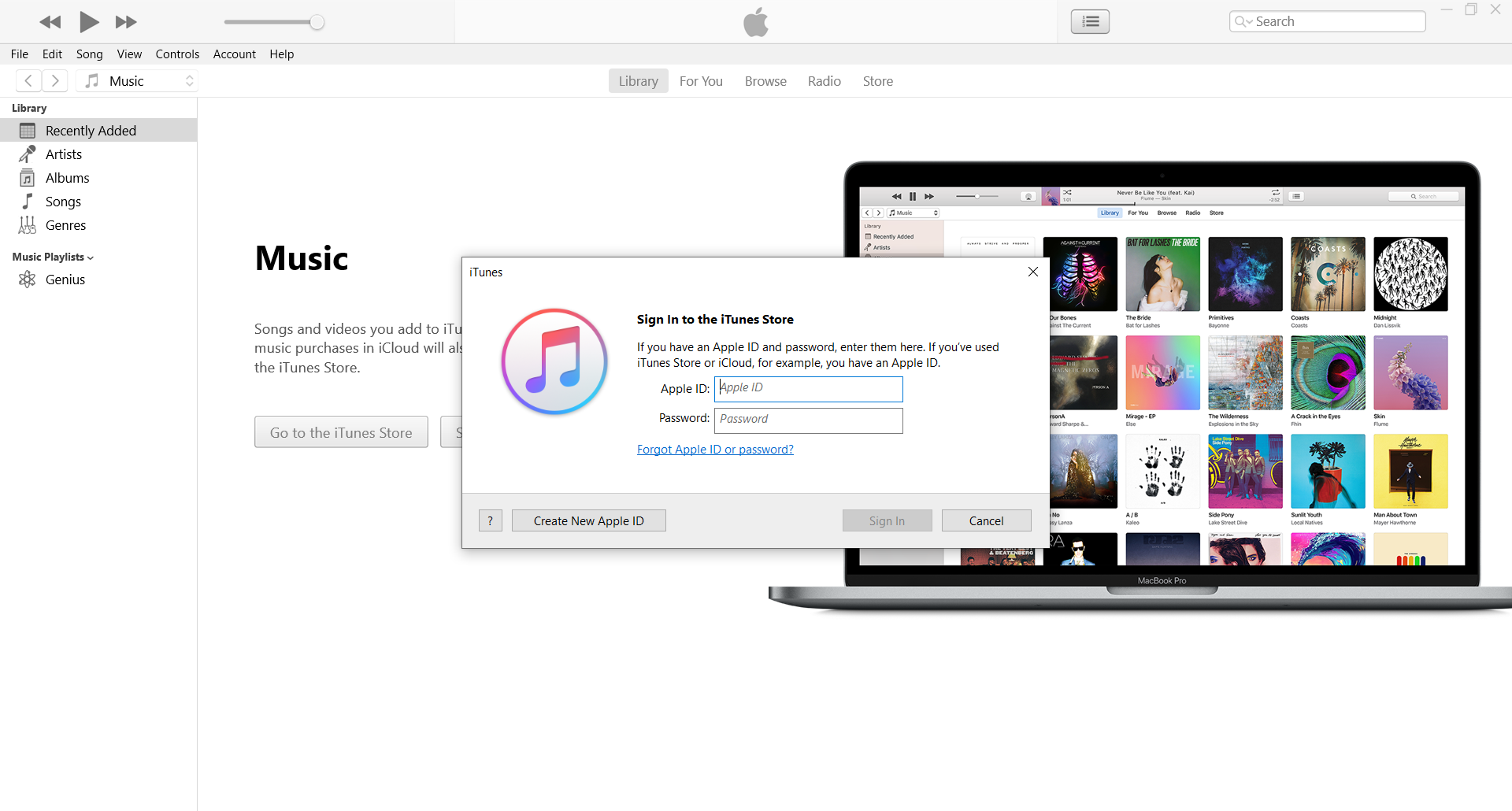
8. Use the For You and Browse button at the top to start listening to Apple Music.