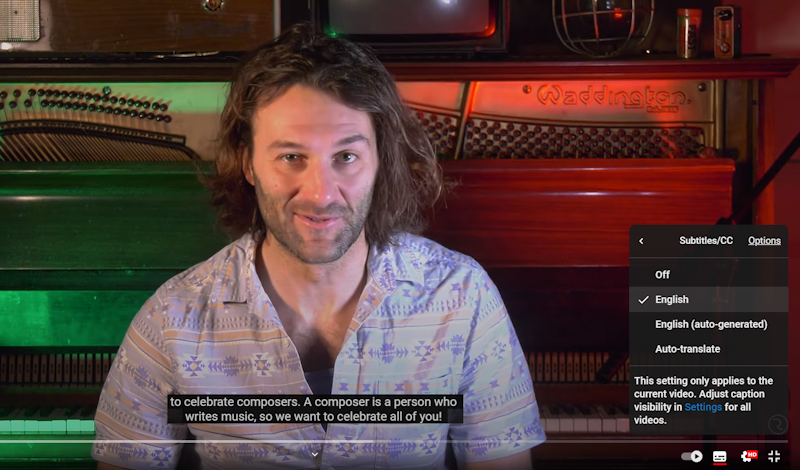YouTube captions – do you need them?
Here’s why you should be adding captions to your YouTube videos to build your audience and how to get them right.
YouTube captions offer a written companion to the speech in your YouTube videos. It might seem like a lot of effort for little return, trying to add them to each video, but it’s a valuable part of making an impact on YouTube.
Captions make your video more accessible to thousands of people. When trying to make a success from your videos, exposure is key. The more people your content is accessible to, the better the chance you have of cultivating an audience.
With video captions, deaf and hard-of-hearing people are able to enjoy your videos alongside everyone else. There are also a lot of people who watch videos quietly or without audio; captions allow them to follow along even without sound.
YouTube offers a number of options for captioning your videos, so you don’t necessarily have to write your entire script and sync it up manually with your video. You can even ask YouTube to automatically detect your speech and add captions.
How to add captions to your YouTube videos
There are a few options to add captions to your videos. Find the one that suits the resources you have to easily add your captions and line their timing up perfectly.
Auto-sync
If you’ve written your script out already then you’re in a great position. Auto-sync allows you to add the text of your script and it will detect the timings to automatically align the text with your audio.
YouTube recommends adding little signifiers to help viewers, such as noting who is talking and adding sound effects in square brackets.
Once YouTube’s voice recognition technology has completed its synchronisation, listen through to ensure it is all correct. You can edit text and timings if needs be.
Auto-translate
Auto-translate is fantastic and probably what most of you will use. YouTube recognises the speech of 14 commonly spoken languages to provide captions based on your audio without you having to type a thing.
Auto-translate can make mistakes, so it is crucial that you check back over the results when you use this tool. It is easy to edit the automatically generated captions, and the accuracy is good enough that it is unlikely to be much work if any.
Type manually
This is the longest way to go about things but it ensures that you have total control over the captions. YouTube has a bunch of shortcuts to help you type as you watch as well as a “pause while typing option”.
Once you’ve typed out your speech you can get YouTube to automatically synchronise the timing.
Upload file
This is more of a professional option. If you have a caption file containing text and timings then you can probably upload your file straight to YouTube and it will all be synchronised as your document has laid it out.
Here is a list of the file formats that YouTube works with.
Looking for more advice on making it big on YouTube? Check out our article covering everything you need to know to get started on your way to stardom as a YouTube Creator.