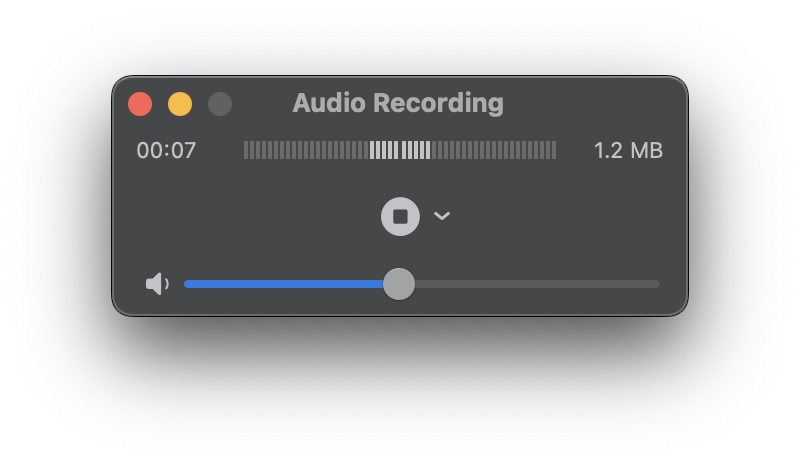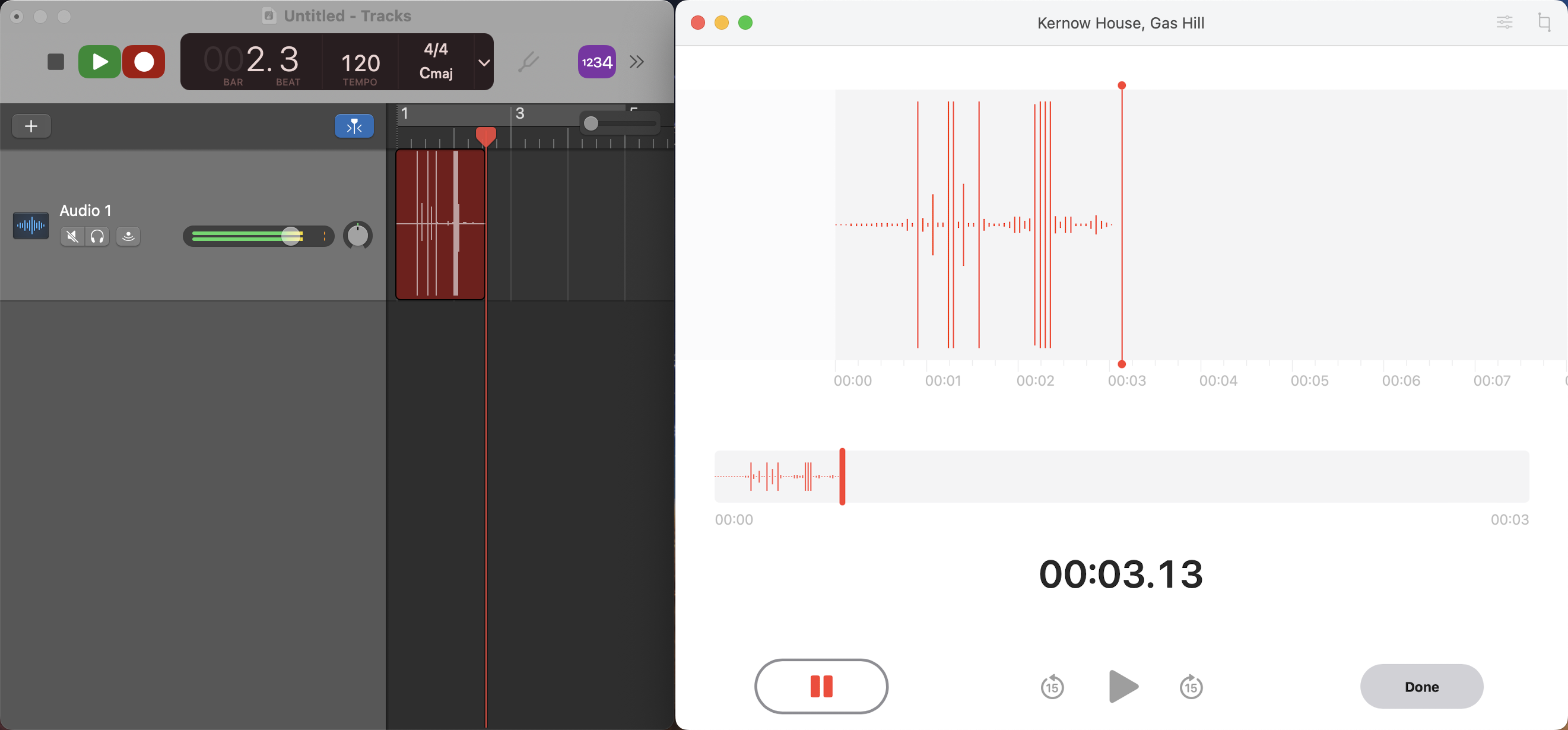How to record audio on a Mac without downloading any apps
While there are a ton of apps that can record audio, there are three pre-installed apps on Mac that make recording and editing audio easy.
For Mac users, there are plenty of apps that have recording features like Apple’s pro-level DAW Logic Pro, or countless third-party options like FL Studio, Ableton, Cubase, REAPER, Pro Tools, Reason, etc. But if you just need to record a quick voice-over for your next TikTok using your MacBook’s built-in mics, you won’t want to or need to purchase, download and learn a new program.
There are three apps that can record audio that come pre-installed on all new Macs: GarageBand, Voice Memos and QuickTimePlayer.
GarageBand
If you need to do any editing to the audio, or need a specific file format or quality, we recommend GarageBand. It’s free to download on the App Store.
- Open GarageBand
- Click Empty Project and Choose to launch a new project
- Click the microphone under Audio, check the input and output, then click Create
- Simply click the red circle at the top to start recording
- Once you’ve finished recording, click the stop icon to stop recording
- Once you’re satisfied with your recording, click Share – Export Song to Disk to save your recording in your chosen format and quality
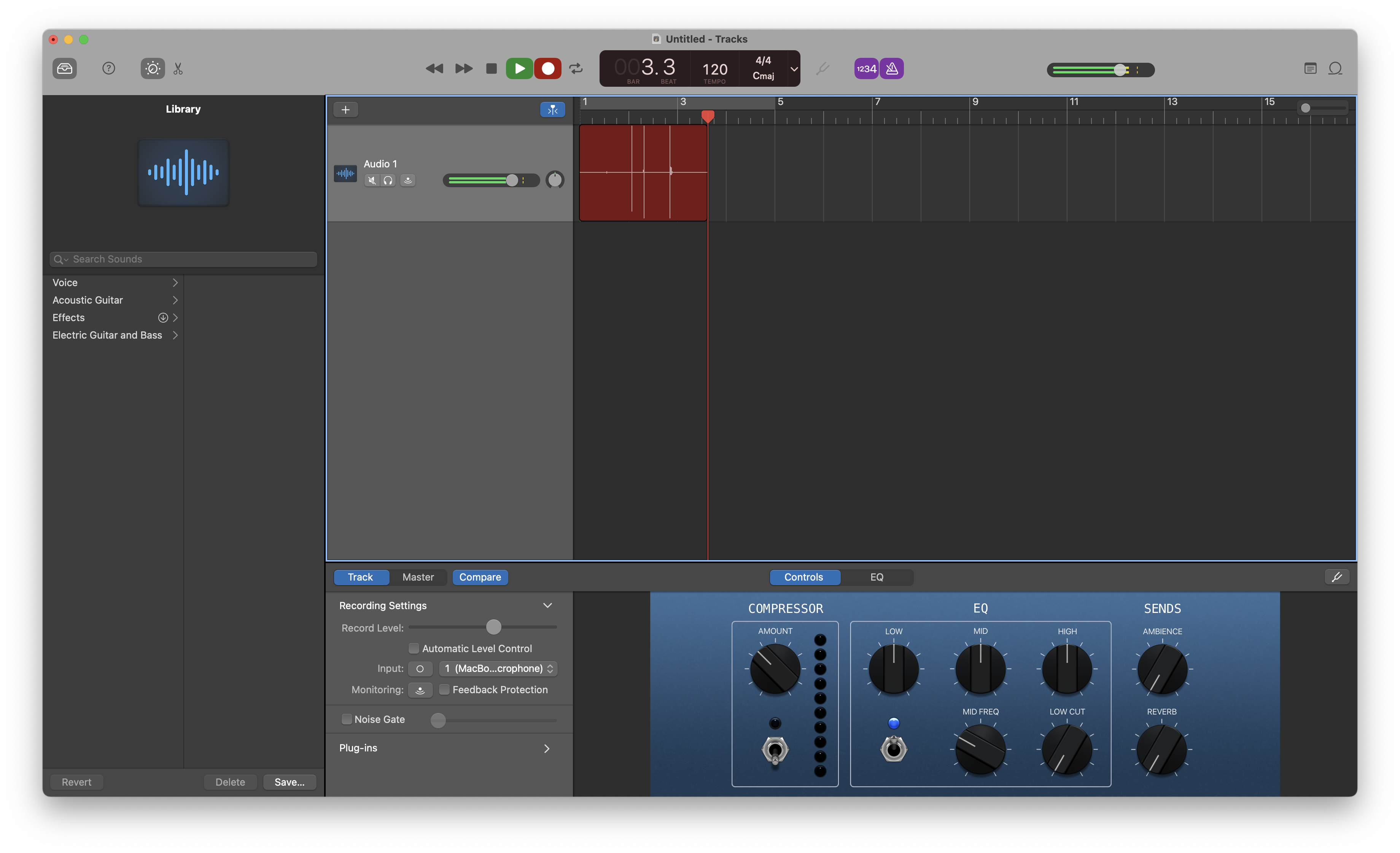
Voice Memos
If you just need the raw audio and don’t want to learn how to use Apple’s free DAW, Voice Memos or QuickTime Player will do the job. Voice Memos couldn’t be easier to use, with just one primary function – audio recording.
- Open Voice Memos
- Click the red circle to start recording
- Click Pause or Done to finish recording
Recordings are automatically saved to the cloud, so you can access them across devices. Use the icons in the top right corner to trim/adjust the audio. To save recordings outside of Voice Memos, simply drag the recording from the left menu to your desired folder.
To get the highest possible audio quality, click Voice Memos in the menu bar in the top left corner, then Preferences and switch the Audio Quality to Lossless.
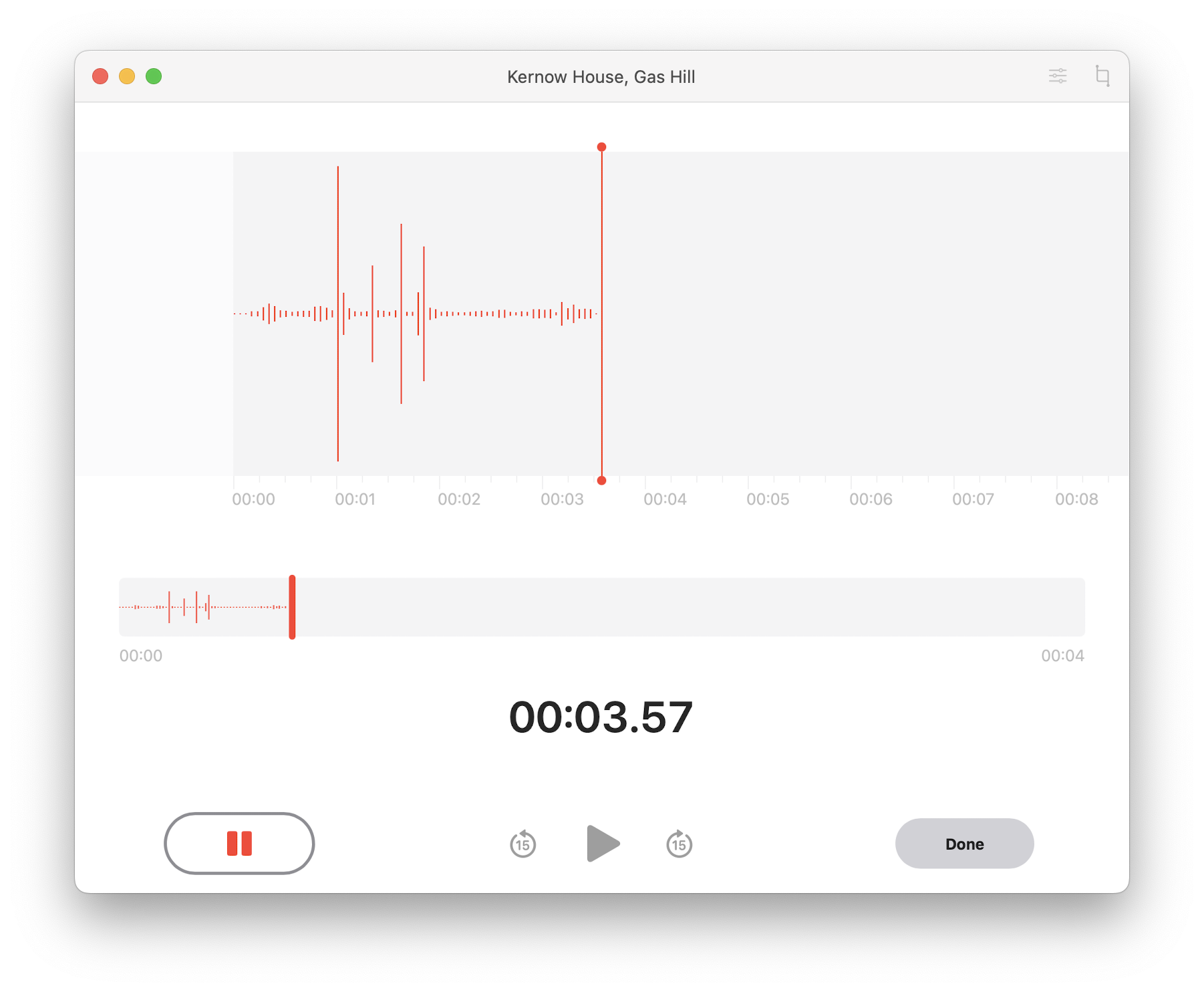
QuickTime Player
Apple’s built-in media player can also record audio and video.
- Open QuickTime Player
- Drag the volume slider to monitor the input (headphone users only, to avoid feedback!)
- Click the red button to start recording
- Once you’ve finished recording, click the stop icon
- Click File, then Save to save your new recording