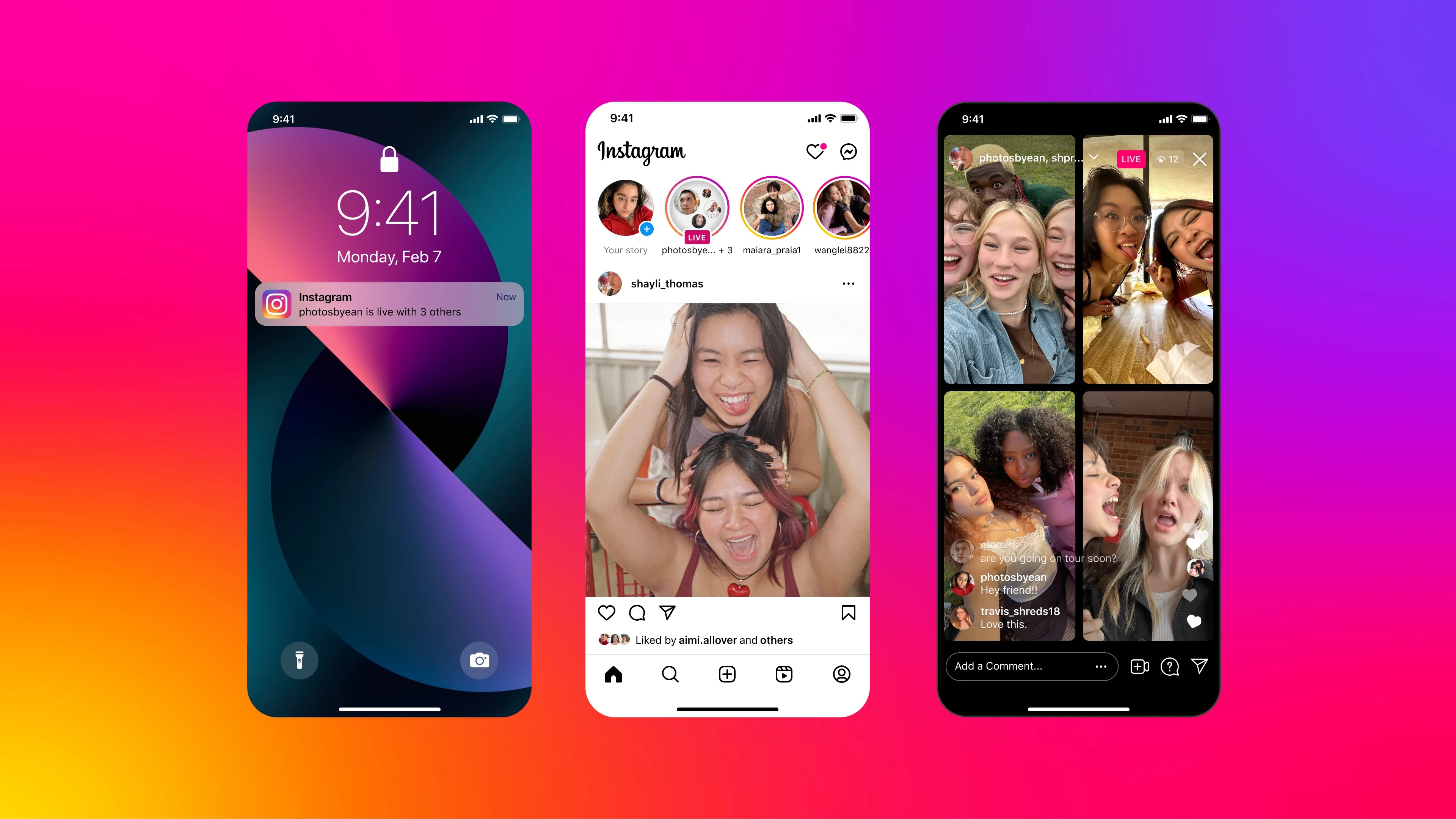How to make the most of Instagram Live
Whether you want to share what you’re up to or your thoughts, Instagram Live is a great real-time connection opportunity not to be missed.
Live streams have long been a feature on Instagram, particularly growing during COVID lockdowns in 2020, with artists flocking to the feature to host at-home concerts. To this day, Instagram Live are loved by creators and audiences alike, giving artists a creative avenue to share authentic and relatable moments with their followers and friends. Fans are given a glimpse into the world of their favourite creators, letting them feel like they’re in the same room, building stronger connections.
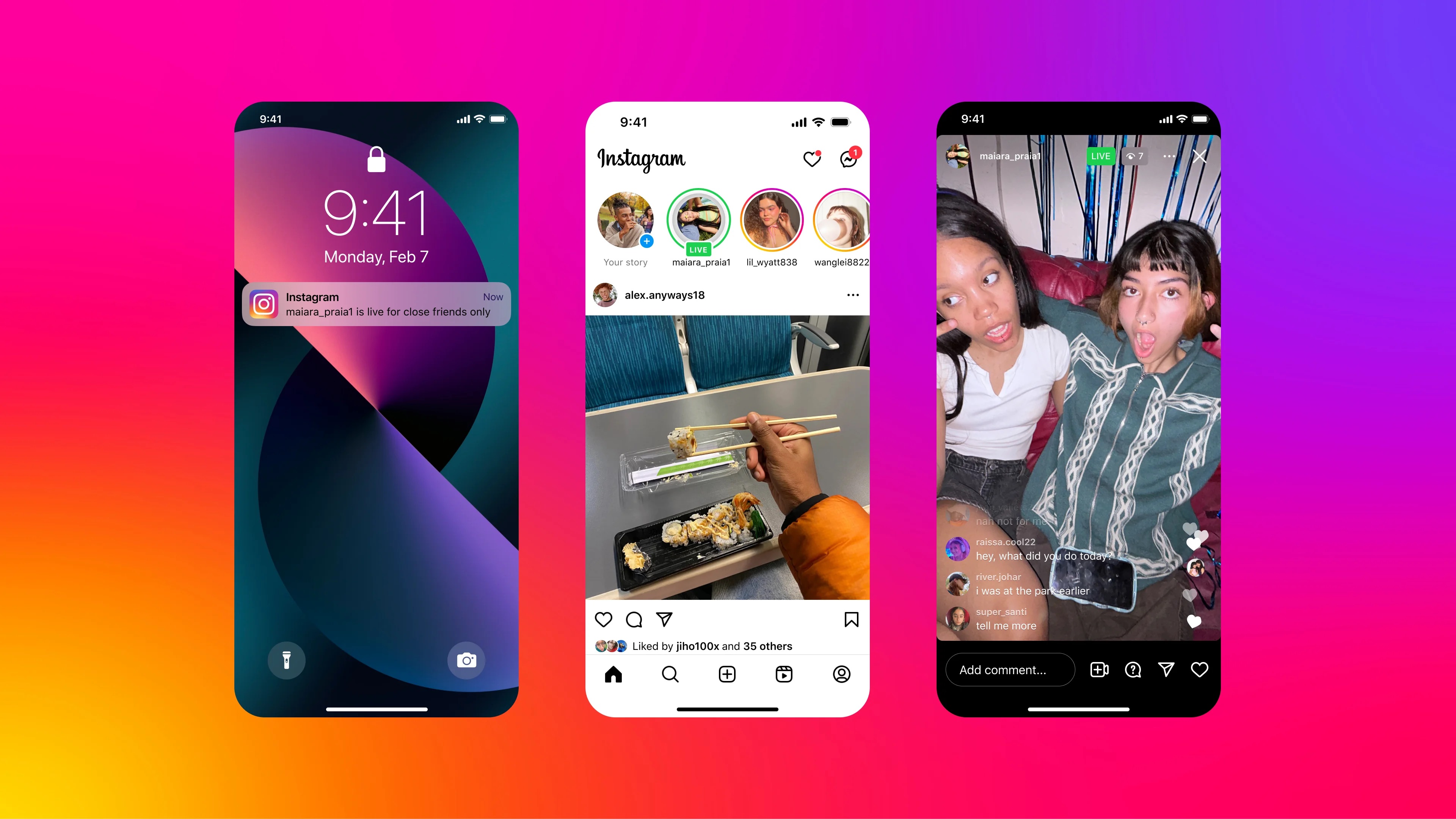
In a new blog article, Instagram has shared everything you need to know about Instagram Live, which we’ve summarise below.
Why to live stream on Instagram Live
Through features such as comments, questions and reactions, Instagram Live provides real time interactions between creator and audience, for an interactive and dynamic experience. Unlike on-demand video sharing, live streaming gives you the opportunity to build authentic connections with your community and showcase your personality, giving your streams the personal touch.
Top tips for using Instagram Live
Make the most out of going live on Instagram. Plan your content, decide whether you want to be spontaneous, showing a behind-the-scenes look into the process for example, or whether you want to plan everything out in advance, such as for a live performance.
On Instagram, you can schedule live streams in advance, this is a great way to ensure you are maximising your potential audience. In the run up, promote your broadcast via Stories to let your audience know when you’re going live.
Engaging with viewers ensures a deep meaningful connection. You can easily interact with audiences by responding to comments and questions.
Importantly, be authentic. Audiences will know if you’re being fake. Let your personality shine through and show your true self to build strong connections.
Utilise all of the features in Instagram Live
Instagram Live is packed full of fun features to make your live streams more engaging and memorable. Add creativity through filters and effects to enhance the visual appeal of your videos. There are plenty of effects to play with such as boomerang and superzoom.
Invite up to three friends to a stream to collaborate on interviews, discussions or shared experiences. Host a fundraiser to raise money for a meaningful cause in real time. Add images in the stream to help provide visual context to your point.
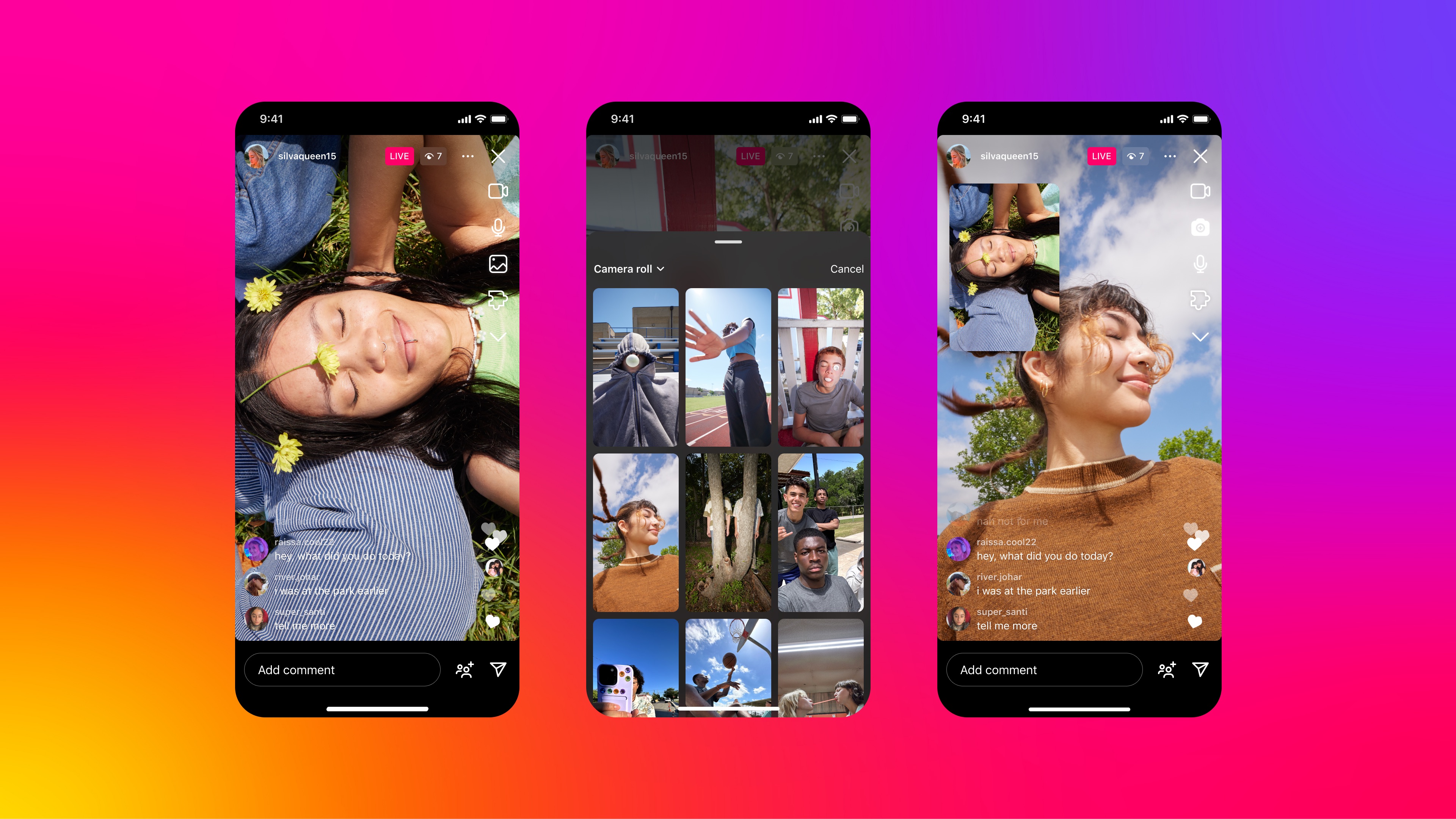
Once your stream has wrapped up, share the video to your profile as a reel. This ensures the maximum reach possible, by giving those who missed it the chance to watch later. You can also save the video to your camera roll for use elsewhere.
How to start an Instagram Live
Setting up a live stream on Instagram is simple and straightforward.
- Open the Instagram app and tap the plus icon in the menu bar
- Choose LIVE at the bottom
- Add a title. Tap Everyone to switch to Close friends only. Tap the calendar icon on the left hand side to schedule a start time. Tap the heart icon to start a fundraiser. Tap the cog icon in the top right corner for additional settings. Swipe across to select a filter. Tap the circle to go live. A short countdown will appear, then you will start broadcasting.
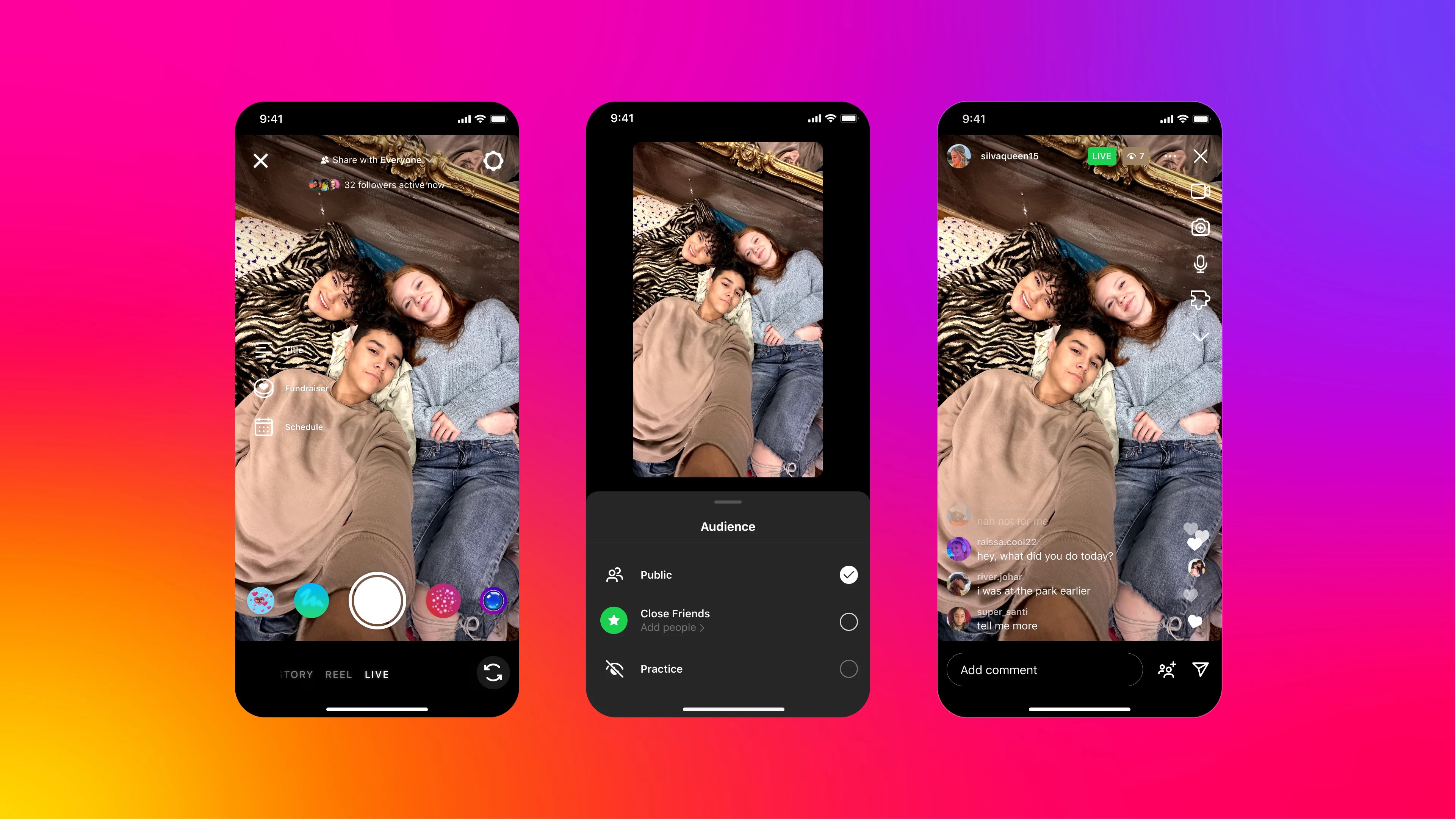
Notice the number of followers active now listed at the top of the screen. Use this to your advantage to maximise viewers. When you go live, followers will be notified. Once you’re streaming, you can add up to three co-hosts to go live with. Tap the Add people icon in the bottom right corner. To send a request you must both follow each other. Once they accept, they’ll appear right alongside you. When you’re ready to sign off, simply tap the End button. If you have Live achieves turned on in your profile settings, the video will be stored in your archive. From here you can save it to your camera roll or share it as a reel.
As with other Instagram formats, comments are monitored for any offensive content. Creators can disable all comments by tapping the three dots menu in the comment field after starting a live.