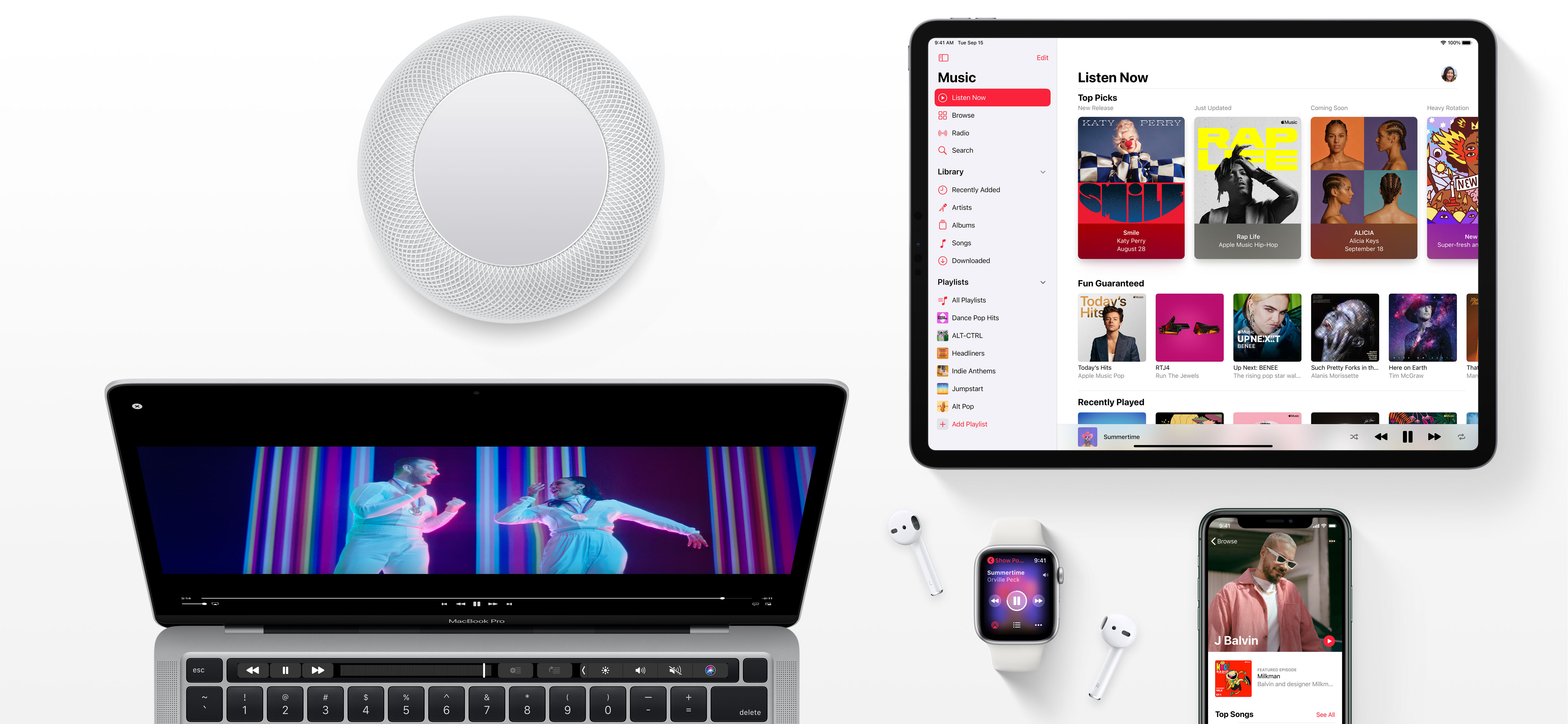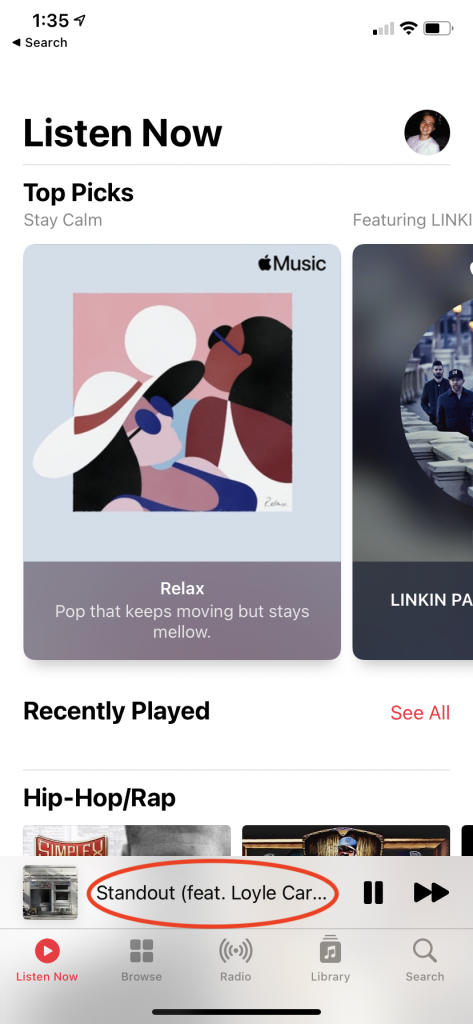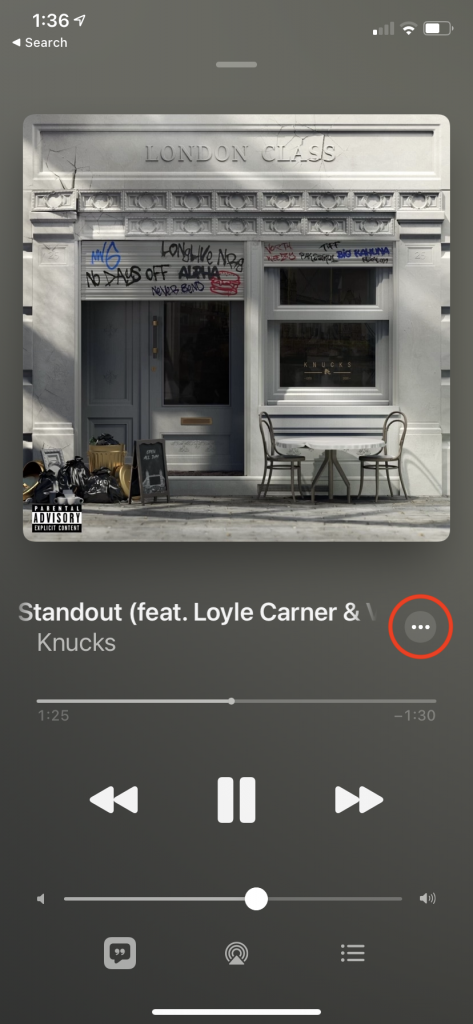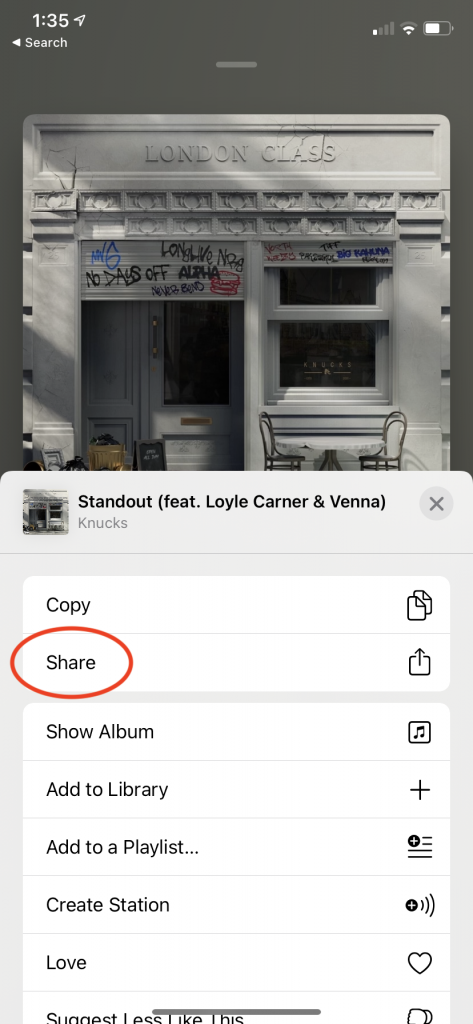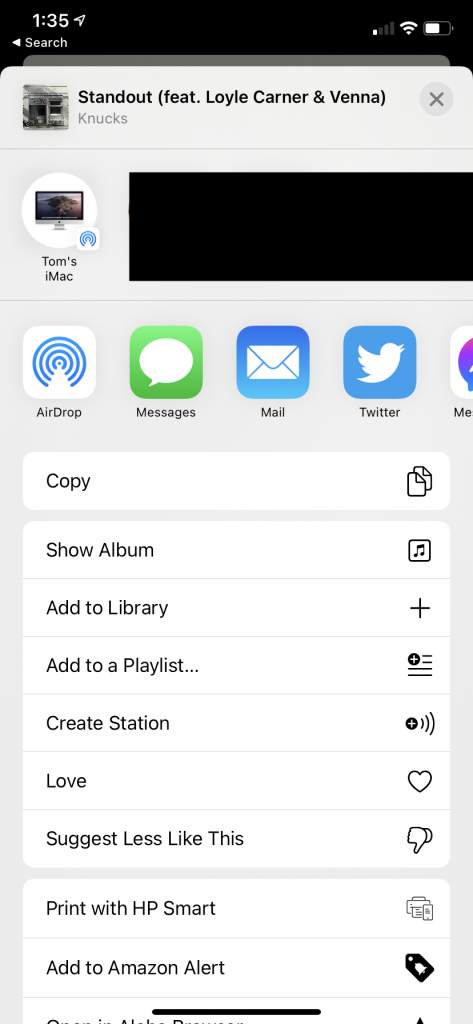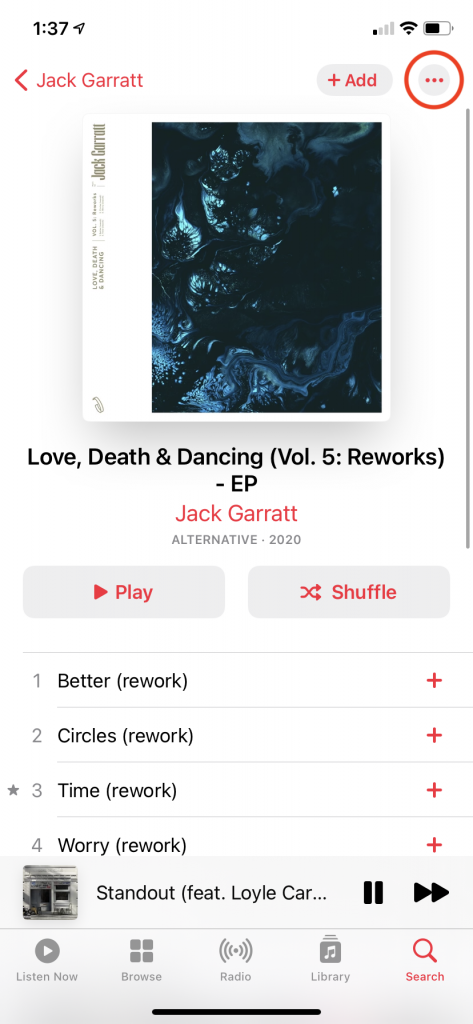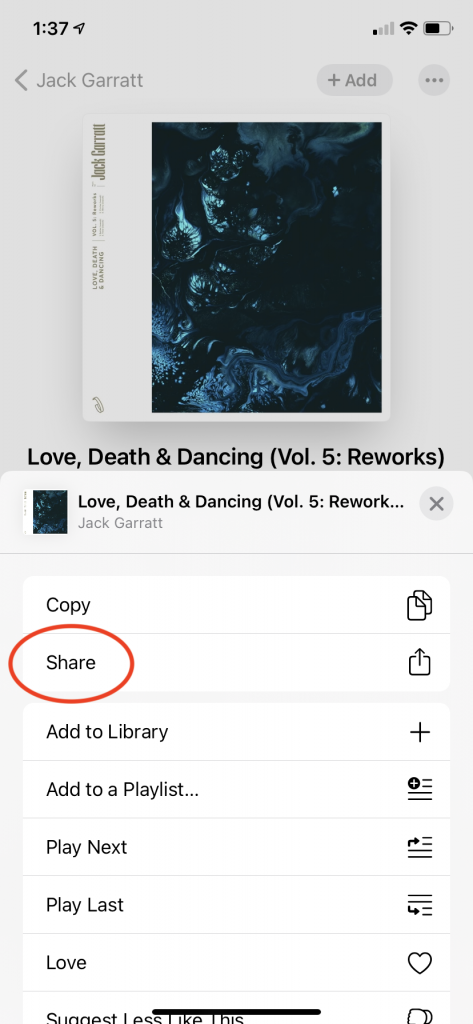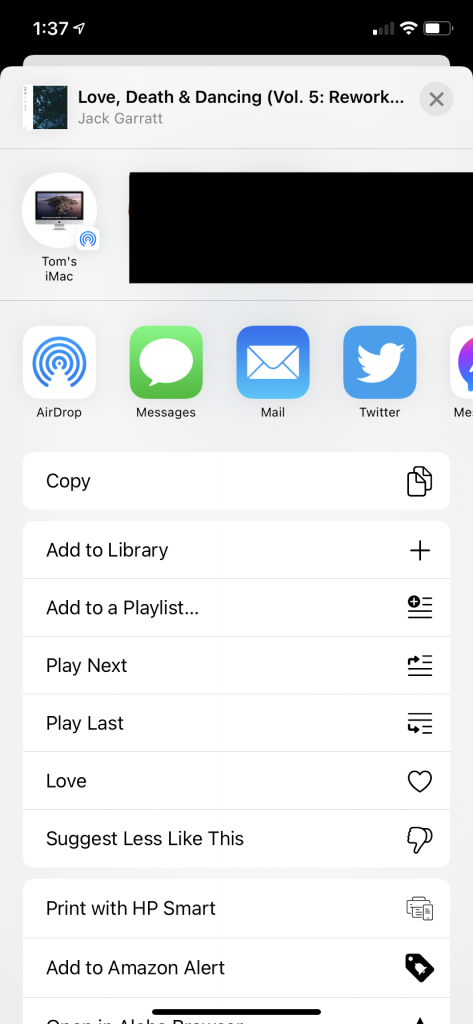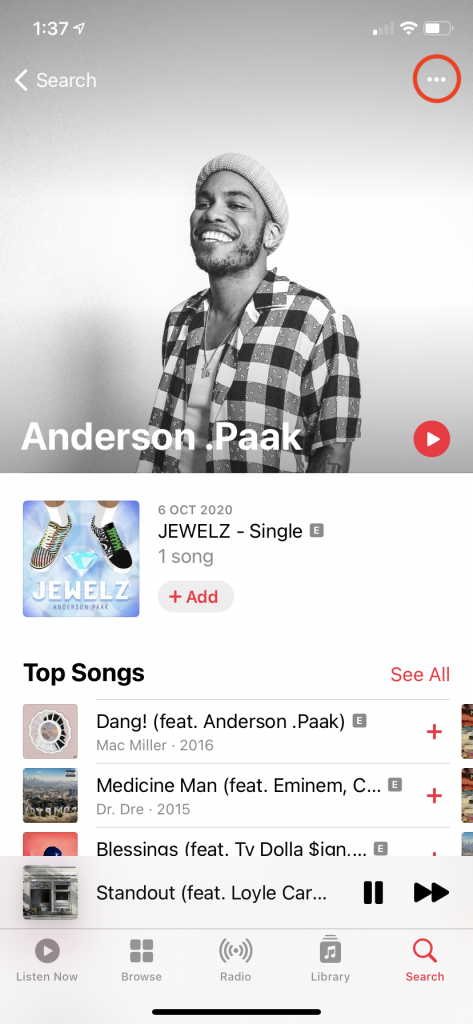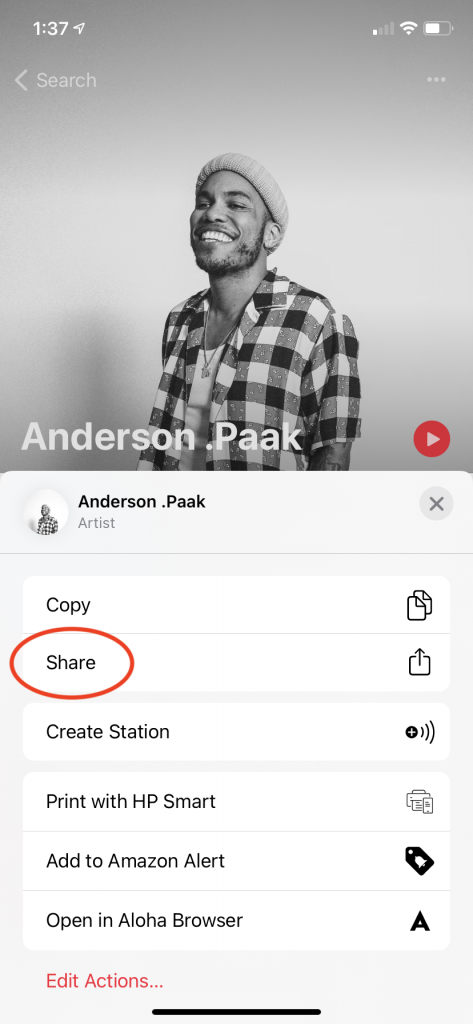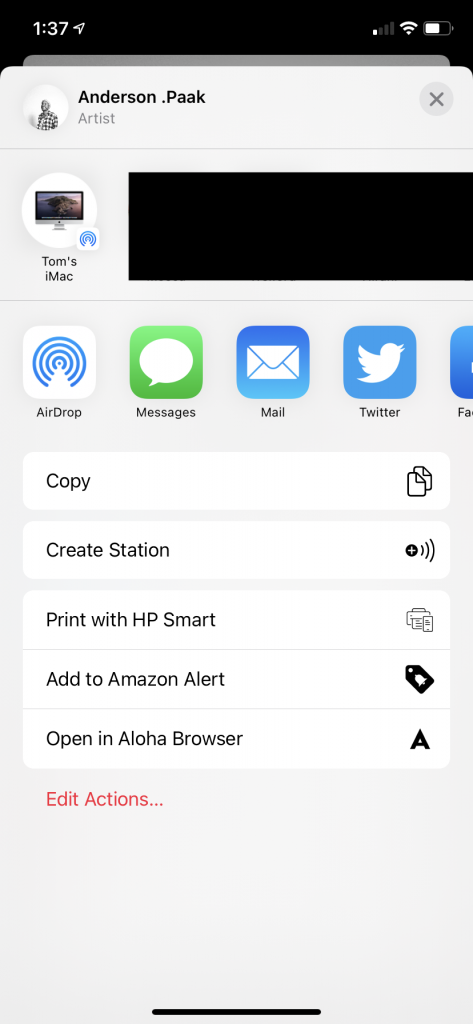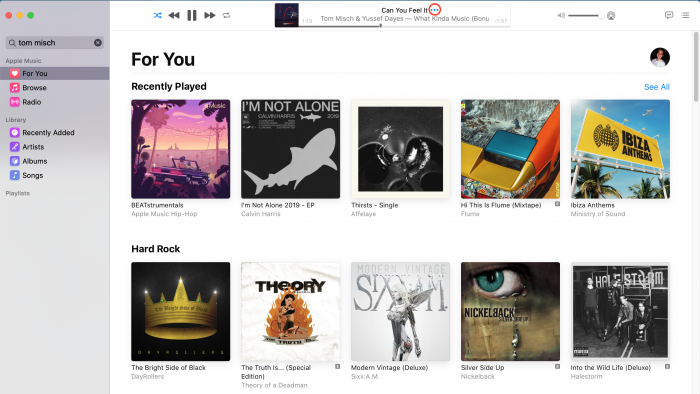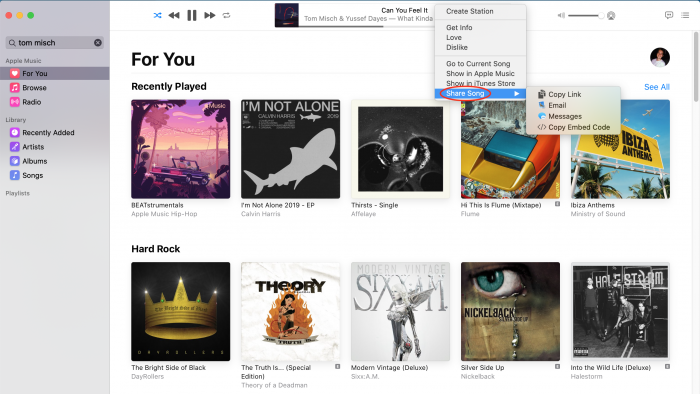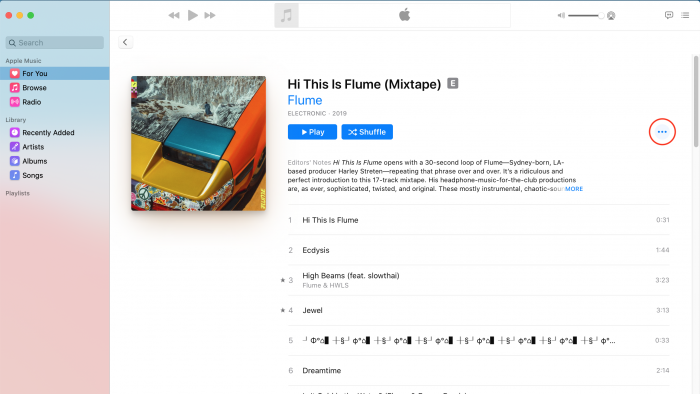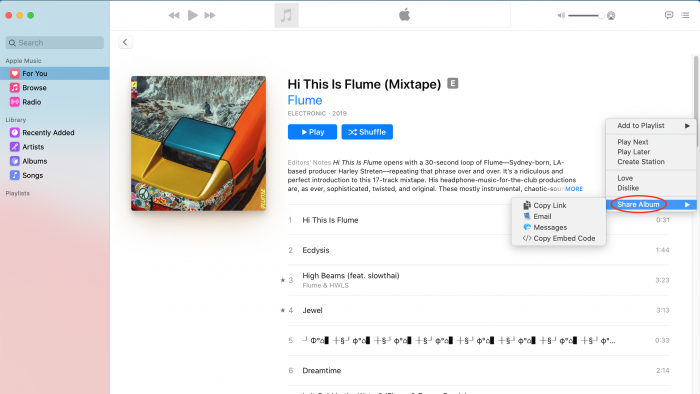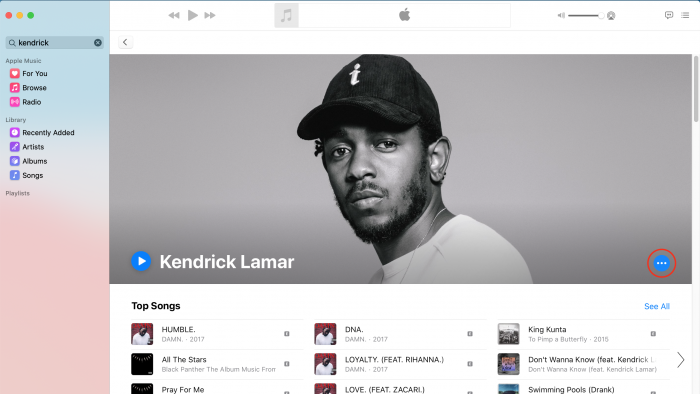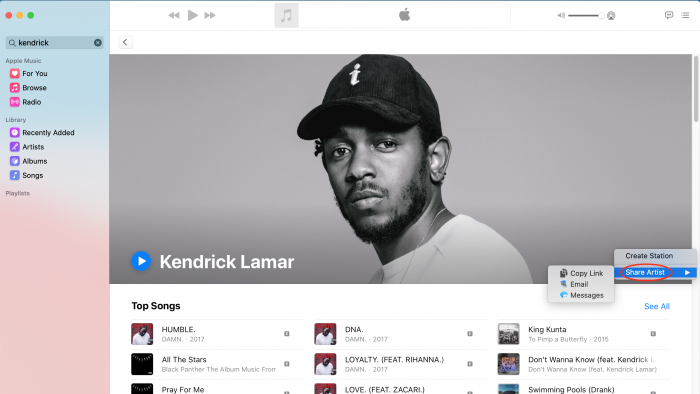How to share songs, albums, artists and playlists on Apple Music
Sharing songs, albums, artists or playlists on Apple Music is easy. Here’s how to share music with friends or social media on iPhone, Android, Mac or PC.
iPhone & Android
The process is the same for the iPhone and Android Apple Music apps.
Song
- To share a song that’s currently playing, tap the player head at the bottom of the screen
- Tap the three dots to the right of the track name to see more
- Tap Share
- Choose a messaging app, social platform or Copy to paste the link anywhere
Album/Playlist
- To share an album or playlist, tap the three dots in the upper right corner
- Tap Share
- Choose a messaging app, social platform or Copy to paste the link anywhere
Artist
- To share an artist, tap the three dots in the upper right corner
- Tap Share
- Choose a messaging app, social platform or Copy to paste the link anywhere
Mac & PC
The process is the same for the Mac and PC iTunes/Music/web apps.
Song
- To share a song that’s currently playing, click the three dots to the right of the track name
- Go to Share Song
- Attach it to an email, message or Copy Link to paste the link anywhere
Album/Playlist
- To share an album or playlist, click the three dots on the right
- Go to Share Album
- Attach it to an email, message or Copy Link to paste the link anywhere
Artist
- To share an artist, click the three dots on the right
- Go to Share Artist
- Attach it to an email, message or Copy Link to paste the link anywhere
Click here to create a public profile and share your playlists on Apple Music.