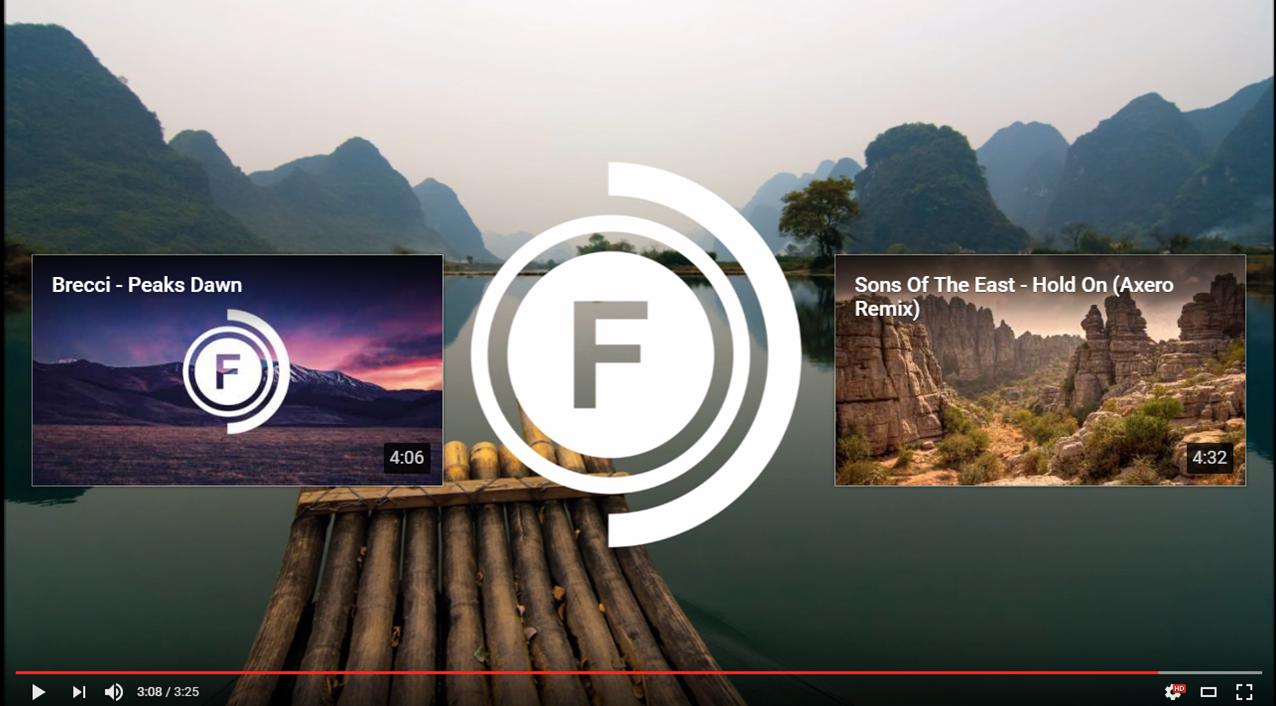How to Add End Screen Videos To Your YouTube Videos
YouTube recently announced that they would be adding End Screens option to all YouTube accounts. However, it isn’t simple to find out how to add them to your videos. Here is our step by step guide:
- Sign in to your YouTube account.
- In the top right-hand corner, click your account icon > Creator Studio.
- In the left-hand menu, click Video Manager > Videos.
- For the video that you want to add the end screen to, click Edit.
- In the top tab bar, click End screen.
- If the selected video contains annotations, follow the instructions to unpublish them. You can re-publish them at any time.
- You’ll see your video with the predefined grid and a timeline below that indicates the available part for the end screen. Click Add element. You can add up to four elements, and one of them must be a video or playlist.
- Choose how to build your end screen:
- Add element: You can add up to four elements to a video. At least one element must be a video or playlist. Select each element and fill in the required information, then click Create element.
- Copy from video: You can copy an end screen from another one of your videos and edit the elements.
- YouTube template: You can choose from pre-defined formats that show combinations of elements. You’ll need to define the content for the elements in the end screen, for example by adding the channel to be featured.
- Adjust the placement and size of each element on the grid. Adjust the time for the element to be shown in the timeline below.
- Click Save.