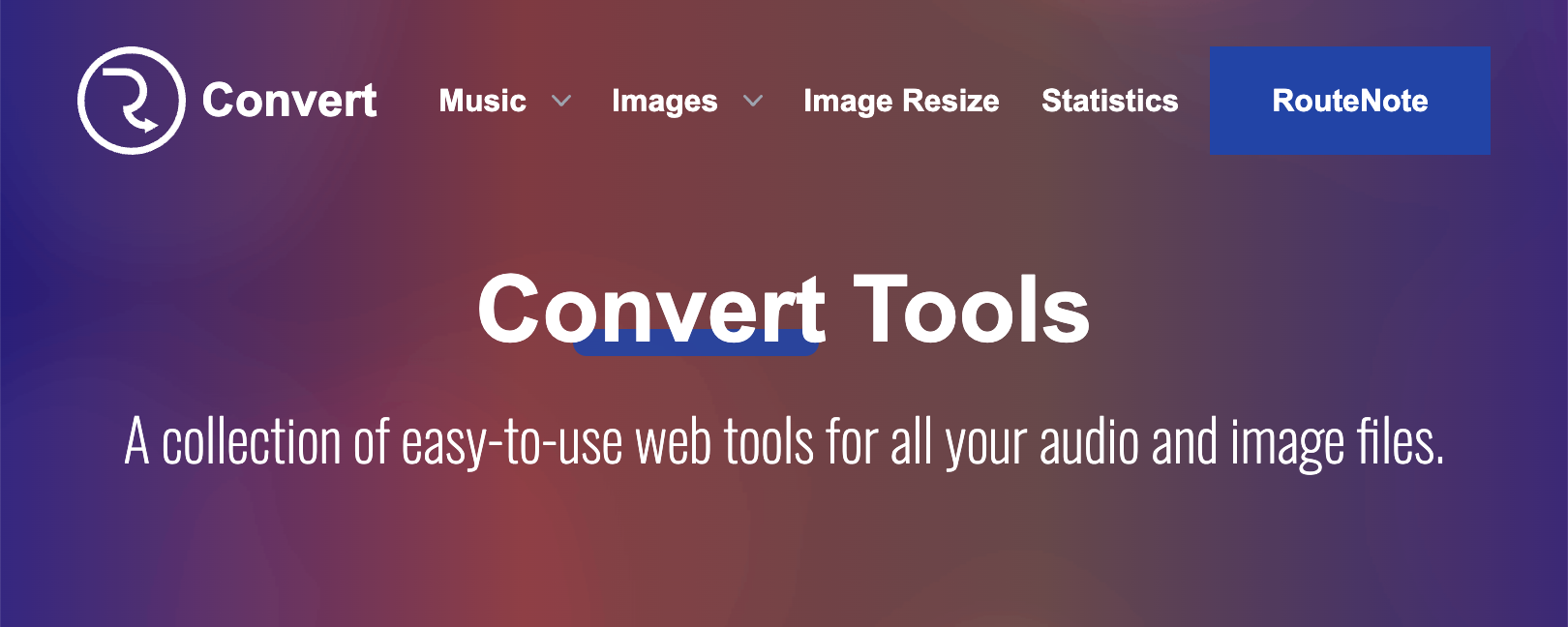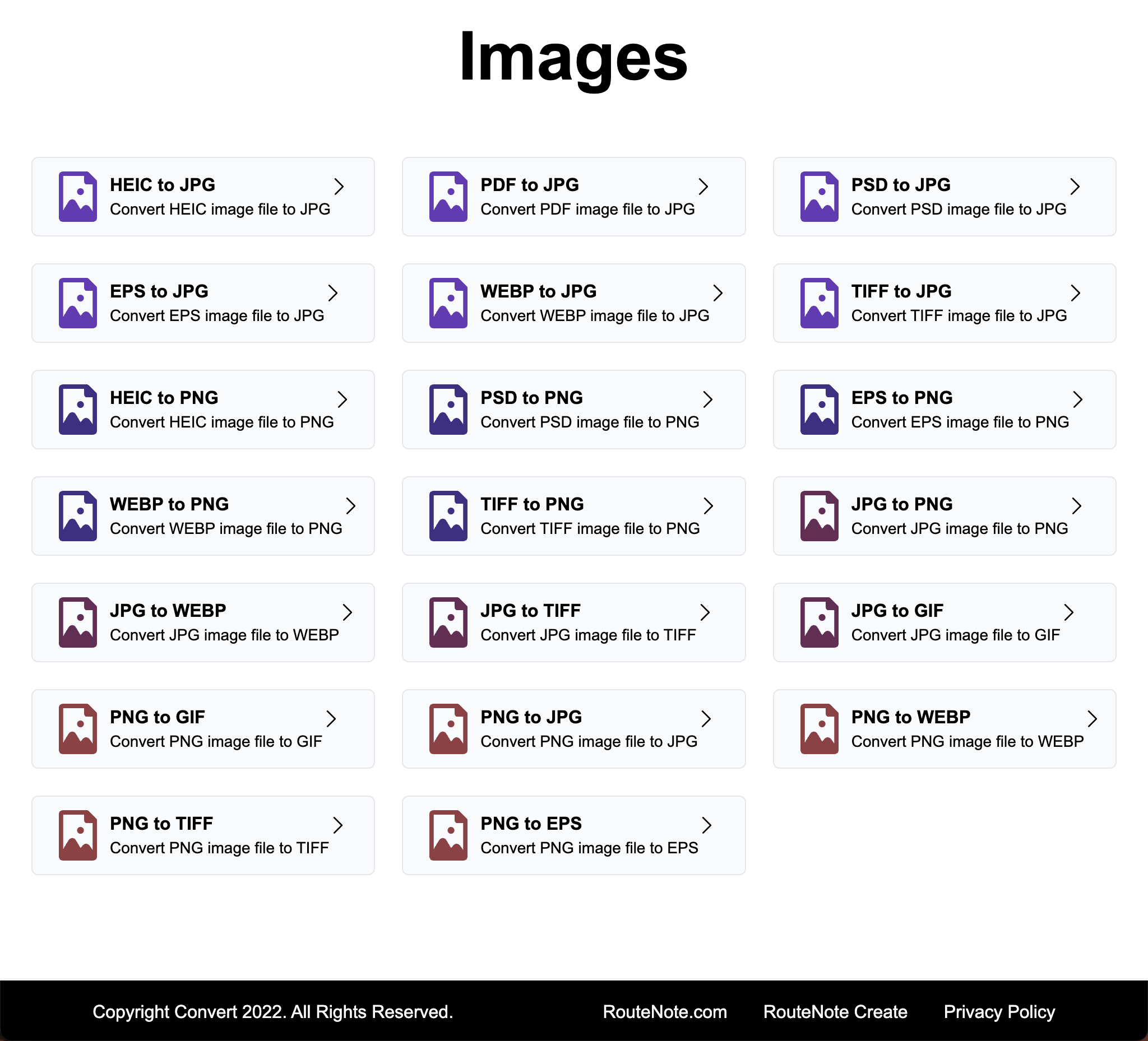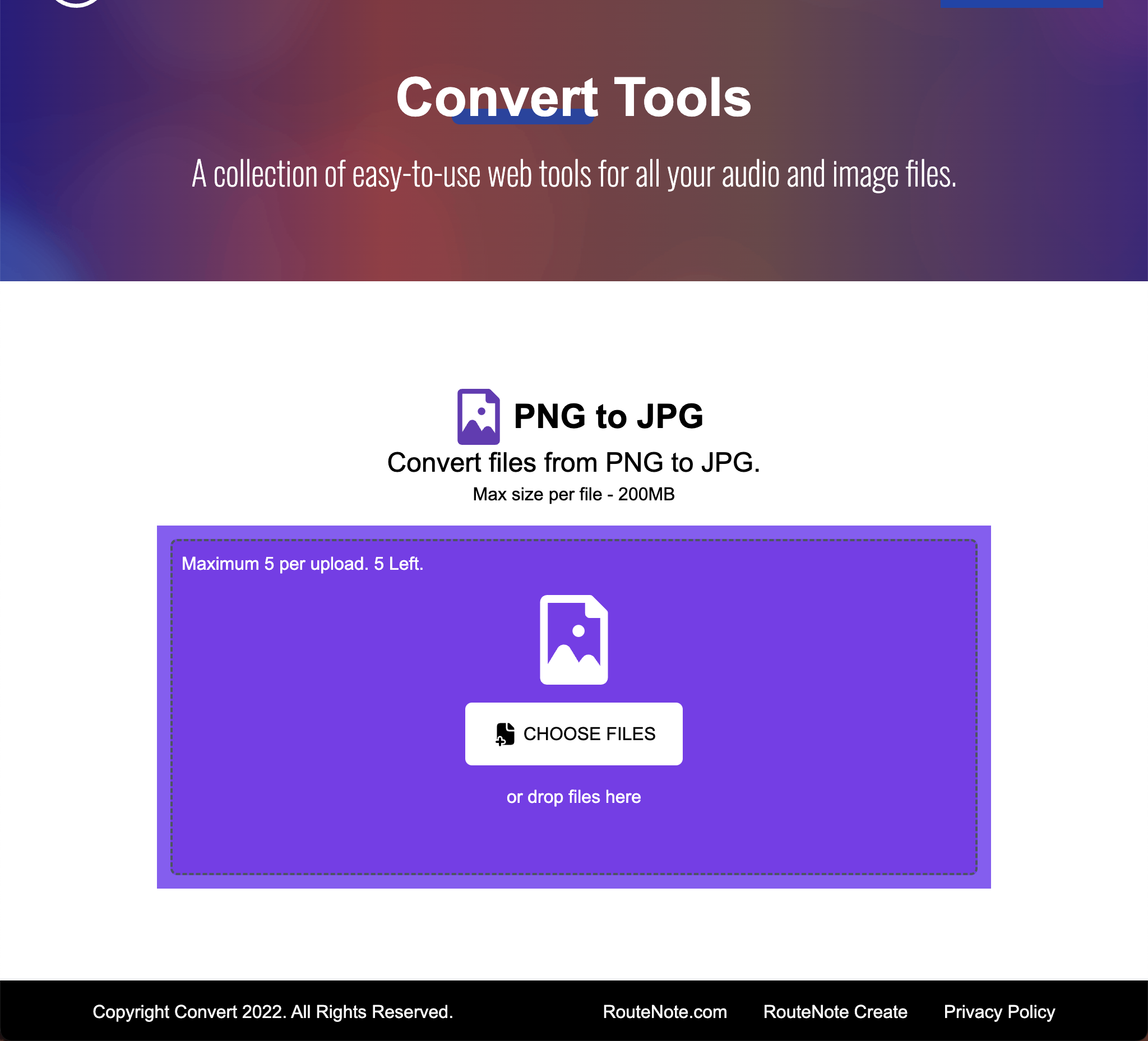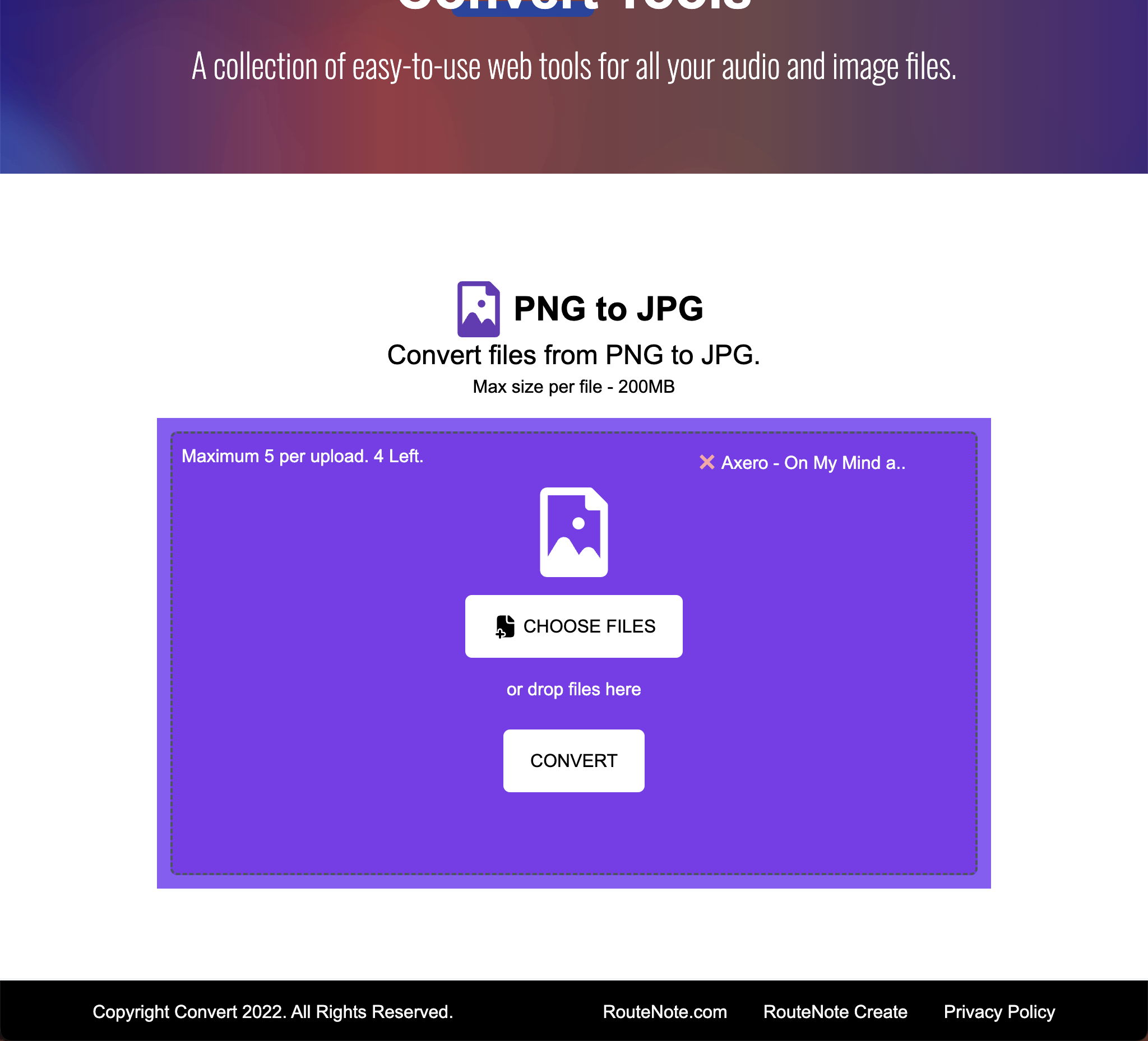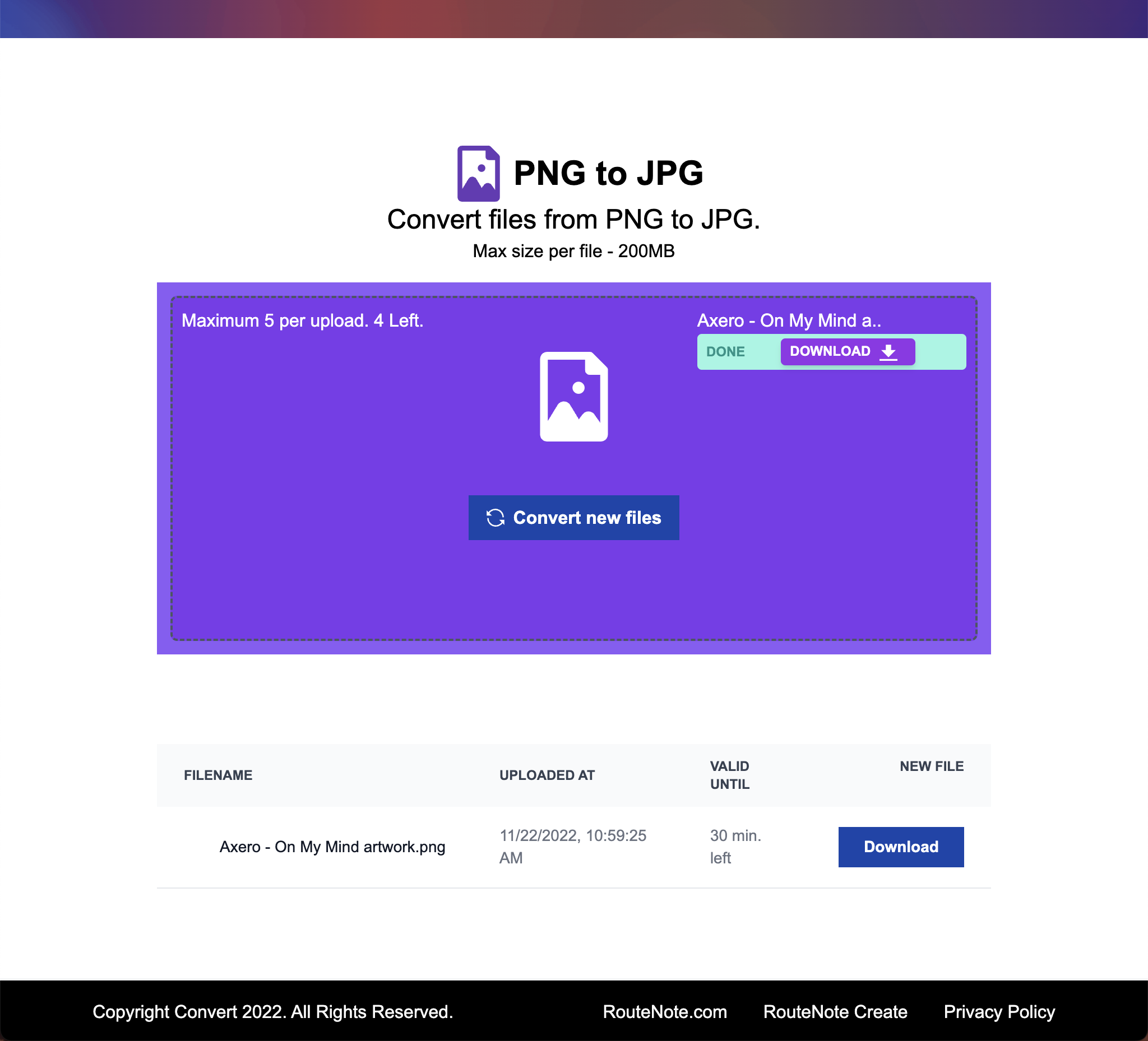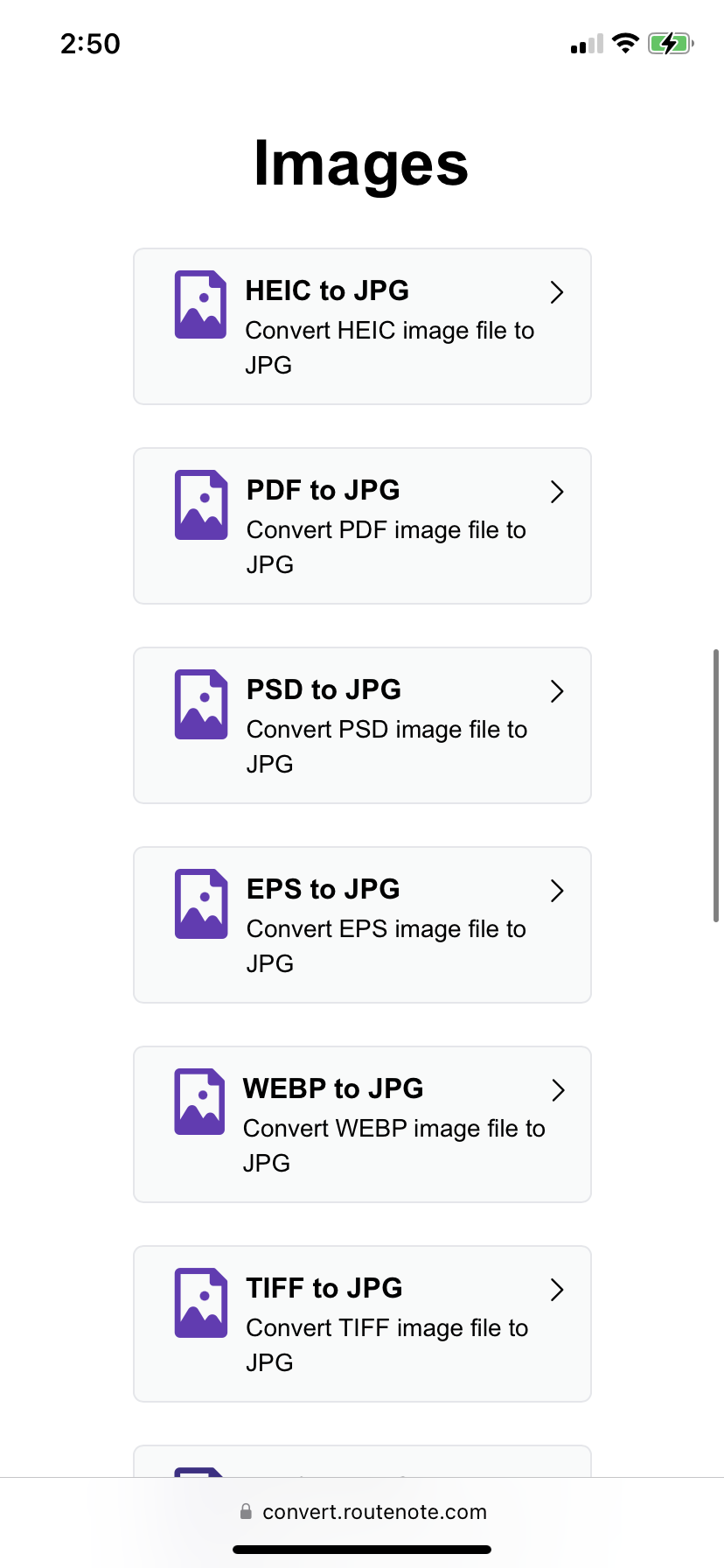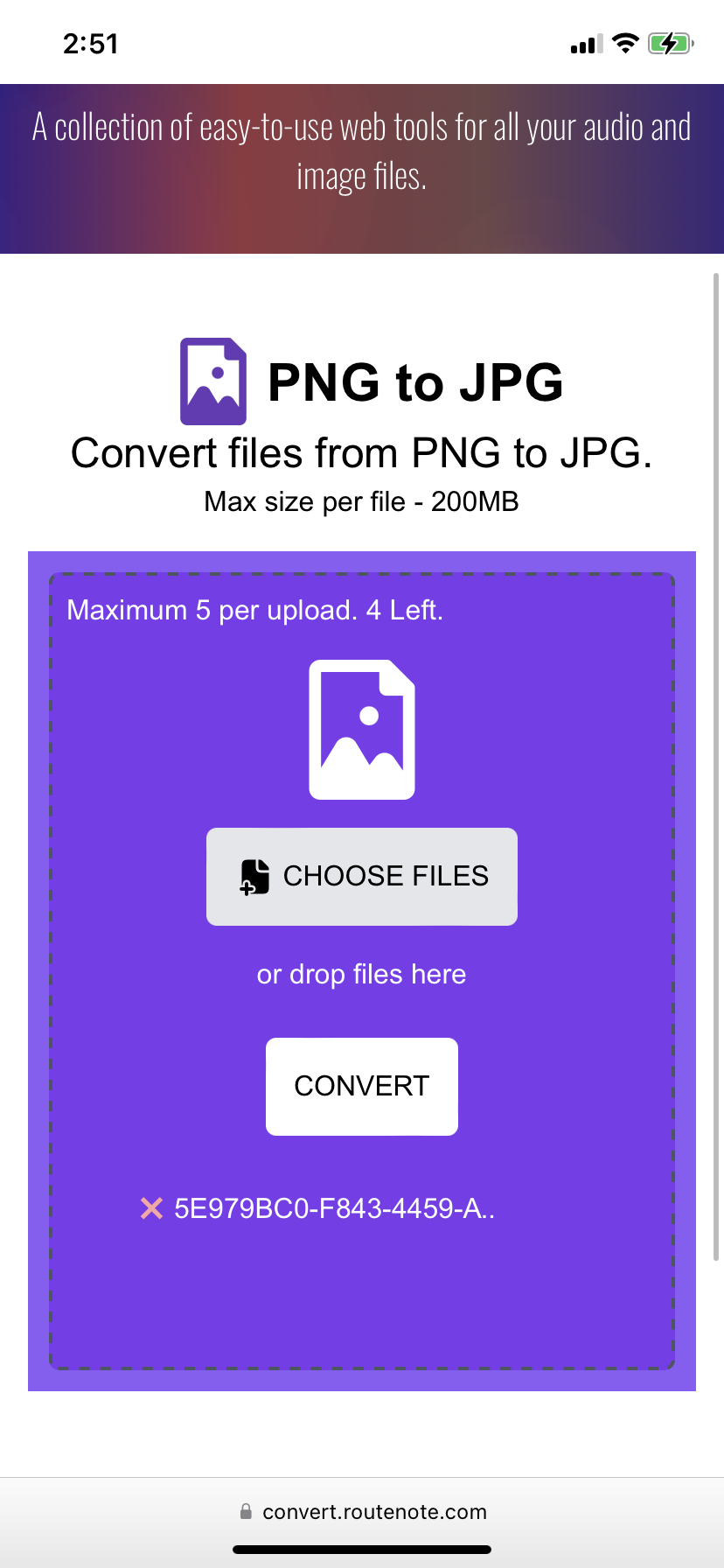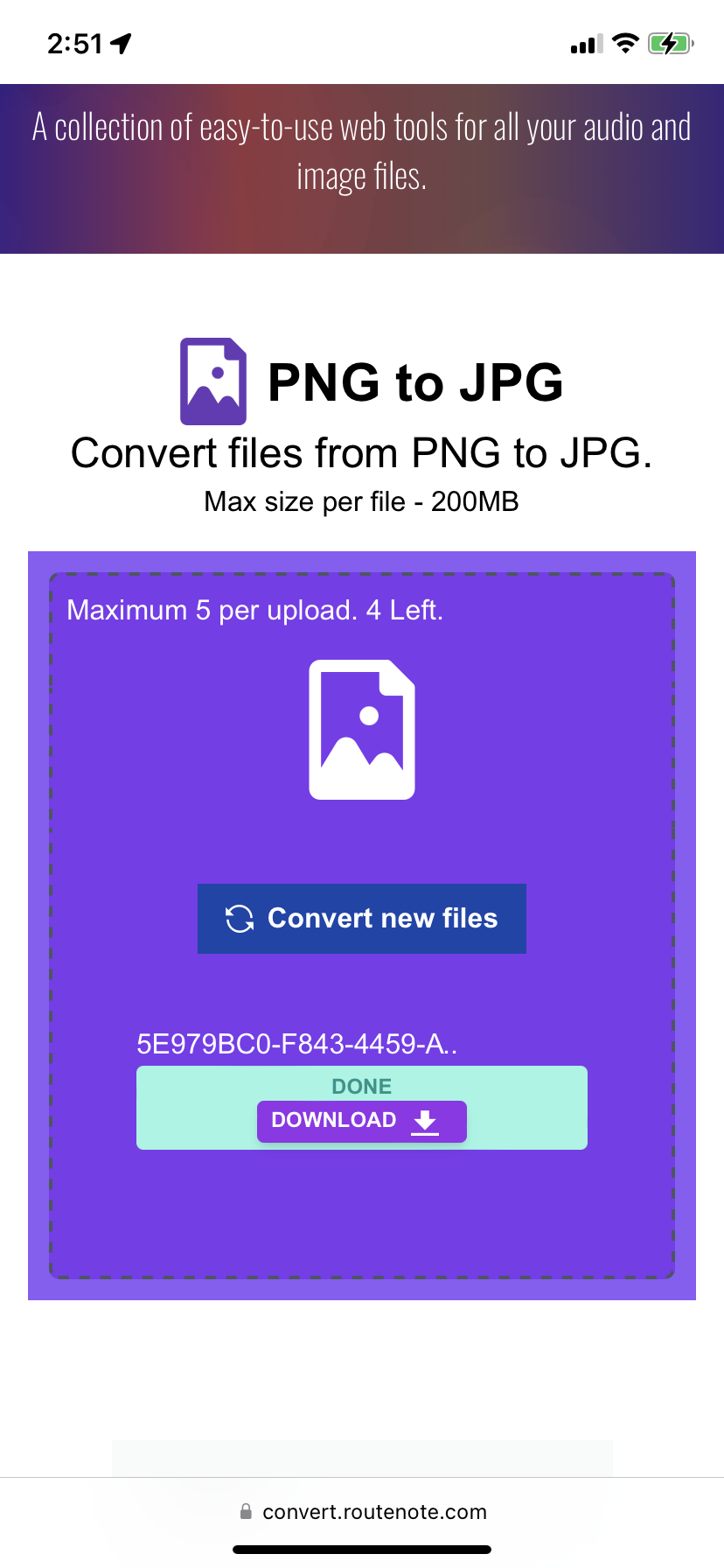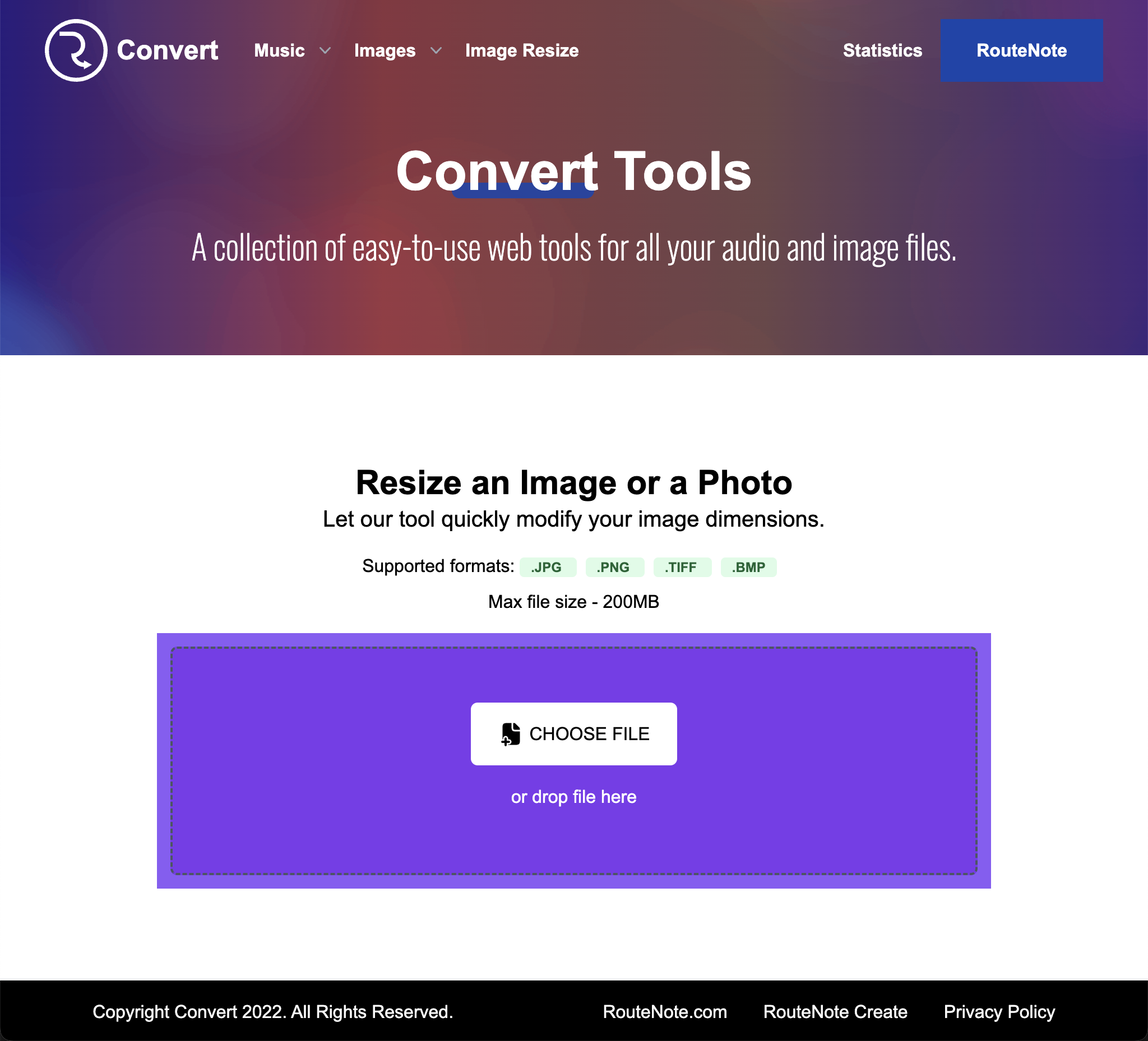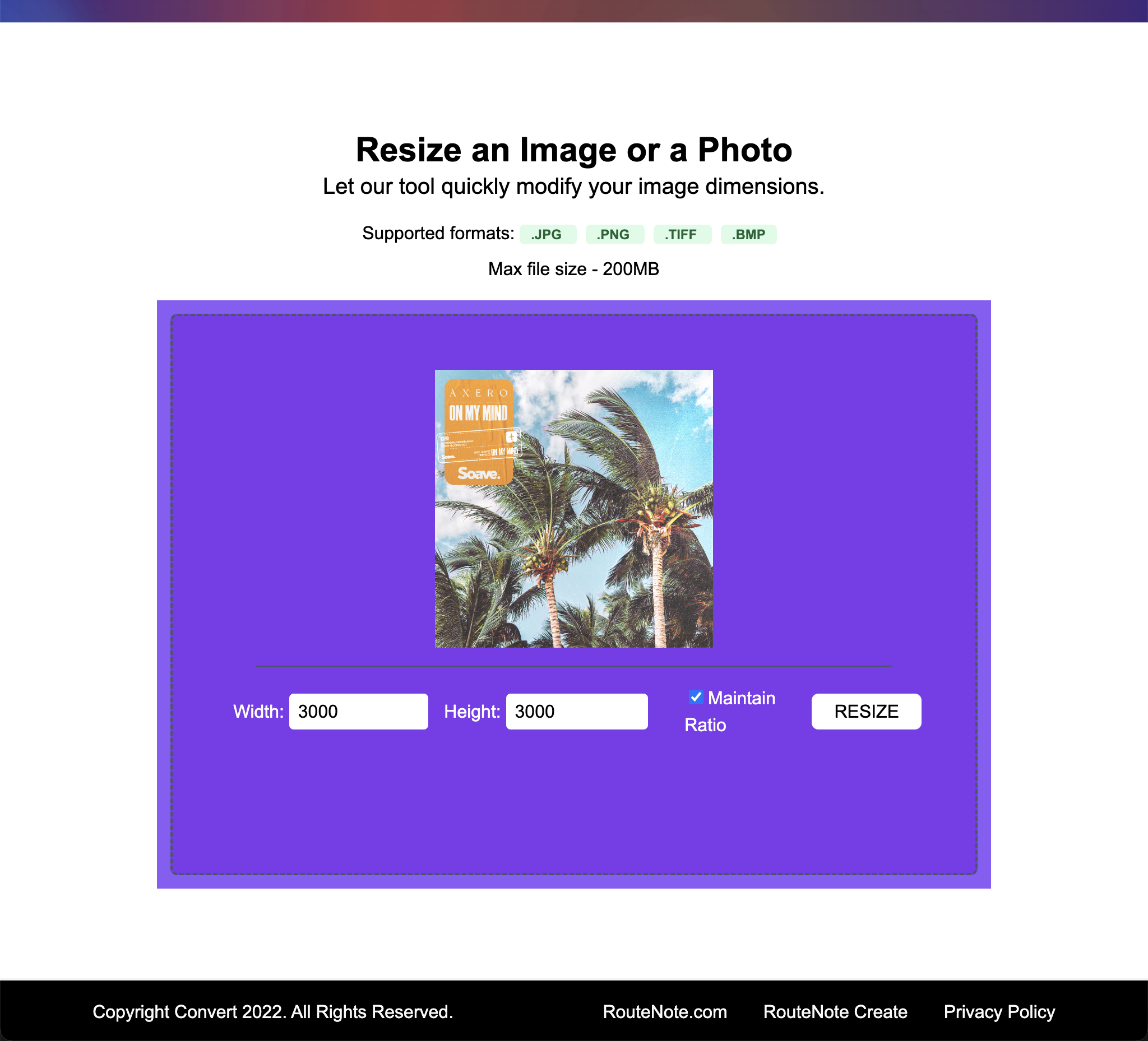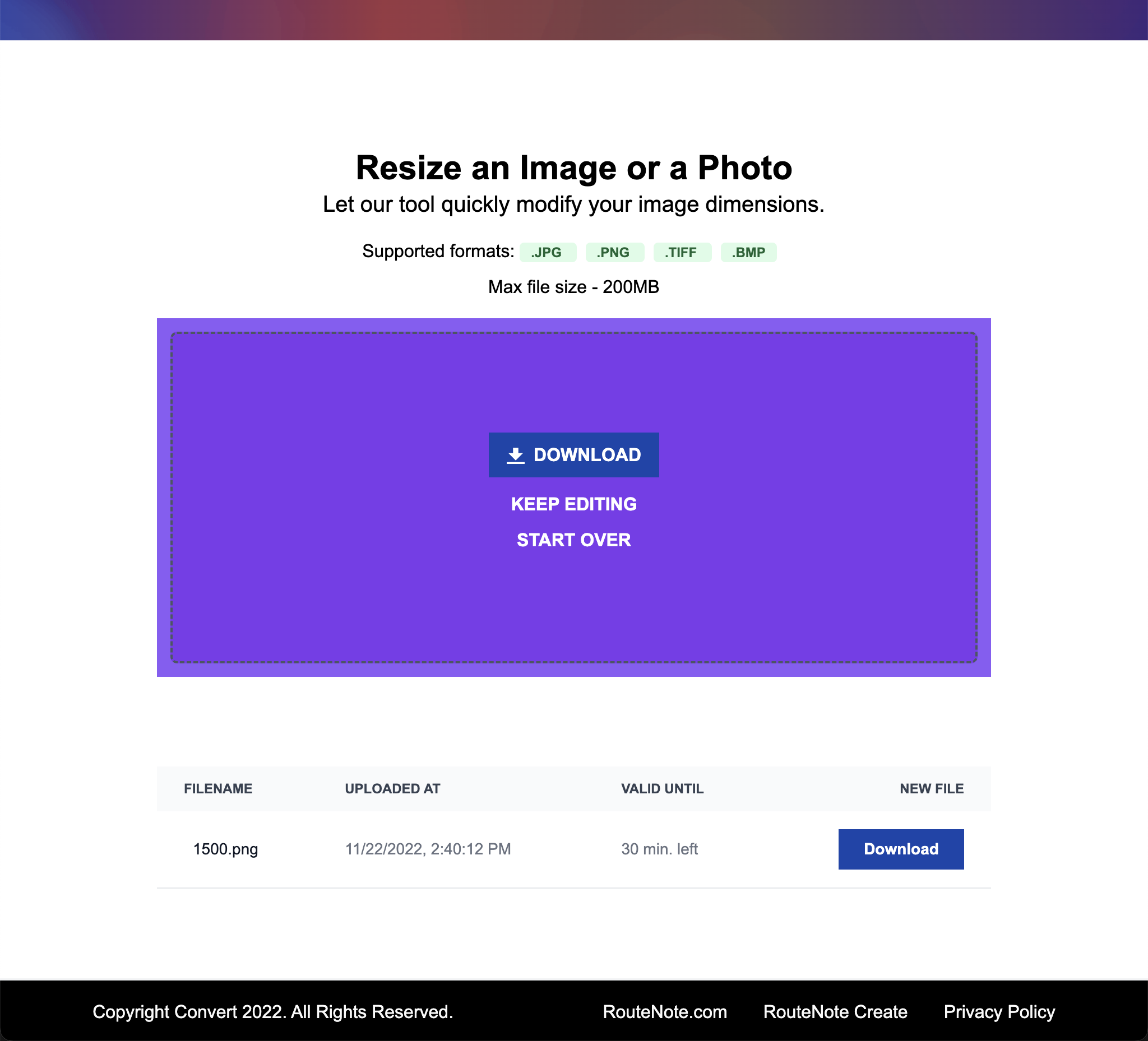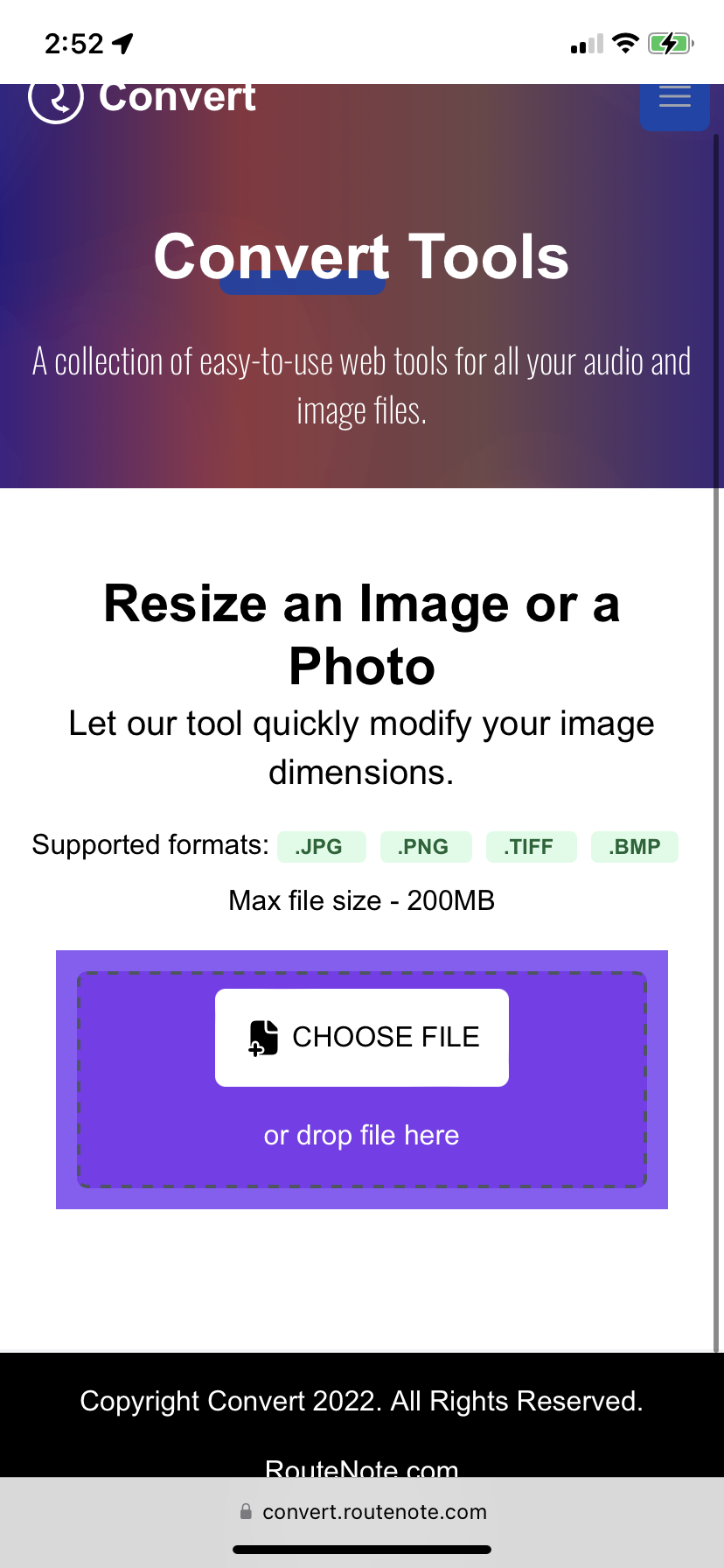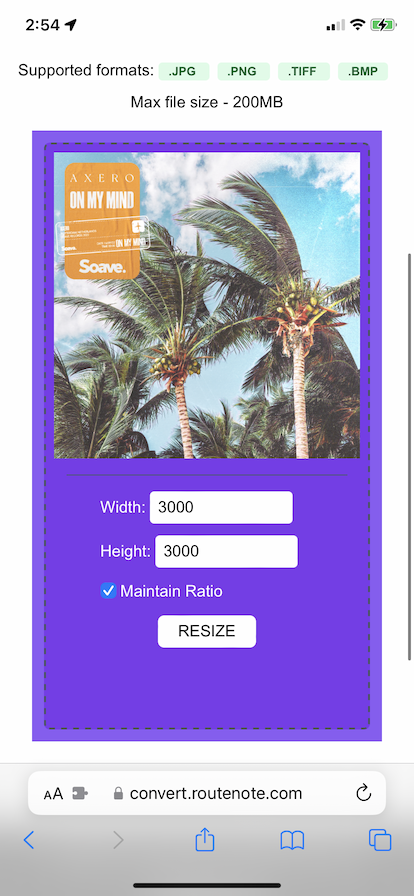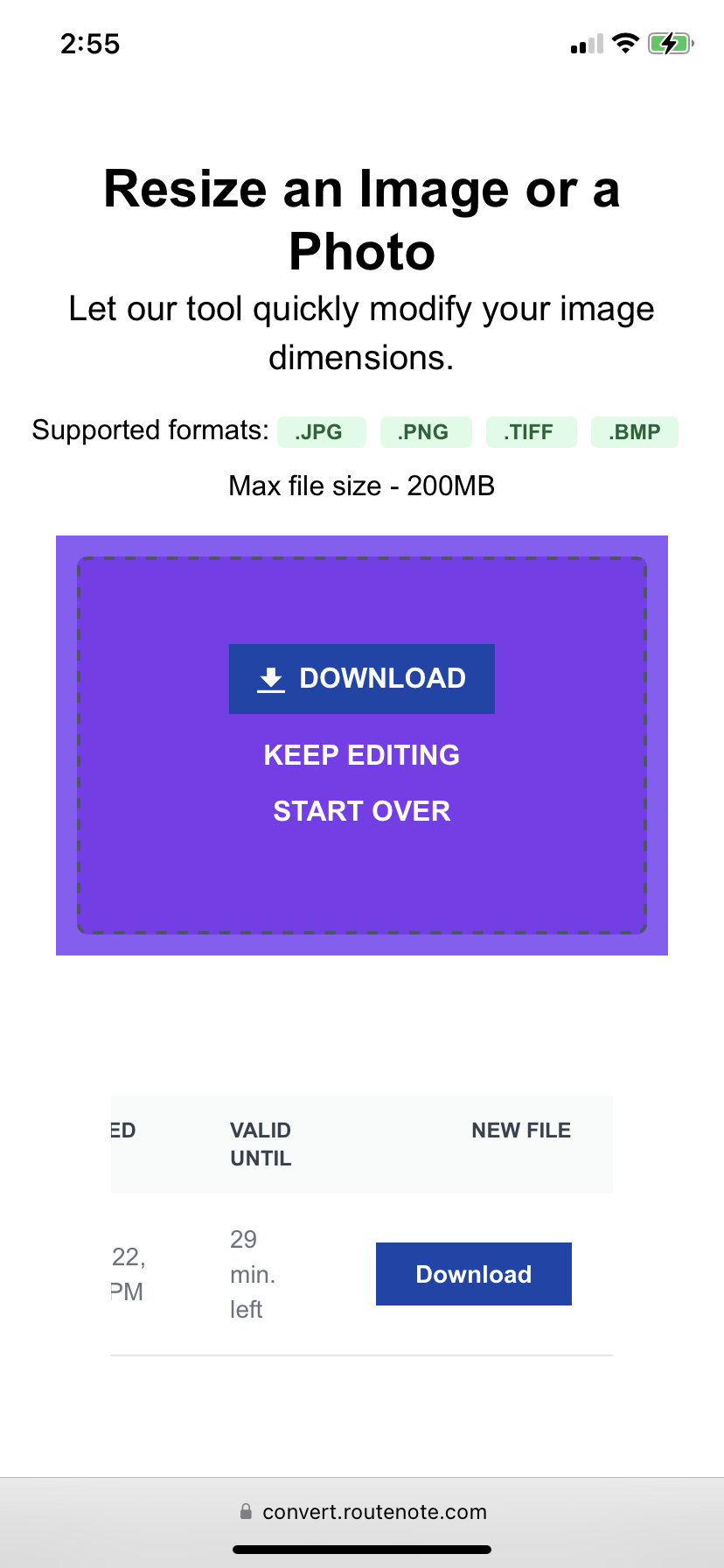RouteNote Convert – convert and resize images online for free
We just updated our free tool – RouteNote Convert, to enable image resizing and conversion between JPG, PNG, GIF, WEBP, SVG, TIFF and EPS.
A couple of months ago, we launched RouteNote Convert, our online audio conversion tool. Free for anyone to use, RouteNote Convert enabled anyone to easily change the format of their audio tracks, perfect for ensuring your music is RouteNote-ready.
Continuing our promise to provide the best tools to get your music on stores and streaming services for free, our latest update bring image conversion to RouteNote Convert. You can now switch your image between seven different formats or resize the image. This is super useful to make sure your artwork is a 3000 x 3000 JPG image, to streamline the distribution process.
Easily switch up to five images at a time between JPG, PNG, GIF, WEBP, SVG, TIFF and EPS. The image resizer can upscale, downscale or stretch your images. RouteNote Convert is still free for all to use. You don’t even need a RouteNote account.
How to convert images for free
Desktop
- Head to convert.routenote.com, scroll down to Images, then choose your desired input and output format
- Click CHOOSE FILES to browse your computer, or simply drag and drop up to five files
- Click CONVERT
- Once your file has finished converting, click DOWNLOAD. Files will be available to download for up to 30 minutes
Mobile
- Head to convert.routenote.com, scroll down to Images, then choose your desired input and output format
- Tap CHOOSE FILES to browse your files or photo library
- Tap CONVERT
- Once your file has finished converting, tap DOWNLOAD. Files will be available to download for up to 30 minutes
How to resize images for free
Desktop
- Head to convert.routenote.com/image-resize, then click CHOOSE FILES to browse your computer, or simply drag and drop your file
- Enter your desired width and height. By default the ratio will stay the same. Untick Maintain Ratio to stretch the image vertically or horizontally. Click RESIZE
- Once your file has finished converting, click DOWNLOAD. Files will be available to download for up to 30 minutes
Mobile
- Head to convert.routenote.com/image-resize, then tap CHOOSE FILES to browse your files or photo library
- Enter your desired width and height. By default the ratio will stay the same. Untick Maintain Ratio to stretch the image vertically or horizontally. Tap RESIZE
- Once your file has finished converting, tap DOWNLOAD. Files will be available to download for up to 30 minutes