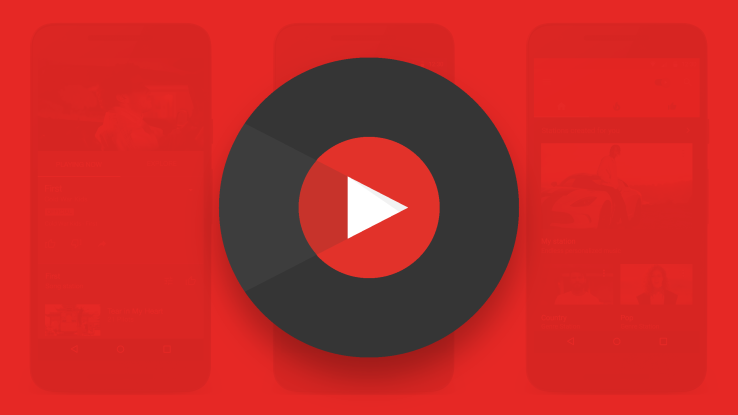How to Optimize Your YouTube Channel for Improving Your Videos and Channels Search Results
YouTube channels are a great promotional tool for artists to gain a strong fan base. Here are some basic tips on how to optimise your YouTube channel for search results.
Choose your channel name — The channel name is different from your channel URL, so this name CAN be edited. But it’s best to pick a name and stick with it for consistent channel branding. Choose something that is short and memorable (like your band or artist name), and that also lets viewers know what to expect from your channel. Go here https://www.youtube.com/account and clik to edit on Google+.
Choose your channel icon — Upload a square, high-res (800×800) image that is recognizable and looks great when displayed at smaller resolutions (so use text sparingly). This image will be your channel’s icon throughout all of YouTube. If your channel is linked to G+, you can use an image you’ve previously uploaded to your G+ account. You can access this from your YouTube account page.
Upload your channel art — Channel art is the banner/header that appears towards the top of your channel when viewed on a desktop. Upload a large image (2560×1440) with the most important visual elements located in the inner 1546×423 area (so they’ll still appear when the image is scaled for mobile and tablet). Check out YouTube’s channel art tips and template here.
Customize your channel URL — YouTube.com/MyName is a lot easier to remember than YouTube.com/hfdfdkfdkjfelacvhs. For information on how to customize your channel URL, click HERE.
Your channel must be at least 30 days old, have 500 subscribers, channel art, and a channel icon to access this feature.
Write a channel description — Move your cursor to the top right of the channel art section, and click “edit links.” Be sure to highlight the most important content you create, use relevant keywords, and include your upload schedule to set expectations for your audience.
Add website and social media links to the About tab — Corresponding icons will be displayed as overlays on your channel art. Include links to your official website, store or product page, social accounts, newsletter signup form, or promotional campaign pages.
Set “Featured Channels” — On the right hand side of your channel, you’ll see the “Featured Channels” header. Add any related or similar channels, including channels for other creative projects you’re involved in, your record label, etc.
Enable browse view and discussion — In the section of your YouTube channel homepage that contains the channel name and tab names, hover your cursor in the right-hand corner until the pencil icon appears. Click “edit channel navigation” and then enable both the browse view and discussion settings.
Add sections to organize your channel — Sections are a great way to organize videos (by theme, style, series, genre, etc.) and give viewers an easy way to explore your content from the Home/Browse page. Sections can consist of videos, playlists, or channels, and can include your own videos as well as content uploaded by other YouTube users.
For most viewers, only your top section will be visible without scrolling — so make sure your most important videos are included in the section at the top of your channel page. Also, because sections can contain content from other channels, you have a great opportunity to cross-promote with other artists and curate an interesting viewing experience for your audience. To add a section, just click the “Add a Section” button from the bottom of your channel home page.
Select or upload a channel trailer — Once the browse view has been enabled, select a channel trailer video for your channel. A Channel trailer is a short video that will autoplay whenever an unsubscribed viewer visits your channel, so here’s your opportunity to get them hooked!