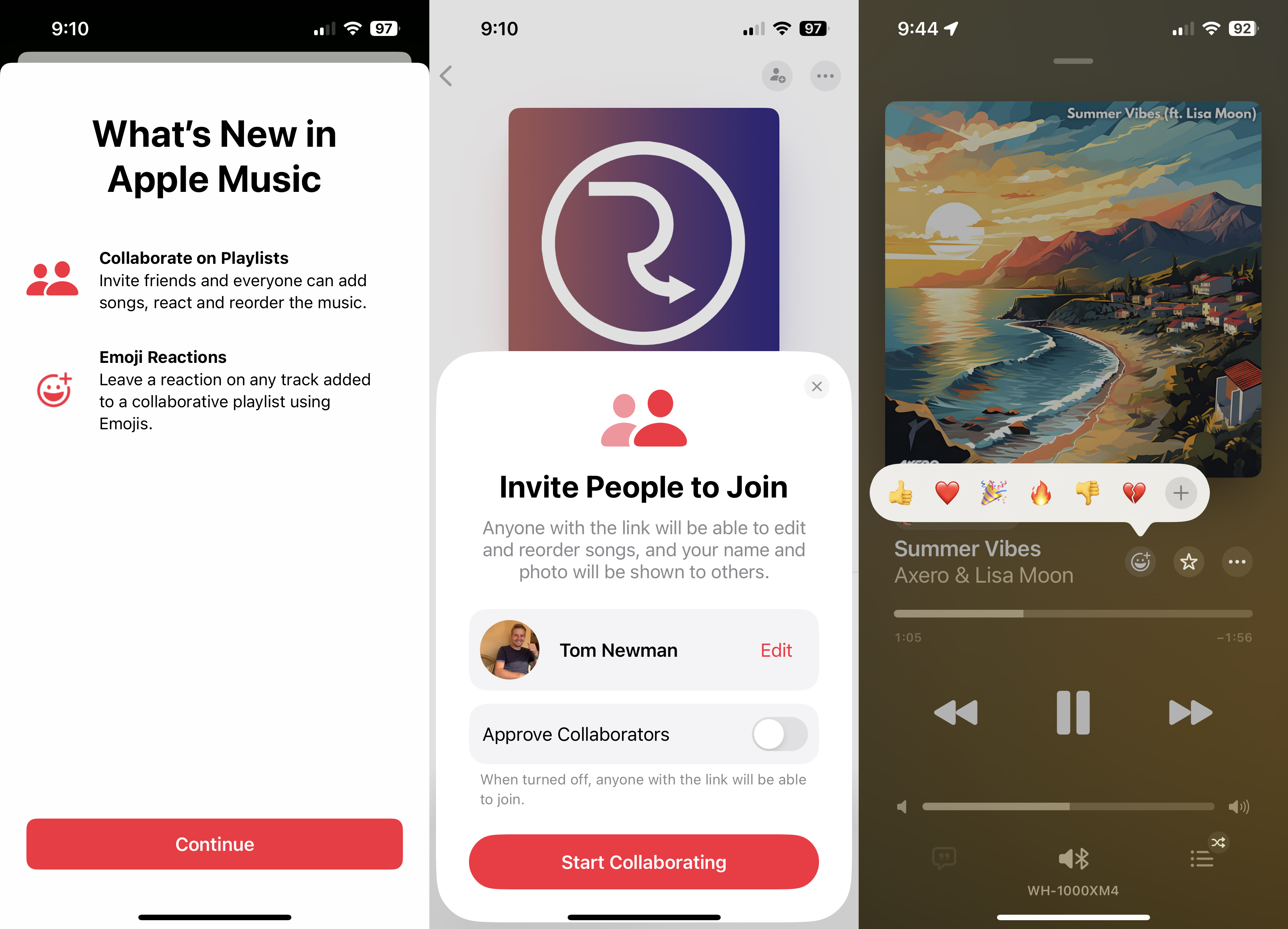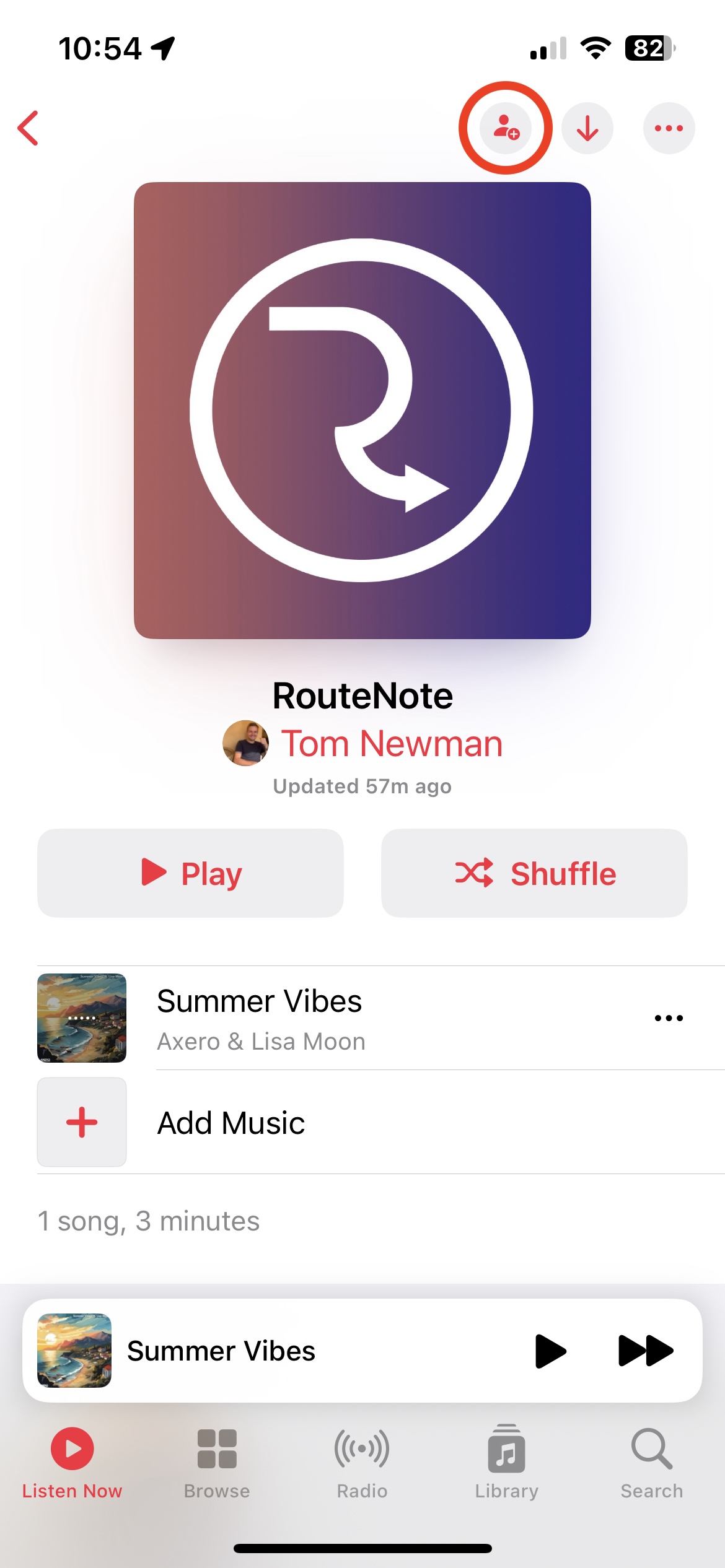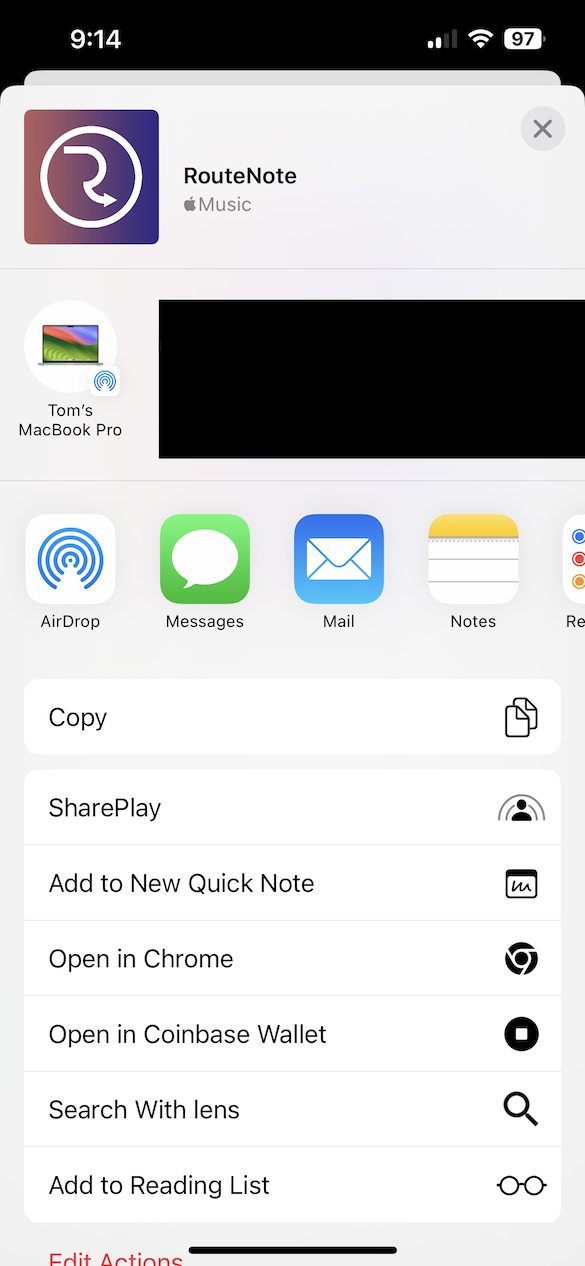How to create collaborative playlists on Apple Music
Apple just released an update to iOS, iPadOS, macOS and the Apple Music app on Android, bringing with it collaborative playlists.
Collaborative playlists on Apple Music were first announced way back at WWDC, alongside iOS 17, back in June last year. Now, with the launch of iOS 17.3, iPadOS 17.3, macOS Sonoma 14.3 and Apple Music 4.6.0 on Android, users can finally enjoy the feature.
The new feature allows users to share playlists with fellow Apple Music subscribers, where everyone invited can add, remove and reorder music. You can easily see who added what tracks, via the image beside each track. Finally, you can also react to added tracks using emoji.
How to get started with Apple Music collaborative playlists
First of all, make sure you are on the latest version of the app/operating system.
- Simply create a new playlist or open up an existing one
- Tap the person icon in the top right corner to invite people
- With the Approved Collaborators switch turned off, anyone with the link can join. With this switched on, you must first approve requests. Tap Start Collaborating.
- This will pull up a share screen, where you can share to various apps or copy a link. Links expire after 6 days. You can generate a new link at any point.
To manage who has access, tap the person icon in the top right again. Here you can also stop collaboration, leave the playlist, find the invite link, switch Approve Collaborators on and off, or even generate a QR code.
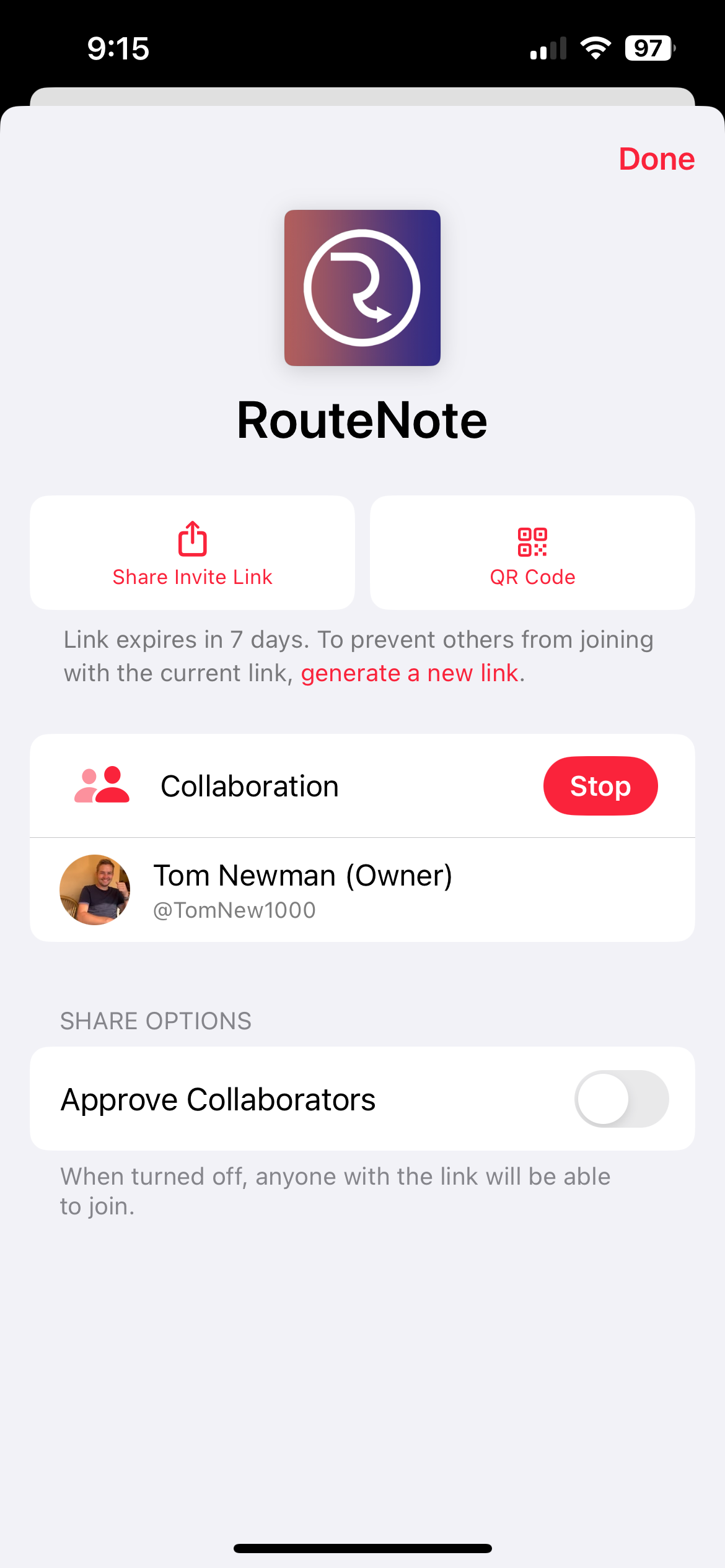
To react to a track, tap the song that’s currently playing at the bottom to open the Now Playing screen, then tap the smiley face icon and choose an emoji. An animation will play. Head back to the playlist to see the emoji beside the track.
Adding, reordering and removing tracks is as easy as any other playlist.