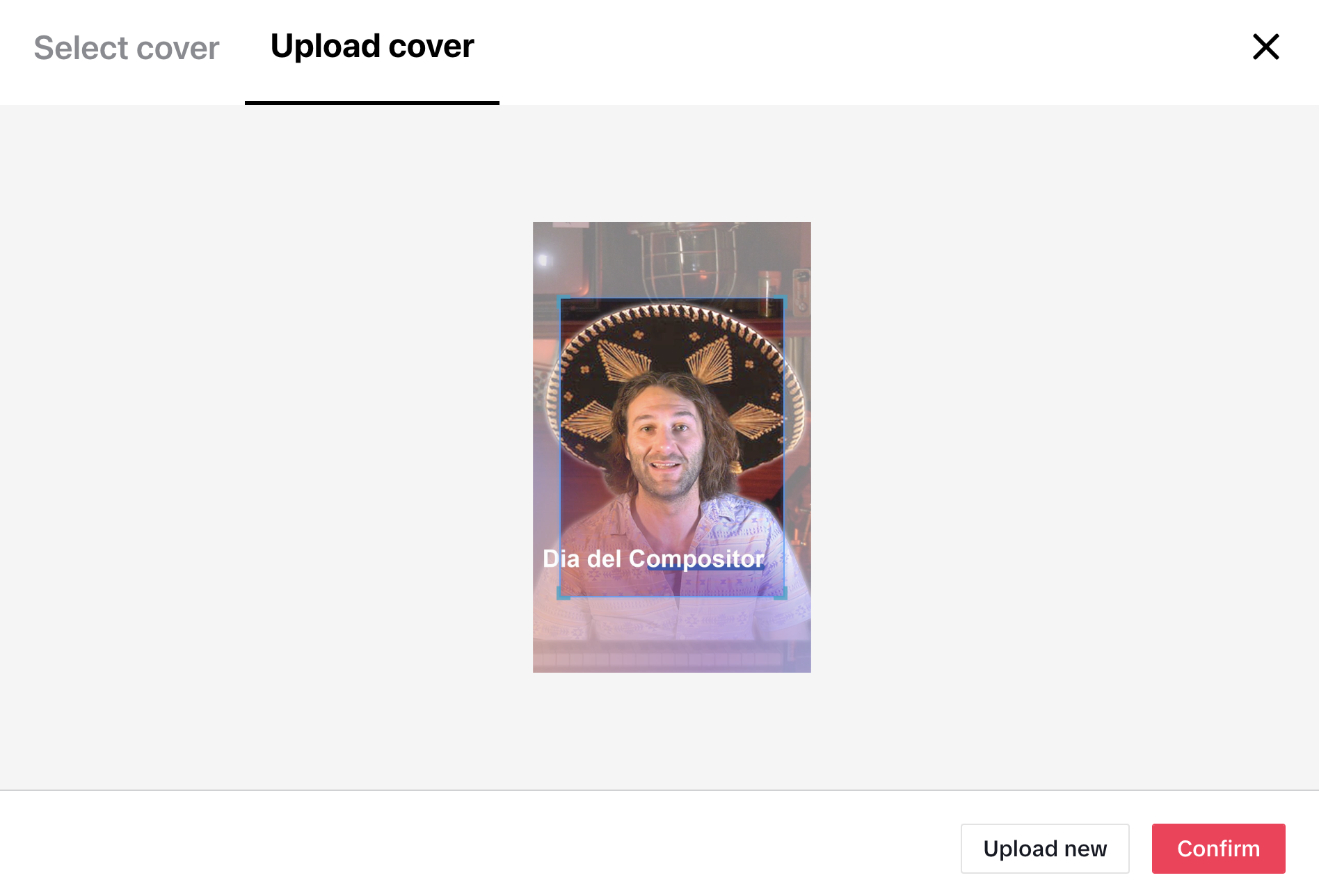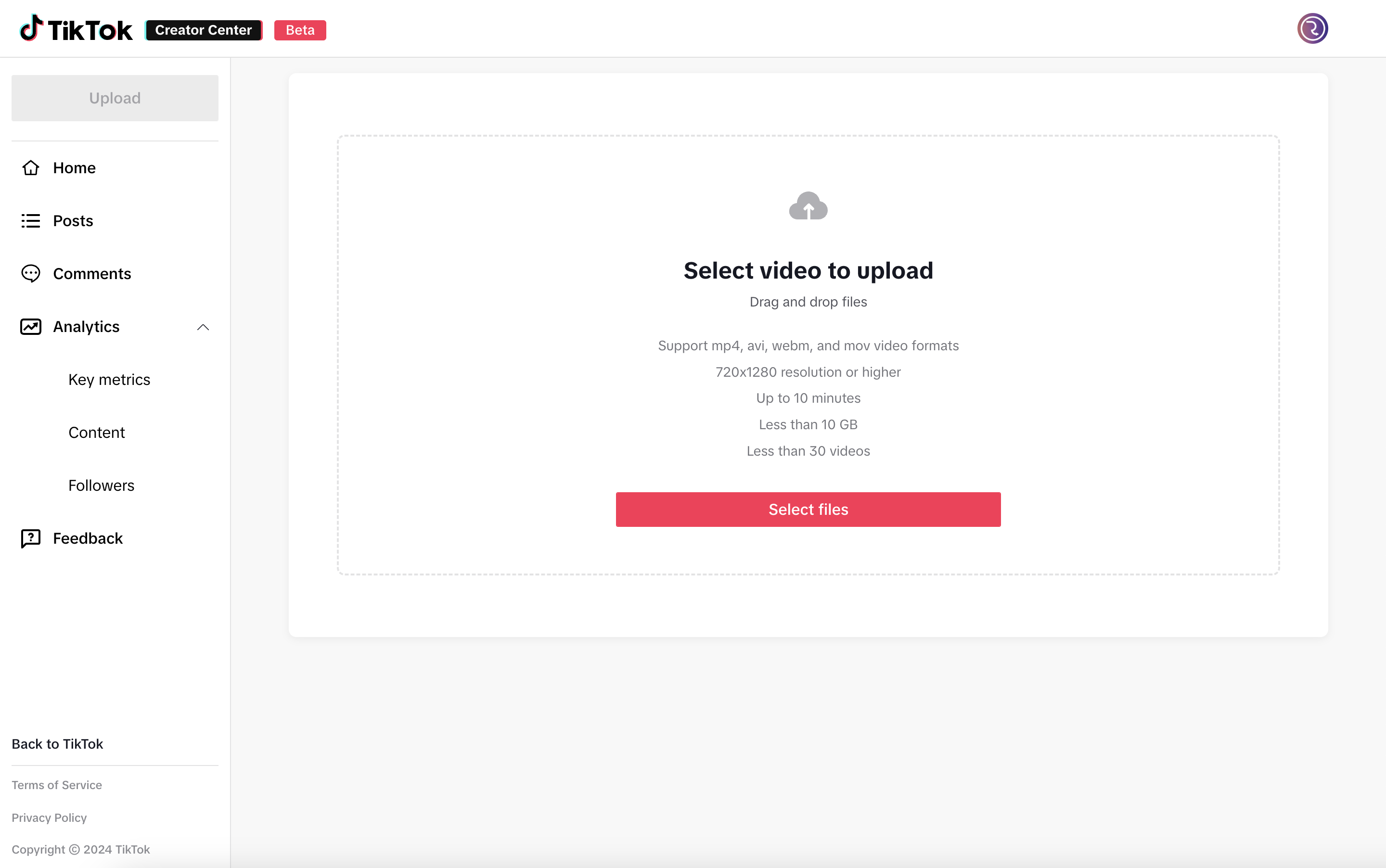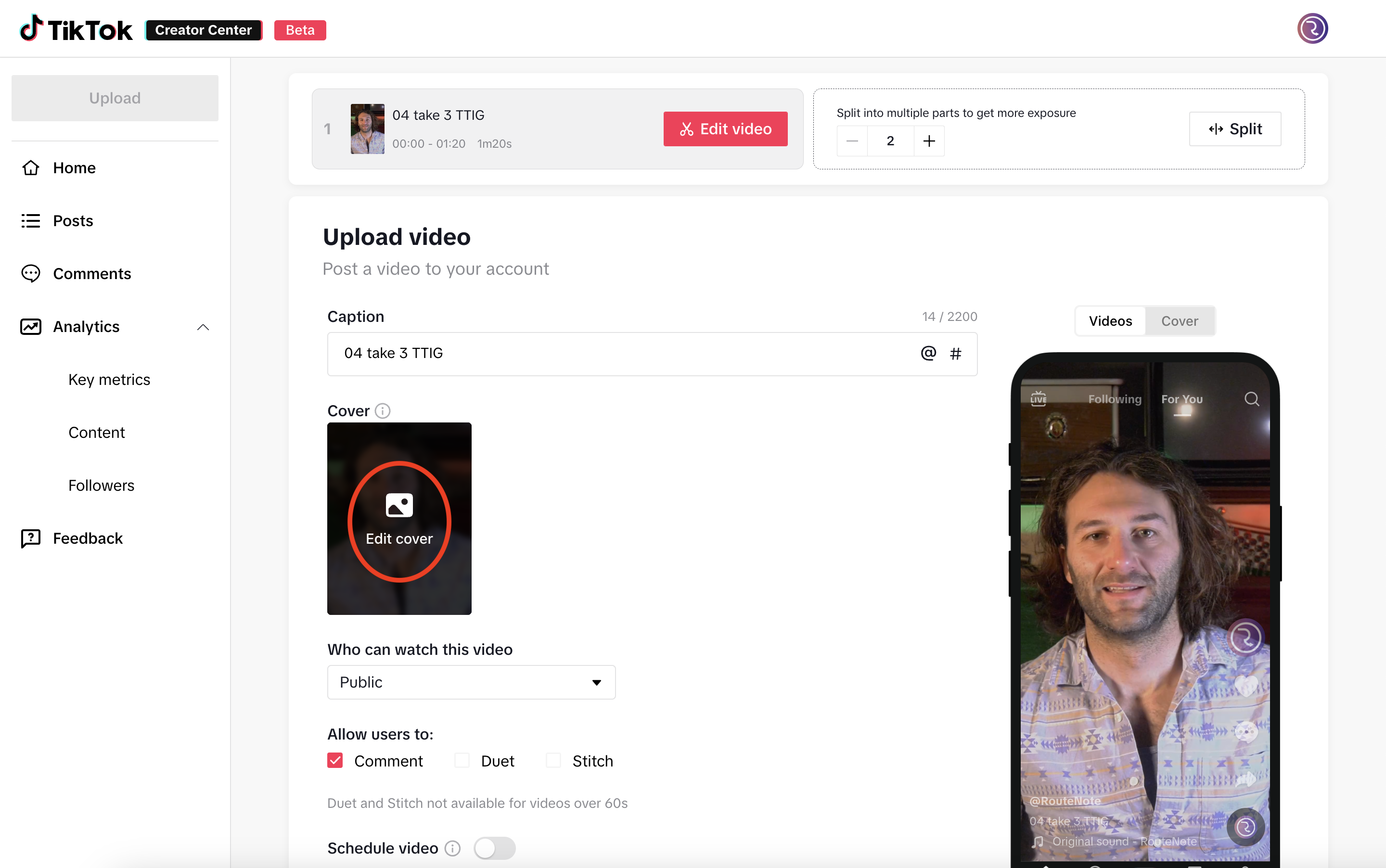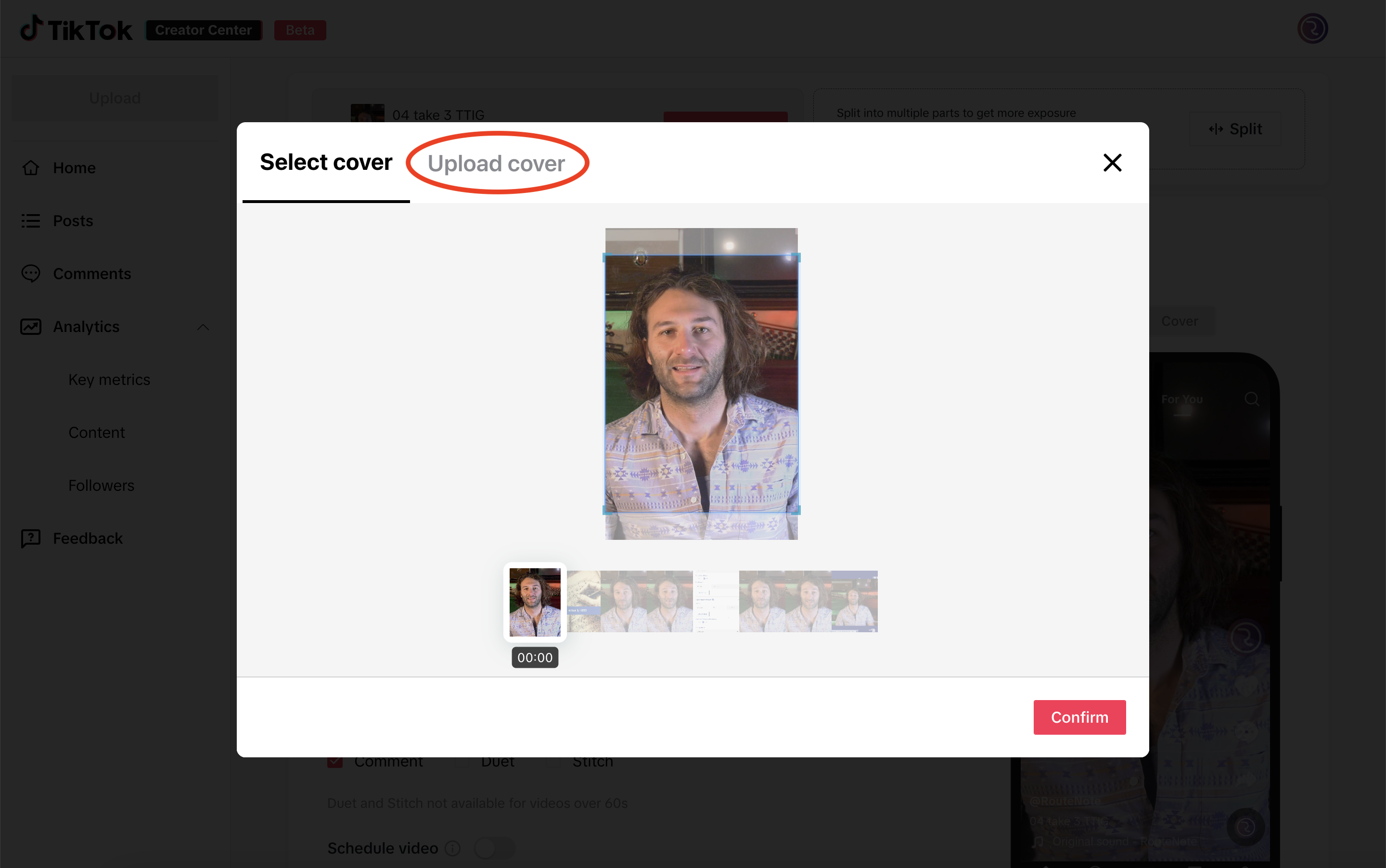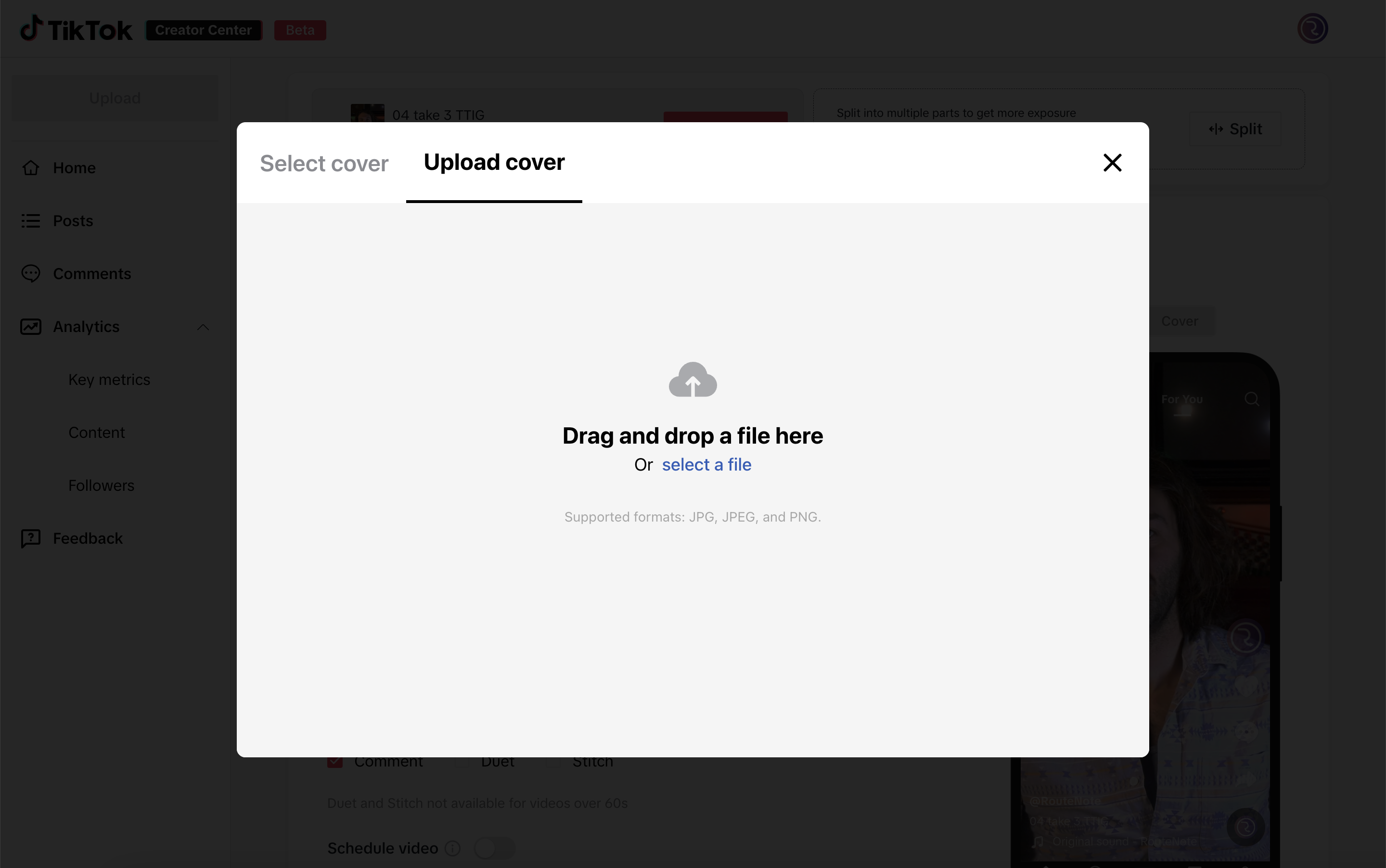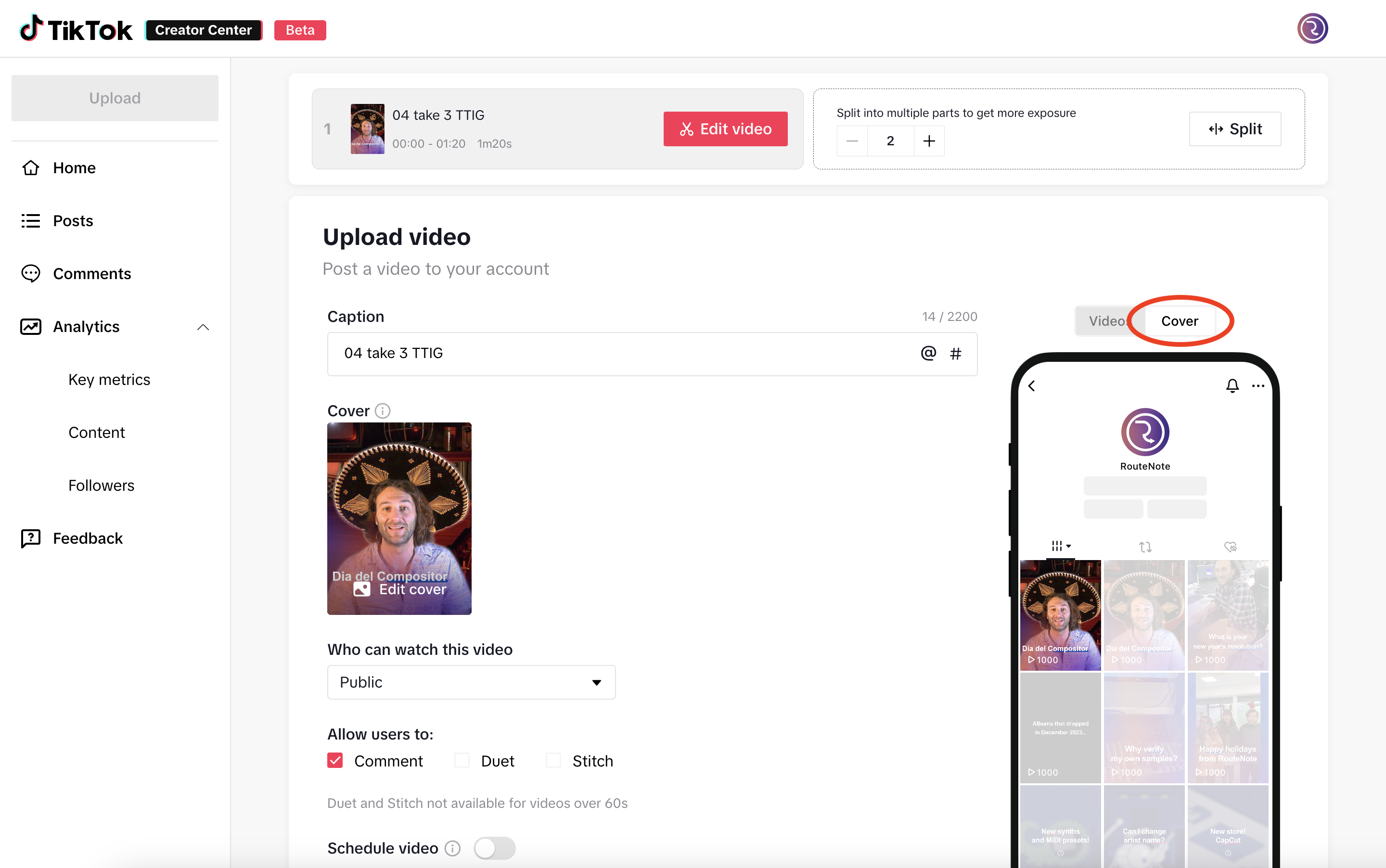How to upload a custom TikTok thumbnail
TikTok has finally added the ability to upload a custom cover when posting a video via the web on desktop.
Keep your TikTok profile consistent, with custom thumbnails now available when uploading on desktop. For a while now, short-form creators have been able to upload a custom thumbnail when uploading to Instagram Reels, however such luxurys have been limited when it comes to TikTok and YouTube Shorts.
Until now, and still the case when uploading on the mobile app, TikTok creators can only select covers based on stills from the video. Now, when uploading via the web app on desktop, creators can either choose a still or upload their own custom thumbnail on TikTok.
Thumbnails on TikTok must be JPG, JPEG or PNG, and 3:4 ratio, but there’s a built-in handy tool to make cropping easy.
How to add a custom cover on TikTok
- Head to the upload page on TikTok, then click Select files, or drag and drop your video onto the page
- Click Edit cover
- Click Upload cover
- Click select a file, or drag and drop your thumbnail
- Use the guide to crop your image to 3:4, then click Confirm
- Tap Cover above the video to preview the thumbnail in situ. Add any additional details to your video, such as a caption, then click Post.