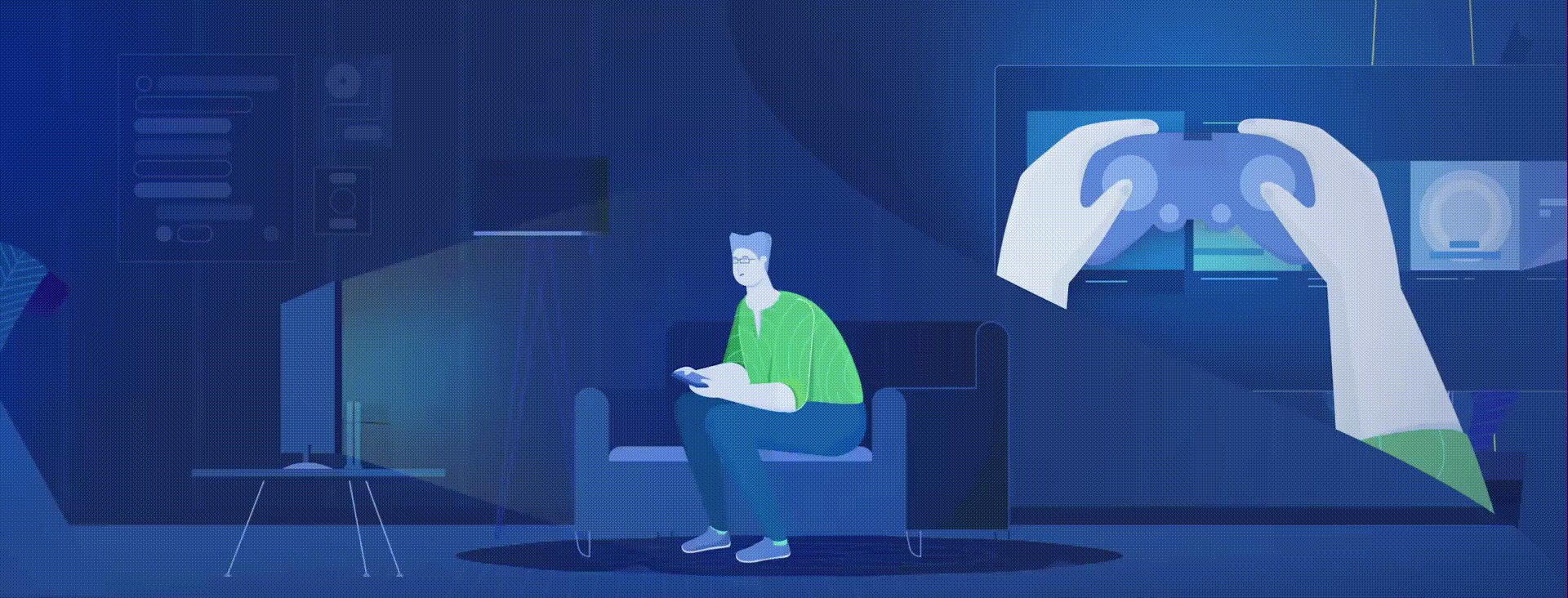How to stream Spotify whilst using Discord
You don’t have to end your voice chats to listen to music, in fact you can share what your listening to with friends on Discord.
When you’re chatting to friends on Discord you don’t want that to stop you listening to music. Fortunately it’s super simple to listen, game and chat all at the same time. You can also show friends what you’re listening to and Premium Users can even listen to music together in a listening party.
- On desktop, download the Discord app and open it.
- Click “Connections” in the menu on the left.
- Click Spotify.
- A web page will open to connect. If you’re not already logged into Spotify on the device, you’re directed to log in or sign up first.
- Once you’ve connected Spotify to your Discord account, you can choose to display what you’re listening to in real time on your profile.
If you’re a Premium user, you’ll be able to listen along with your friends. Simply click someone who’s Listening to Spotify from your list of friends on the right, and select the Listen Along icon, which looks like a person with a play button. If you Listen Along with a friend who has Spotify Free, you’ll hear silence when they hear advertisements.
PRO TIP: It’s not possible to Listen Along when voice chatting—use text chat instead for the best of both worlds.