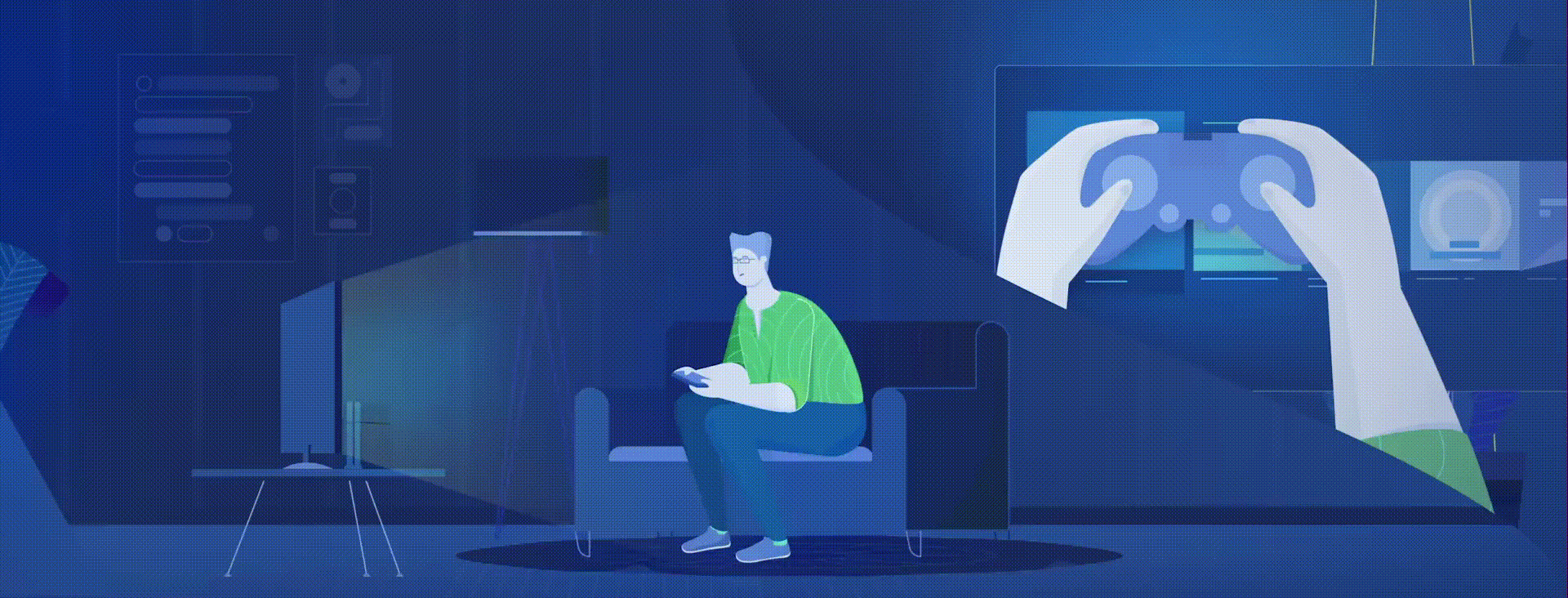How to stream Spotify on Xbox One and Playstation consoles
Here’s how you can stream Spotify from your console and play your favourite tracks as you play games.
Streaming music from one of the world’s favourite music streaming services on your favourite consoles is simple. Whack on your favourite tunes, stream it through your TV or your home theatre set-up, you can even play music whilst you’re playing video games.
This is how you set up Spotify to play music on your Xbox One, PS3, or PS4:
The Spotify app is available for PS3, PS4 and Xbox One consoles. Any of these devices allow you to listen to your favorite songs, artists, and playlists while you’re gaming. Or, you can even use the console to stream podcasts or music while you do something else.
The first step is to download the app on your device. Once you’ve done that, you can log into Spotify one of three ways:
- Use Spotify Connect to link your Spotify app to your device. (More on that here.)
- Enter your Spotify email address and password. (If you usually log in using Facebook, use Spotify Connect instead.)
- Select “Log in with PIN.” Then, on your phone or computer, go to www.spotify.com/pair and enter the PIN on your screen. (This option is not available for PS4.)
PRO TIP: If you don’t have a Spotify account already, you’ll be able to create one by selecting “SIGN UP” on the app. Both Spotify Free and Premium users can stream Spotify through their PlayStation console and Xbox One.
BONUS ROUND: PlayStation users can link their accounts to automatically log into Spotify wherever they log into their PlayStation™ Network account. Or you can link your accounts here.
How to Start Playing on PlayStation and Xbox One
Select Xbox and PlayStation games allow you to listen to Spotify while you play. For the best of both worlds, disable the in-game music (if your game allows) while you stream and add your own music. Here’s how to play your selected music or podcasts:
- Press and hold the PlayStation or Xbox button on your controller to bring up the menu or guide.
- Select “Music” or “Spotify.”
- From here, you can skip songs, play, pause, or adjust the volume.
SECOND BONUS ROUND: PlayStation users can also share what they’re listening to while playing with their friends and teammates during select games. Using the controller, press the “Share” button, then select “Share Music” then choose from “Recently Shared,” “Now Playing,” “Recently Played,” or “Recently Saved.”