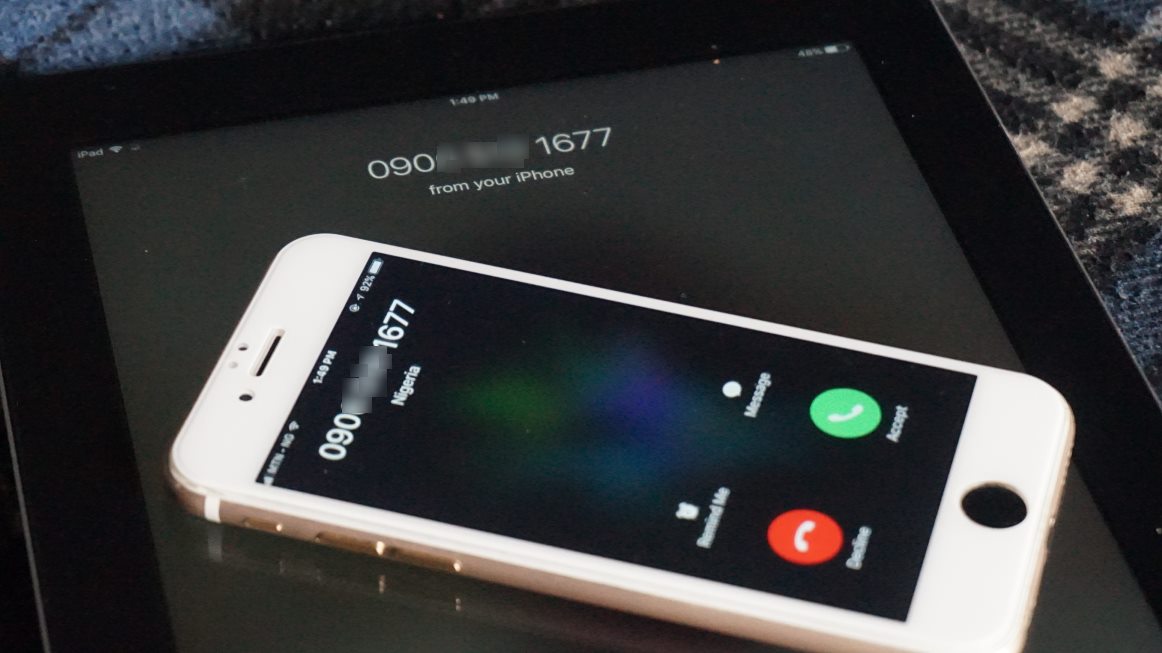How to create your own iPhone ringtone on GarageBand
Bored of your iPhone’s plain ringtones? This guide will show you how to make your own straight from your phone for that custom touch.
If you’re not familiar with GarageBand then you’ve been missing out. It’s a free music creation and production software that has been a staple of Macs for years and has since found it’s home on iPads and iPhone’s as well. It’s super easy, super intuitive, and super-free.
There’s lots you can do with GarageBand, including making your very own custom ringtone on your iPhone which is then right there on your phone after creation. AppleInsider created a great guide to doing this which you should check out: appleinsider.com/articles/18/04/10/how-to-create-custom-ringtones-on-your-iphone-with-garageband-for-ios
If you already have reasonable grip on GarageBand or even have some tracks you’ve made already that you’d like to add we’ll give you a quick run down on how to export your music for a ringtone.
First you have to select what track/project you would like to use. Then get up the ‘Share’ button which will present you with a set of options: Export as a song, a ringtone, or a project.
Of course you want to select ringtone which will bring up the export screen where you can change the name of the project for it’s export by tapping on it. Then press export to start the process.
Once it is done a notification will pop-up on your screen allowing you to select okay and now it’s in your ringtone library, or you can choose ‘Use sound as…’ and set it as your ringtone straight away.
If you select ‘Use sound as…’ then you choose to set it as your standard ringtone, your text tone or put it as a custom ringtone for one of your contacts for that personal touch.
Either way your track will now be available in your tone library for use whenever and however you like.